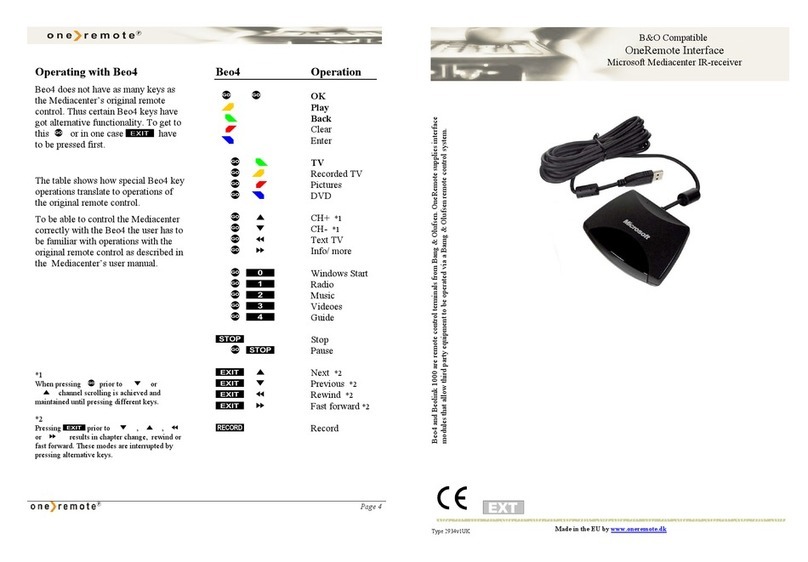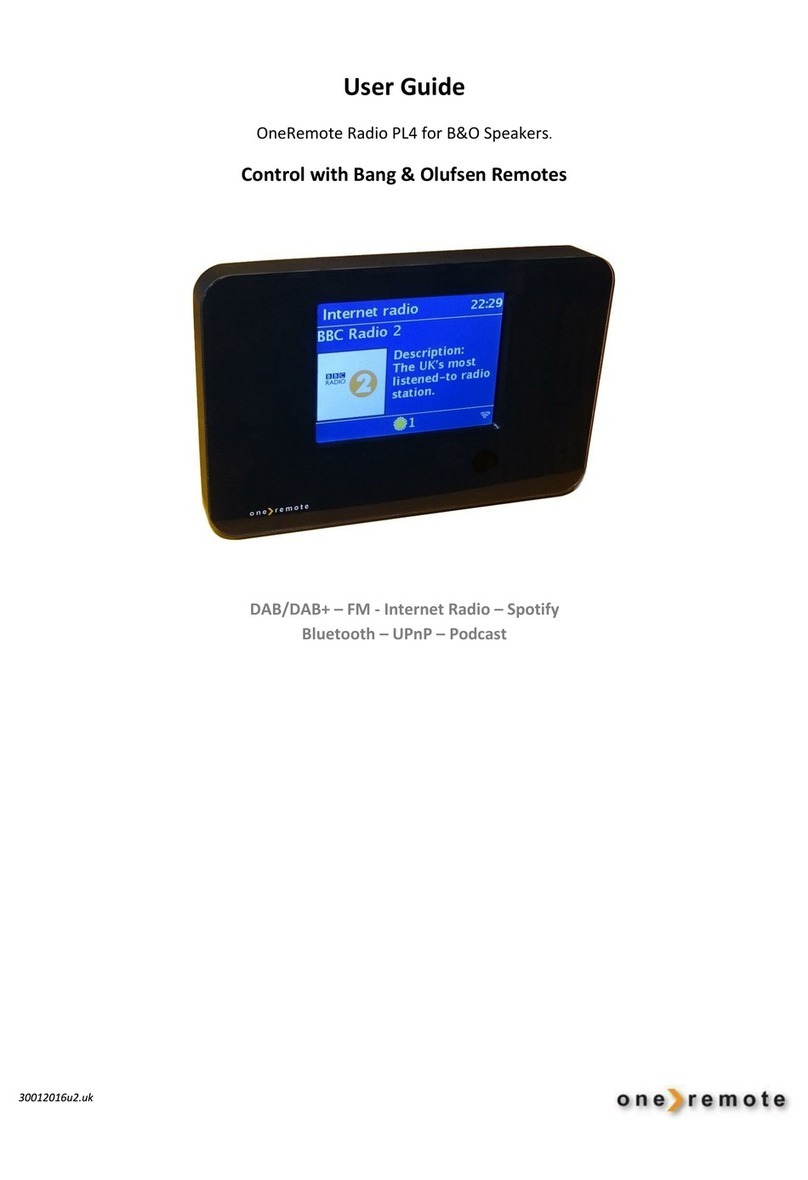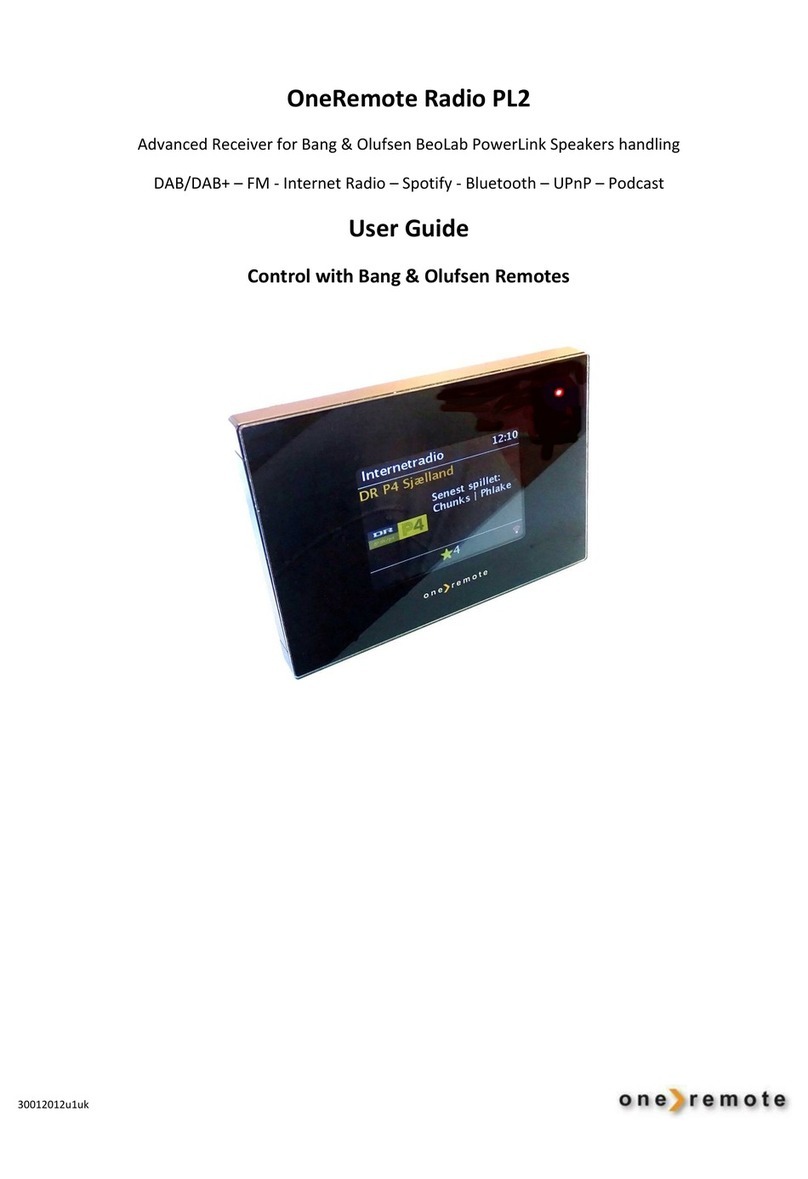contents
PREFACE......................................................................................................................................................... 2
CONNECTIONS .............................................................................................................................................. 4
PowerLink Speaker Cable.................................................................................................................................................... 4
Beolink Passive & BeoLink ML/MCL Converter, Power Amplifiers ................................................................................ 4
Antenna Connection ........................................................................................................................................................... 4
Wireless Internet Connection, WiFi.................................................................................................................................... 5
The BEWARE Socket............................................................................................................................................................ 5
Optical Out.......................................................................................................................................................................... 5
MUSIC-SOUND SELECTION ....................................................................................................................... 6
With Bang & Olufsen Remotes ........................................................................................................................................... 6
With the UNDOK App for Apple iOS –iPhone, iPad and MAC............................................................................................ 6
With the UNDOK App for Android Devices......................................................................................................................... 6
With the Spotify App .......................................................................................................................................................... 7
Online Editing of Personal Lists of Radio Stations .............................................................................................................. 7
OPTIONS......................................................................................................................................................... 9
Programming an Option ..................................................................................................................................................... 9
SPECIAL OPTIONS .................................................................................................................................... 10
OneRemote Radio PL2 Sources ........................................................................................................................................ 10
Link Option........................................................................................................................................................................ 10
Synchronize by all Source Changes................................................................................................................................... 10
Synchronize by Turning On the Radio PL2 ........................................................................................................................ 10
Turn off the OneRemote Radio PL2 with Source Selection .............................................................................................. 10
OLDER BANG & OLUFSEN REMOTES.................................................................................................. 11