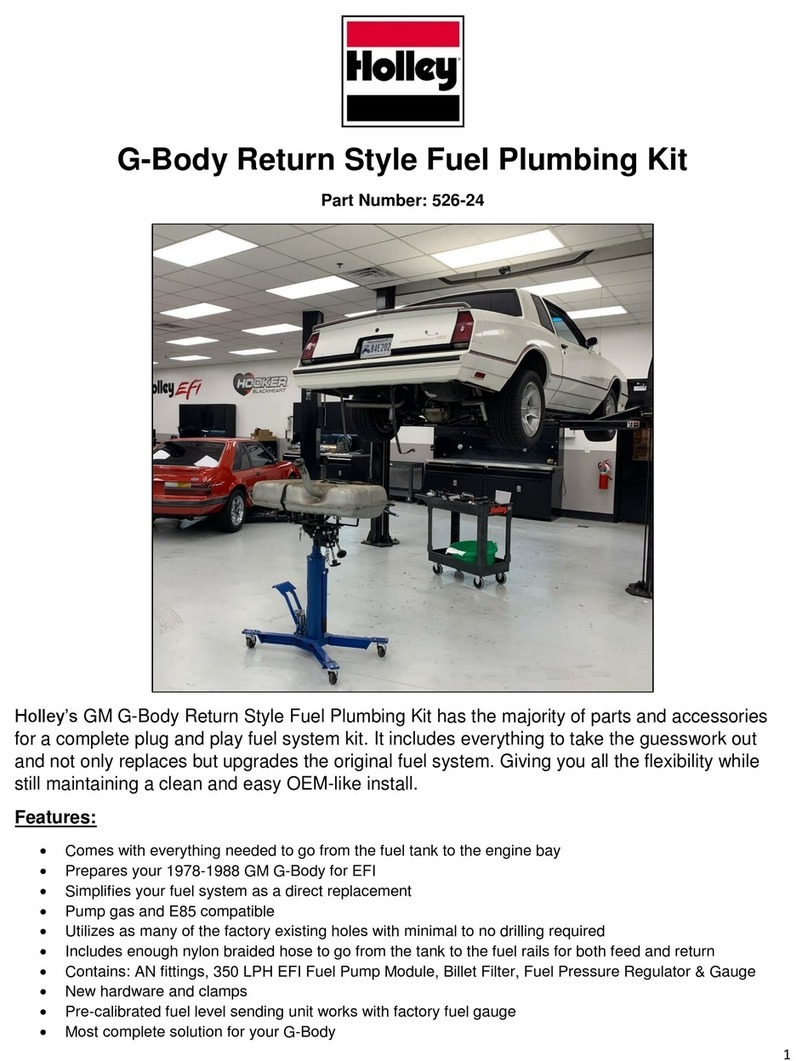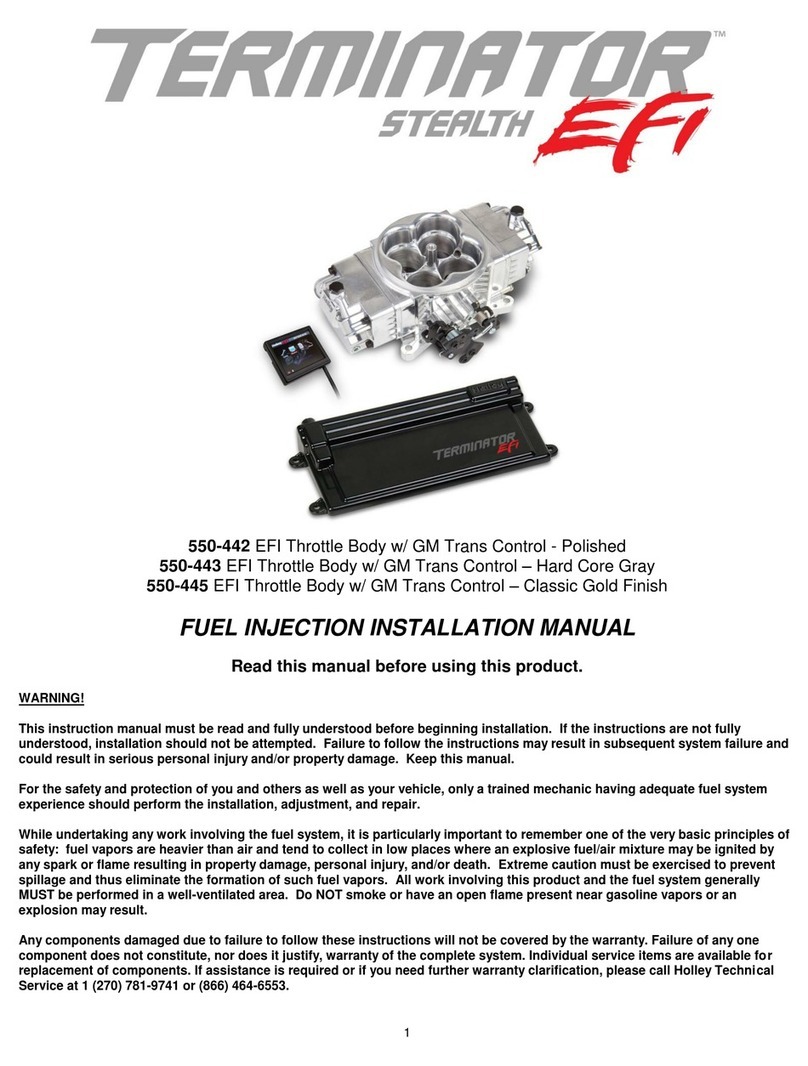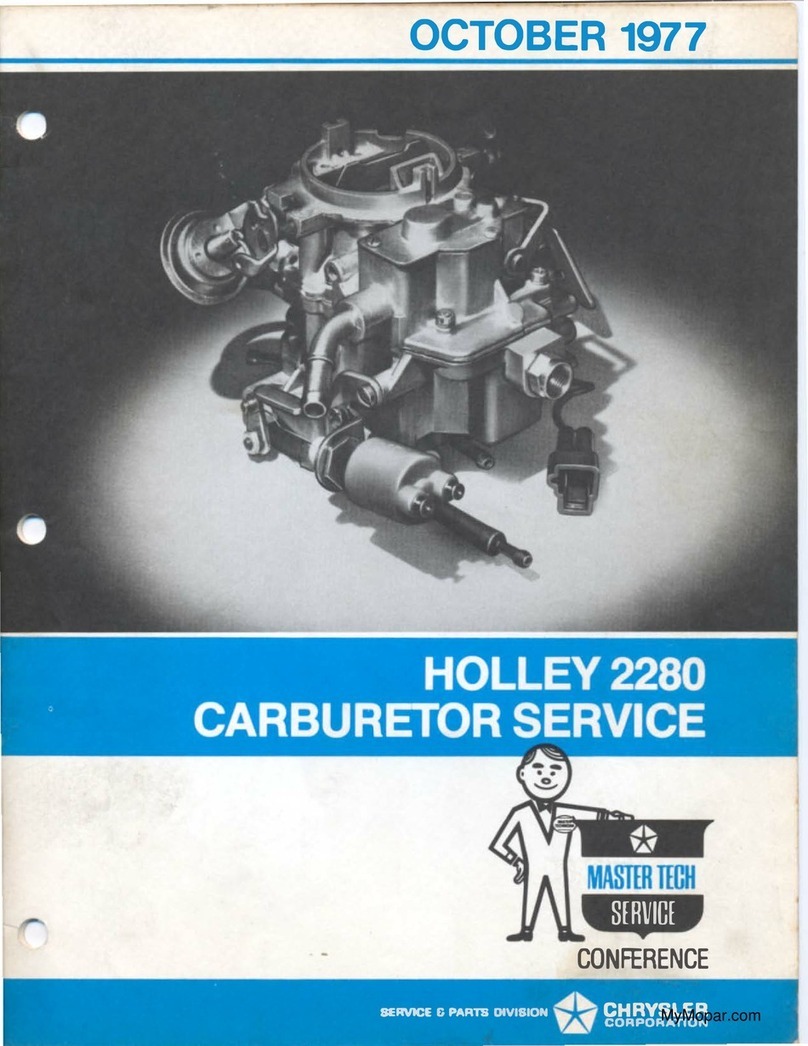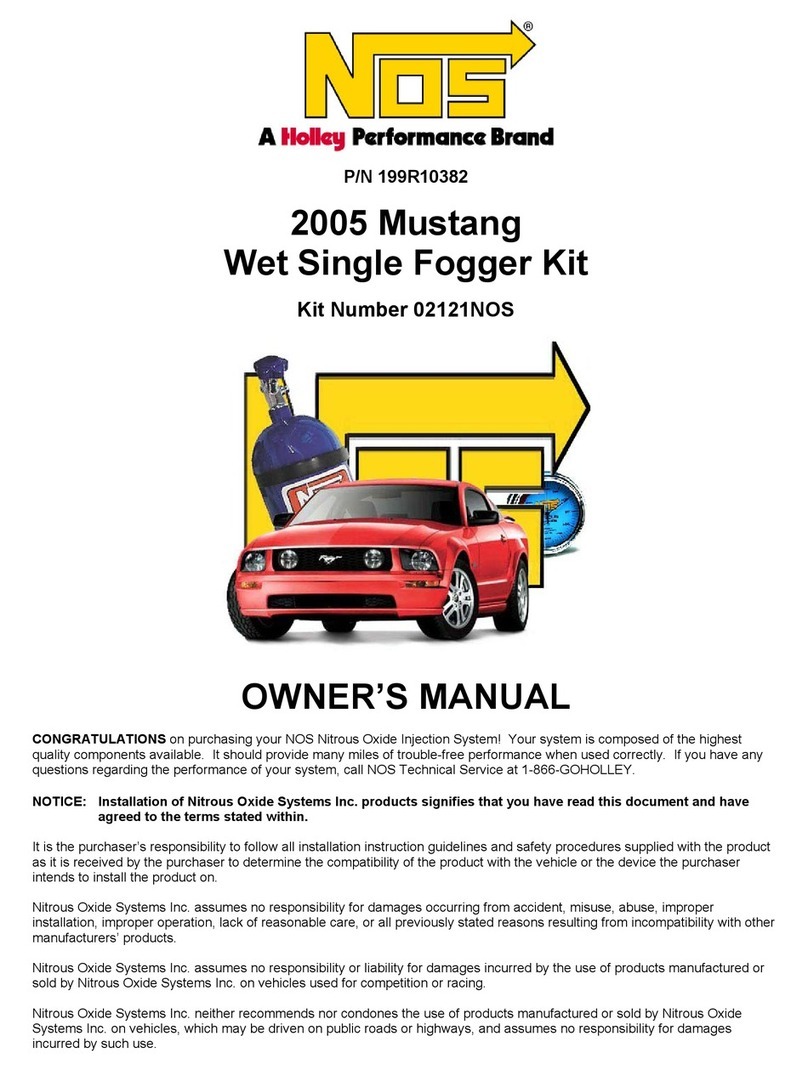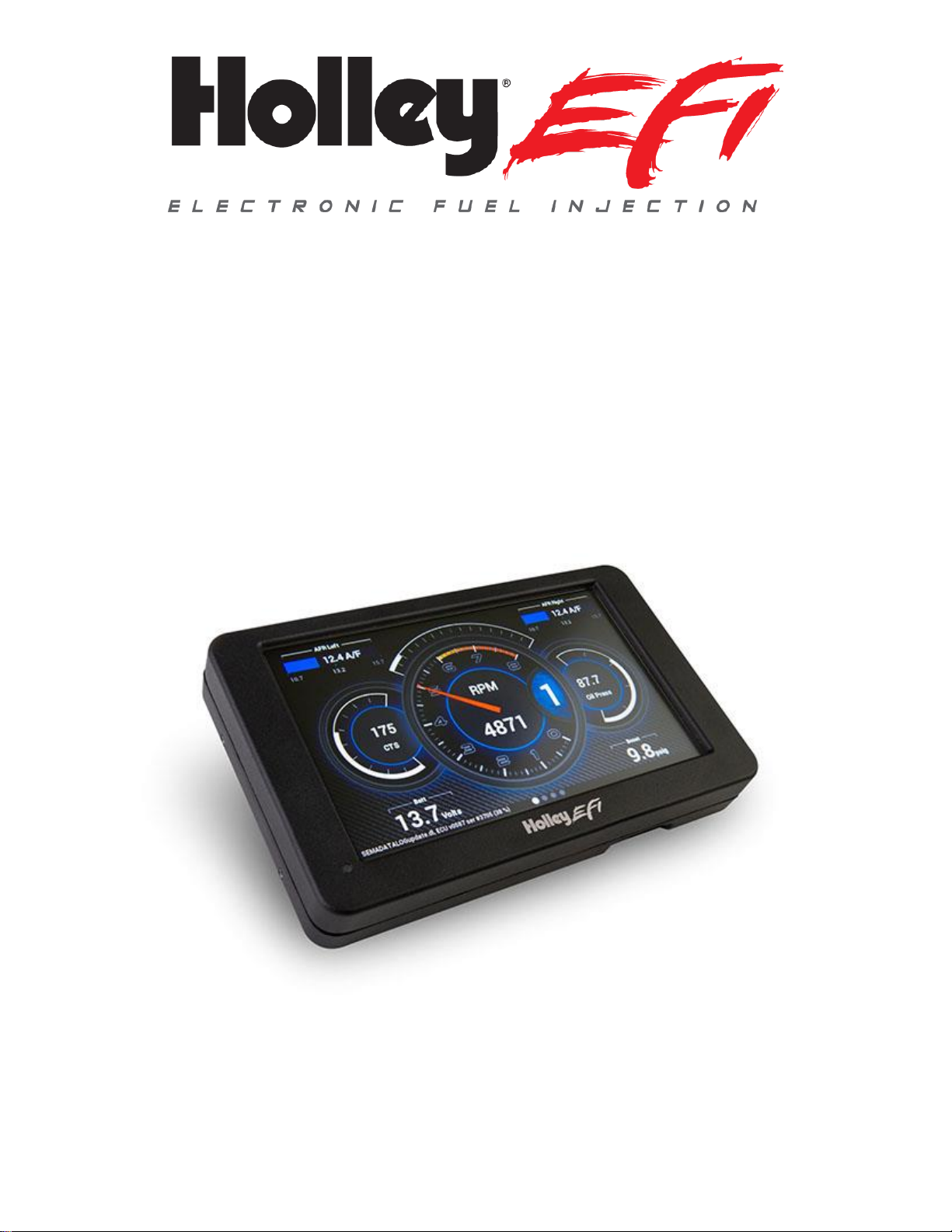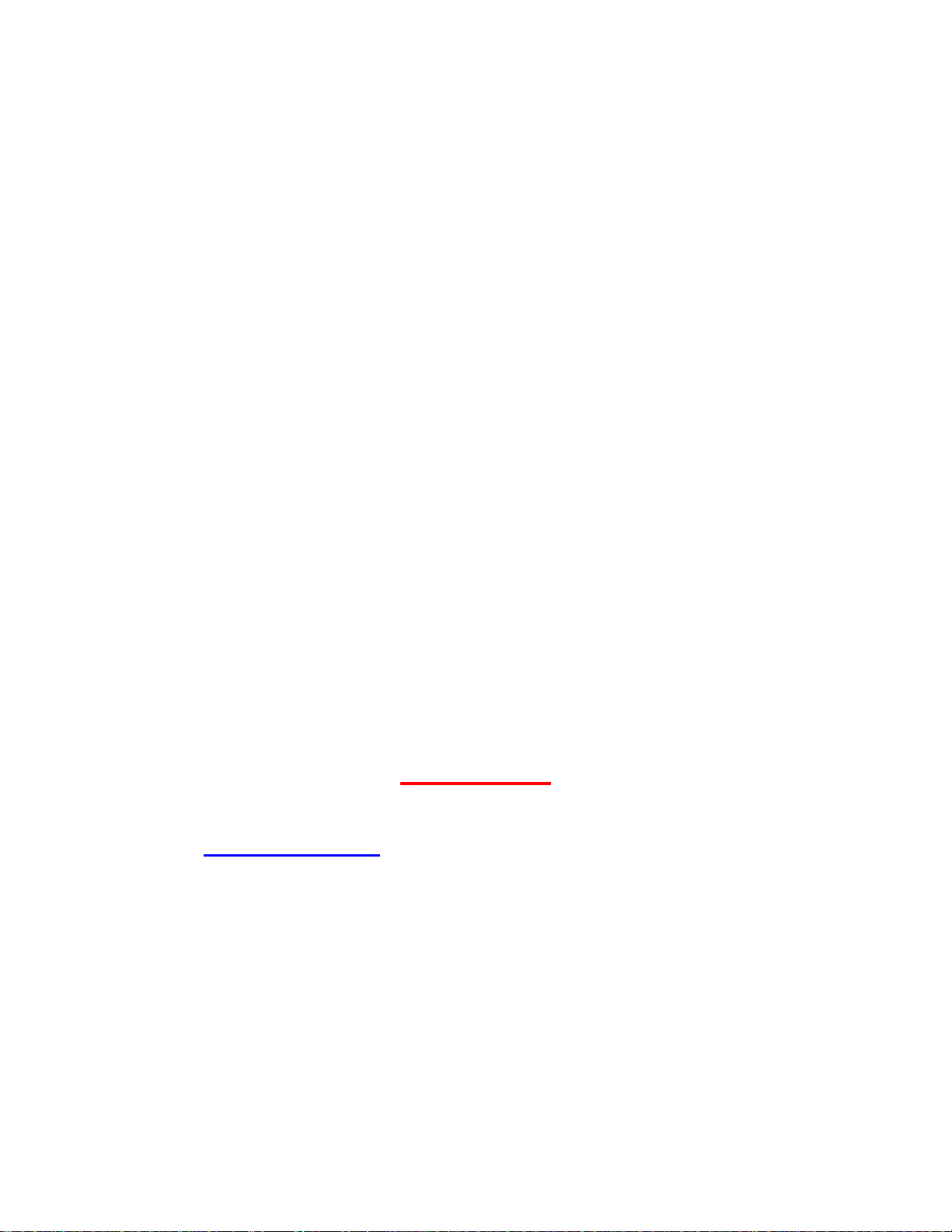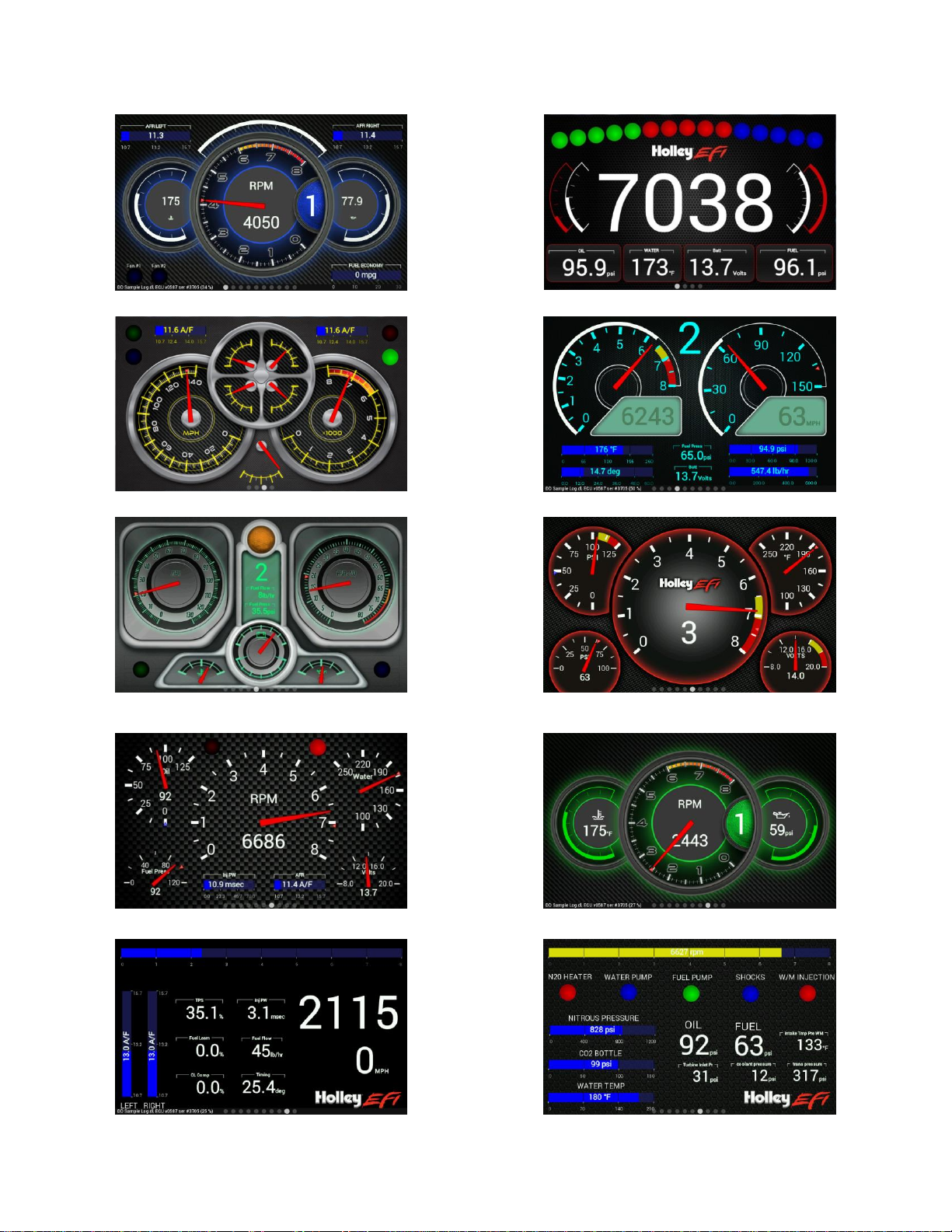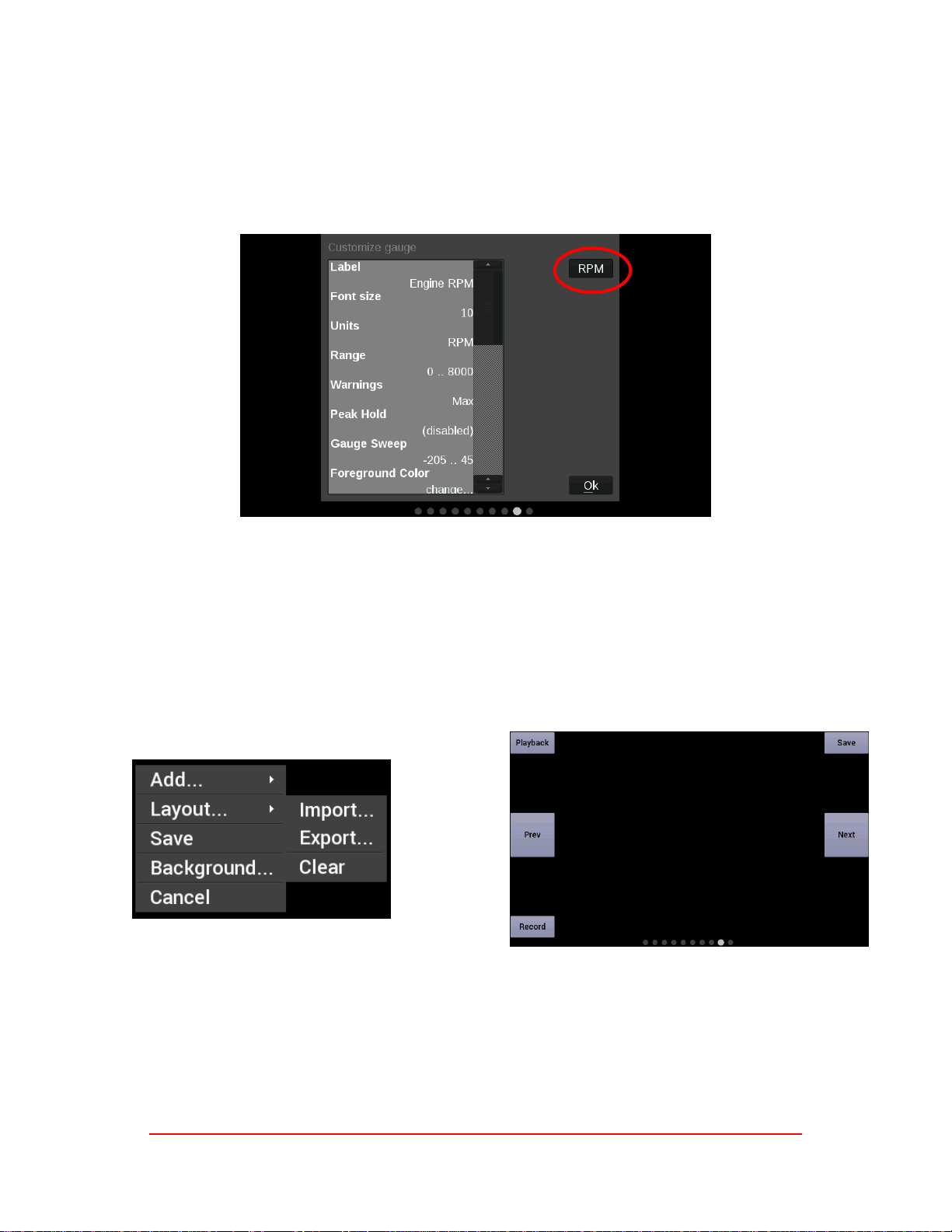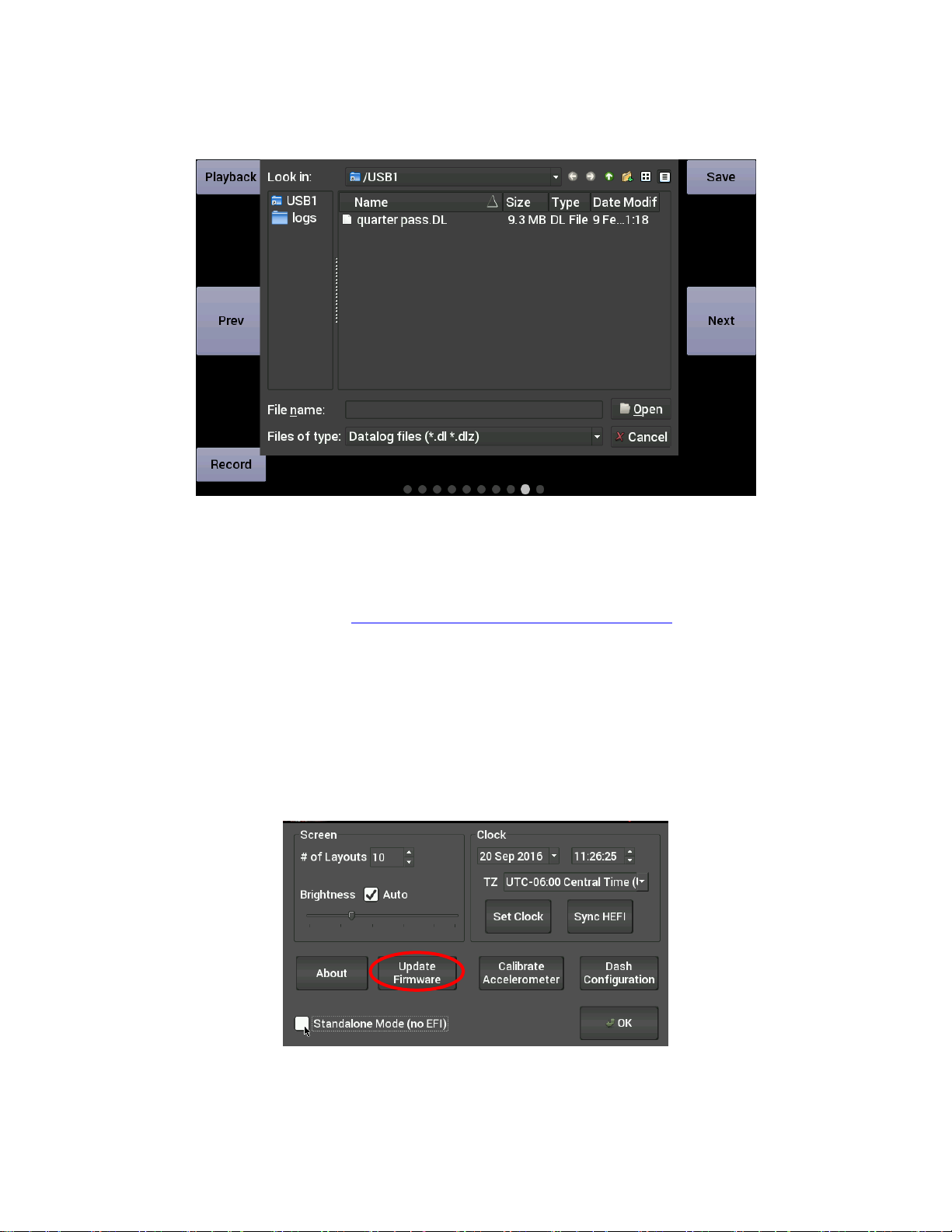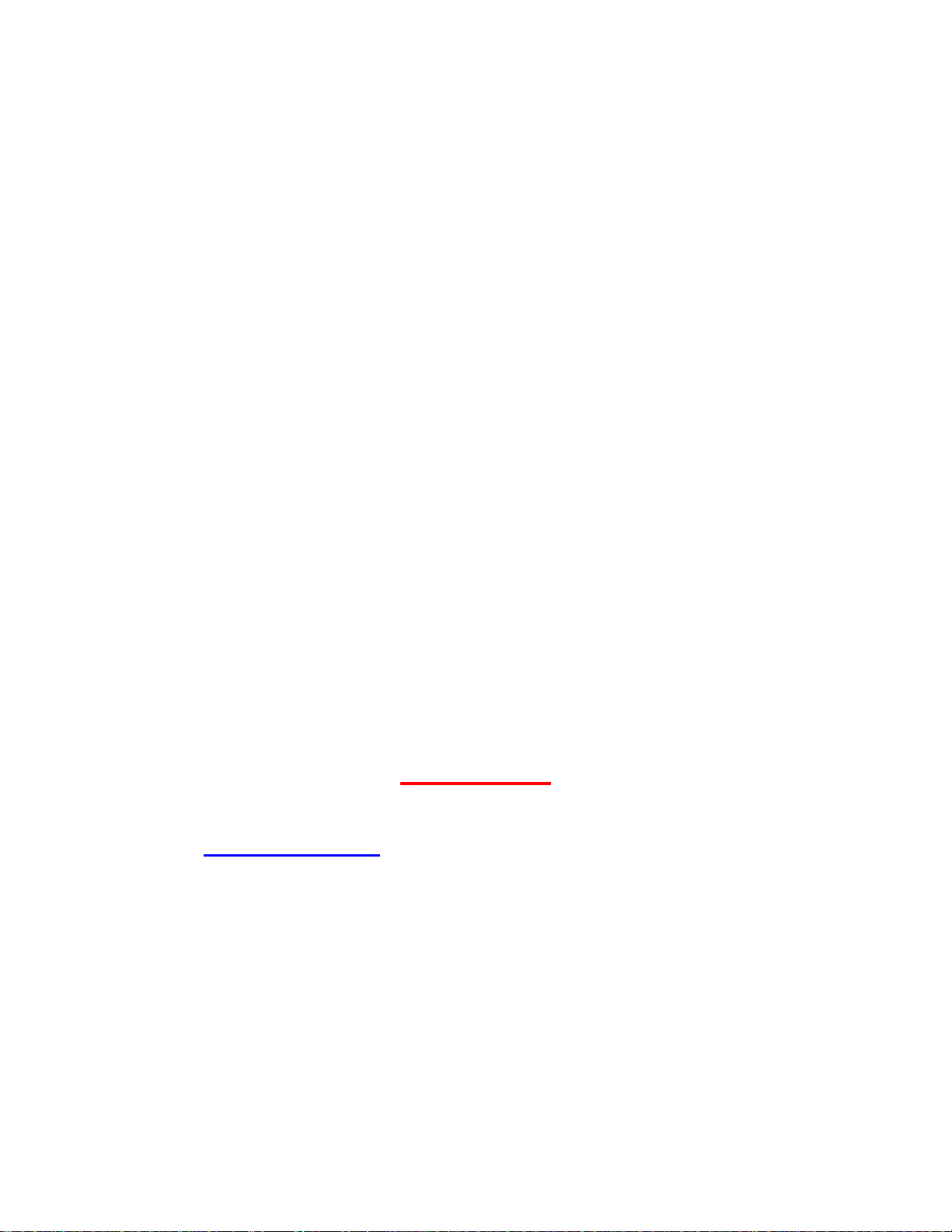
2
CONTENTS:
Package Contents.............................................................................................................................................3
Mounting ...........................................................................................................................................................3
Wiring................................................................................................................................................................3
Connectors........................................................................................................................................................4
CAN1/Power...............................................................................................................................................4
USB............................................................................................................................................................4
CAN Adapter Harness................................................................................................................................4
CAN Extension Harness.............................................................................................................................4
Cleaning............................................................................................................................................................5
Touchscreen Basics..........................................................................................................................................5
Main Menu.........................................................................................................................................................5
Modifying Channels on a Preconfigured Layout..........................................................................................7
Saving Gauge Screens..................................................................................................................................7
Quick Save.................................................................................................................................................7
Rename and Save......................................................................................................................................7
Building a Custom Gauge Screen..................................................................................................................8
Add Gauges ...............................................................................................................................................8
Customizing the Gauge..............................................................................................................................8
Data Log Playback ............................................................................................................................................9
Firmware Upgrade.............................................................................................................................................9
ATTENTION!
THE CD INCLUDED WITH YOUR DIGITAL DASH CONTAINS A DETAILED USER MANUAL. ONE MAY ALSO BE
FOUND ONLINE AT www.holley.com.