HOLOVISION 400-S12-PAN2 User manual
Other HOLOVISION Intercom System manuals
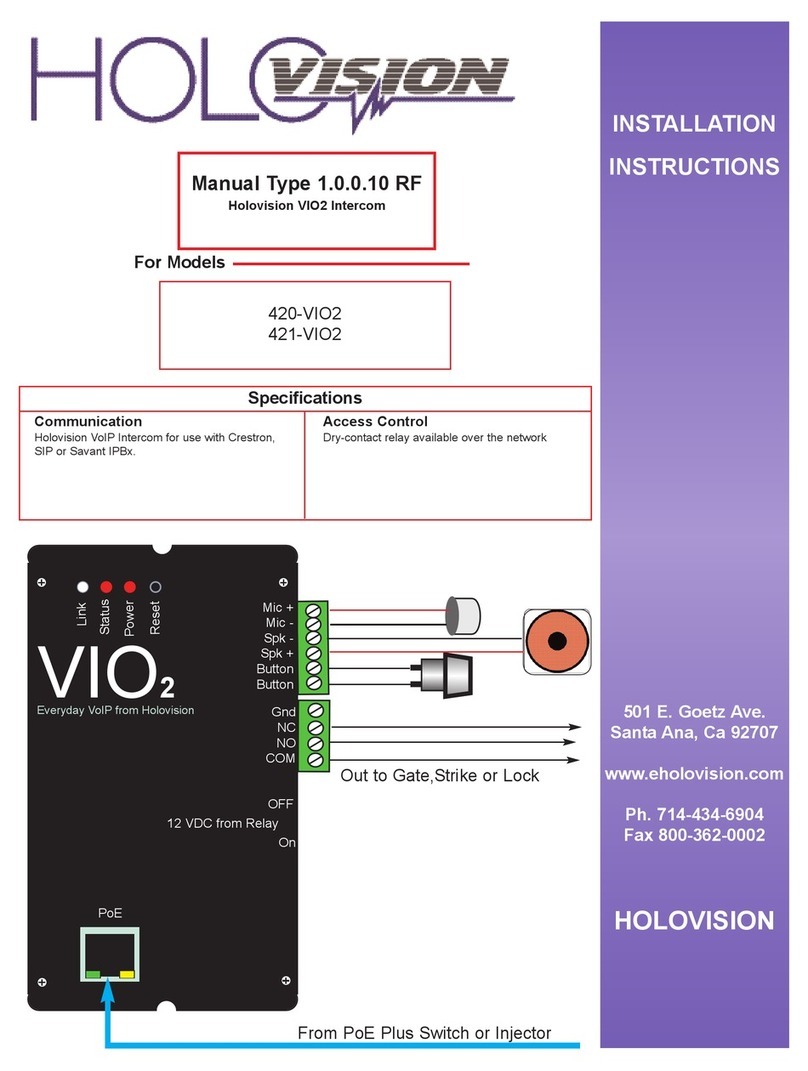
HOLOVISION
HOLOVISION 420-VIO2 User manual
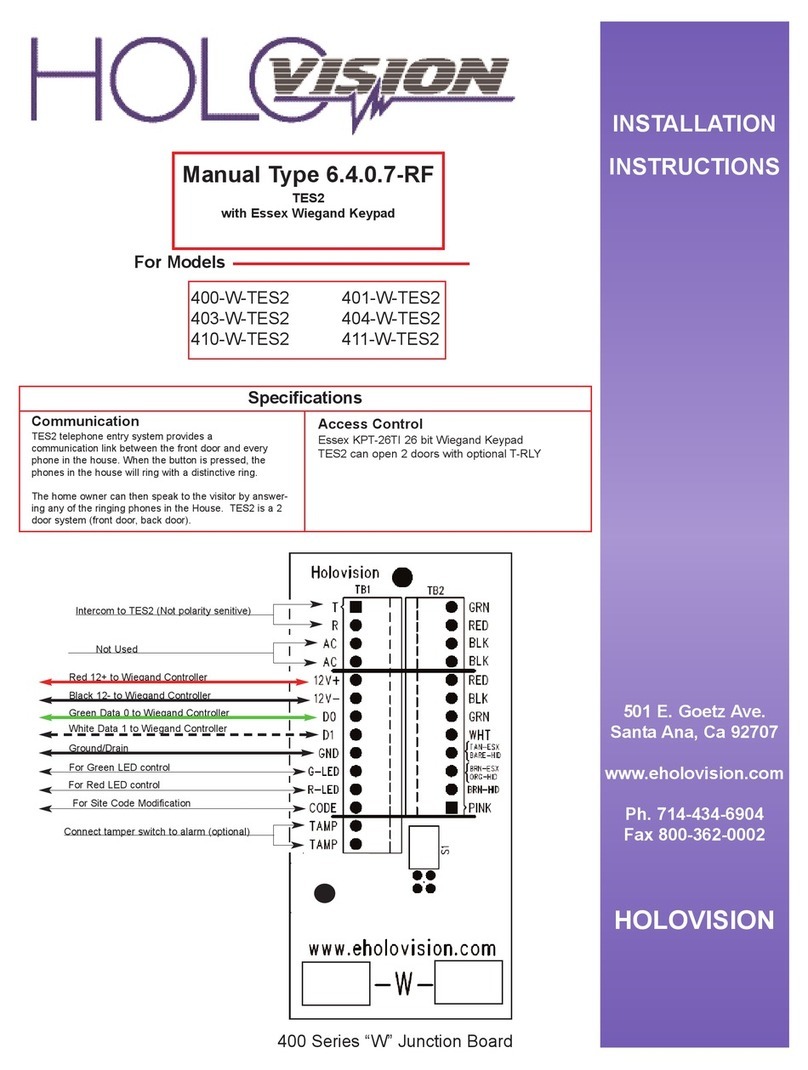
HOLOVISION
HOLOVISION 400-W-TES2 User manual
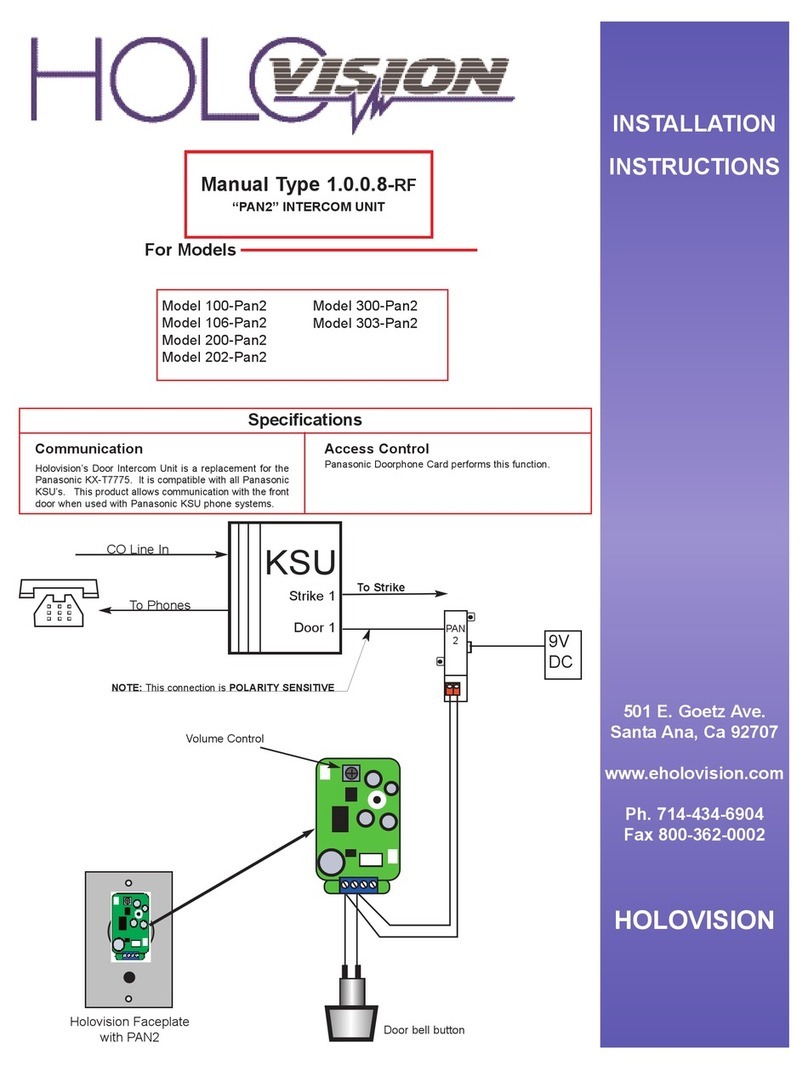
HOLOVISION
HOLOVISION 100-Pan2 User manual

HOLOVISION
HOLOVISION 400-S12-TES2 User manual
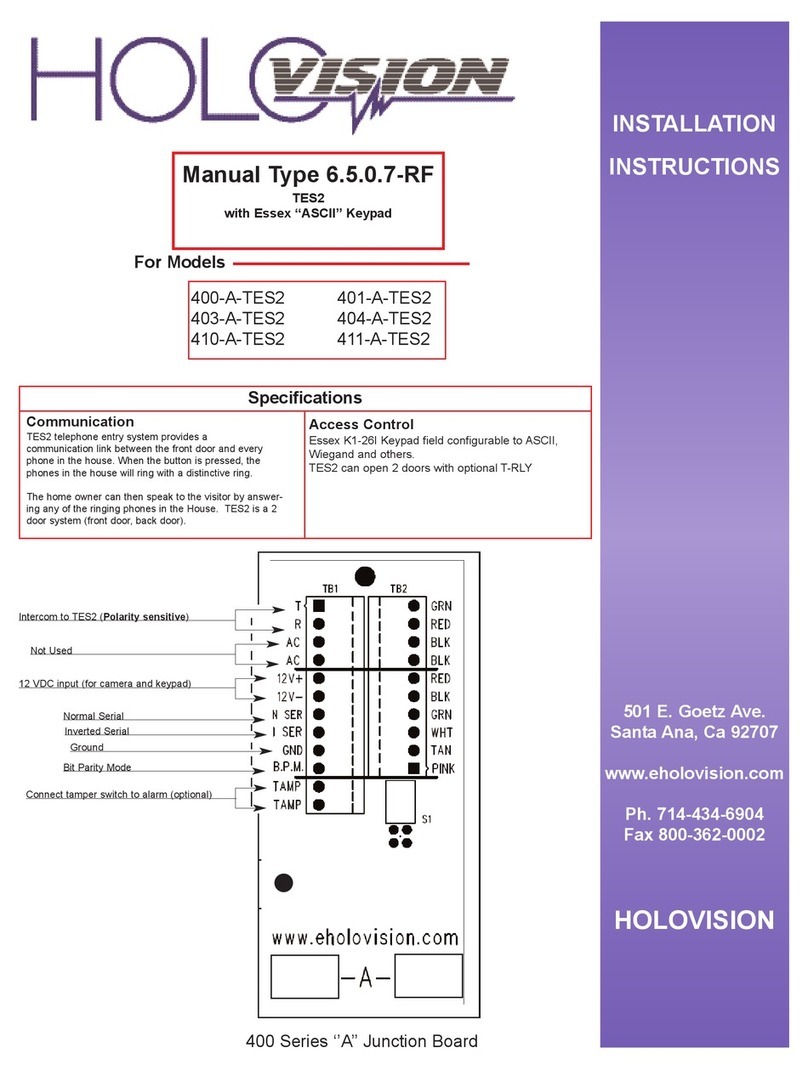
HOLOVISION
HOLOVISION 400-A-TES2 User manual

HOLOVISION
HOLOVISION 400-A-VIO User manual

HOLOVISION
HOLOVISION 401-W-VIO User manual
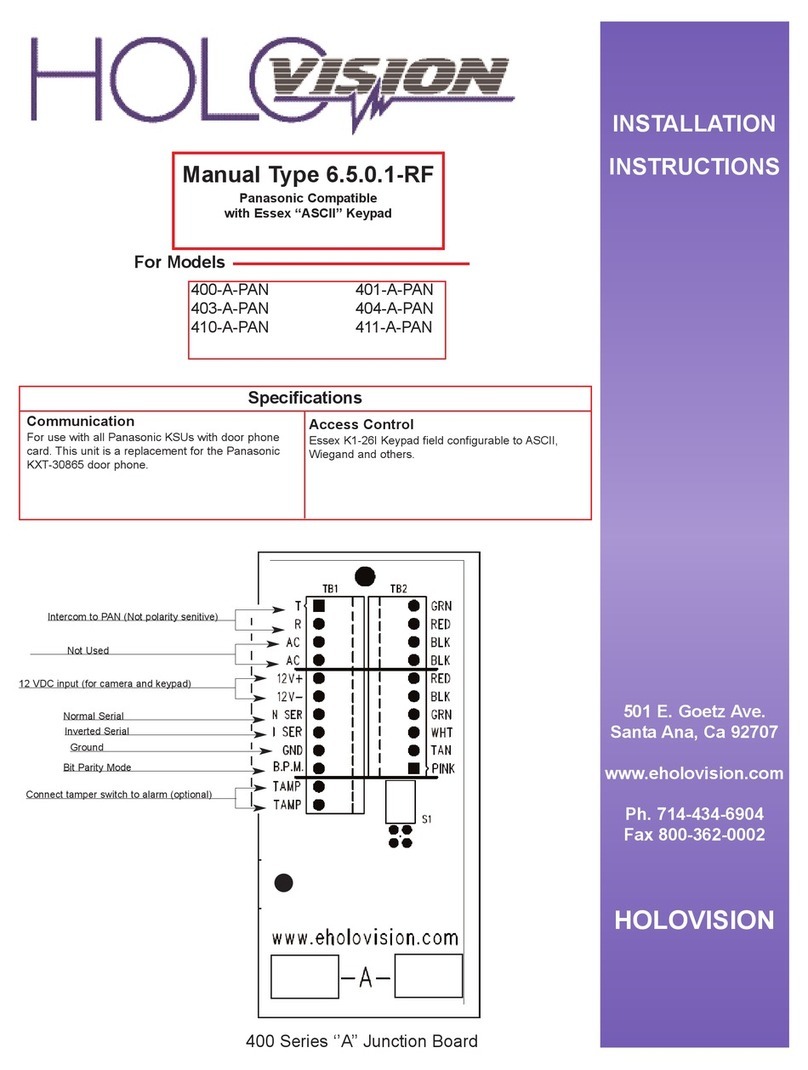
HOLOVISION
HOLOVISION 400-A-PAN User manual

HOLOVISION
HOLOVISION Viking E-40 User manual
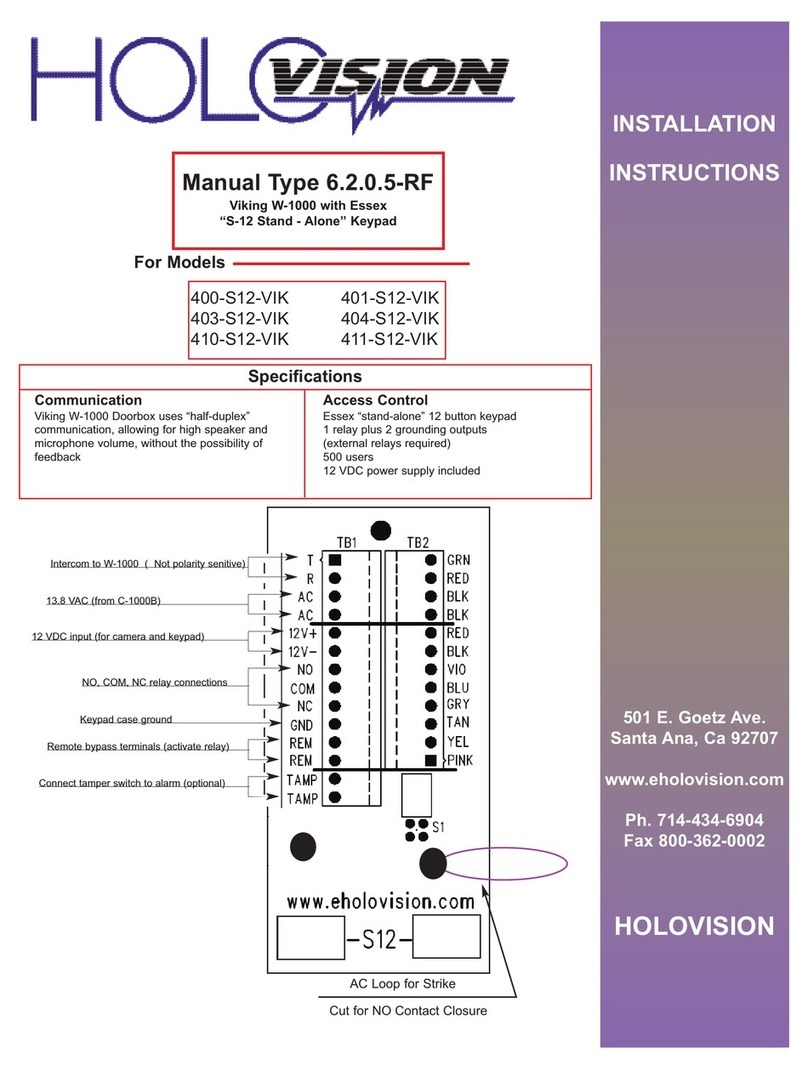
HOLOVISION
HOLOVISION 400-S12-VIK User manual

HOLOVISION
HOLOVISION 400-S12-VIO2 User manual
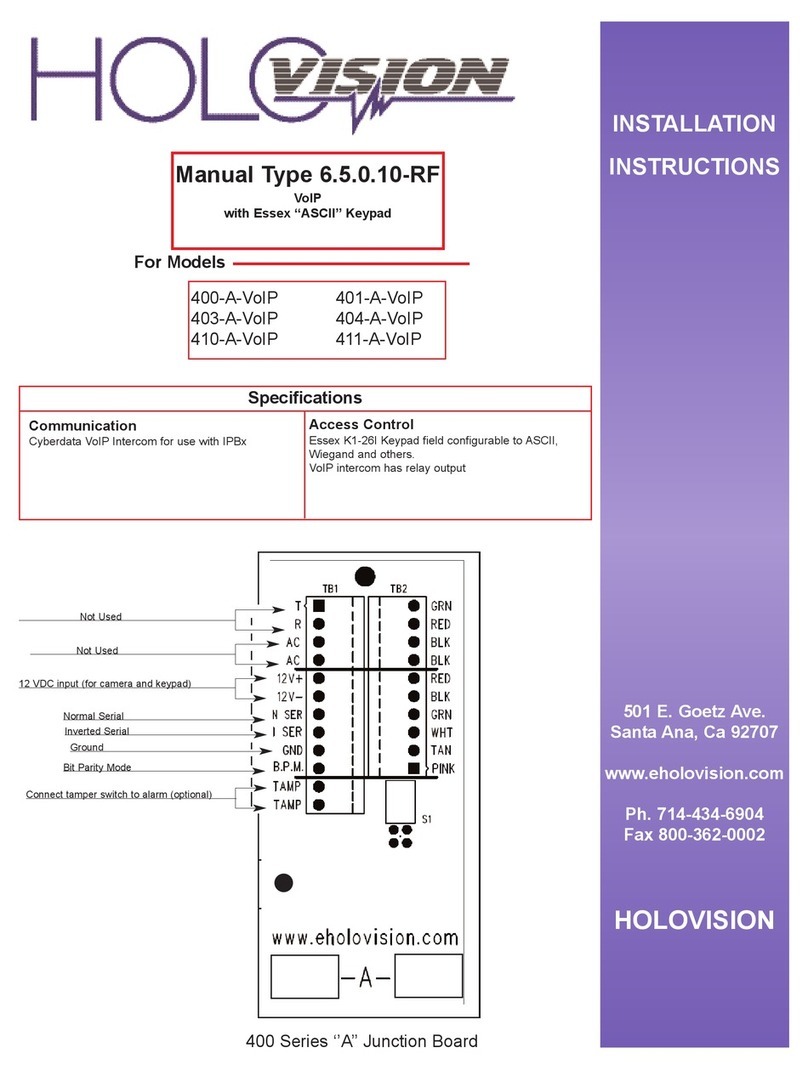
HOLOVISION
HOLOVISION 400-A-VoIP User manual
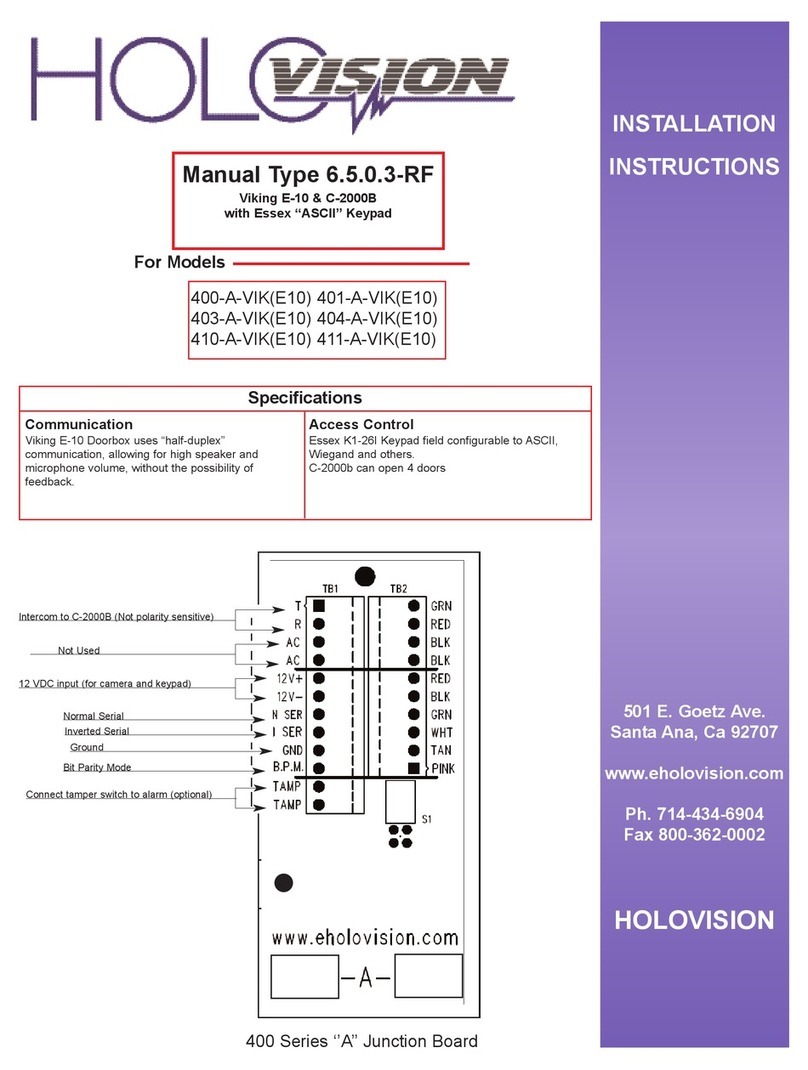
HOLOVISION
HOLOVISION Viking E-10 User manual
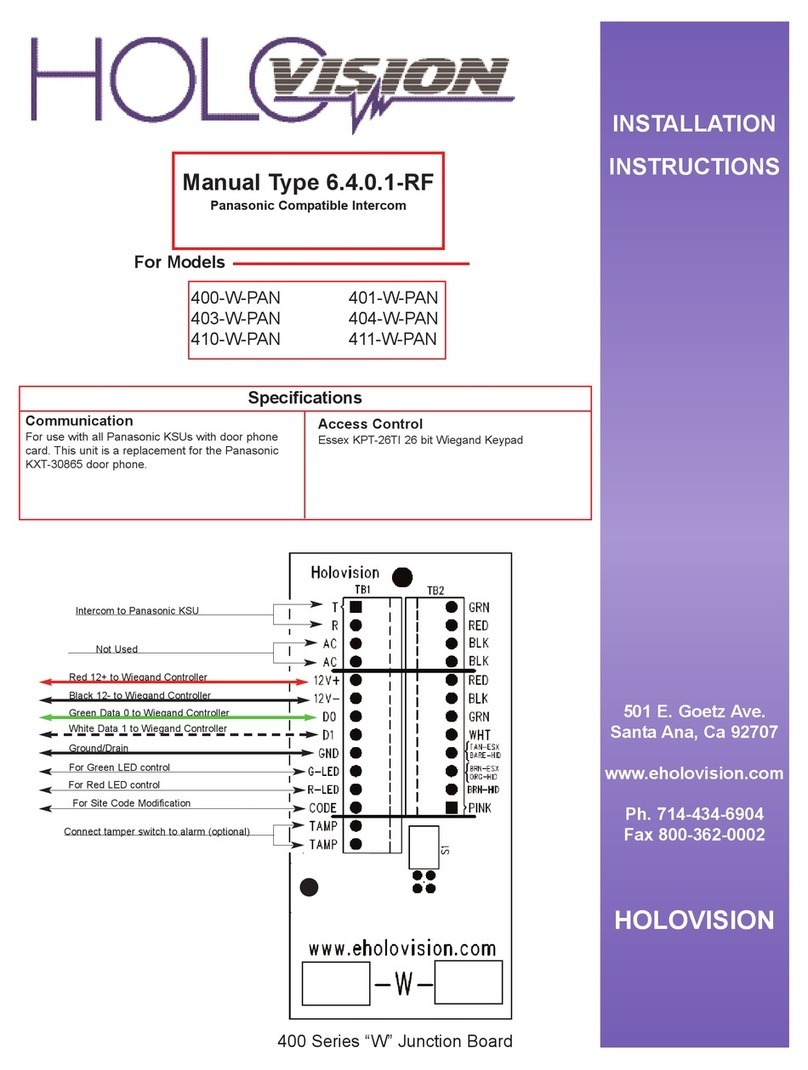
HOLOVISION
HOLOVISION 401-W-PAN User manual
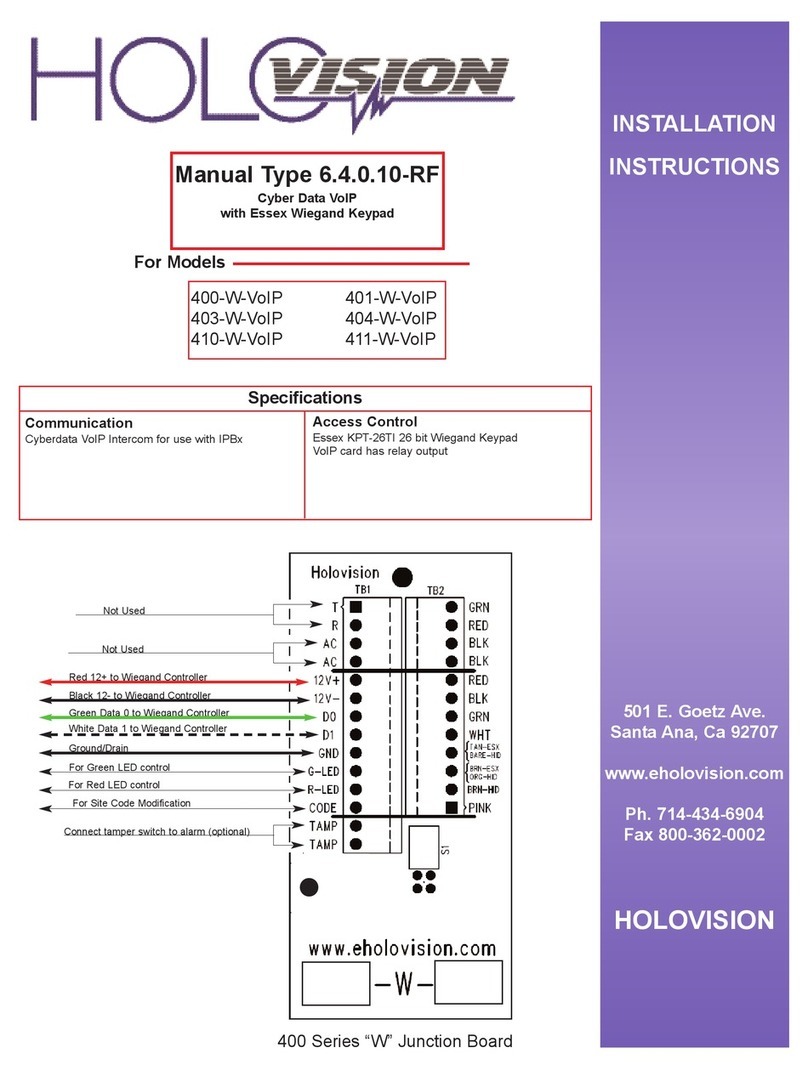
HOLOVISION
HOLOVISION 404-W-VoIP User manual

HOLOVISION
HOLOVISION 101-VIK User manual
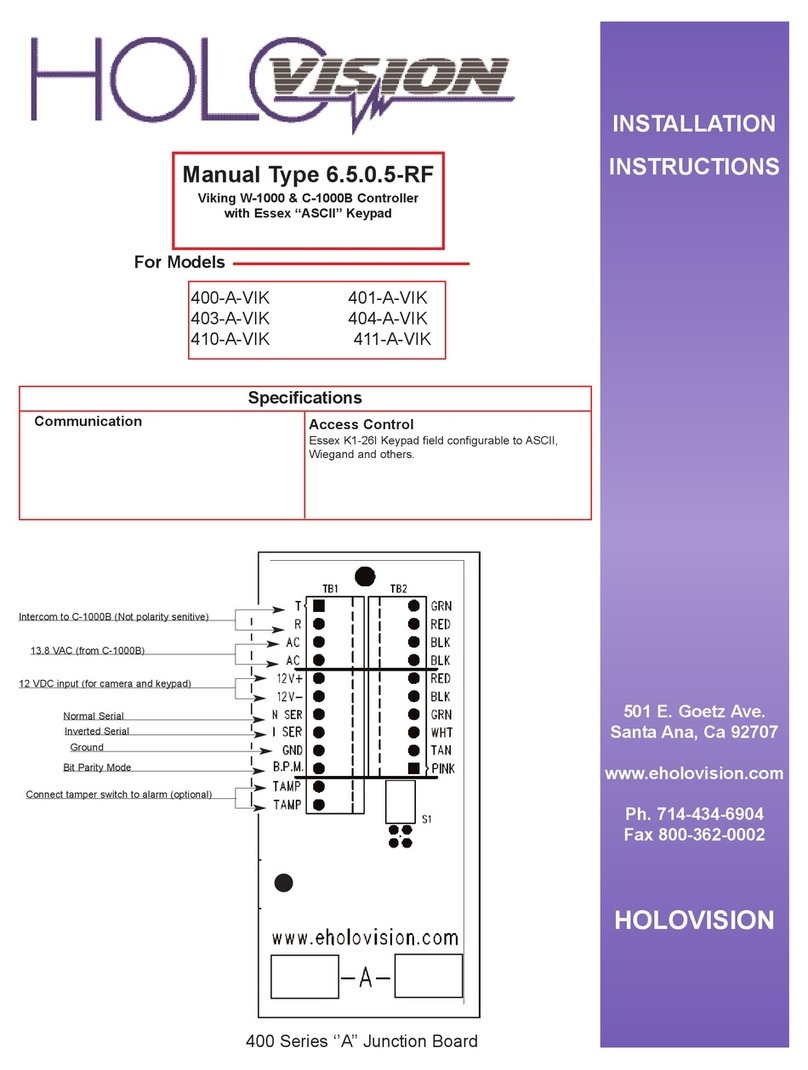
HOLOVISION
HOLOVISION 400-A-VIK User manual
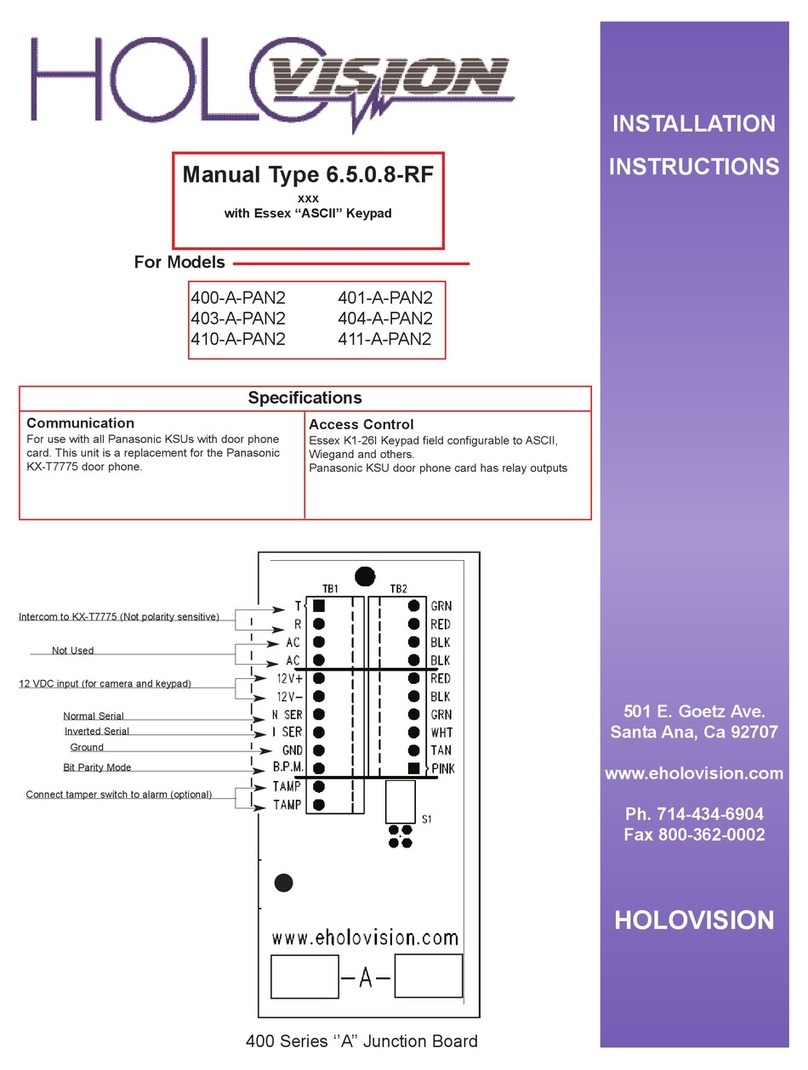
HOLOVISION
HOLOVISION 401-A-PAN2 User manual
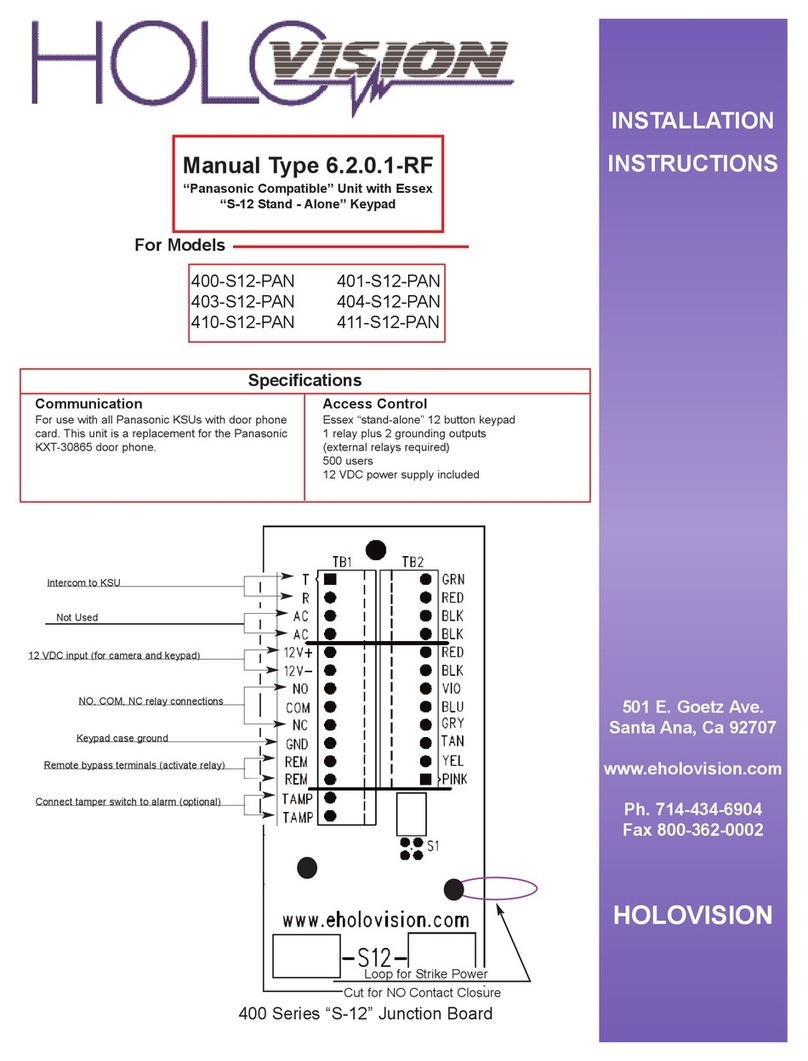
HOLOVISION
HOLOVISION 400-S12-PAN User manual
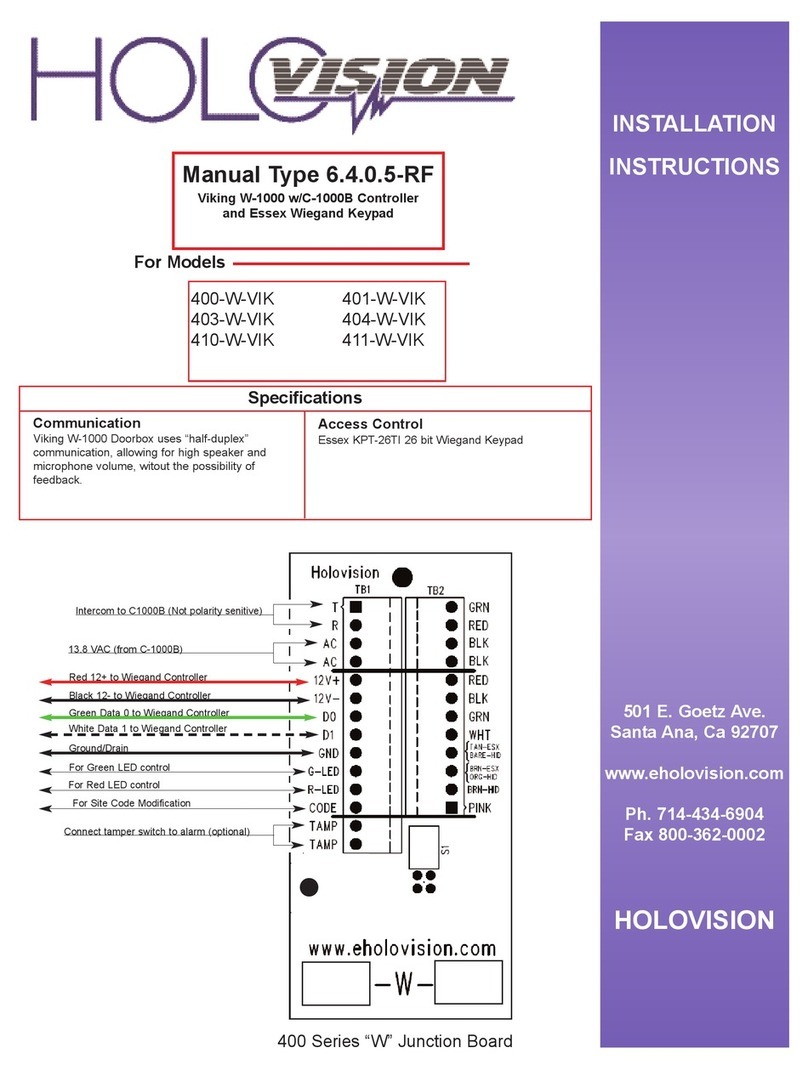
HOLOVISION
HOLOVISION 400-W-VIK User manual
Popular Intercom System manuals by other brands

MGL Avionics
MGL Avionics V16 manual

SSS Siedle
SSS Siedle BVI 750-0 Installation & programming

urmet domus
urmet domus AIKO 1716/1 quick start guide

urmet domus
urmet domus IPerVoice 1039 Installation

Alpha Communications
Alpha Communications STR QwikBus TT33-2 Installation, programming, and user's manual

Monacor
Monacor ICM-20H instruction manual



















