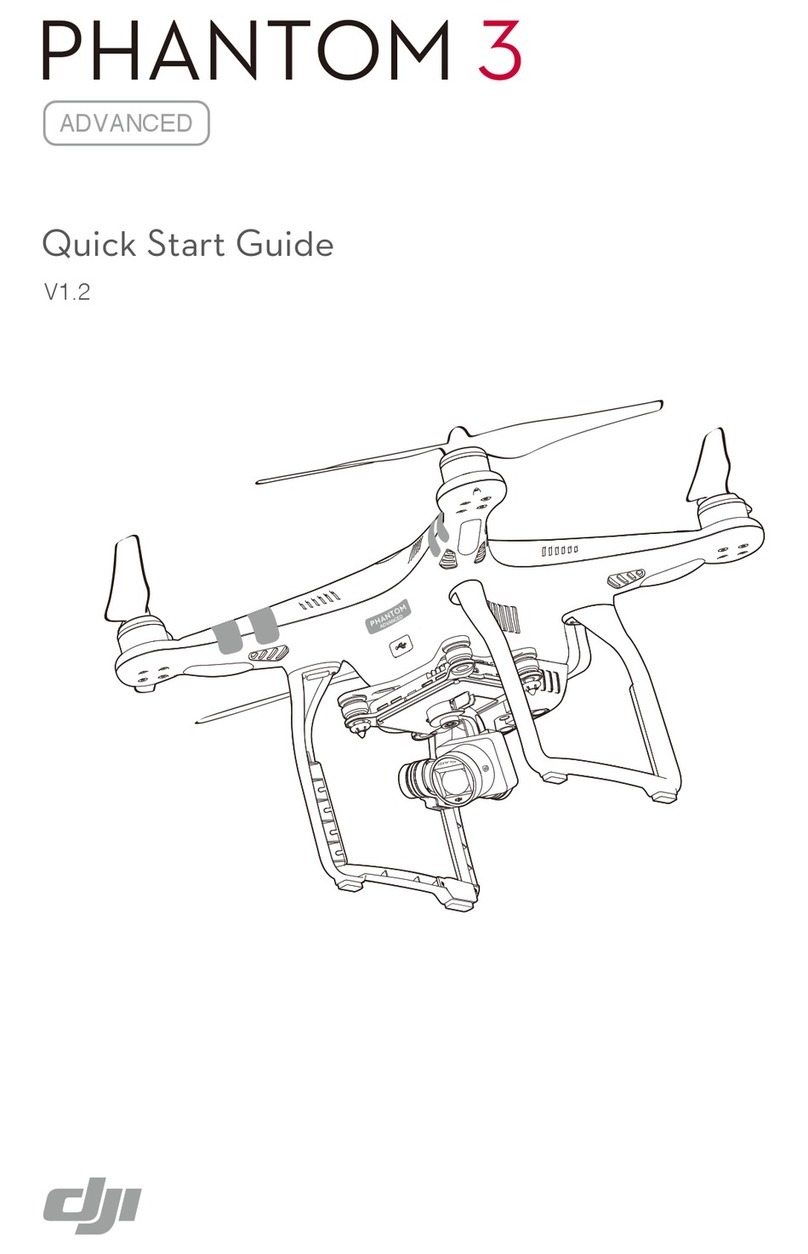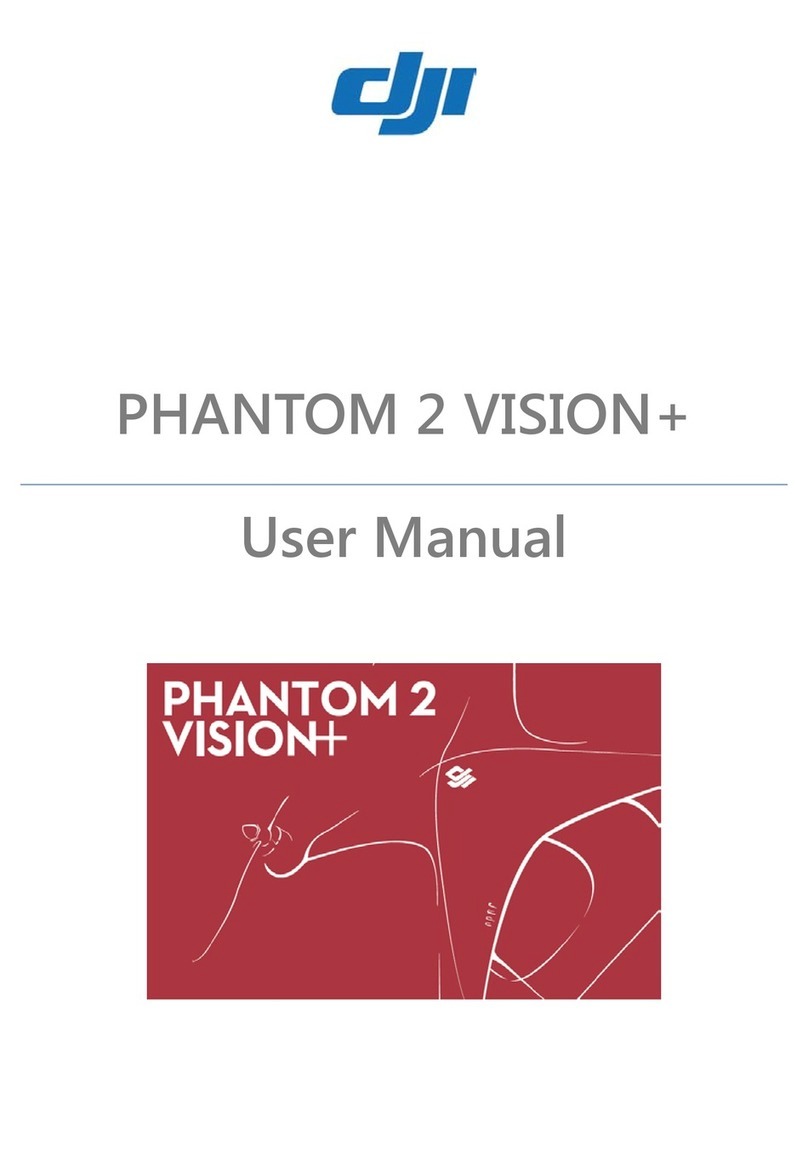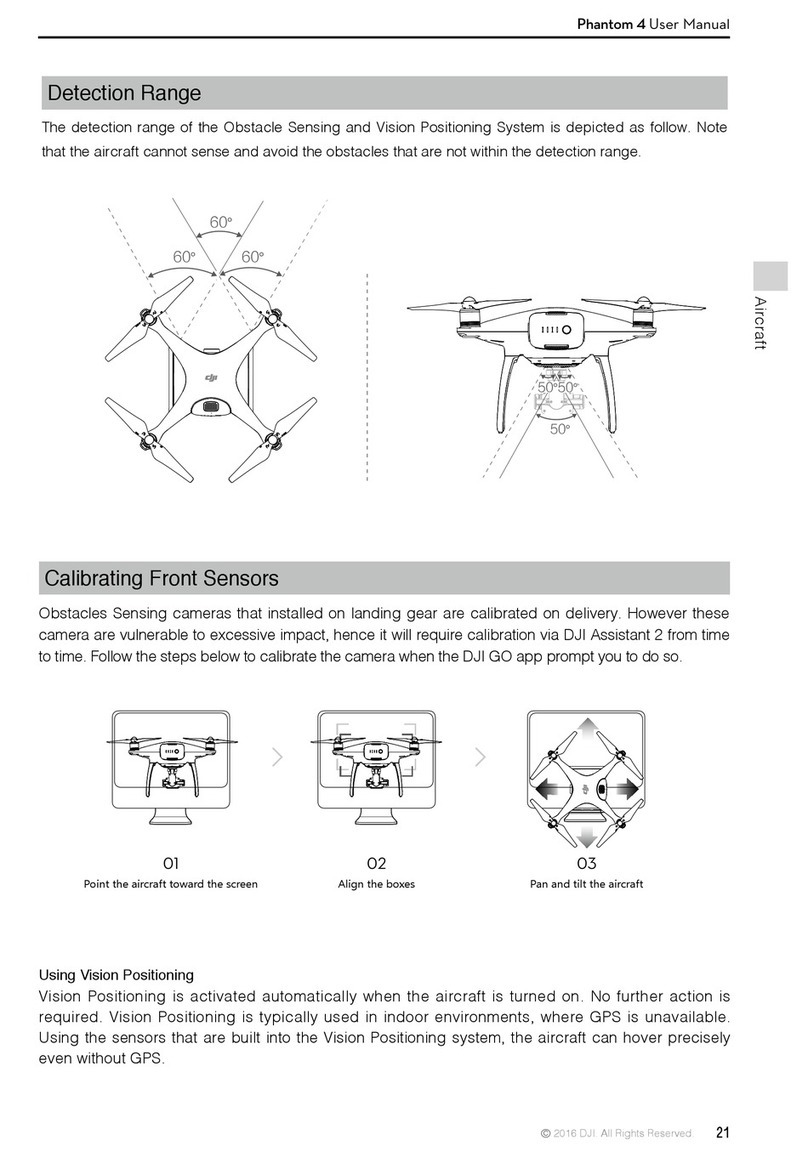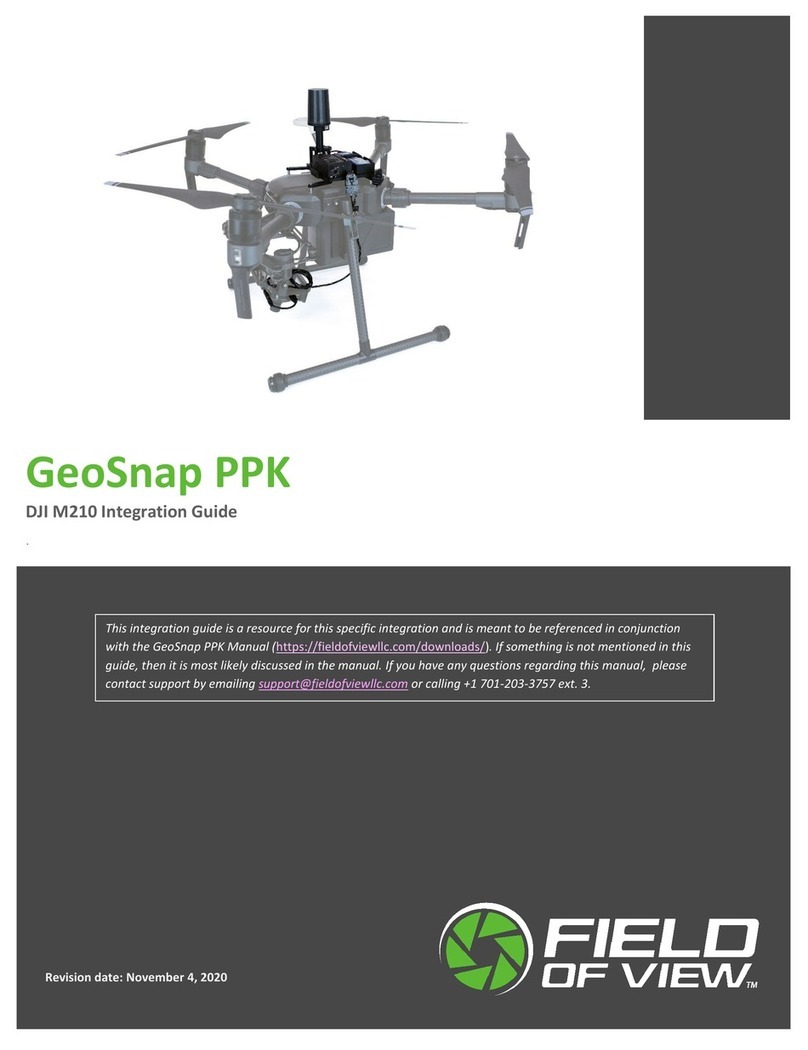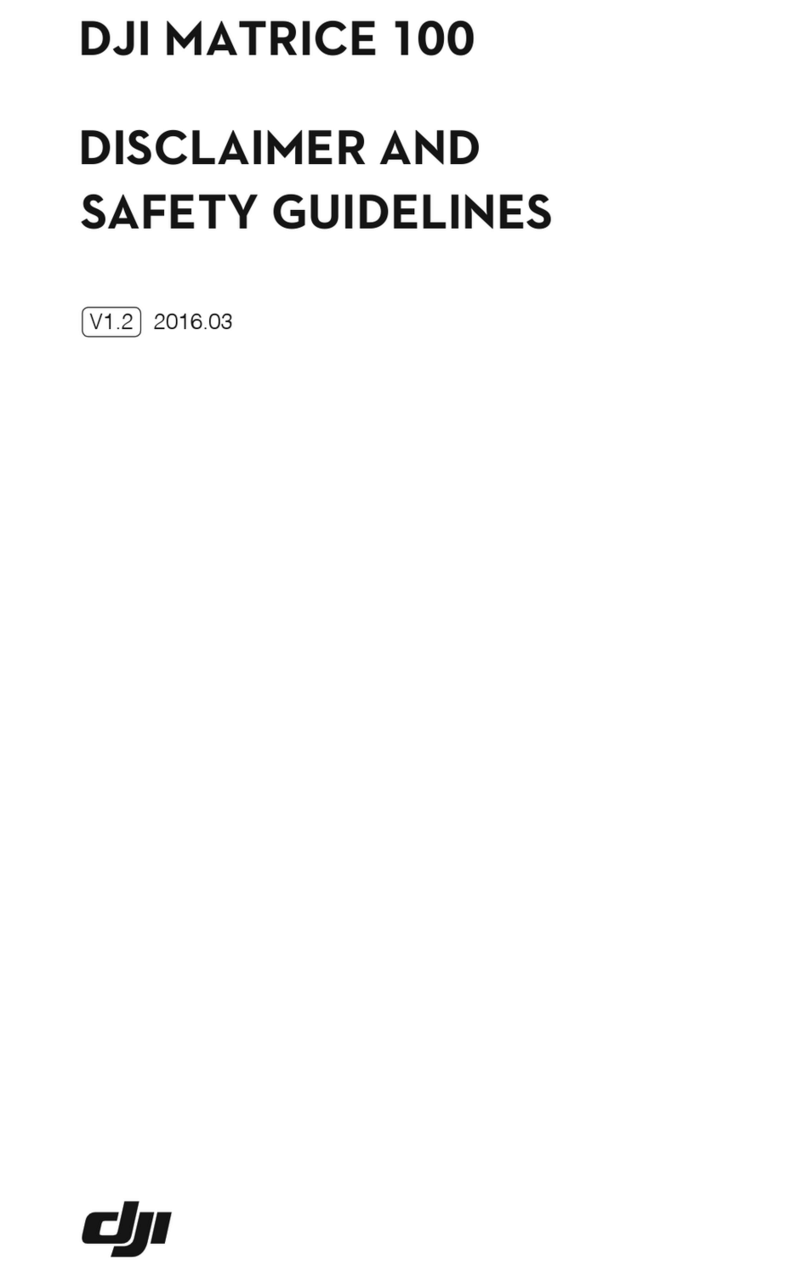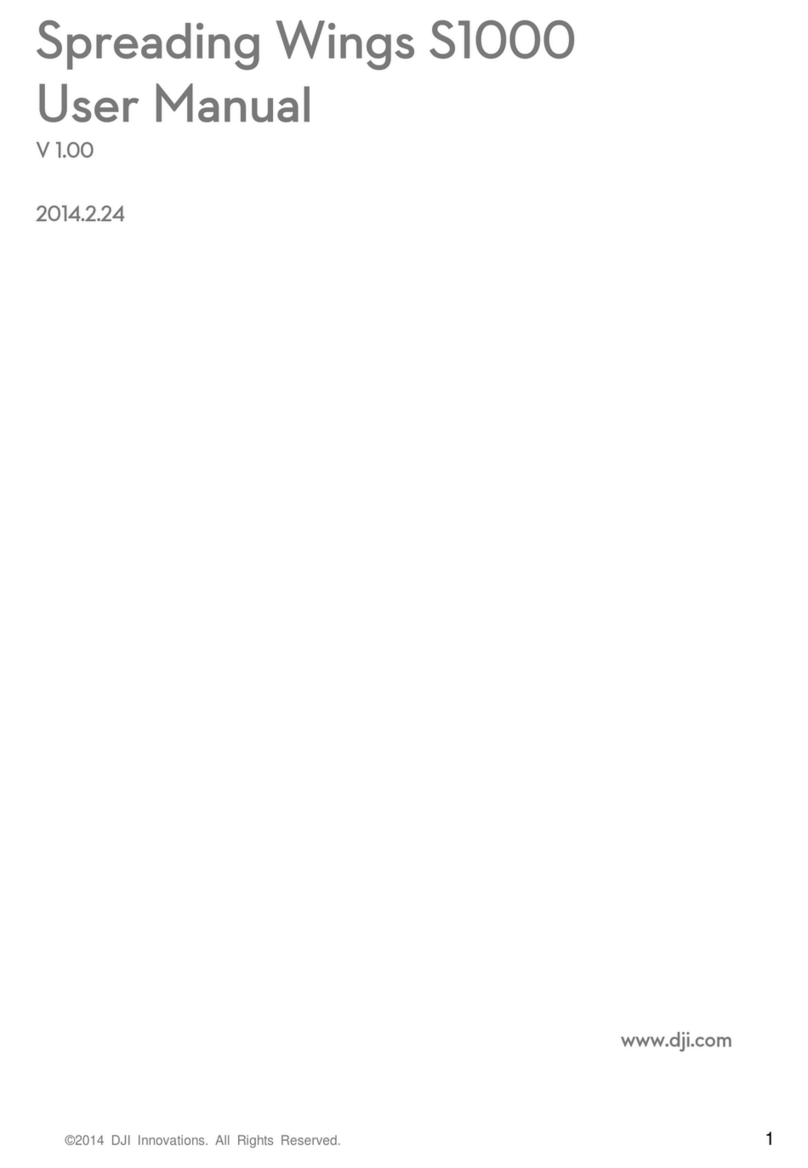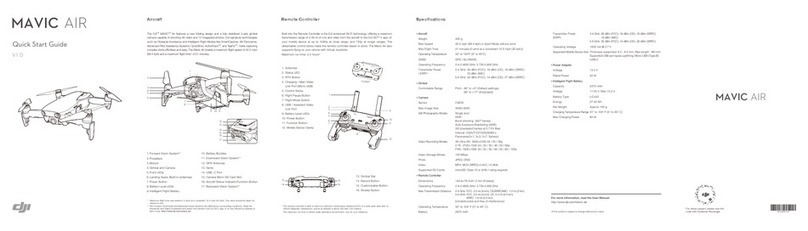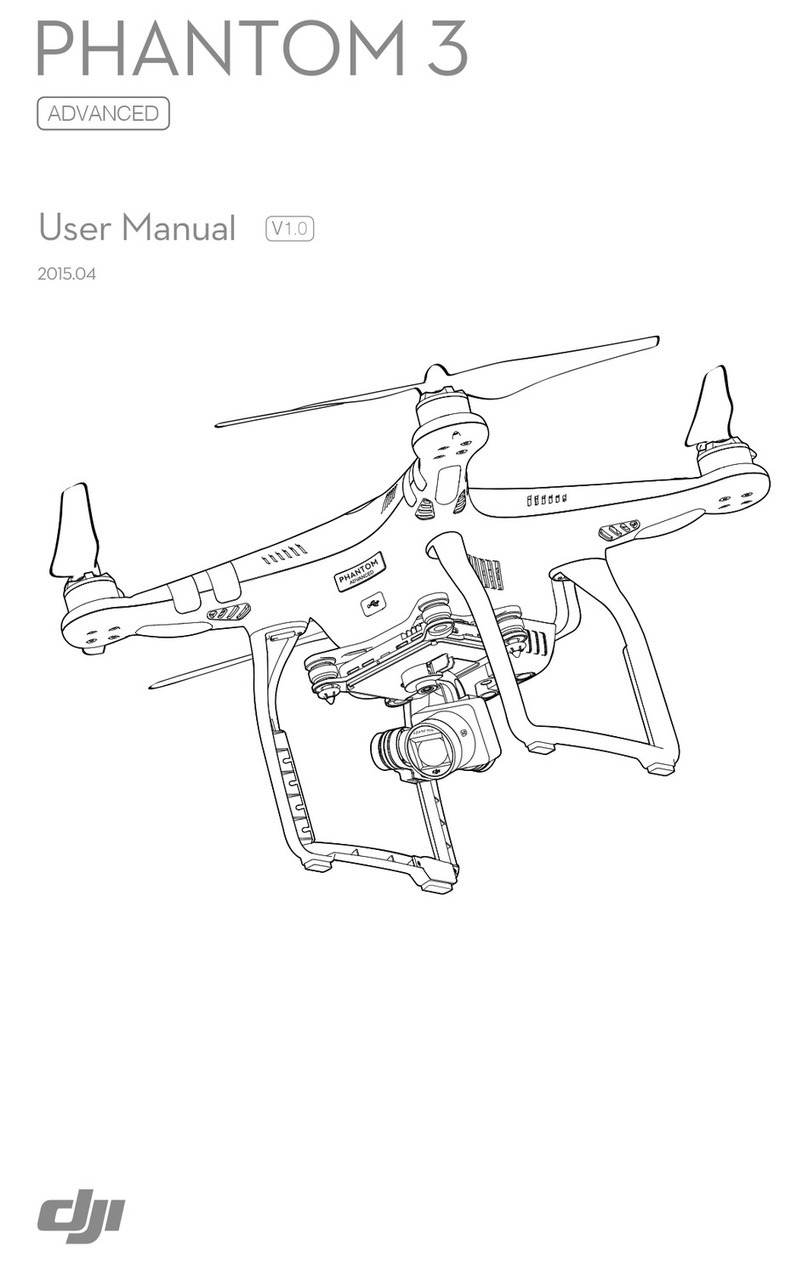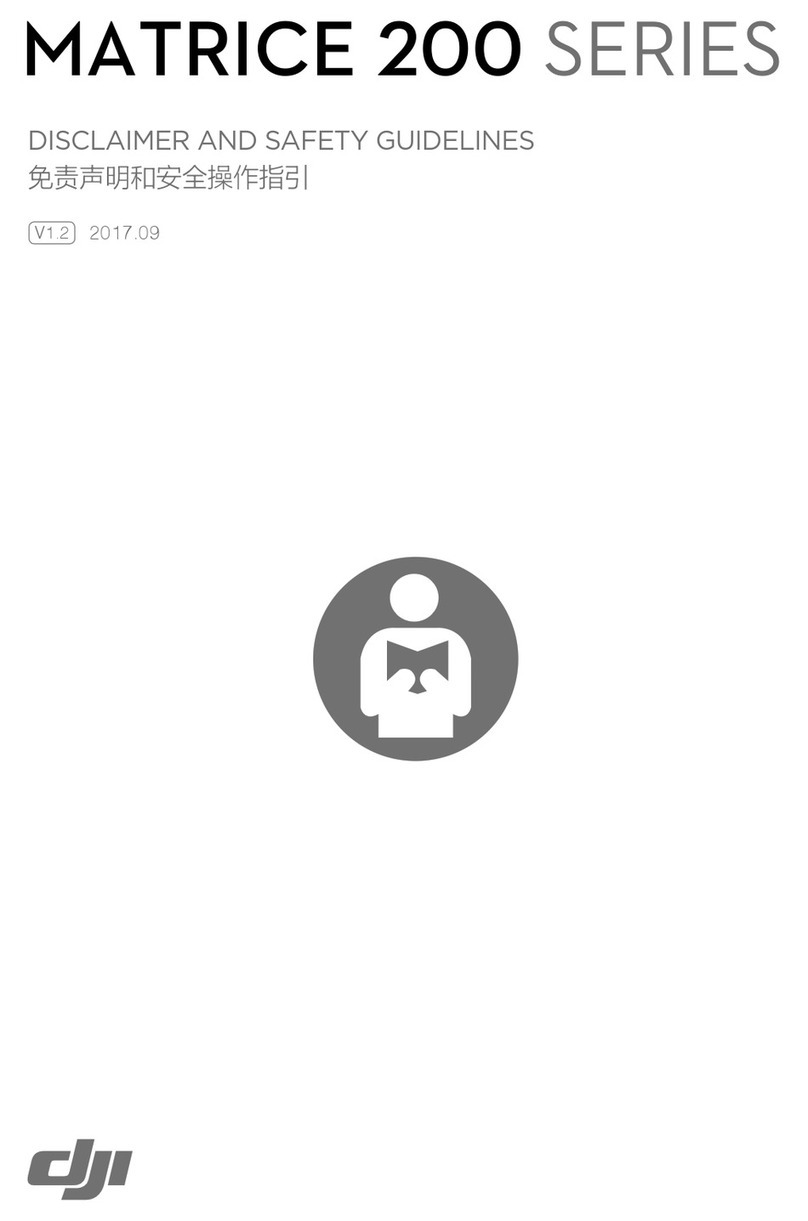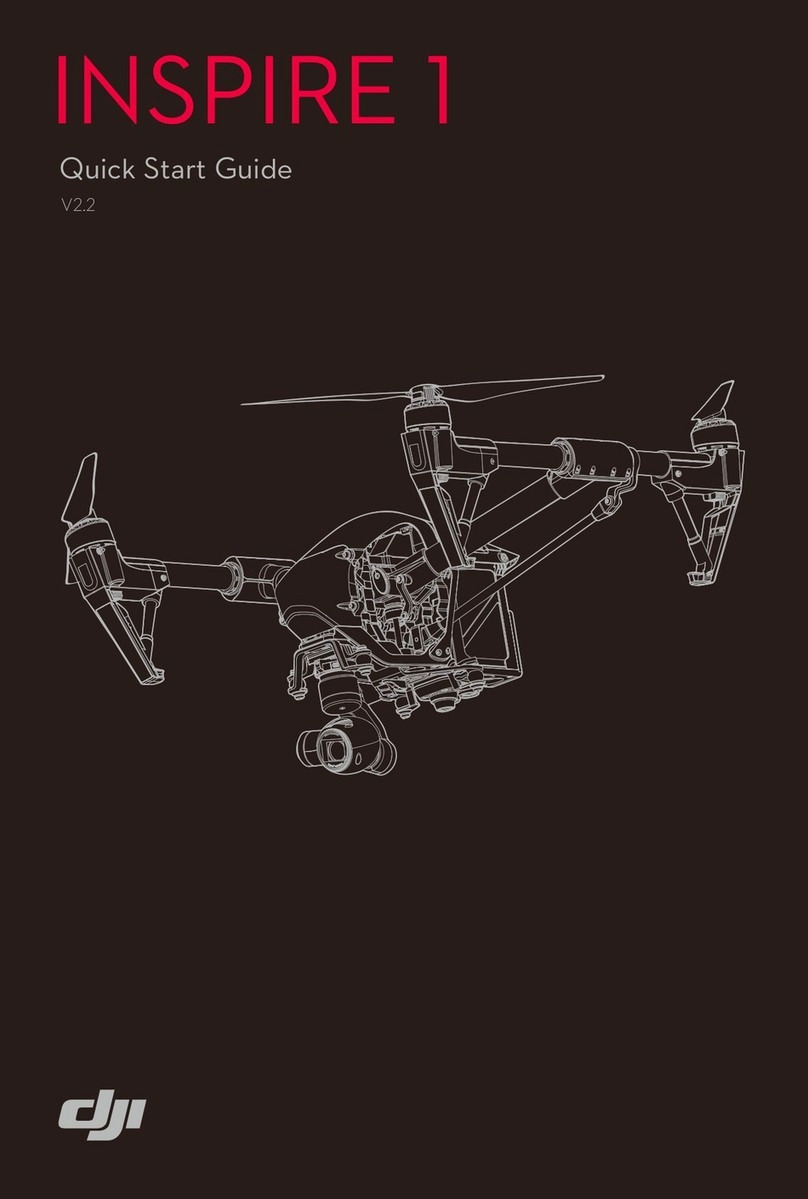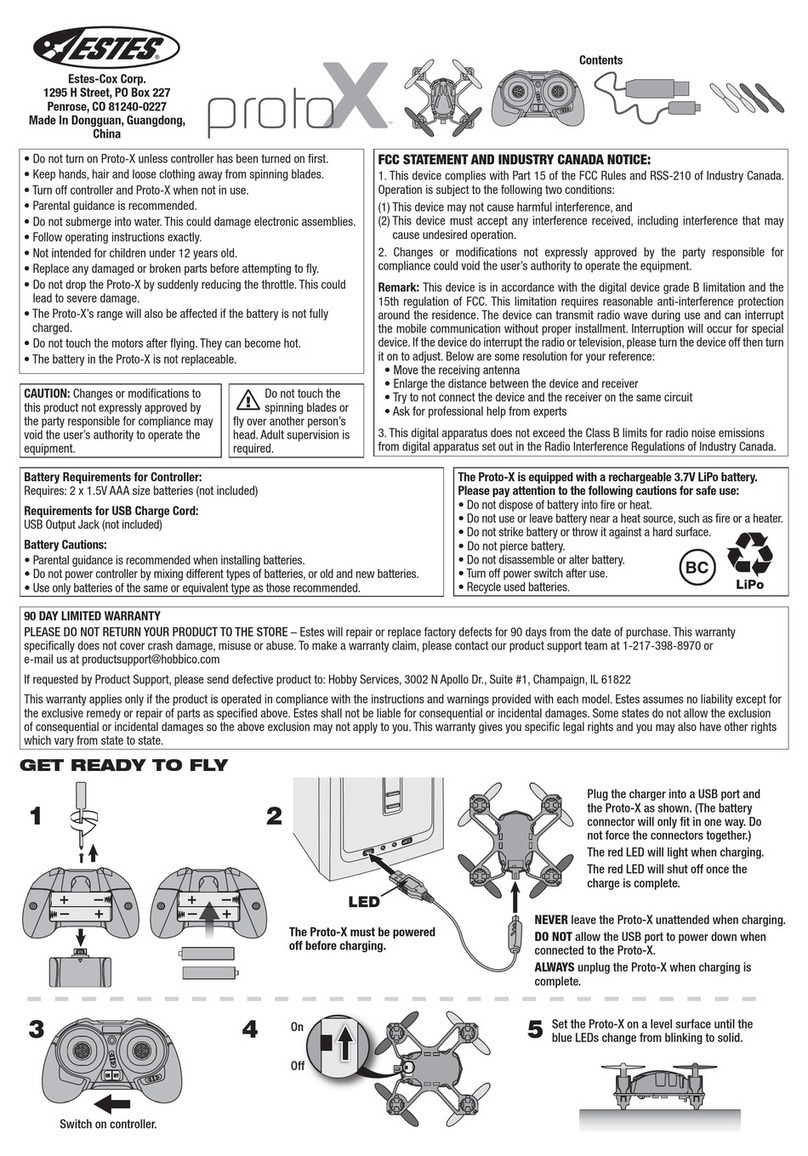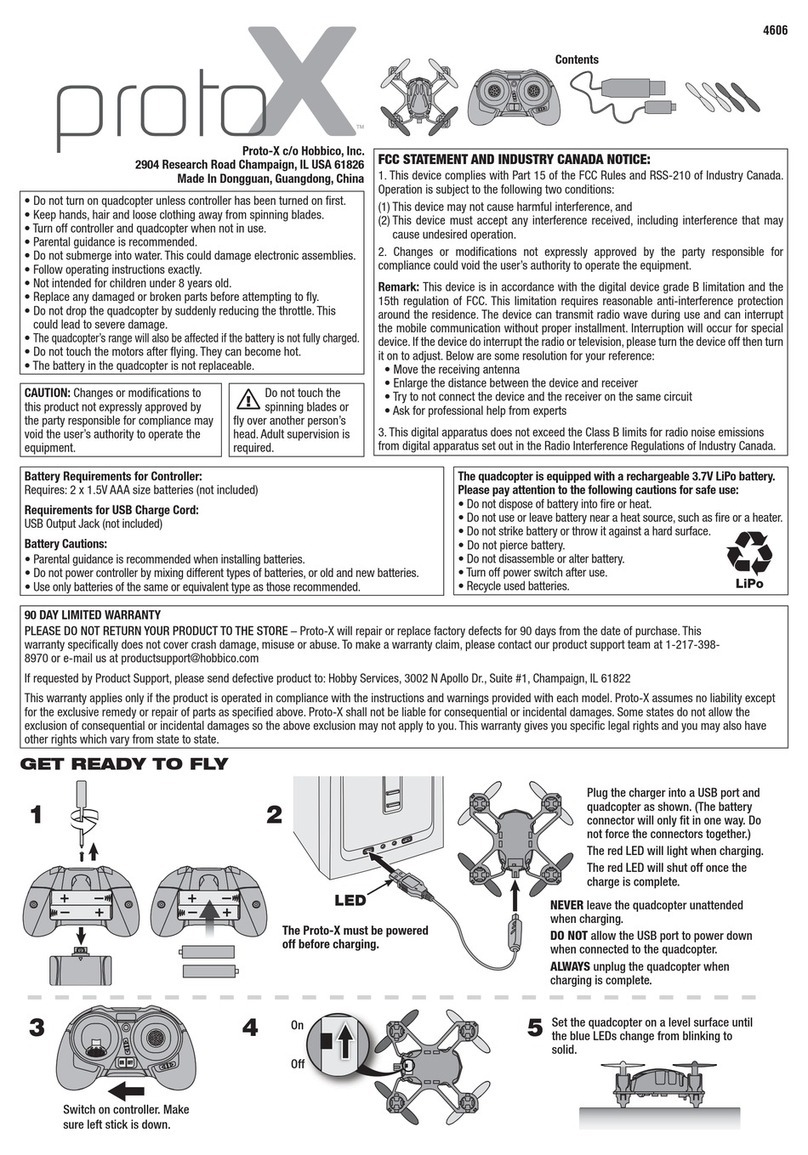DJI Phantom 1 & FC40 setup – Getting Started Guide
Copyright - Droneflyers.com - 2016
Calibrate the Compass
Now, take you FC40 outside into an area where there is a decent amount of sky (access to
GPS satellites) and face it forward (battery facing front), turn TX on, plug the battery in and
WAIT. You will hear several ascending tonebeeps and the LED flashing, this is normal. Then
you will see a blinking green LED followed by blinking red LEDS. This is when the FC40 is
acquiring satellites. As the FC40 acquires satellites the number of red LEDs becomes less and
less. Eventually you will have nothing but a slow flashing green LED.
Flip your S1 switch all the way down and back up 4-6 times rapidly. The LEDlight on your
FC40 will turn solid yellow, indicating it is ready for compass calibration. Make sure the S1
switch is up before proceeding.
Now grab your FC40s landing gear from the back, lift it up and extend your arms Turn your
body in a 360 degrees in a counter clockwise circle. The yellow LED light should turn green
when you get back to the starting point (facing again forward). Now turn the FC40 facing
down towards the ground so the LEDlight is facing up towards the sky. Hold it like this and
rotate your body again 360 degrees. When you get back to the starting point the green LED
shouldstart blinking slowly again.
Put your FC40 back on the ground and facing forward. The slow flashing greenLED should
now be facing you.
DO NOT FLY UNLESS YOU HAVE A SLOW FLASHING GREEN LED.
It may help to unhook the battery – then reconnect it and allow it to go through the GPS
acquisition phase once more.
NOTE: once the compass is calibrated properly you do not have to do this again unless you
suspect something is wrong with the quadcopter (getting errors LED messages – not getting
slow flashing green on GPS mode, etc.) However, if you transport your Phantom 100’s of
miles, compass calibration at the new location would be of benefit.