Home Theater Master MX-500 User manual
Other Home Theater Master Remote Control manuals

Home Theater Master
Home Theater Master MX-800 User manual

Home Theater Master
Home Theater Master MX700TM User manual

Home Theater Master
Home Theater Master MX-1000 User manual
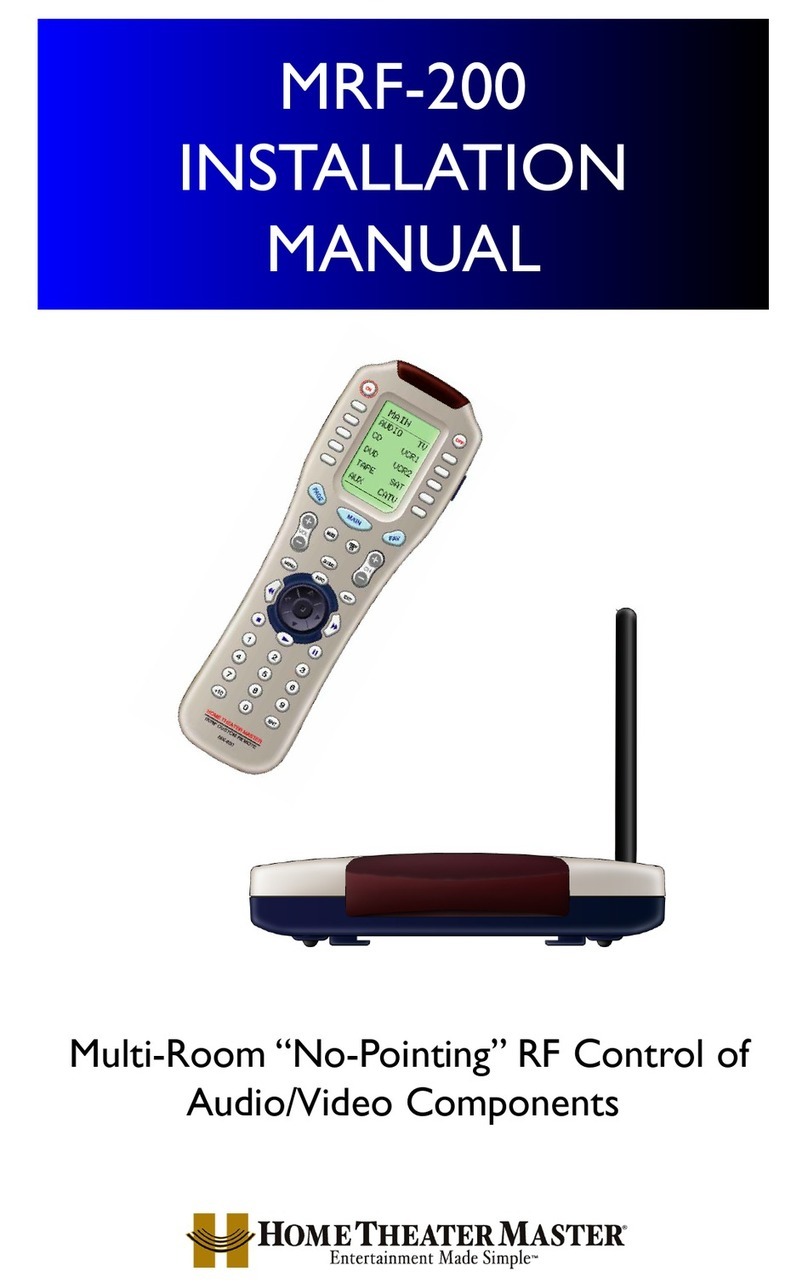
Home Theater Master
Home Theater Master MRF-200 User manual

Home Theater Master
Home Theater Master SL-8000 User manual

Home Theater Master
Home Theater Master MRf-250C User manual

Home Theater Master
Home Theater Master MRF-250 User manual

Home Theater Master
Home Theater Master MX-1000 User manual
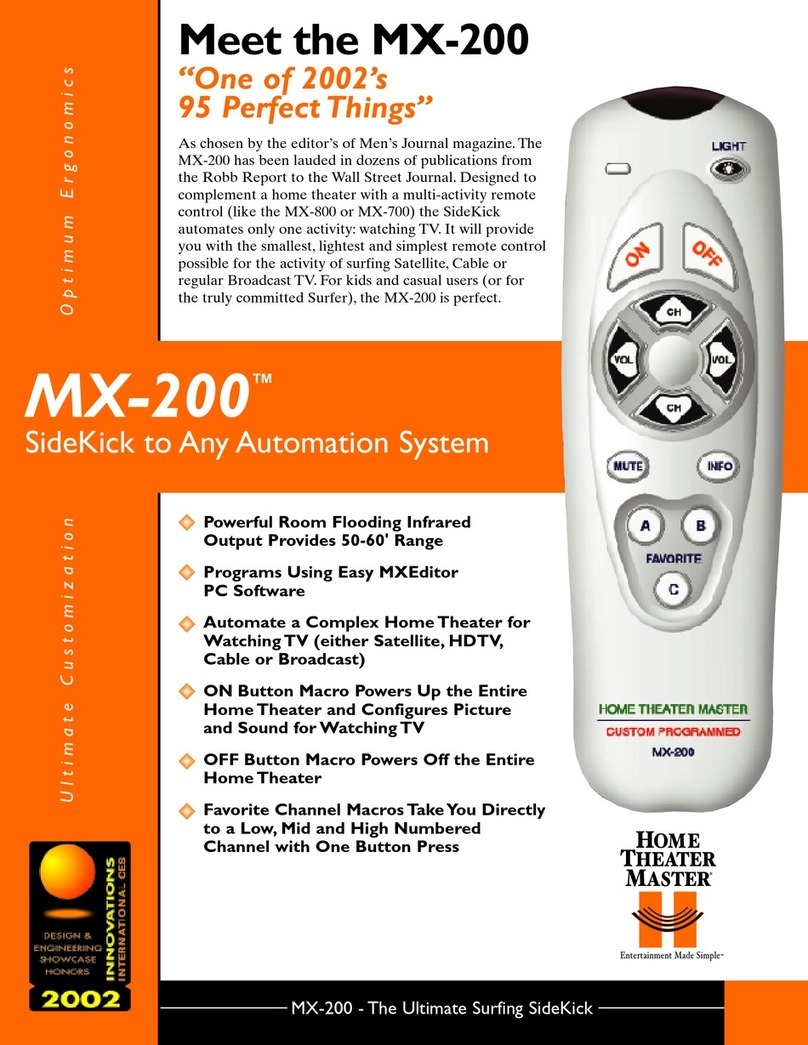
Home Theater Master
Home Theater Master MX-200 User manual

Home Theater Master
Home Theater Master MX-3000 User manual

Home Theater Master
Home Theater Master MX-500 User manual

Home Theater Master
Home Theater Master MX-500 User manual

Home Theater Master
Home Theater Master MX-600 User manual
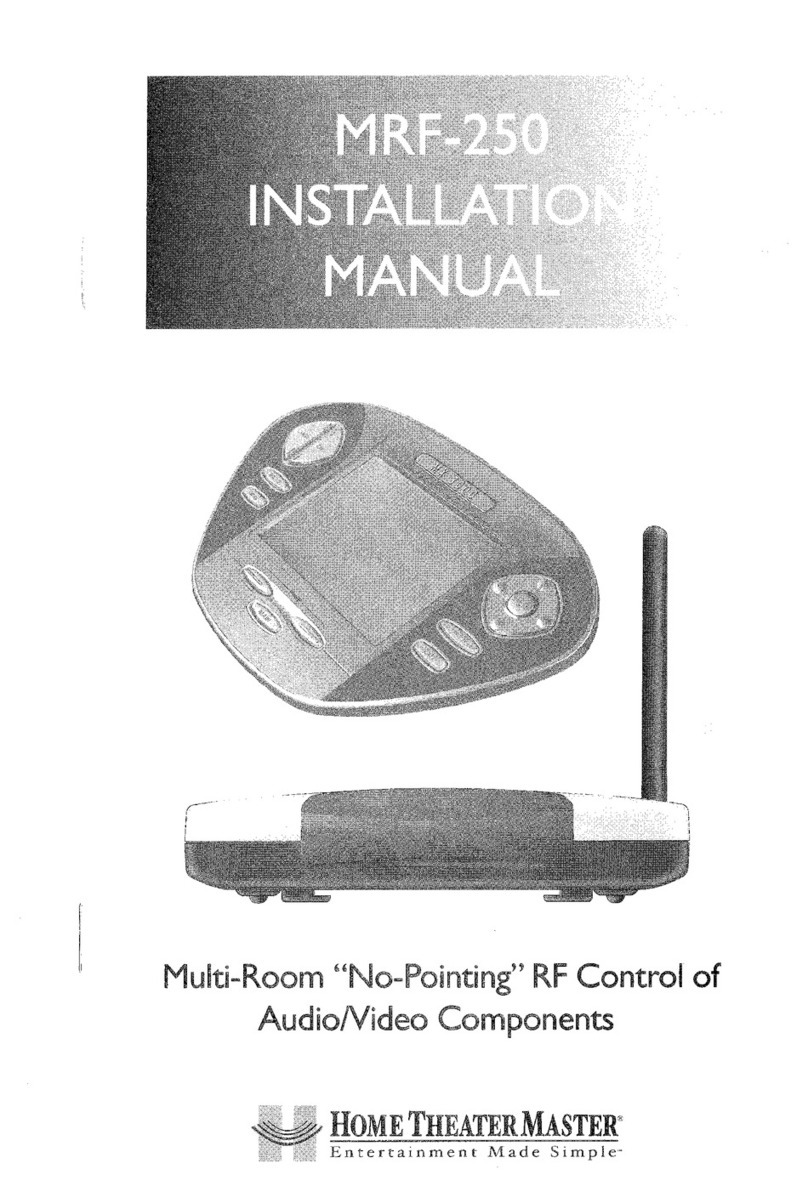
Home Theater Master
Home Theater Master MRF-250 User manual

Home Theater Master
Home Theater Master MX-1000 User manual
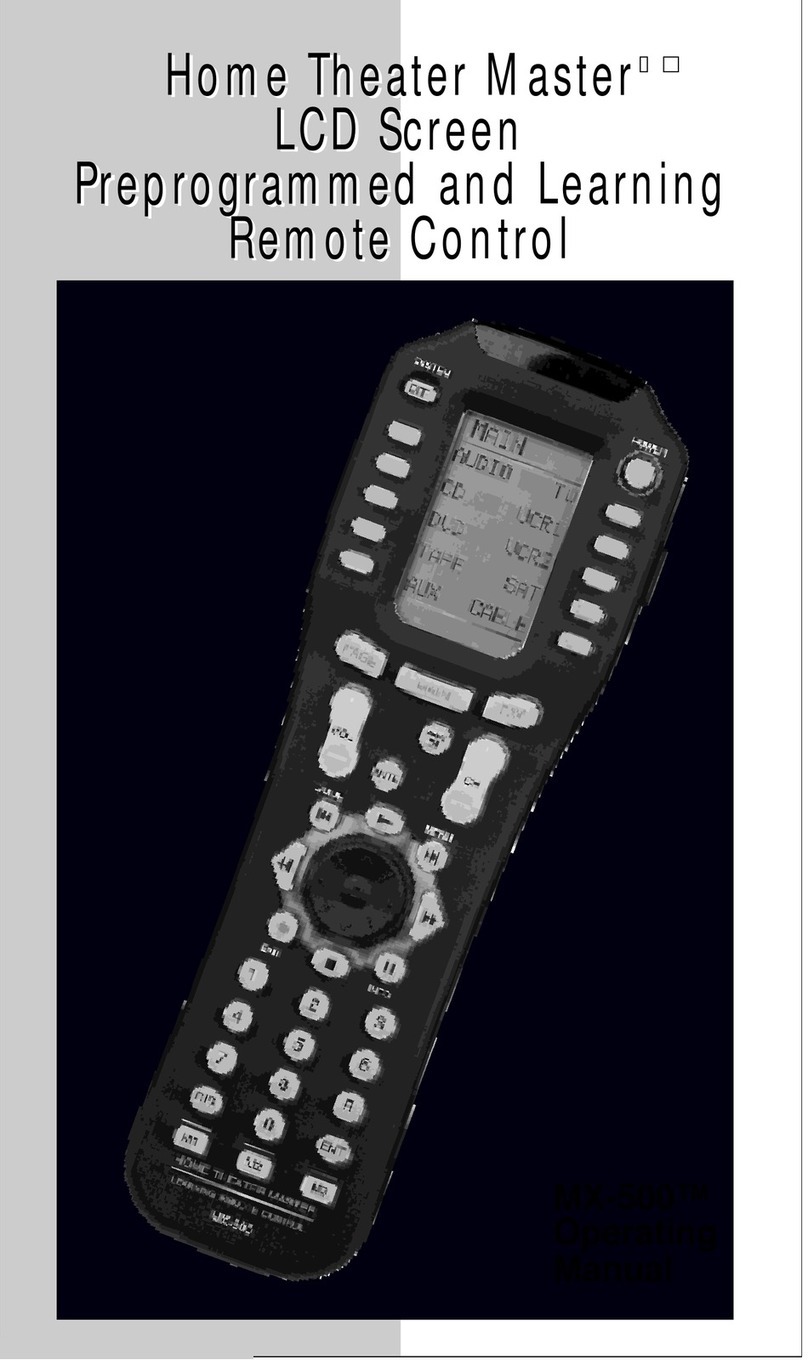
Home Theater Master
Home Theater Master MX-500 User manual
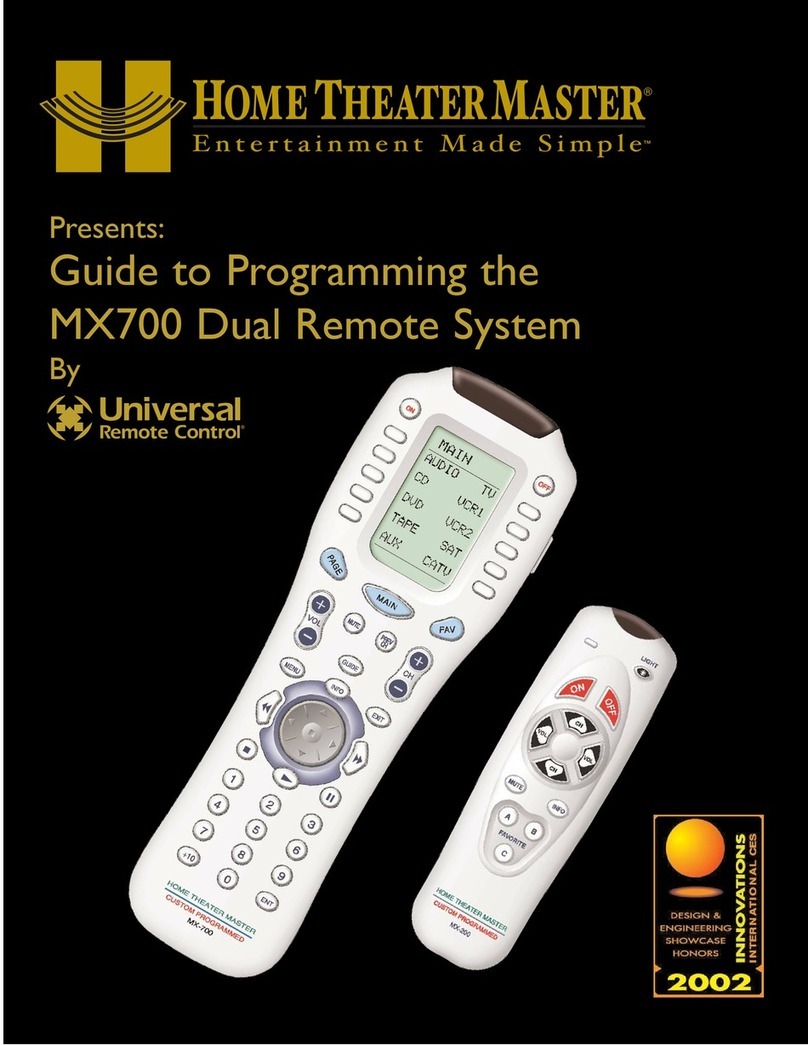
Home Theater Master
Home Theater Master MX-700 User manual



























