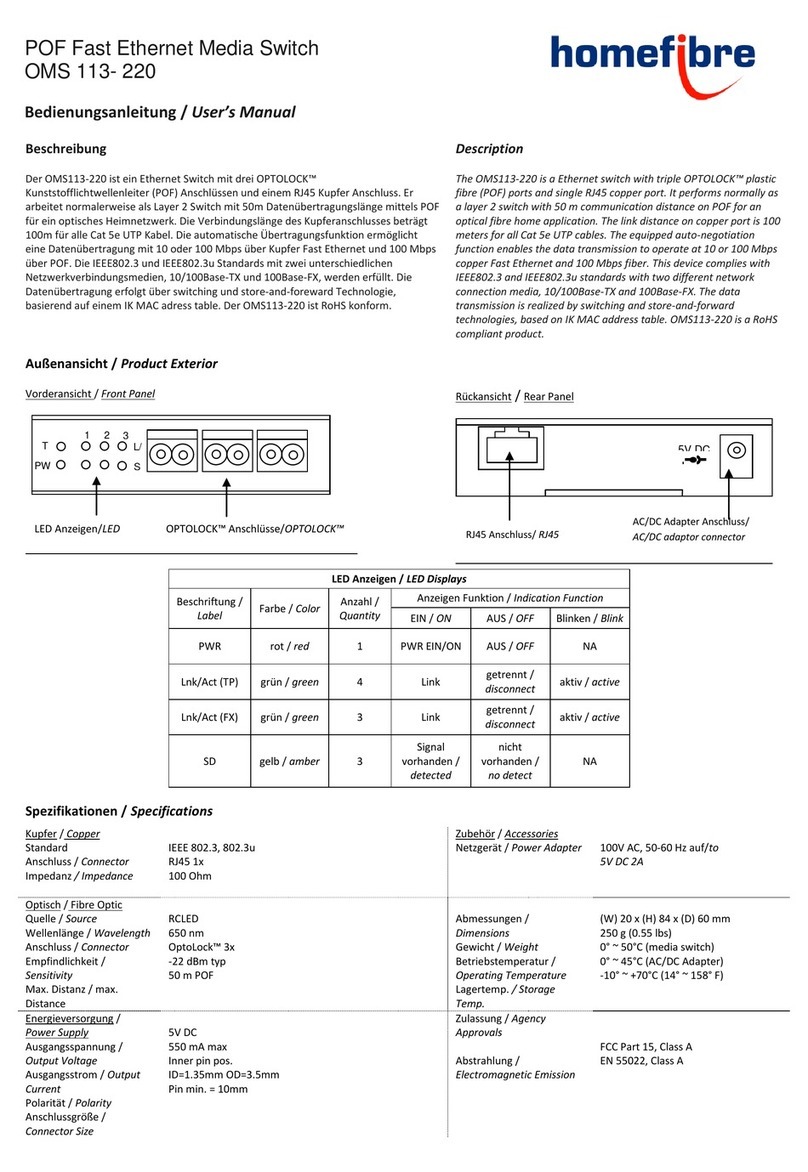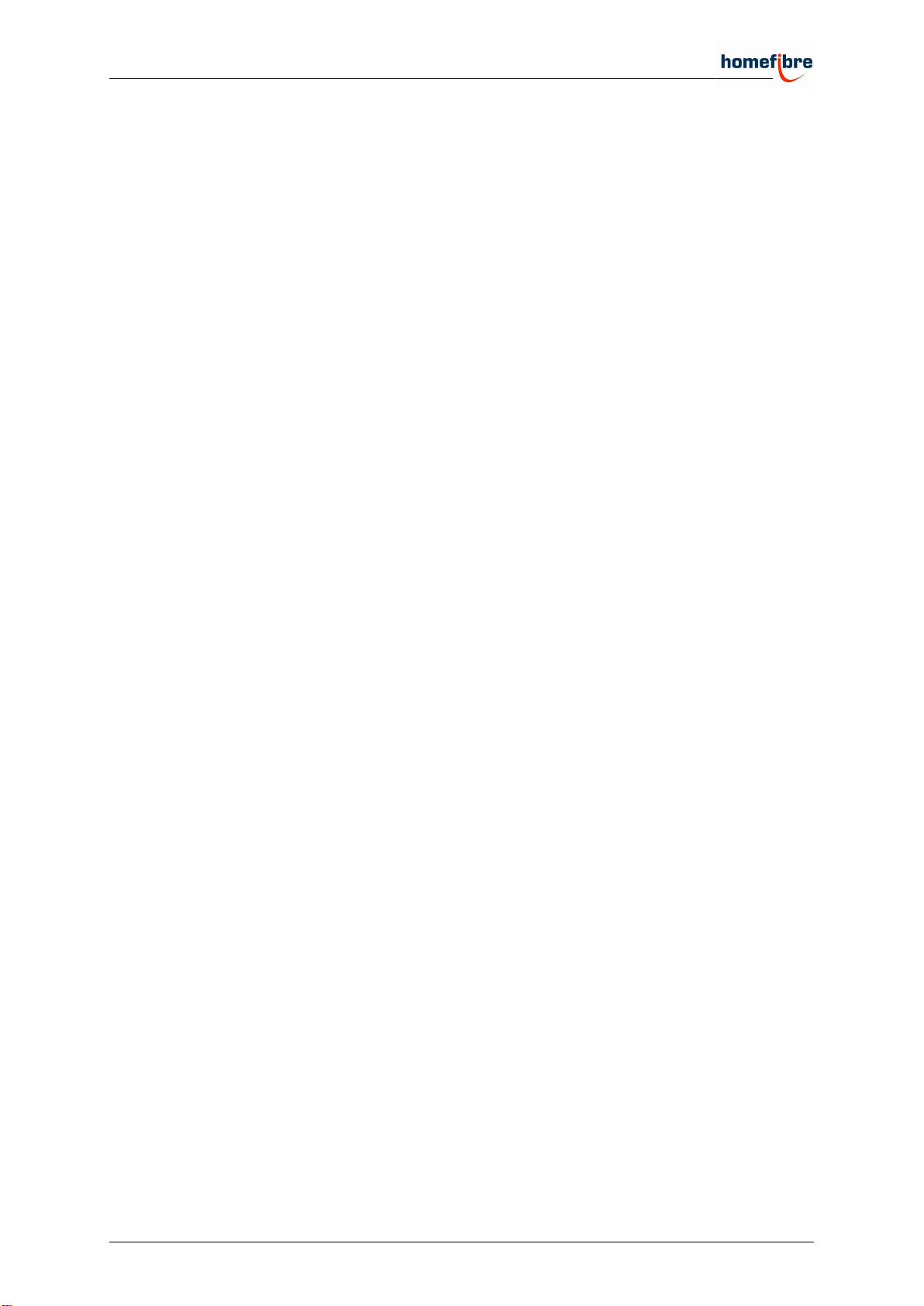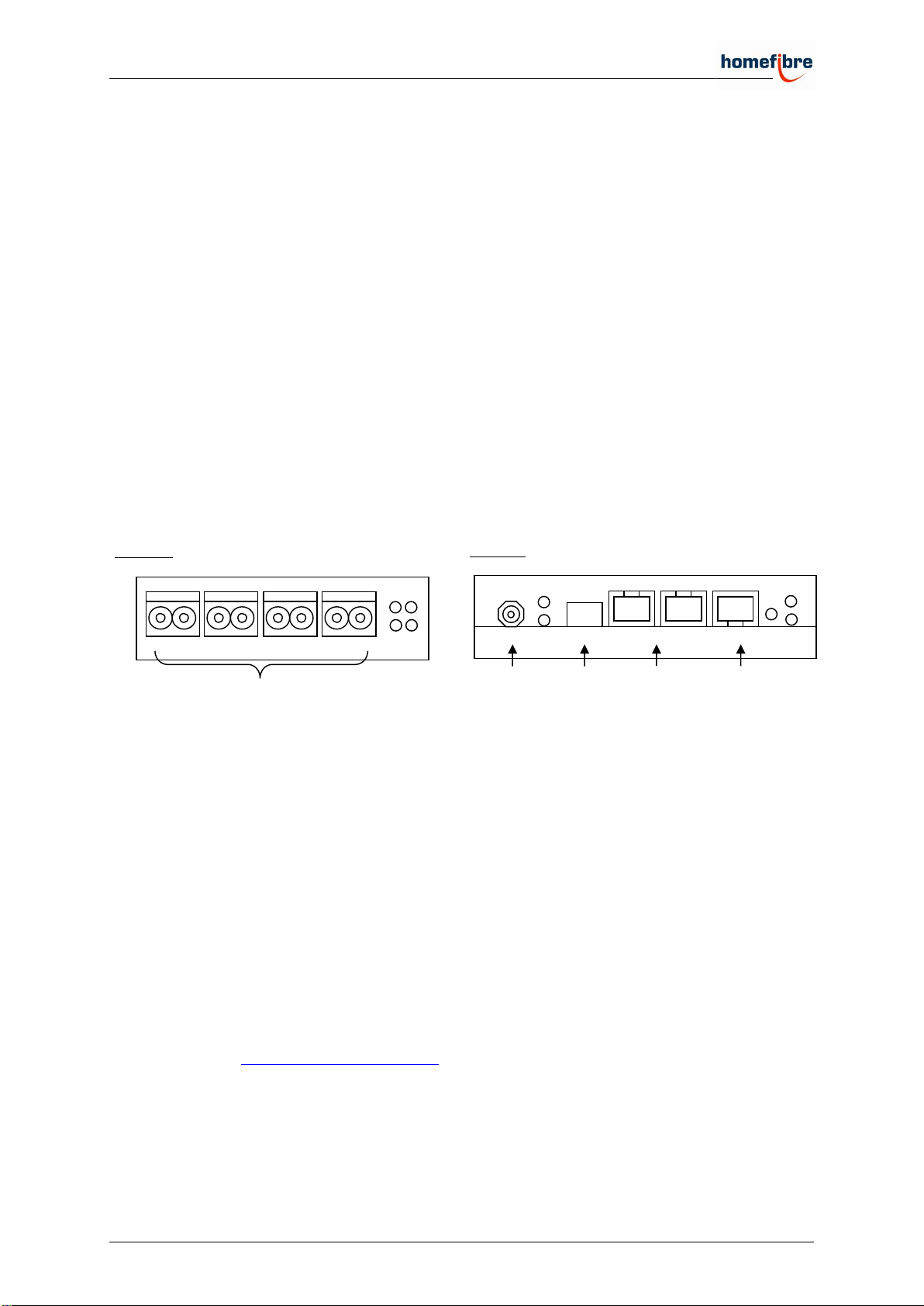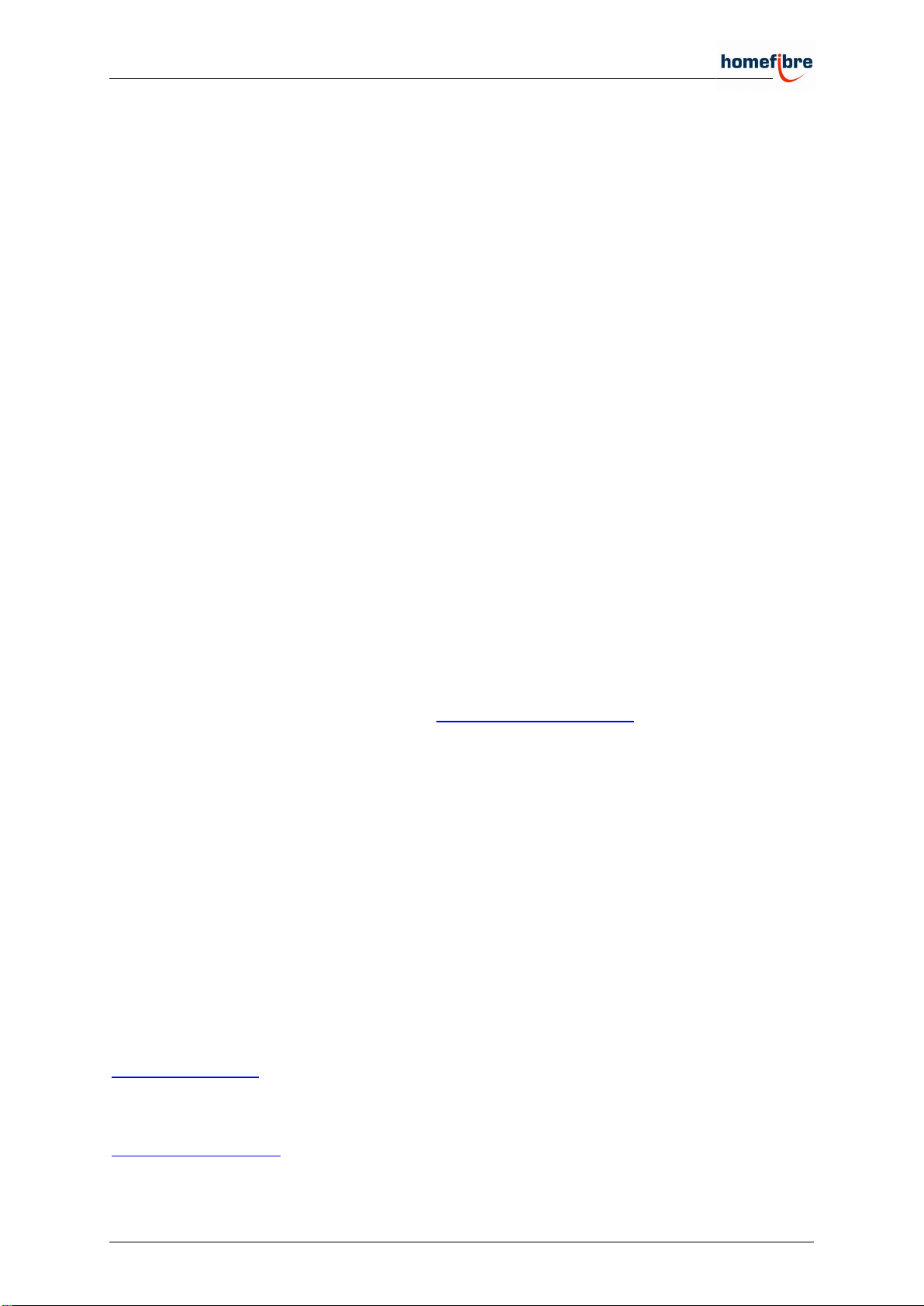OMS 1034 FUS-GIG Installation manual
© Homefibre digital network GmbH Änderungen und Druckfehler vorbehalten. Seite 6 von 6
OMS1034FUS-GIG_Manual_2023-01-13.docx Errors and omissions excepted. Page 6 of 6
LED-Anzeigen
Power LED: Ist das Gerät mit Strom versorgt, leuchtet die rote LED kurz auf.
ACT LED: Ist das interne System des Gerätes betriebsbereit, leuchtet die grüne LED.
RJ45 Status LEDs: grün: 100 Mbit/s Verbindung, SFP beide LEDs: Verbindung aufgebaut
und orange: 1000 Mbit/s Verbindung.
POF Status LEDs: grün: Verbindung aufgebaut
Häufig gefragt
Wie wird das POF-Kabel angeschlossen?
1. Trennen Sie die beiden Fasern vorsichtig voneinander auf den ersten 30mm und stellen Sie
sicher, dass es keine Unebenheiten im Mantel gibt, die das Einführen des Kabels behindern
könnte.
2. Führen Sie das Kabel in den POF-Unicut ein und führen Sie einen sauberen Schnitt durch.
3. Stellen Sie sicher, dass beide Fasern gleich lang sind.
4. Öffnen Sie den POF-Anschluss durch leichtes ziehen und entfernen Sie die rote Kappe.
5. Führen Sie das Kabel in den Anschluss ein. Stellen Sie dabei sicher, dass das Kabel bis zum
Anschlag eingeführt ist.
6. Fixieren Sie das Kabel mit etwas Druck auf den Anschluss.
Wie kann das Webinterface erreicht werden?
1. Stellen Sie sicher, dass Ihr Gerät mit dem Netzwerk verbunden ist und die Netzwerk
Konfiguration des Gerätes korrekt ist. Ist der Switch in der Standardkonfiguration, achten Sie
auf die richtige IP-Adresse und die richtige Subnetz Einstellung, um den Switch zu
konfigurieren (z.B. Switch: 192.168.0.24; Ihr Gerät: 192.168.0.x).
2. Starten Sie Ihren Webbrowser und geben Sie die Adresse http://192.168.0.24:5006/ ein. Es
öffnet sich das Login Fenster für den Switch.
Kann ich den Debug Anschluss ohne RS232 Anschluss am Computer nutzen?
Ja, es gibt RJ45 Konsolenkabel mit USB-Anschluss für Ihr Gerät. Achten Sie bei der Nutzung
darauf, die korrekte „serial line“ (com x, 115200 baud) für die Verbindung zu verwenden. Der
Debug Anschluss kann nur zur Konfiguration des Switches genutzt werden.
Wie setze ich das Gerät zurück?
Um einen Neustart durchzuführen, drücken Sie den Reset Knopf.
Support
Vielen Dank, dass Sie sich für die Homefibre Netzwerk Produkte entschieden haben.
Für weitere Hilfestellung und Informationen nutzen Sie das Kontaktformular auf:
www.homefibre.at
oder senden Sie uns eine E-Mail an: