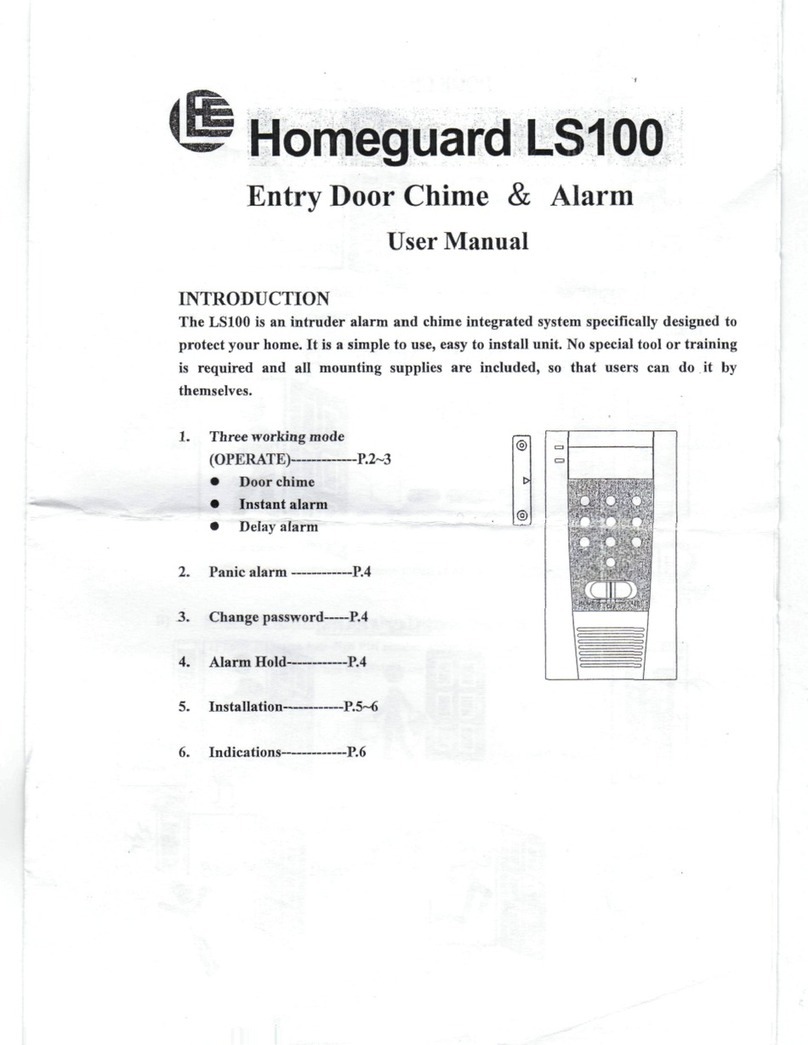Homeguard DIY Kit Instruction Manual
4
Contents
1 Introduction .............................................................................................................................................................. 6
1.1 DVR Layout........................................................................................................................................................ 7
1.2 Connecting the DVR .......................................................................................................................................... 8
1.3 Mounting the cameras...................................................................................................................................... 9
1.4 Basic operation ...............................................................................................................................................10
2 Getting Started........................................................................................................................................................11
2.1 Login details ....................................................................................................................................................11
2.2 Formatting the hard drive............................................................................................................................... 12
2.3 Adjusting the time and date ........................................................................................................................... 13
2.4 Adjusting the channel names.......................................................................................................................... 13
2.5 Setting a password.......................................................................................................................................... 14
2.6 Menu shortcuts............................................................................................................................................... 15
2.7 Recording Options...........................................................................................................................................15
2.8 Playback ..........................................................................................................................................................16
3 Basic Use .................................................................................................................................................................17
3.1 Menu layout.................................................................................................................................................... 17
3.2 Recording ........................................................................................................................................................17
3.2.1 Recording settings...................................................................................................................................18
3.2.2 Schedule.................................................................................................................................................. 19
3.2.3 Recording capacity .................................................................................................................................. 19
3.3 Alarm Modes................................................................................................................................................... 20
3.3.1 Local Alarm..............................................................................................................................................20
3.3.2 Mobile Alarm...........................................................................................................................................20
3.3.3 Motion Detection....................................................................................................................................20
3.4 Accessing your DVR remotely using a computer or a mobile......................................................................... 22
3.4.1 Network and P2P settings....................................................................................................................... 22
3.4.2 Access the DVR from a computer using a browser................................................................................. 24
3.4.3 Access the DVR from your mobile........................................................................................................... 29
4 Advanced Functions................................................................................................................................................ 32
4.1 Configuration ..................................................................................................................................................32
4.1.1 System..................................................................................................................................................... 32
4.1.2 Network...................................................................................................................................................33
4.1.3 Account ................................................................................................................................................... 34
4.1.4 System Errors ..........................................................................................................................................34