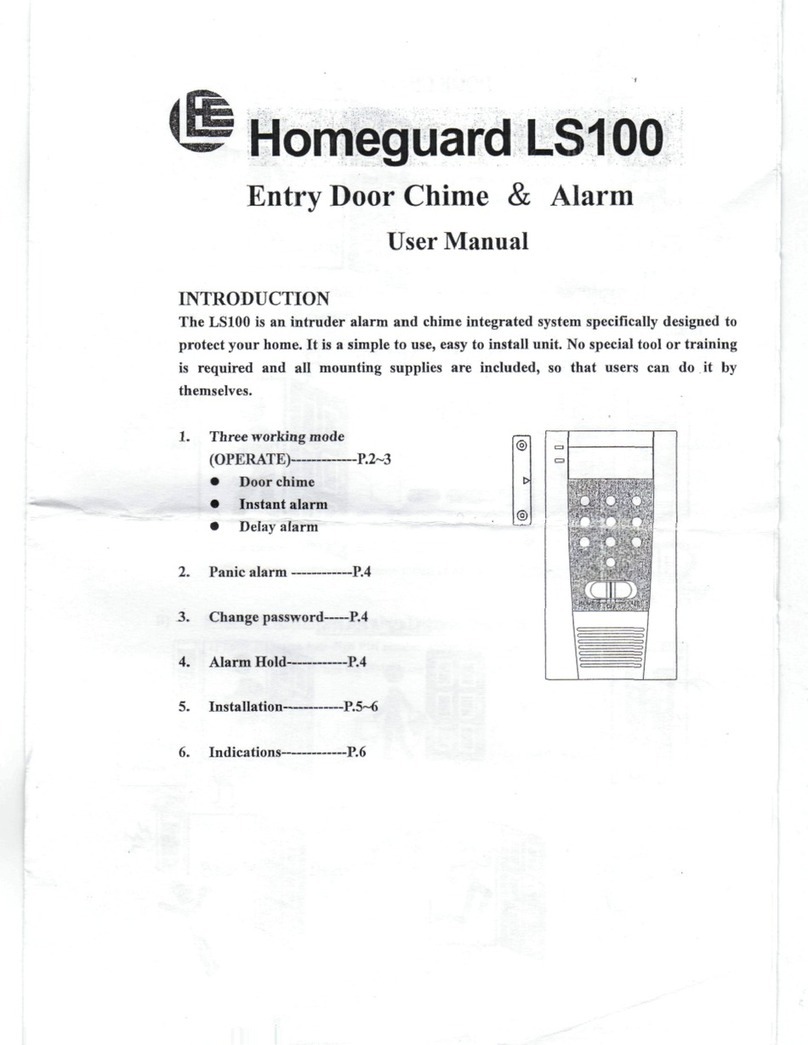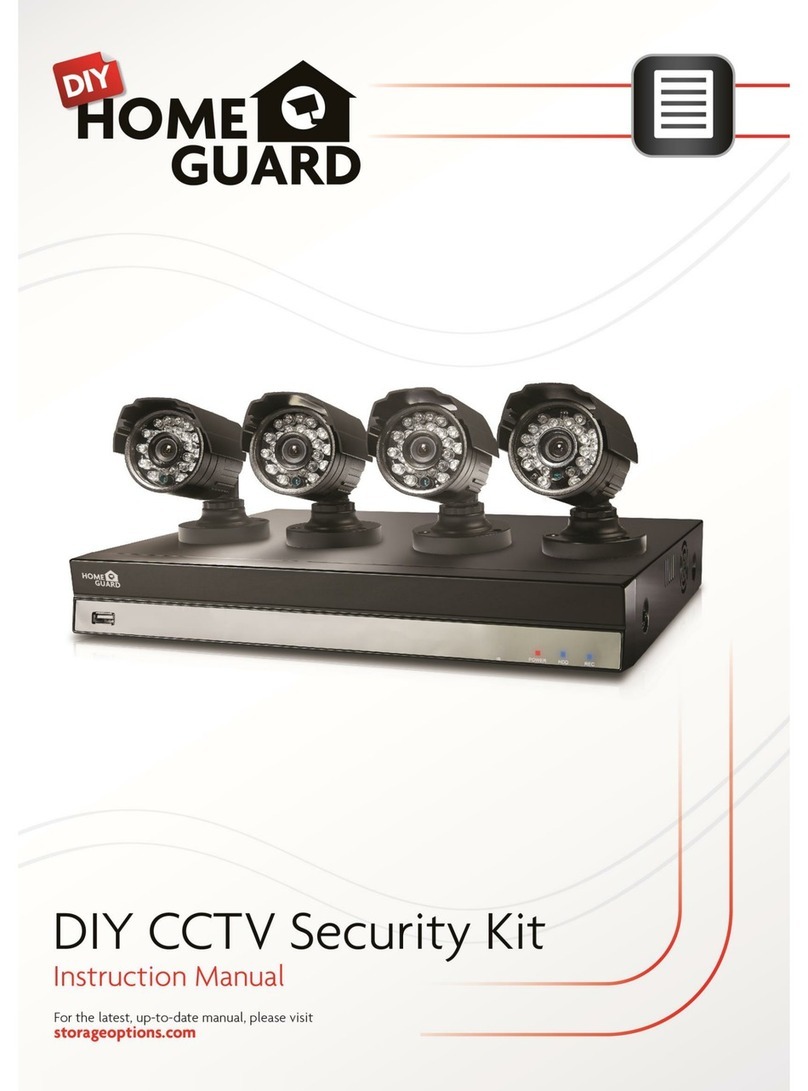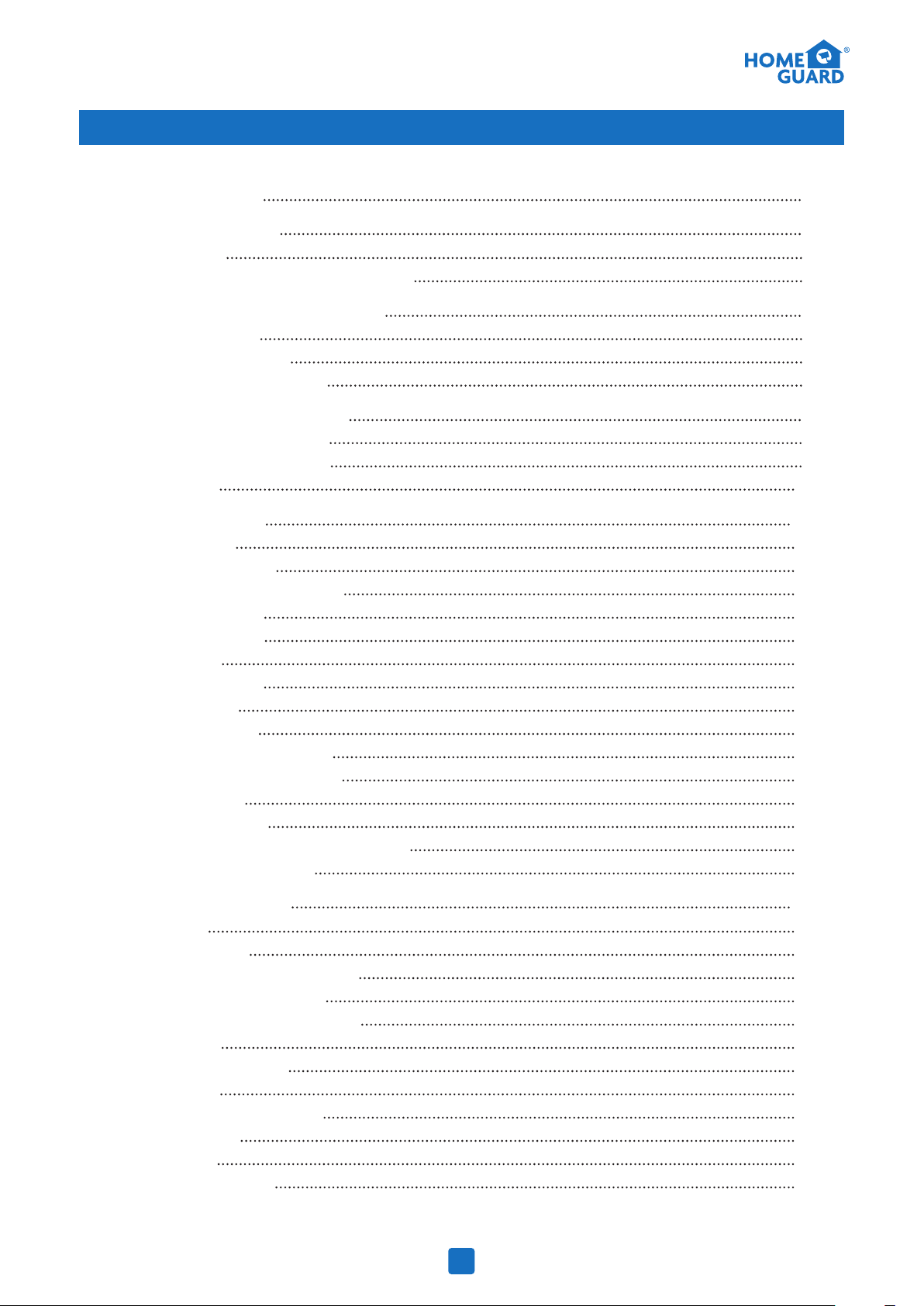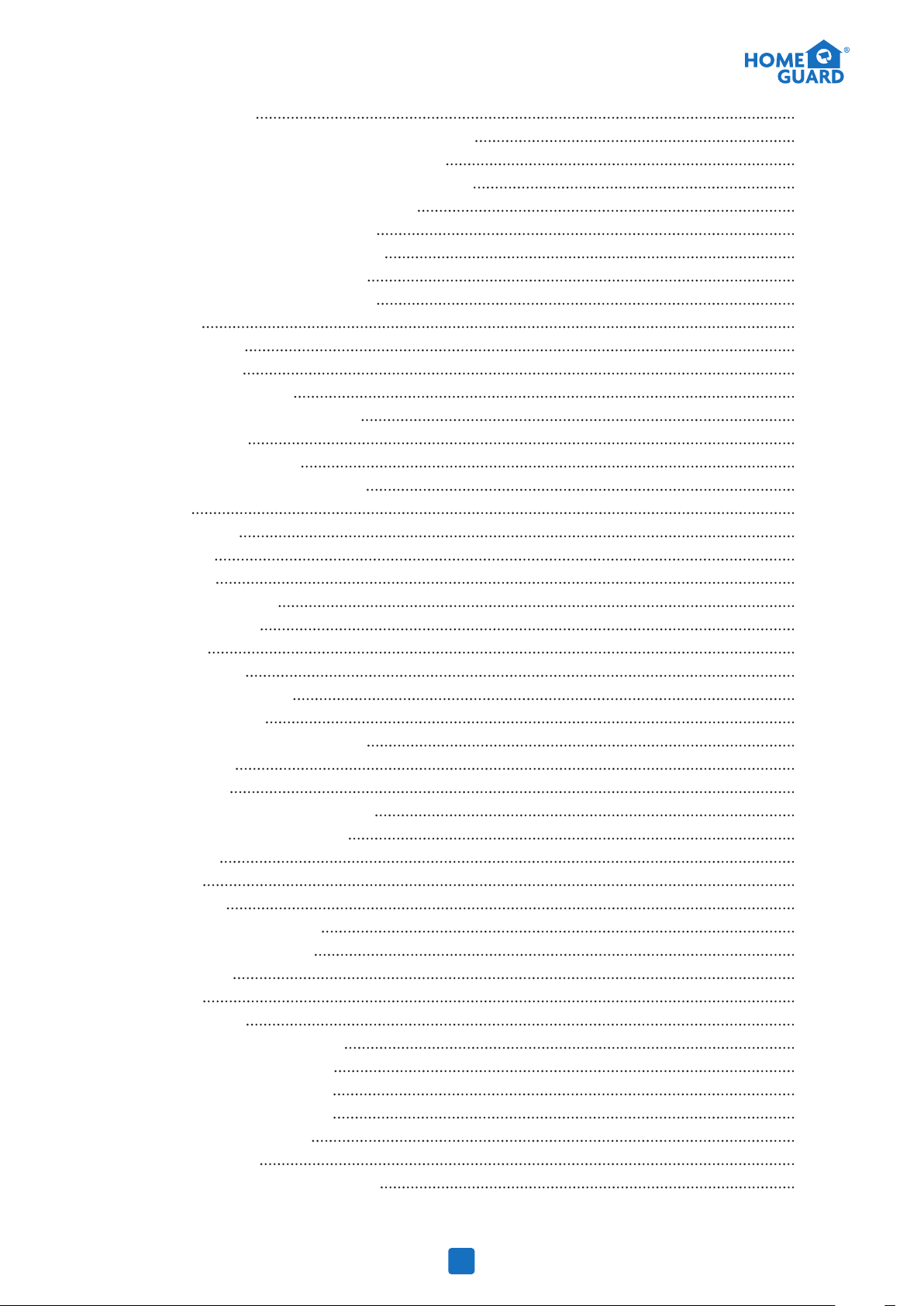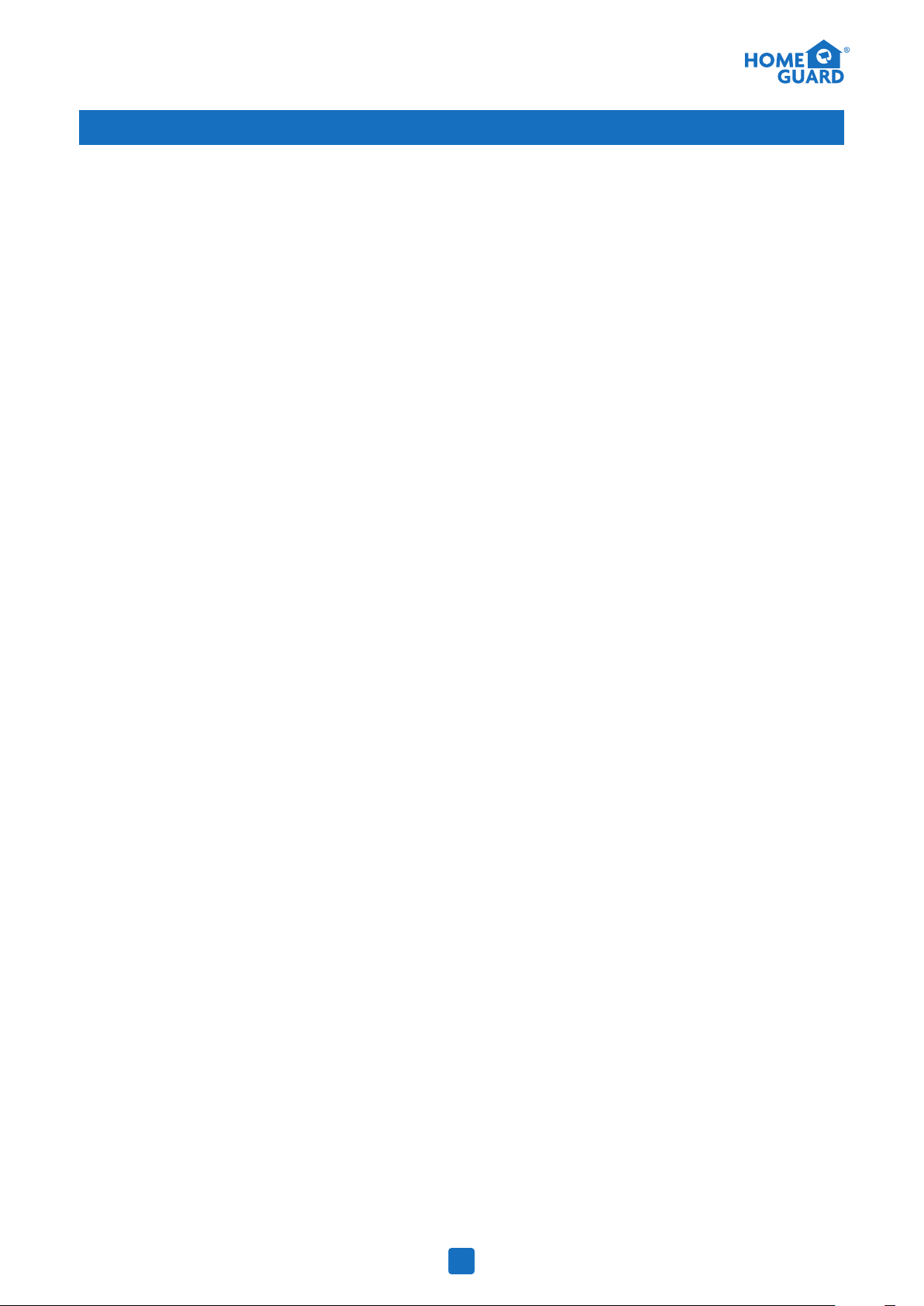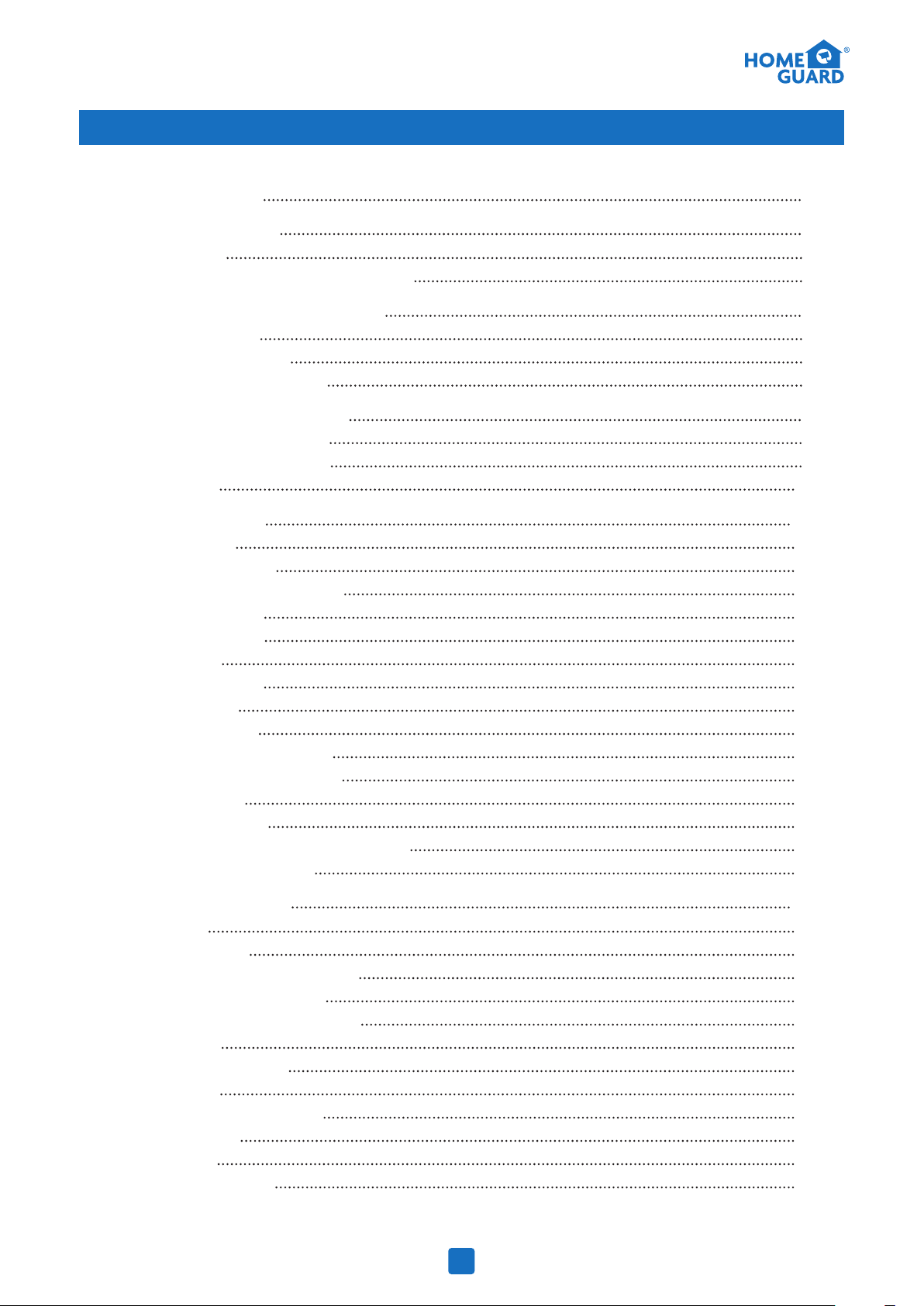
Safety Instruction
1 Product Overview
1.1 Rear Panel
1.2 Remote Controller (For Reference Only)
2 DVR Installation & Connection
2.1 HDD Installation
2.2 Connection Diagram
2.3 Power Supply Connection
3 DVR Common Operations
3.1 Using the Supplied Mouse
3.2 Using the Virtual Keyboard
3.3 Password
4 DVR Starting up
4.1 Start Wizard
4.1.1 Start Wizard
4.1.2 Network Configuration
4.1.3 Date/Time
4.1.4 IP Camera
4.1.5 Disk
4.1.6 Resolution
4.1.7 Mobile
4.1.8 Summary
4.2 Live View Screen Overview
4.2.1 Camera Quick Toolbar
4.2.2 Taskbar
4.2.3 Start Menu
4.2.3.1 Unlock and Lock Screen
4.2.3.2 Shutdown
5 DVR System Setup
5.1 Channel
5.1.1 Channel
5.1.1.1 Analog Channels
5.1.1.2 IP Channels
5.1.1.3 Protocol Manage
5.1.2 Live
5.1.3 Image Control
5.1.4 PTZ
5.1.1.1 PTZ control
5.1.5 Motion
5.1.6 PIR
5.1.7 Video Cover
4
5
5
6
7
7
8
8
9
9
9
10
11
11
11
11
12
13
15
15
16
16
17
18
18
19
19
19
20
20
20
20
21
22
22
23
24
25
26
28
29
5.1.8 Intelligent
5.1.8.1 PID (Perimeter Intrusion Detection)
5.1.8.2 LCD (Line Crossing Detection)
5.1.8.3 SOD (Stationary Object Detection)
5.1.8.4 PD (Pedestrian Detection)
5.1.8.5 FD (Face Detection)
5.1.8.6 CC (Cross-Counting)
5.1.8.7 Intelligent Analysis
5.1.8.8 Intelligent Schedule
5.2 Record
5.2.1 Encode
5.2.2 Record
5.2.2.1 Record
5.2.2.2 Record Schedule
5.2.3 Capture
5.2.3.1 Capture
5.2.3.2 Capture Schedule
5.3 Alarm
5.3.1 Motion
5.3.2 I/O
5.3.3 PIR
5.3.4 PTZ Linkage
5.3.5 Exception
5.4 Network
5.4.1 General
5.4.4.1 PPPoE
5.4.1.2 3G
5.4.1.3 Port Configuration
5.4.2 DDNS
5.4.3 Email
5.4.3.1 Email Configuration
5.4.3.2 Email Schedule
5.4.4 FTP
5. 5 Device
5. 5.1 Disk
5.5.1.1 Disk Group
5.5.1.2 S.M.A.R.T
5.5.2 Cloud
5.6 System
5.6.1 General
5.6.1.1 Date and Time
5.6.1.2 NTP Settings
5.6.1.3 DST Settings
5.6.2 Output Configuration
5.6.2.1 LIVE-OUT
5.6.3 Multi-user
5.6.3.1 Changing Password
5.6.3.2 Add New Users
5.6.3.3 Setting User Permissions
5.6.4 Maintenance
5.6.4.1 Log
5.6.4.2 Load Default
5.6.4.3 Upgrade
5.6.4.4 Parameter Management
5.6.4.4 Auto Reboot
5.6.5 IP Camera Maintain
5.6.5.1 Upgrade IP Camera
5.6.5.2 Load Default Settings for IP Camera
5.6.6 System Information
5.6.6.1 Information
5.6.6.2 Channel Information
5.6.6.3 Record Information
5.6.6.4 Network State
6 Search, Playback & Backup
6.1 Using Search Function
6.1.1 Search & Play Video in General
6.1.1.1 Video Clip Backup
6.1.2 Event Search, Playback & Backup
6.1.2.1 Event Playback Control
6.1.3 Sub-periods Playback
6.1.4 Smart Search & Playback
6.1.4.1 Smart Search Area
6.1.5 Picture Search & View
6.1.5.1 Picture Preview Control
7 Remote Access via Web Client
7.1 Basic System Environment Requirements
7.2 Web Plugin Download and Installation
7.3 Web Client Manager
7.3.1 Live Interface
7.3.2 Playback
7.3.2.1 Playback Control Buttons
7.3.3 Remote Setting
7.3.4 Local Setting
8 Viewing Backed Up Video on PC/Mac
9 Remote Access via Mobiel Devices
10 Appendix
10.1 Troubleshooting
10.2 Usage Maintenance
Contents 30
31
32
34
35
37
38
40
40
40
40
41
41
42
42
42
43
44
44
44
45
45
45
46
46
47
47
47
48
49
49
49
50
51
51
52
52
53
53
54
54
55
55
55
56
57
58
58
59
59
59
60
61
61
61
62
62
62
63
63
63
63
64
65
65
66
67
68
69
69
70
71
72
73
74
74
74
76
76
78
79
80
80
81
83
84
84
85
1