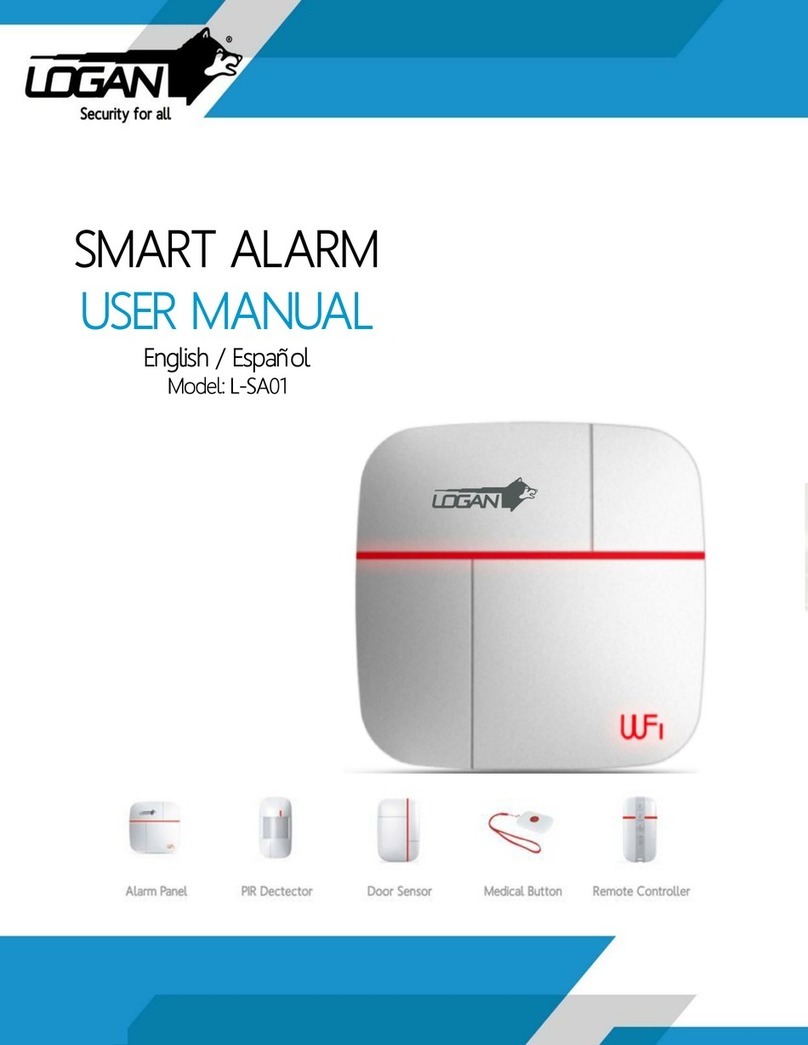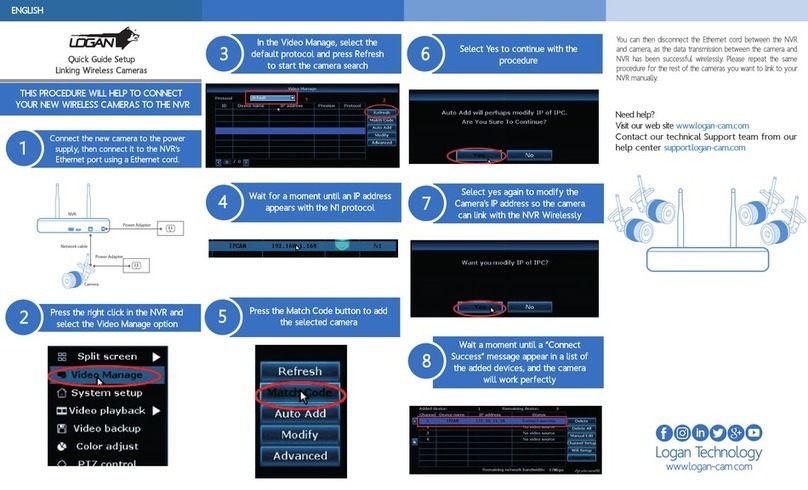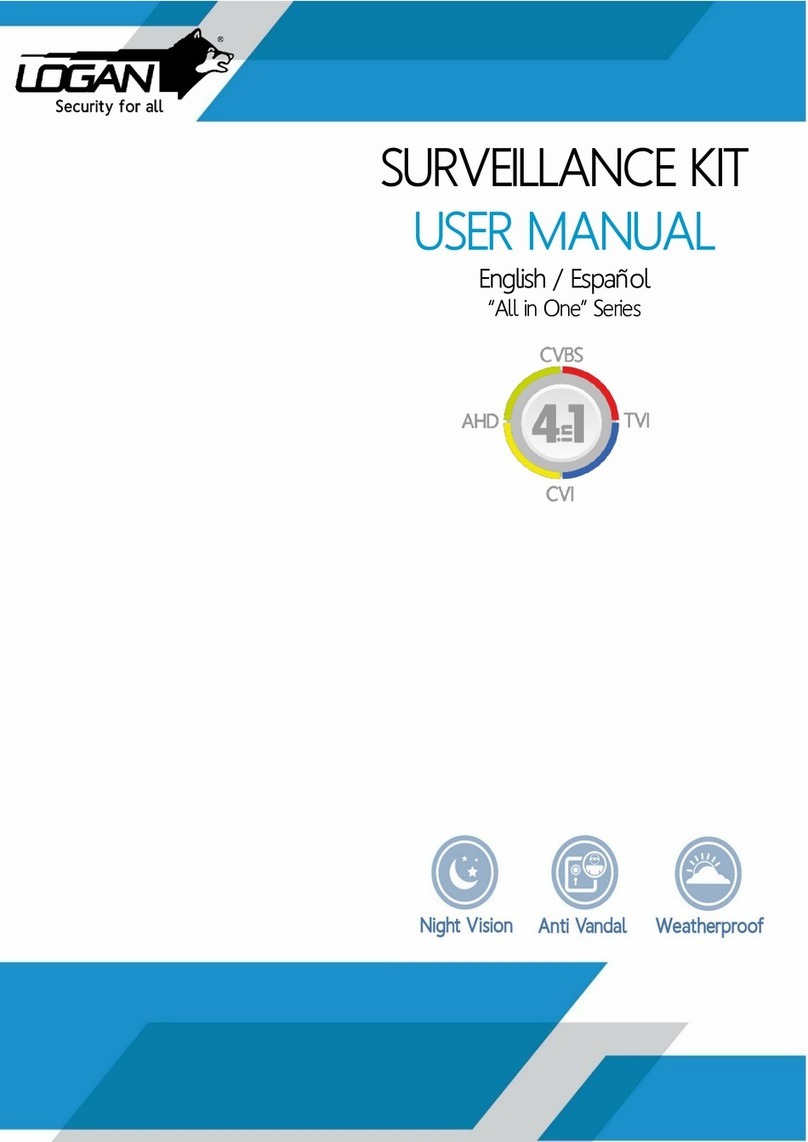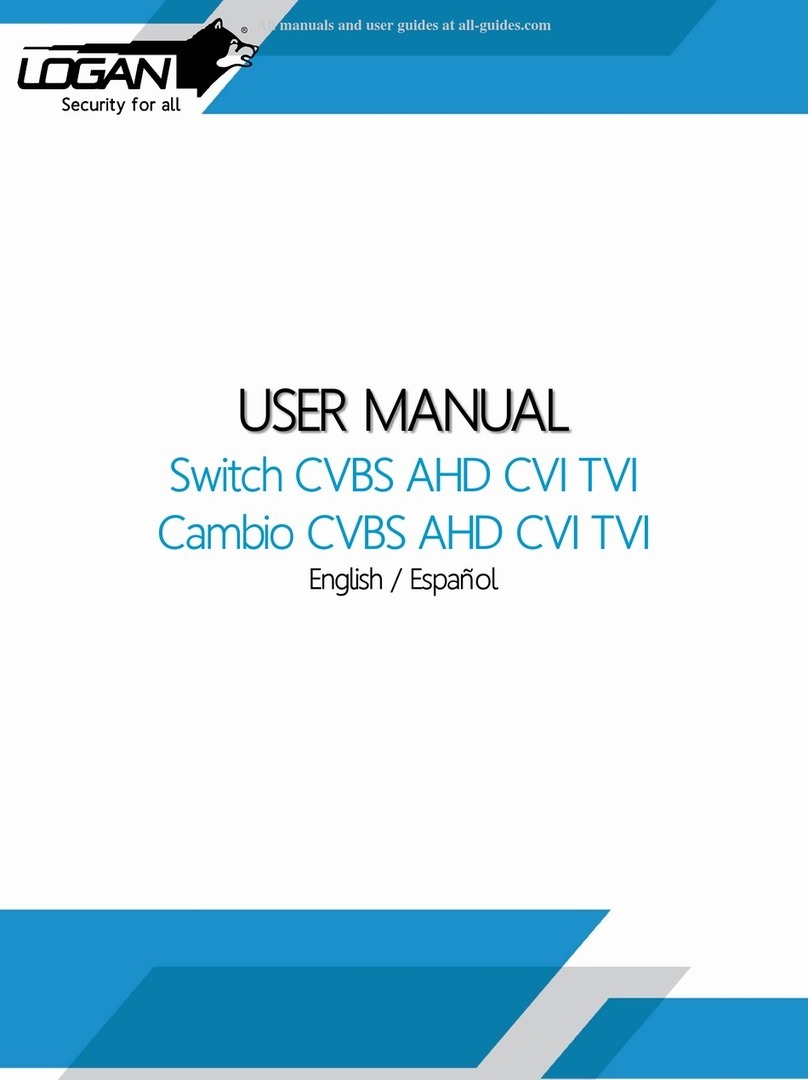User Manual
4/183
Menu
1. Production Introduction .......................................................................... 6
2. Installation ..................................................................................... 6
2.1. HDD Installation ............................................................................. 6
2.2. 2.1 Front panel .............................................................................. 6
2.2 2.2Rear panel............................................................................... 5
2.3. Previewing window Icon Description ........................................................... 6
3. Fast Operation ................................................................................. 7
3.1. Login ........................................................................................ 7
3.1.1. Normal Login ............................................................................... 7
3.1.2. Temporary Login ........................................................................... 10
3.2. Menu Operation ............................................................................... 8
3.2.1. View Layout ................................................................................ 9
3.2.2. Sequence Interval .......................................................................... 10
3.2.3. Video Adjust ............................................................................... 10
3.2.4. PTZ ...................................................................................... 12
3.2.5. Clients .................................................................................... 15
3.2.6. Snapshot.................................................................................. 16
3.2.7. Record Function............................................................................ 18
3.2.8 Clear Alarm ................................................................................ 25
3.2.9 Shutdown.................................................................................. 25
4 System Setup.................................................................................. 26
4.1 Functional Structure ........................................................................ 26
4.2 General ..................................................................................... 27
4.2.2 Time ...................................................................................... 29
4.2.3 User....................................................................................... 30