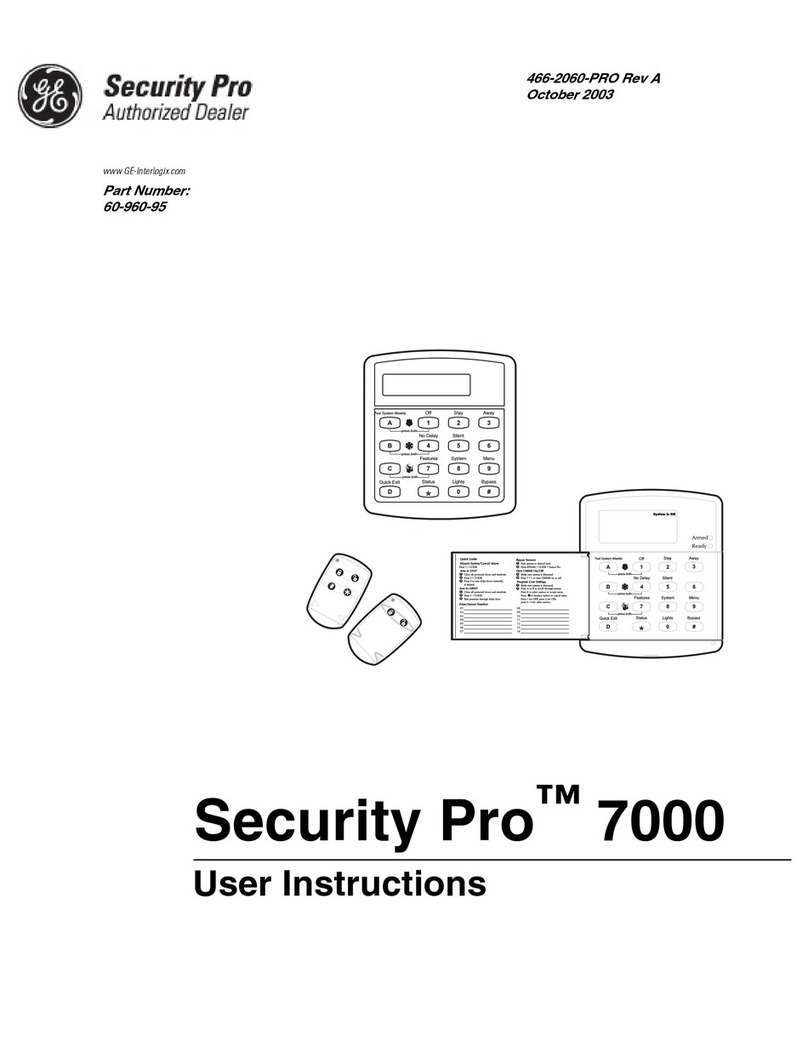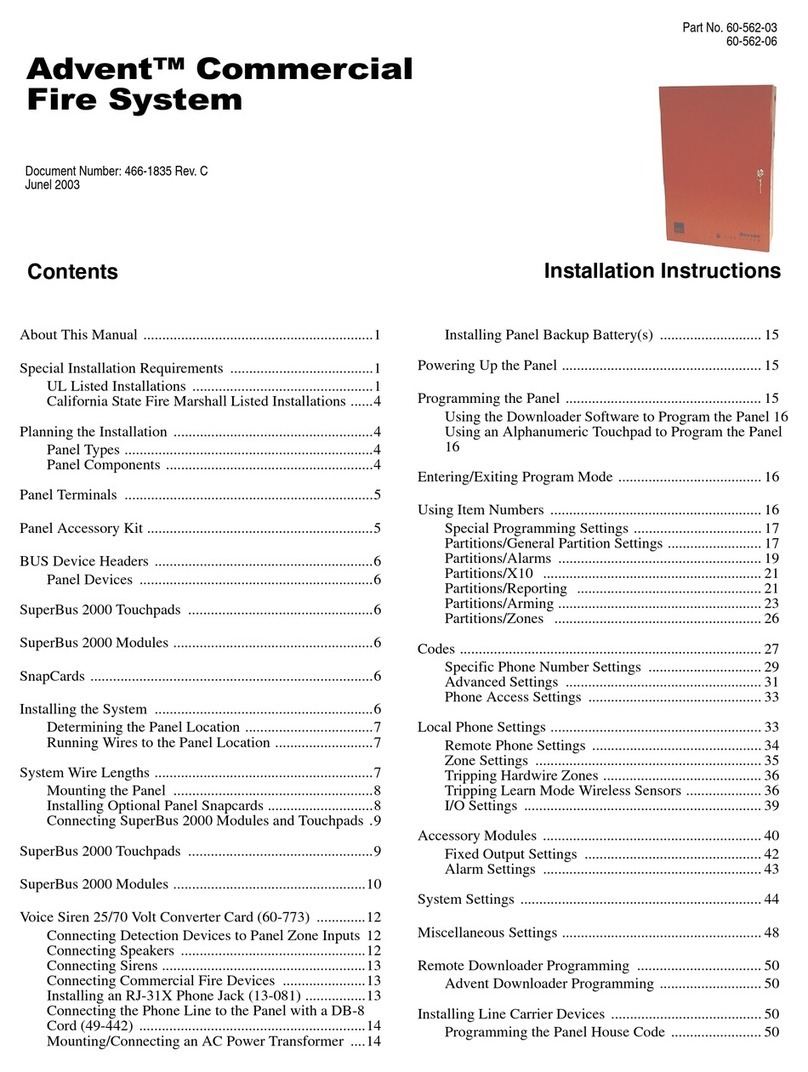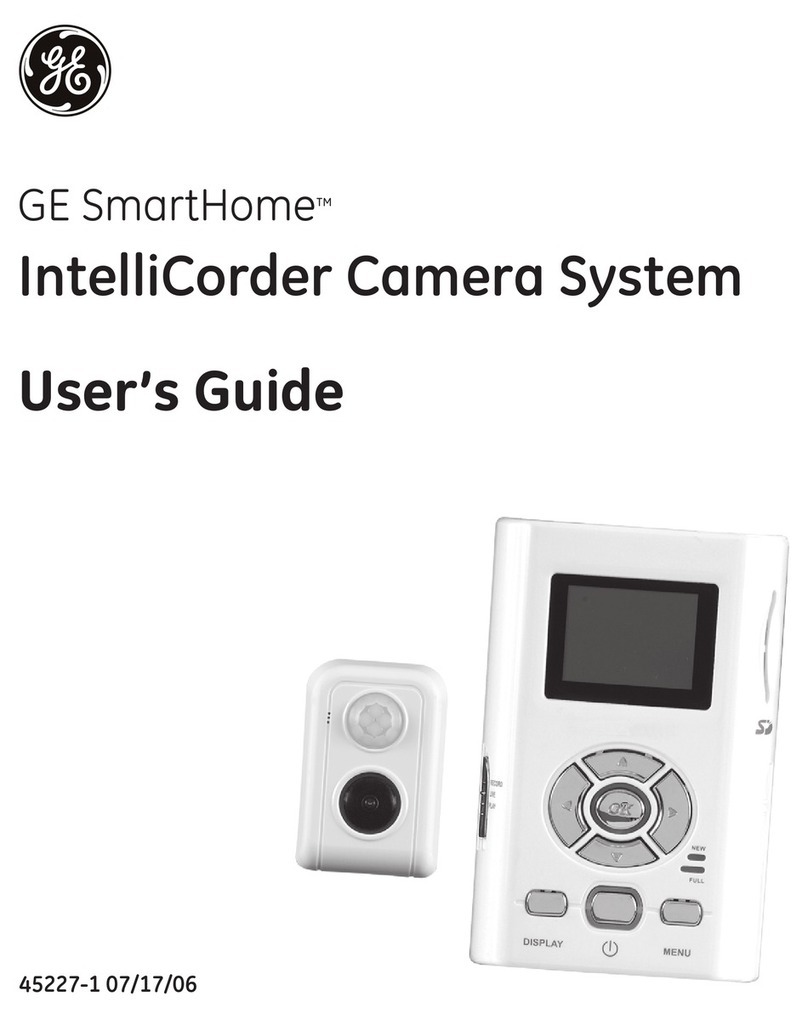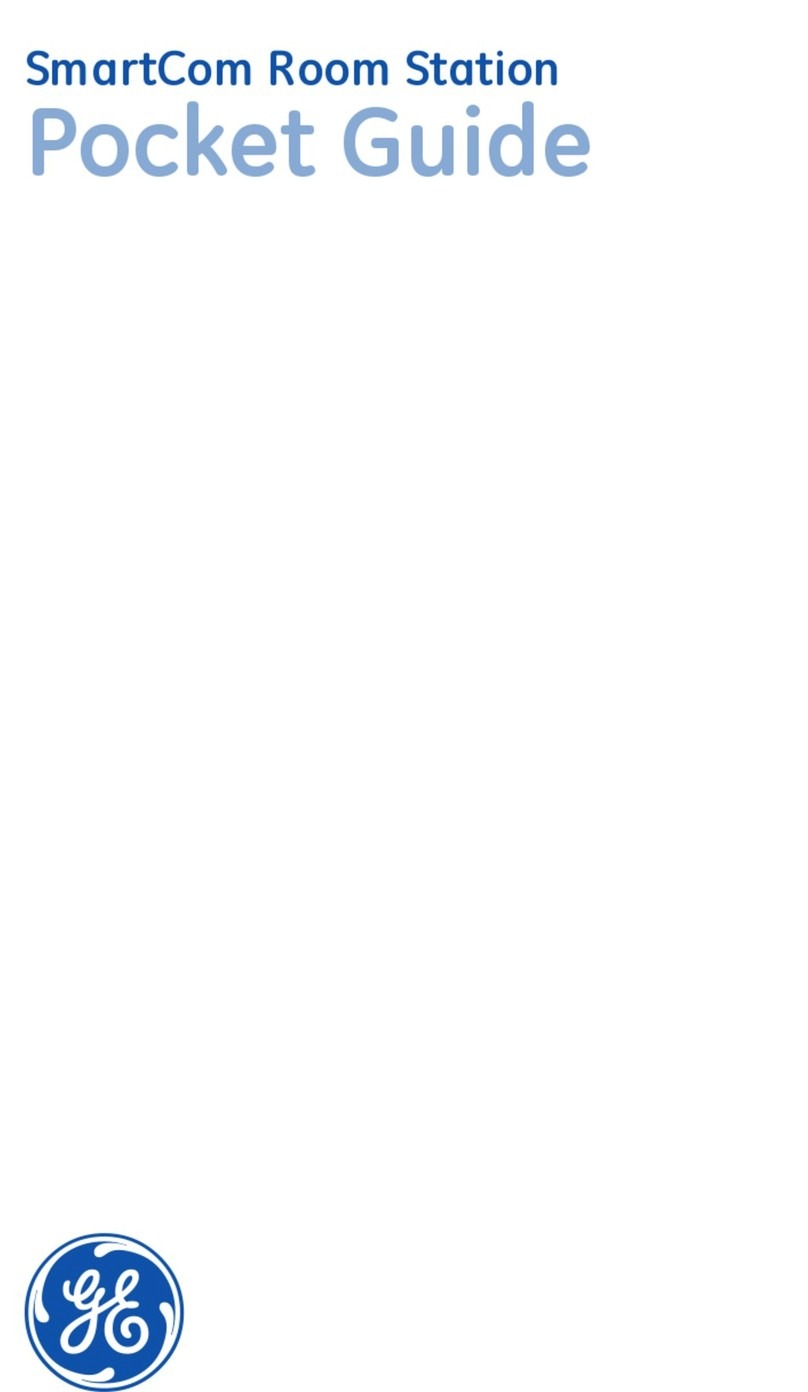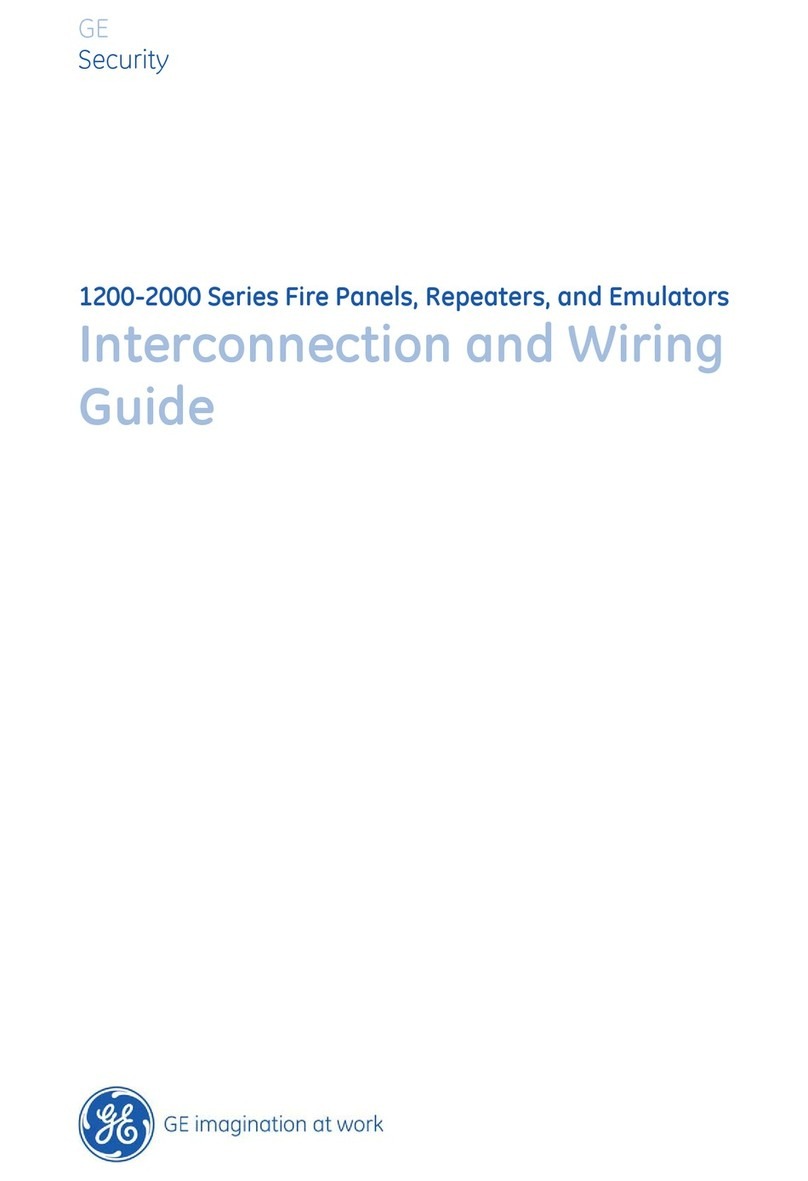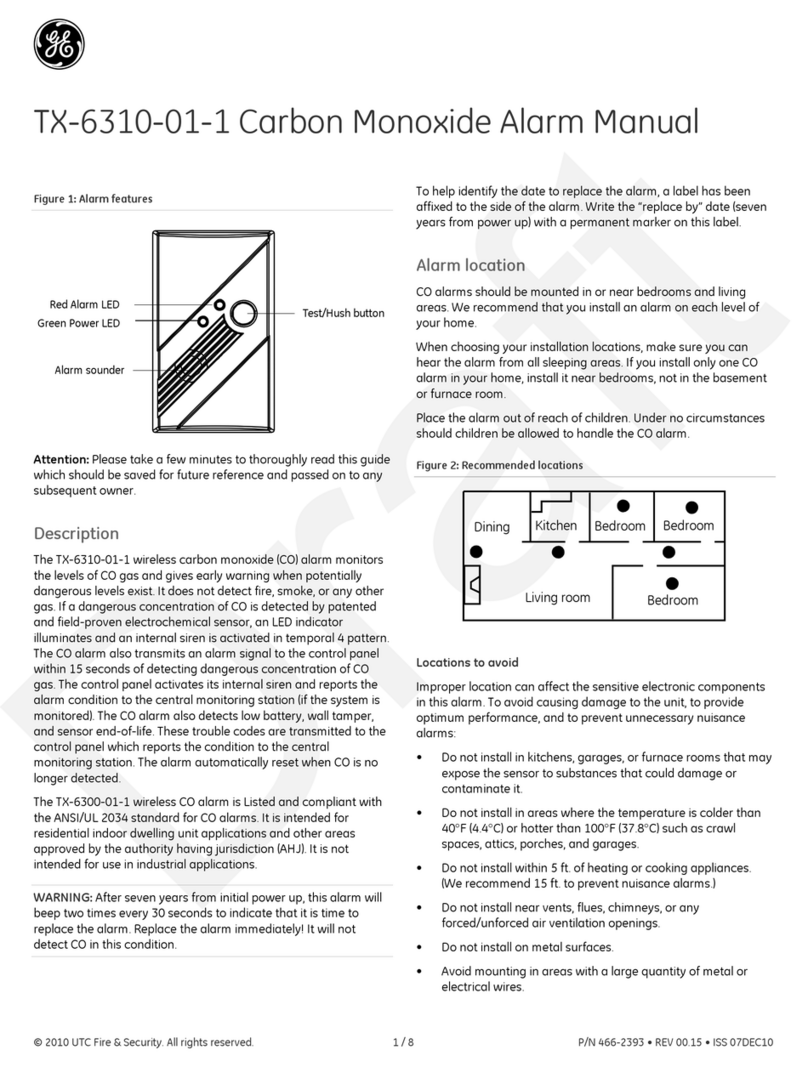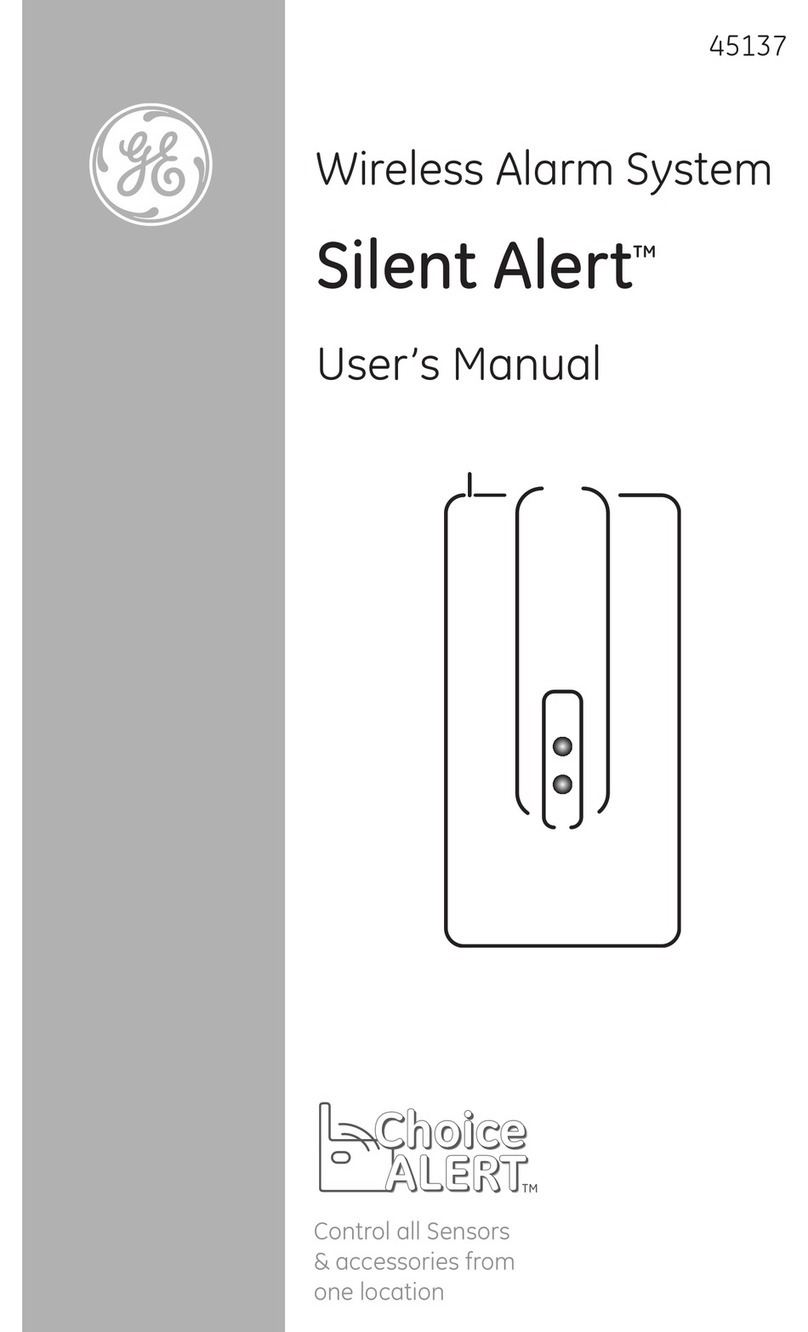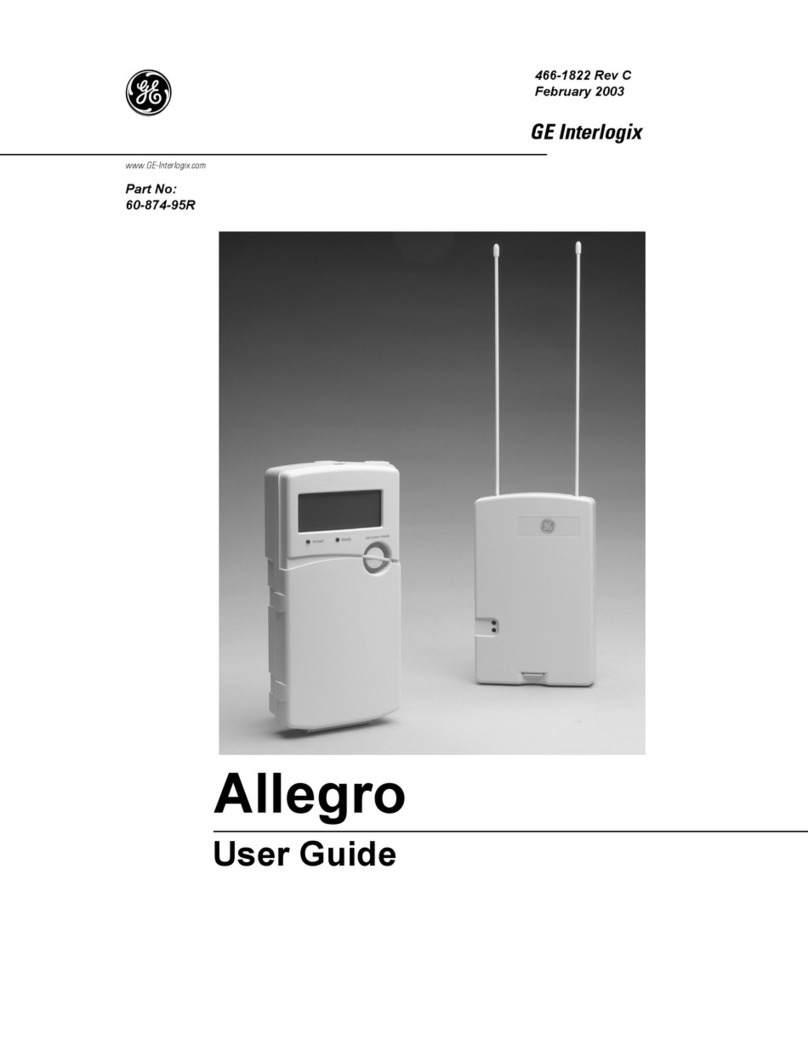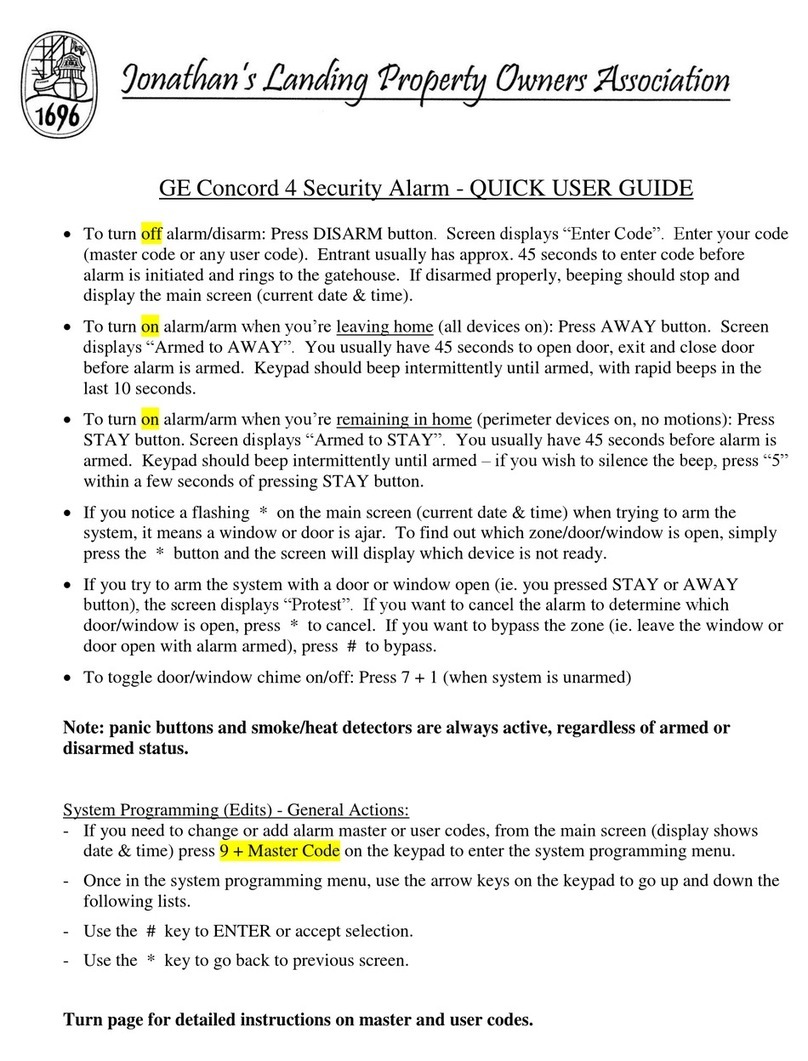Component Type Description
Personal help
button
A wireless device used for activating police, fire, or auxiliary
alarms through your security system.
You can send commands or instruct your security system through a series of key
presses on the panel, touchpads, or a remote telephone.
Table 2: System communication devices
Device Description
Control panel You can enter commands for your security system through simple key
presses on the panel. Depending on how your system is programmed,
you may need to enter an access code for certain commands. An access
code is a numeric code that allows authorization to operate your security
system.
Remote handheld
touchpad
This touchpad gives you the option to enter commands from any room in
your house. You can enter commands through simple key presses on the
touchpad.
Simon XT talking touchpad The two-way talking touchpad is a wireless device that provides a
convenient option to: arm the system (doors, windows, and motion
sensors), arm the system with no entry delay, disarm the system, activate
a panic alarm to call the central monitoring station in a nonmedical
emergency, check system status, and turn system controlled lights on or
off (all or individual), all while providing voice feedback.
Simon XT talking touch
screen
The two-way talking touch screen is a wireless device that provides a
graphical user interface that allows you to: arm the system (doors,
windows, and motion sensors), arm the system with no entry delay,
disarm the system, activate a panic alarm to call the central monitoring
station in a nonmedical emergency, check system status, and turn system
controlled lights on or off (all or individual), all while providing voice
feedback. The touch screen also provides trouble beeps, entry/exit beeps
and alarm sounds (Fire, Aux, Police).
Key fob Key fobs are handy for simple arming and disarming control functions.
They are portable and can be carried offsite in a purse or pocket.
Telephone Touchtone telephones can be used to communicate with your system
while you are offsite. Ask your installer if you have this feature.
Note: The default master code is 1-2-3-4 when the security system is shipped from
the factory. You should change your code after your system is installed.
4 Simon XT V2 User Manual