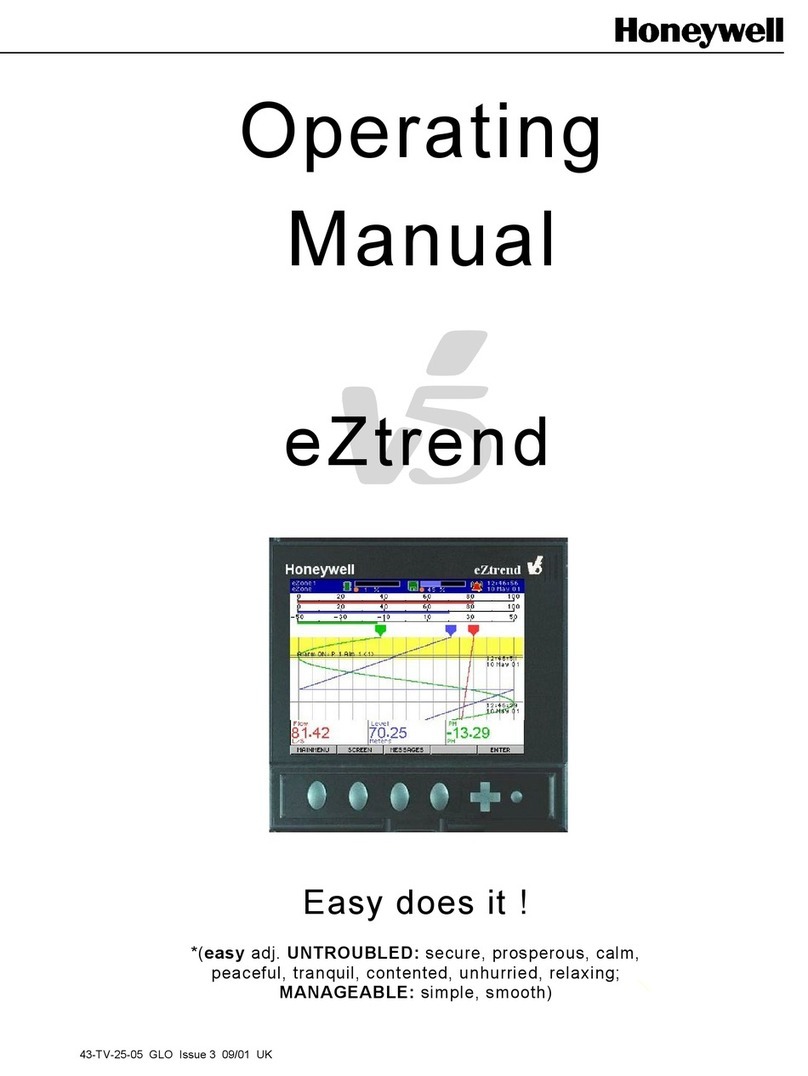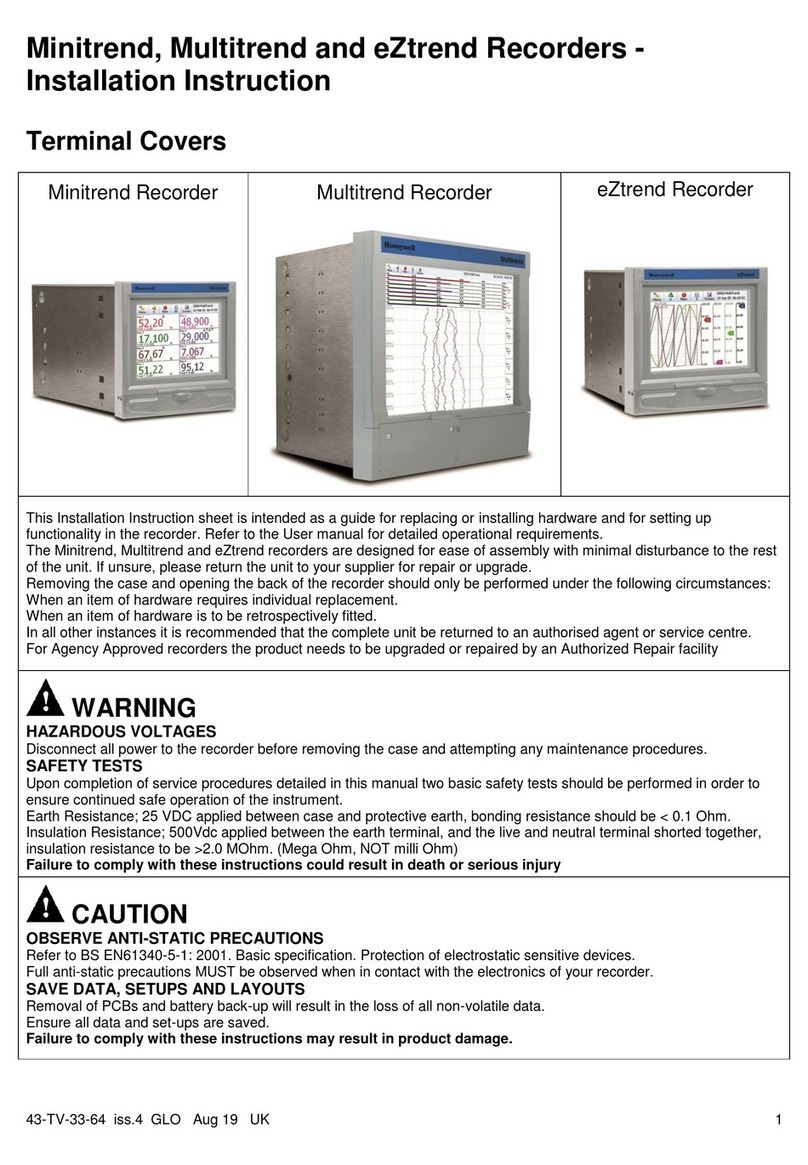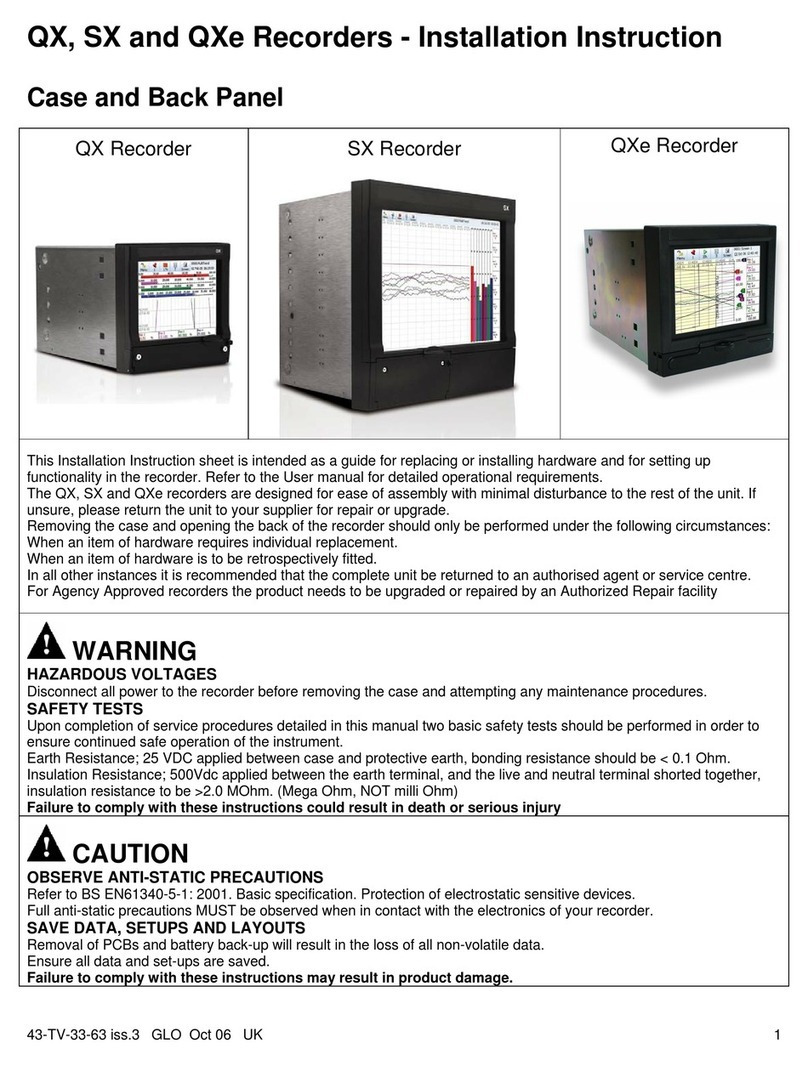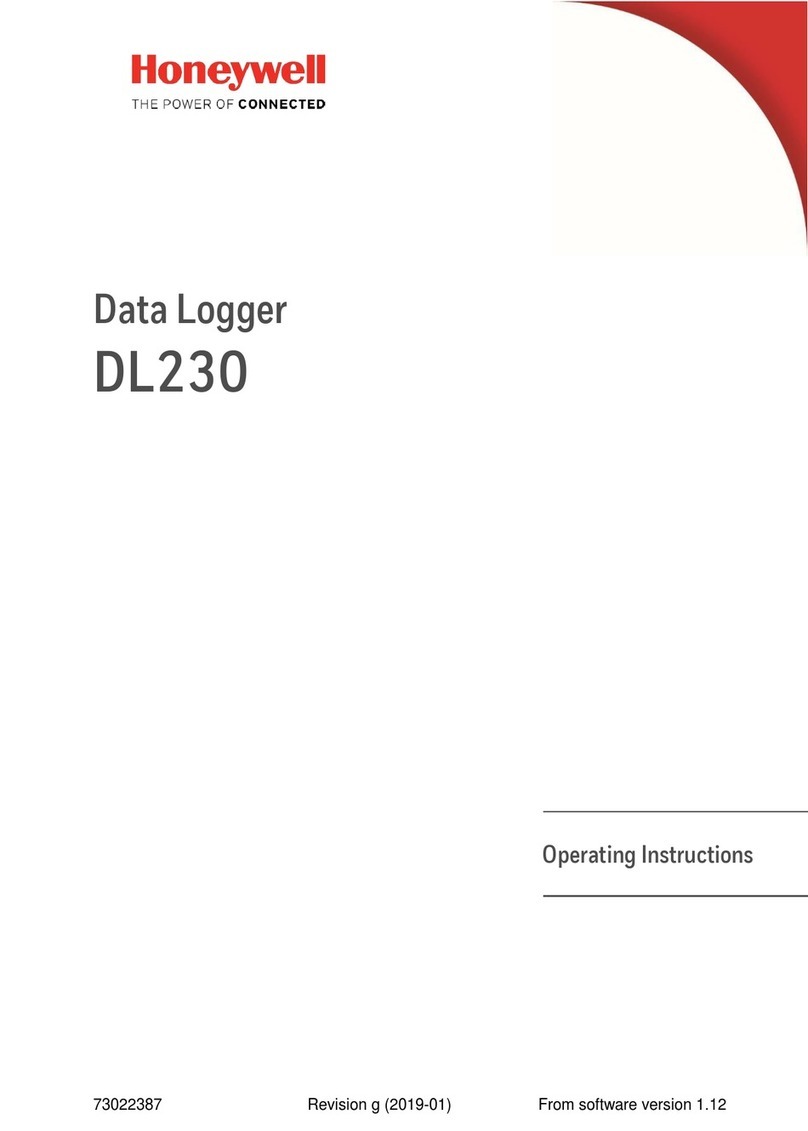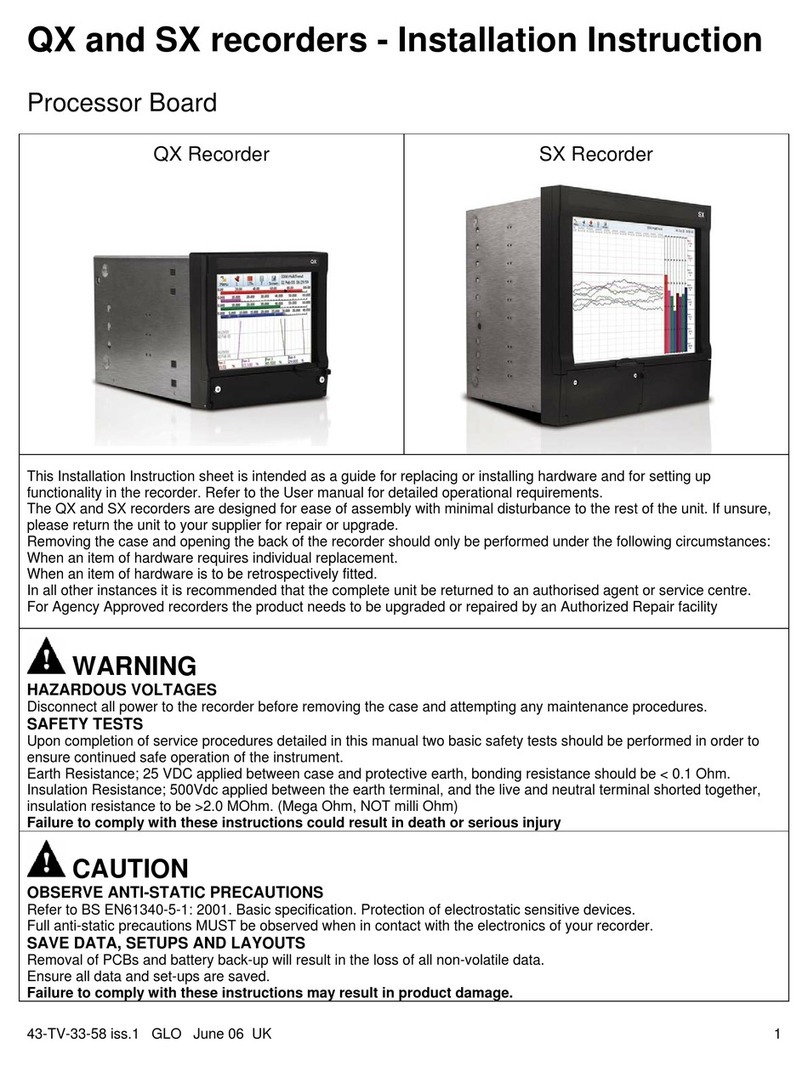The CNI4 has two components: The Pulse
Accumulator and the Cloud Link 4G
Modem.
This Quick Start Guide provides
instructions for using the MasterLink
Software (R510.1 or higher) to configure
the Pulse Accumulator and the Cloud Link
4G Modem as two independent sites, using
the USB-to-serial cable (40-6147-kit).
One end of the cable has a USB connector
and the other end includes a male and
female connector. The male (black)
connector connects to the Cloud Link 4G
Modem and the female (green) connector
connects to the Pulse Accumulator.
Steps to configure the CNI4:
Step 1: Open the door of the CNI4 and install the SIM Card.
Step 2: Power-up the CNI4 - battery or external power supply.
Step 3: Connect the external pulse inputs (for wall mounted only).
Step 4: Disconnect the serial cable interfacing the Pulse Accumulator and the Cloud Link
Step 5: Configure the Pulse Accumulator.
Step 6: Configure the Cloud Link 4G Modem.
Step 7: Restore the original serial cable connection.
Step 8: Close and lock the door.
Step 1: Open the door of the CNI4 and install the SIM Card
1. Lift the SIM card cover on the Cloud Link.
2. Slide the white SIM card holder to the right,
then lift the left edge.
3. Insert a SIM card into the slot provided and
close the card holder.
4. Slide the SIM card holder to the left until it
snap locks.
5. Close the cover.