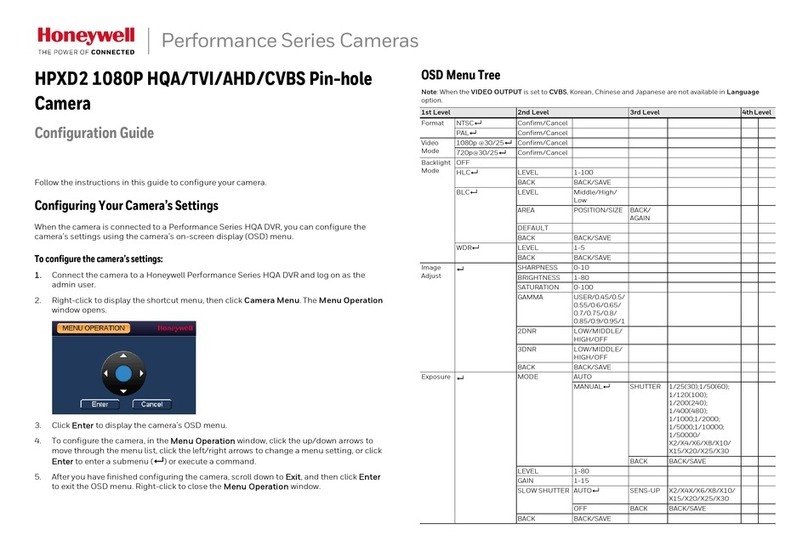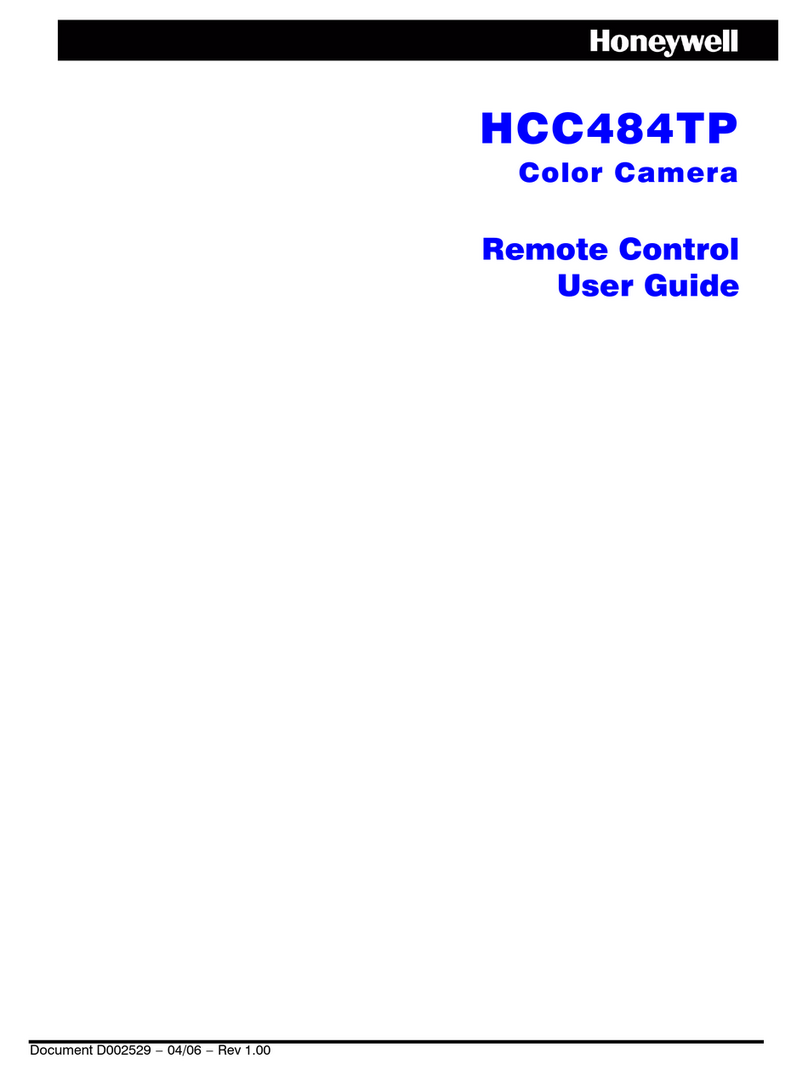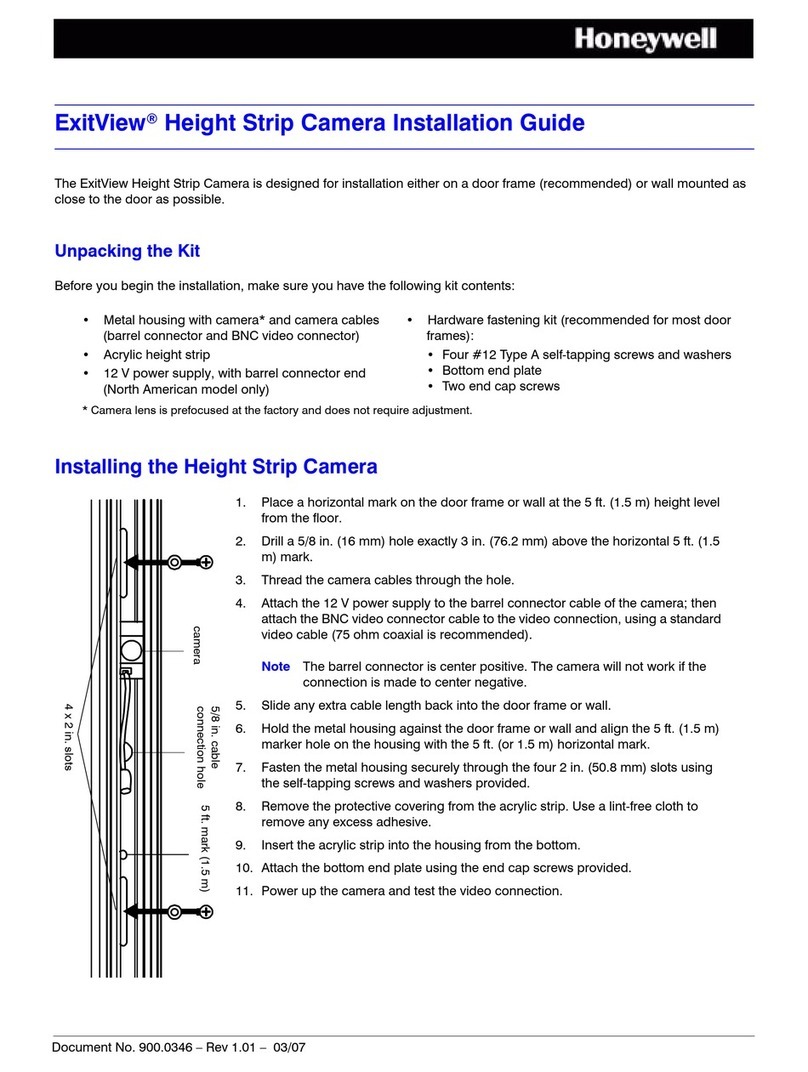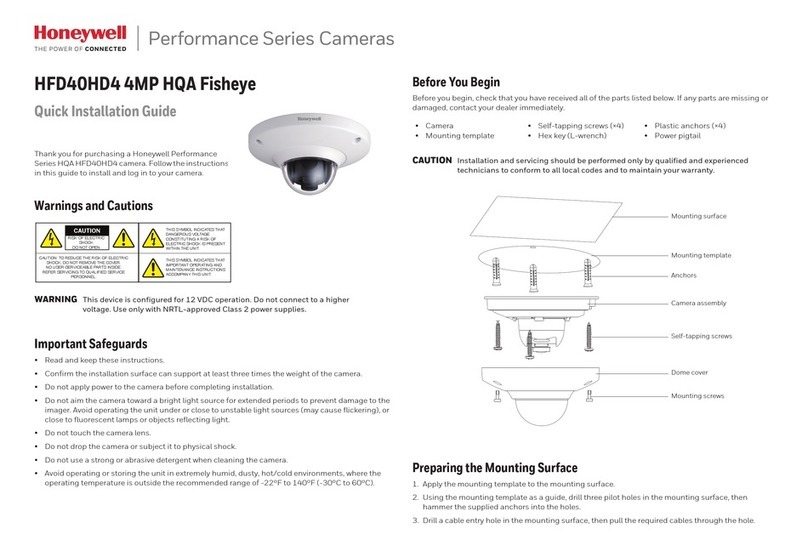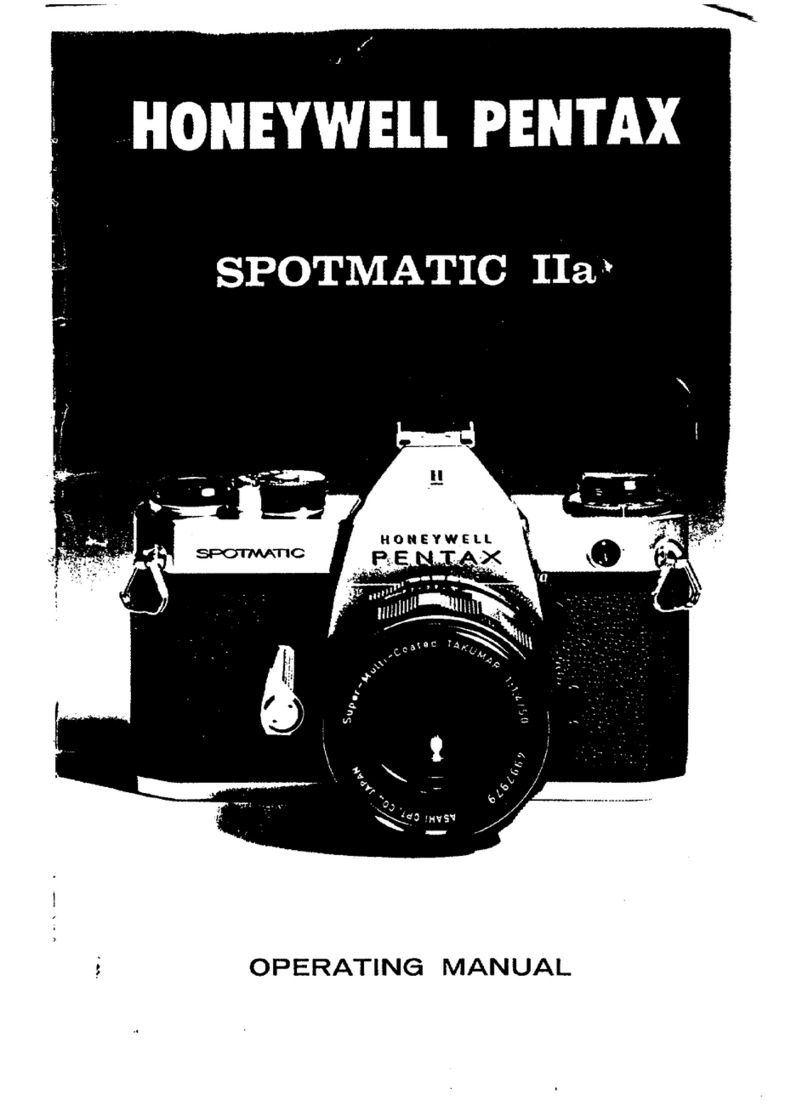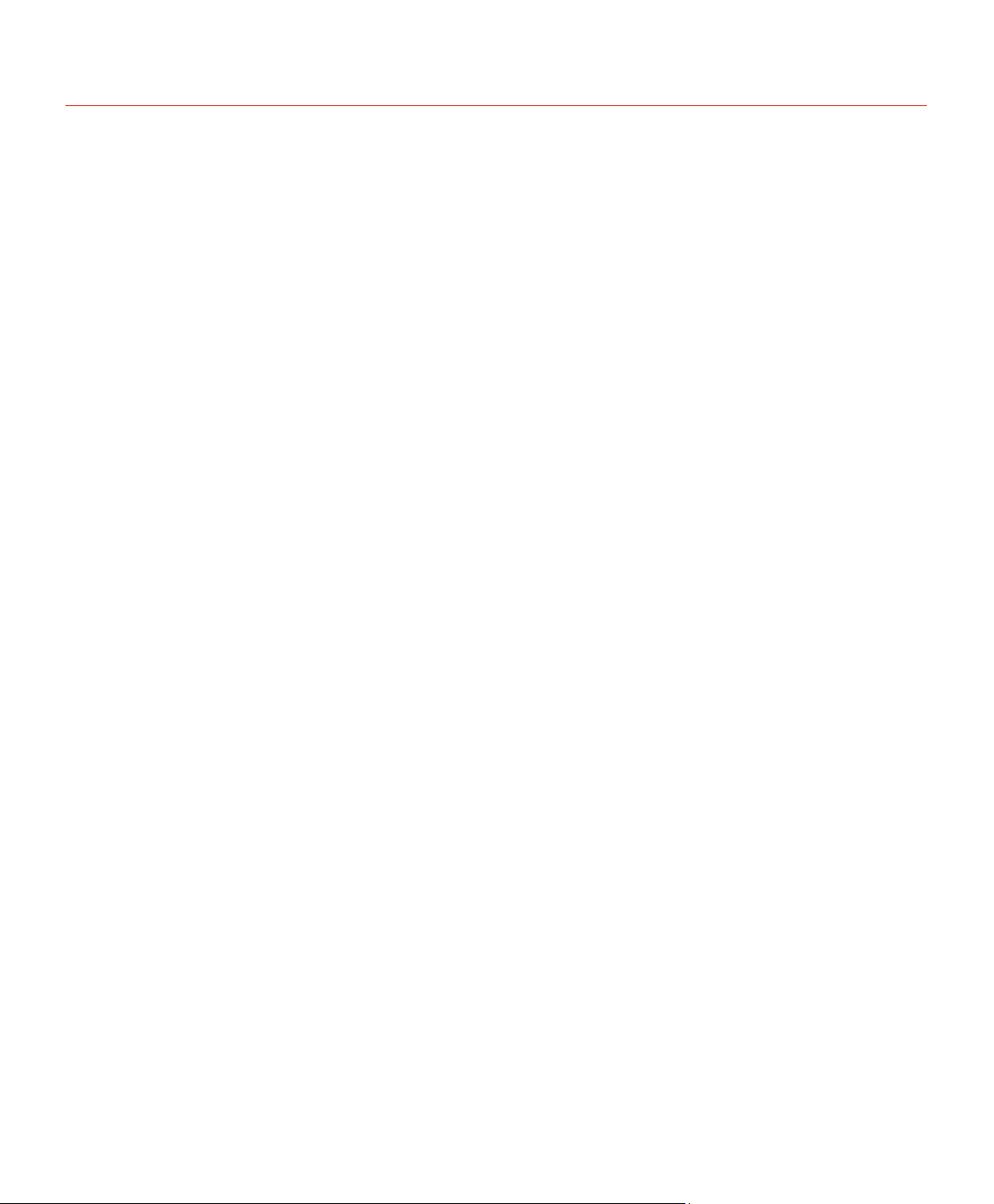Honeywell
i
Contents
1GENERAL INSTRODUCTION...........................................................................................................1
Overview ......................................................................................................................................1
Features .......................................................................................................................................1
Specifications ...............................................................................................................................2
Performance ..........................................................................................................................2
Factory Default Setup............................................................................................................3
2Framework ........................................................................................................................................ 5
Rear Panel ...................................................................................................................................5
Side Panel....................................................................................................................................6
Lens .............................................................................................................................................7
3Installation.........................................................................................................................................8
Lens Installation ...........................................................................................................................8
Auto Aperture Lens ...............................................................................................................8
Manual Lens ..........................................................................................................................9
Remove Lens ........................................................................................................................9
I/O Port.......................................................................................................................................10
4CONFIGURATION TOOL ................................................................................................................12
Overview ....................................................................................................................................12
Operation ...................................................................................................................................12
5Appendix Toxic or Hazardous Materials or Element ..................................................................18