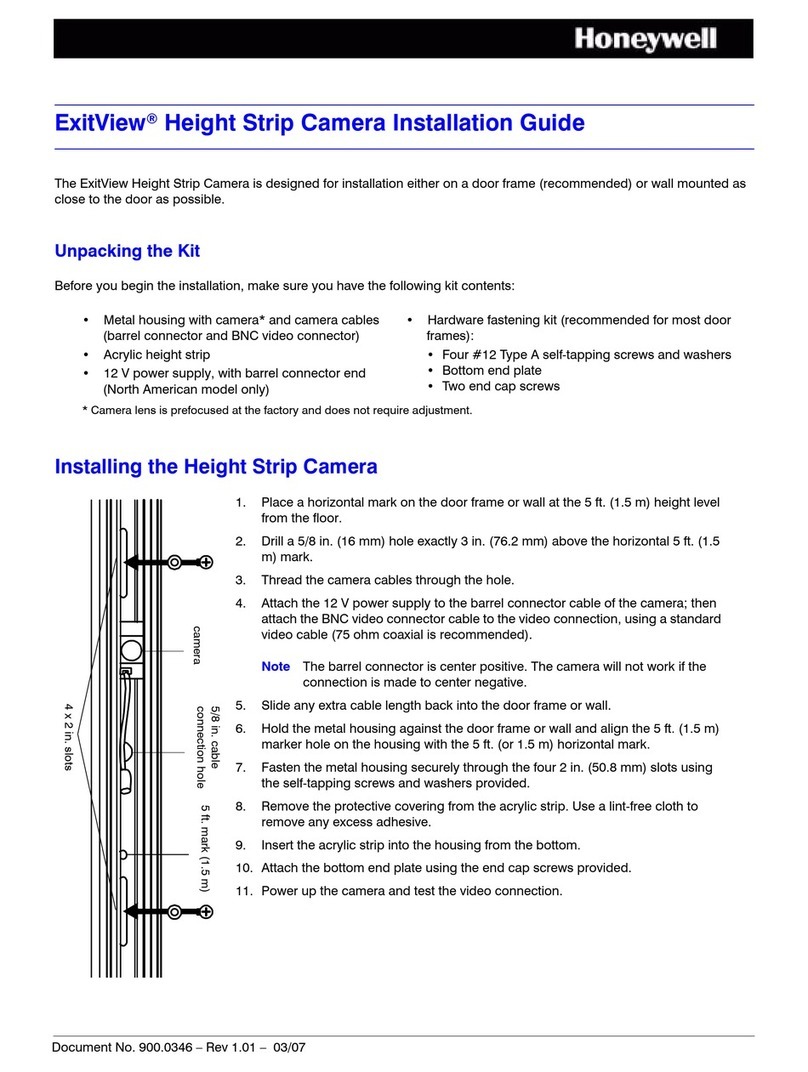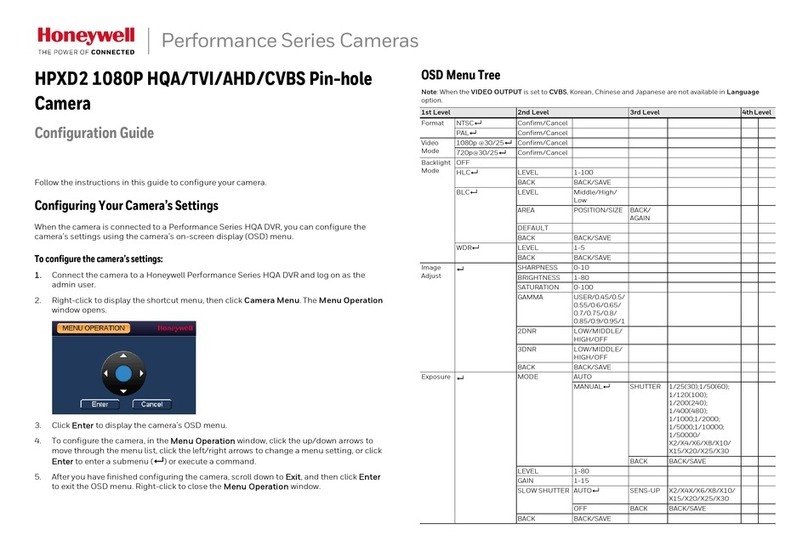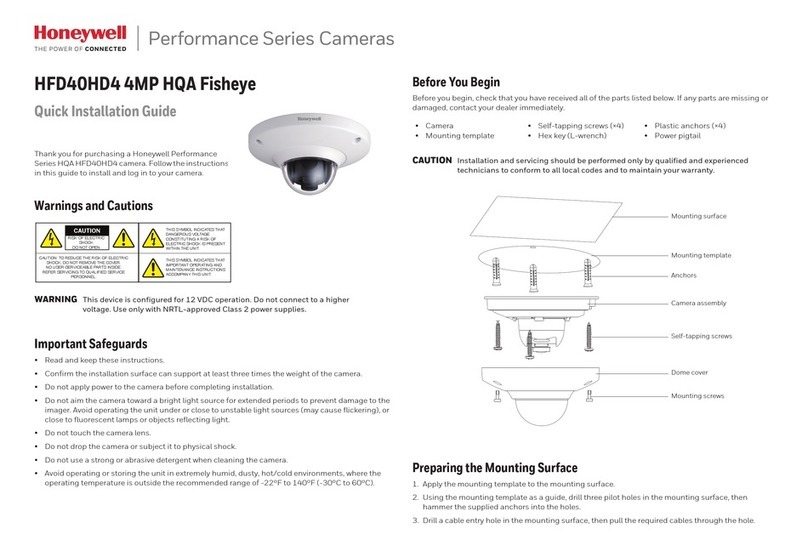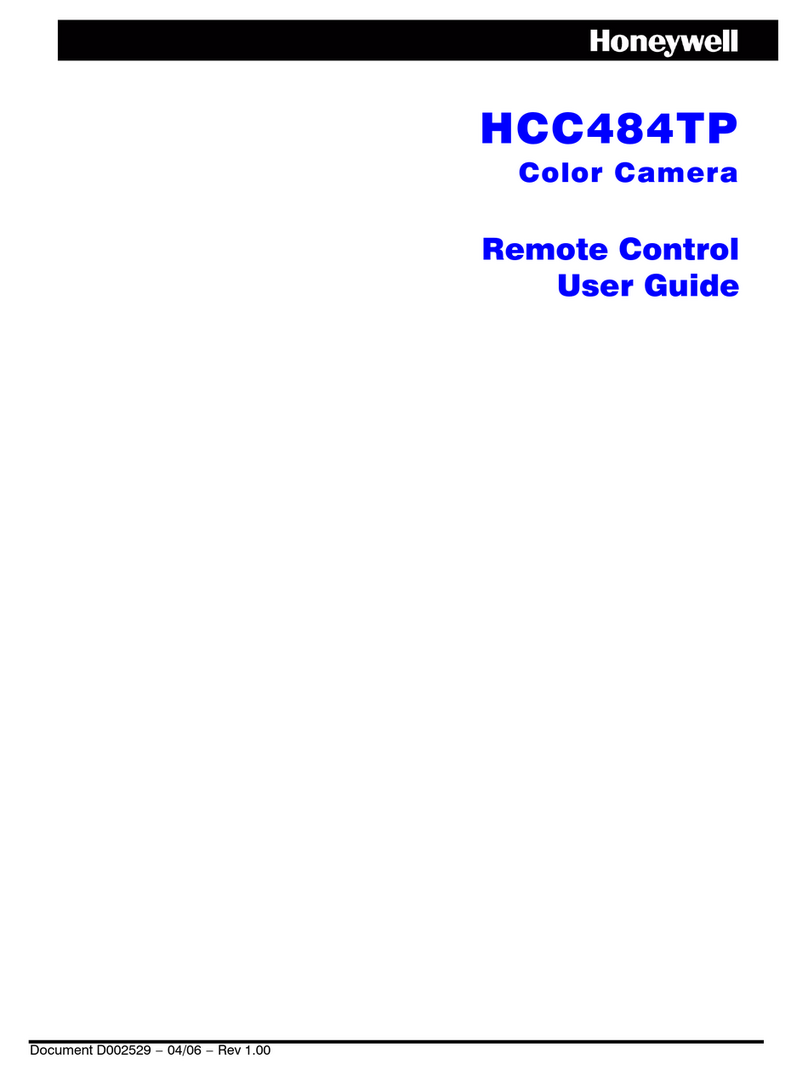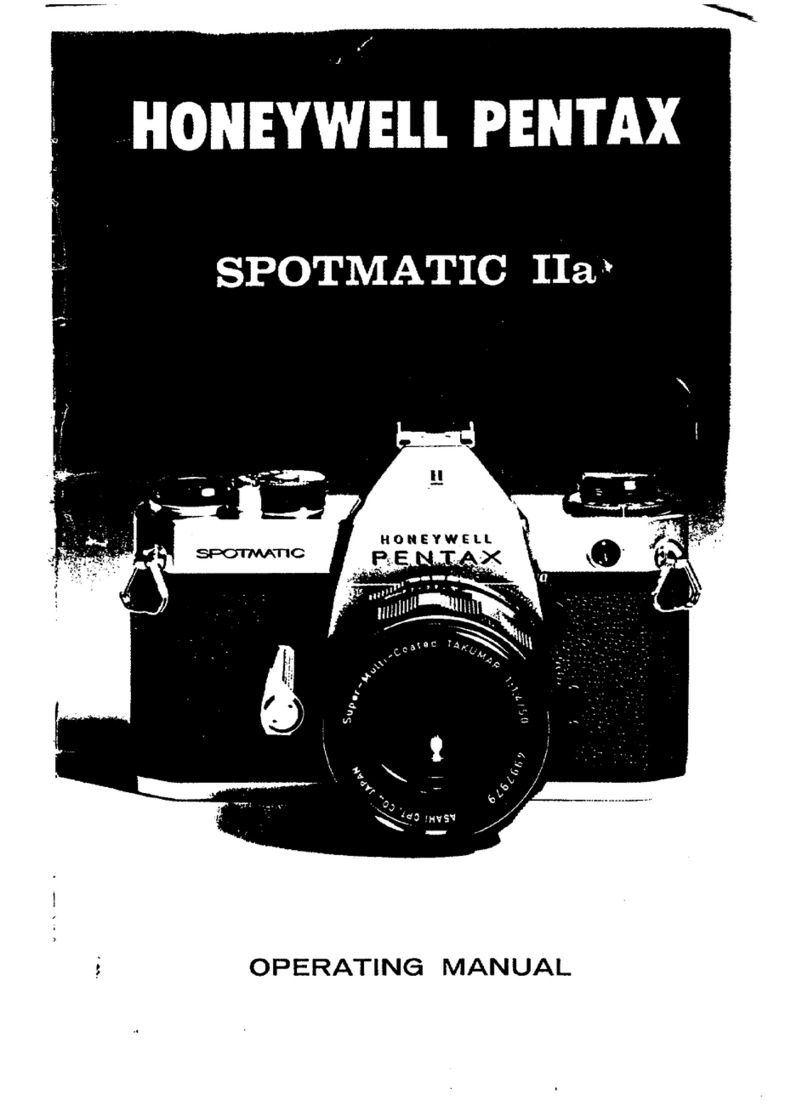Honeywell
i
Contents
1About This Document ..................................................................................................1
Overview of Contents ..........................................................................................1
2Product Overview ........................................................................................................2
Features ..............................................................................................................2
Camera Parts and Definitions..............................................................................2
Camera Overview..........................................................................................2
Camera Parts and Definitions........................................................................3
3Installation and Connections........................................................................................5
Before You Begin ................................................................................................5
Unpack Everything ..............................................................................................5
Equipment Required............................................................................................5
Camera Installation .............................................................................................5
Checking Unpacked Camera.........................................................................6
Mounting........................................................................................................6
Network Camera Diagram .............................................................................6
Hardware and Software Requirements .........................................................6
Connecting the Camera to a Personal Computer................................................7
Setting IP.......................................................................................................7
Connecting the Camera to a Personal Computer..........................................7
Using “IP Finder” to Search Camera’s IP Address ..............................................9
4Overview of Navigation and Controls.........................................................................10
Live View...........................................................................................................10
Image Parameters.............................................................................................10
Basic ...........................................................................................................11
Compression ...............................................................................................13
Alarm...........................................................................................................17
OSD ............................................................................................................19
FTP Recording ............................................................................................19
SD Recording ..............................................................................................21
E-mail Recording.........................................................................................24
Audio ...........................................................................................................26
Network Settings ...............................................................................................27
Basic ...........................................................................................................27
Admin Function .................................................................................................31
Administrator ...............................................................................................31
User List ......................................................................................................31
Date/Time....................................................................................................32
Event Log ..........................................................................................................34
Information ........................................................................................................35
5Troubleshooting .........................................................................................................36
Technical Support .............................................................................................36
Problem: Lens out of Optical Focus ..................................................................36
6Specifications ............................................................................................................37
7Glossary ....................................................................................................................40