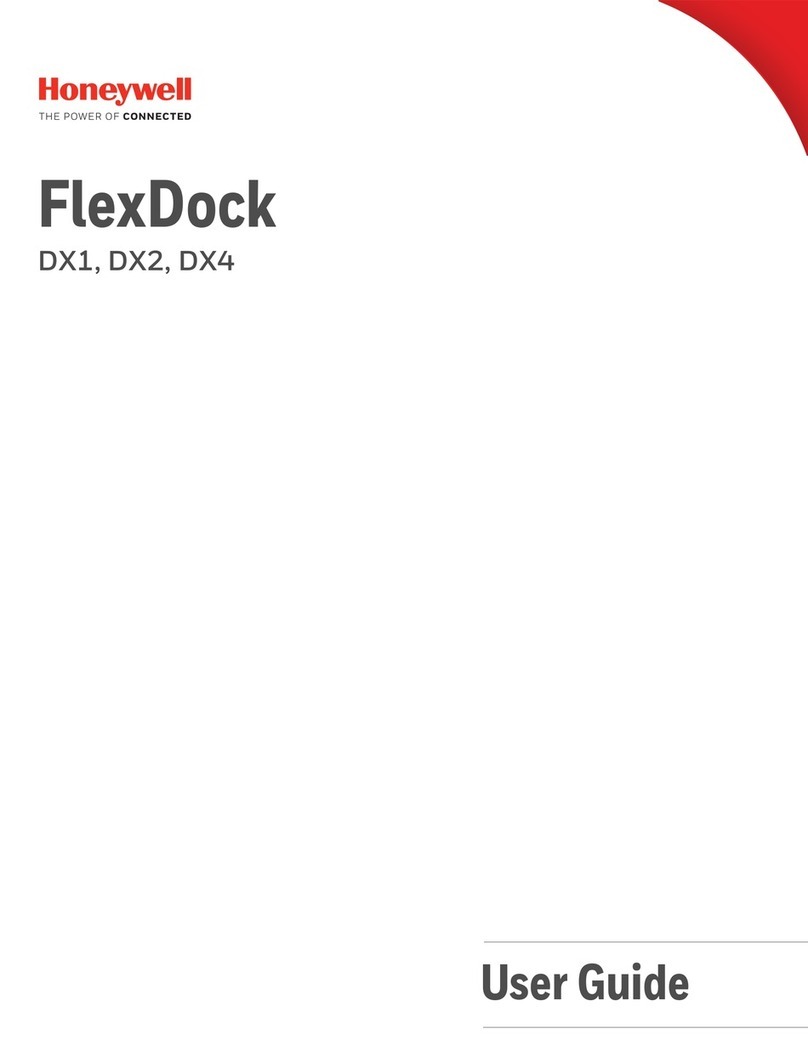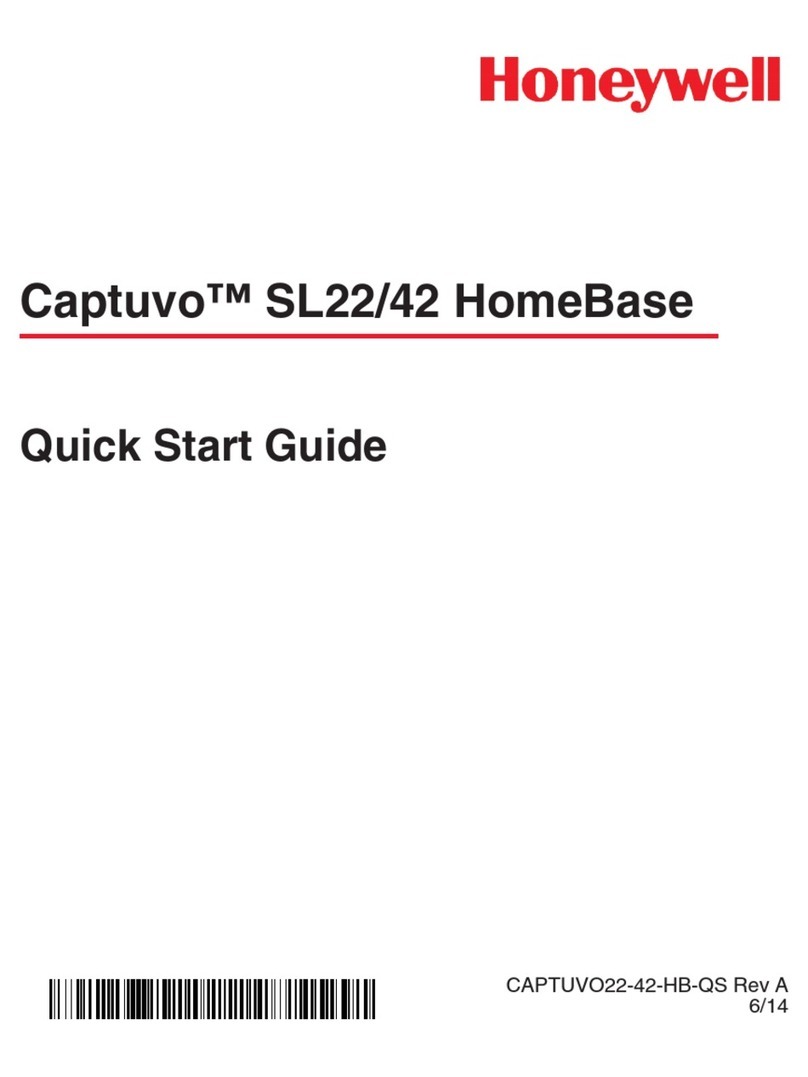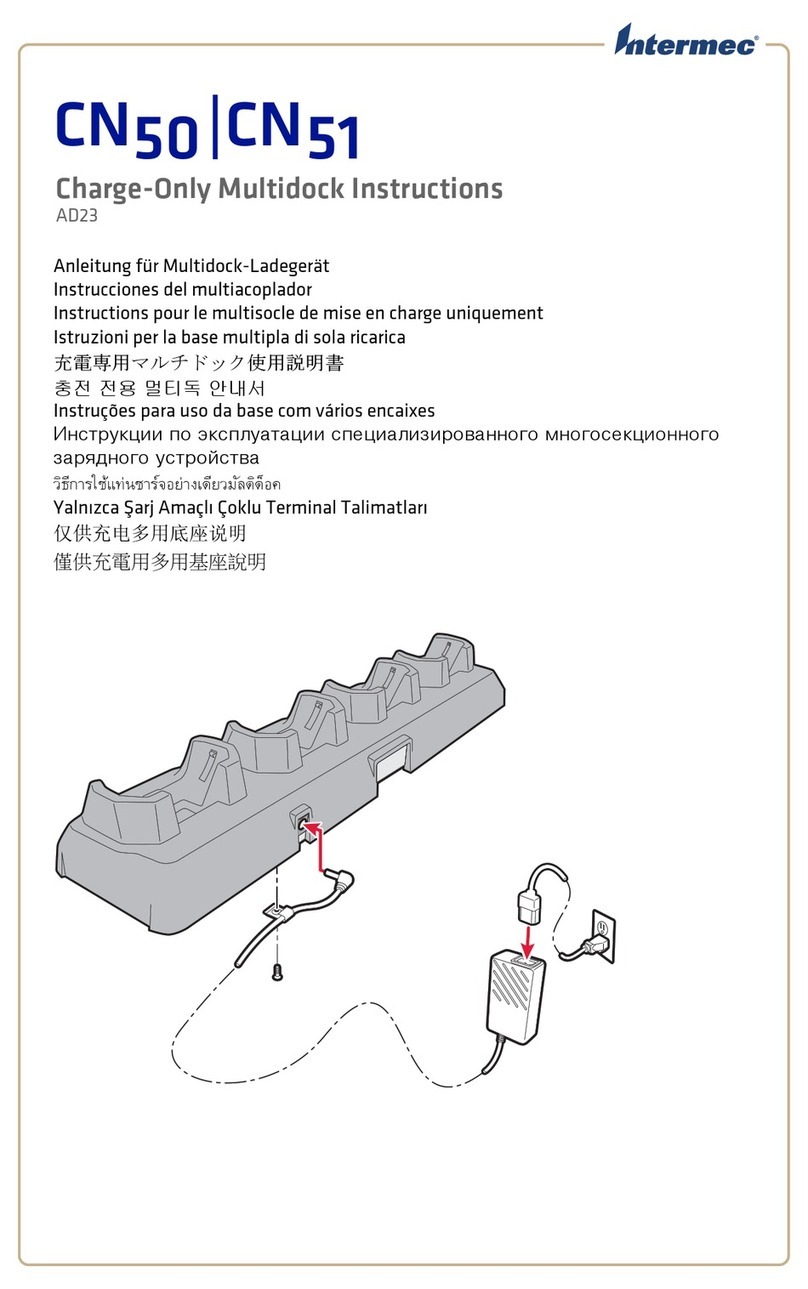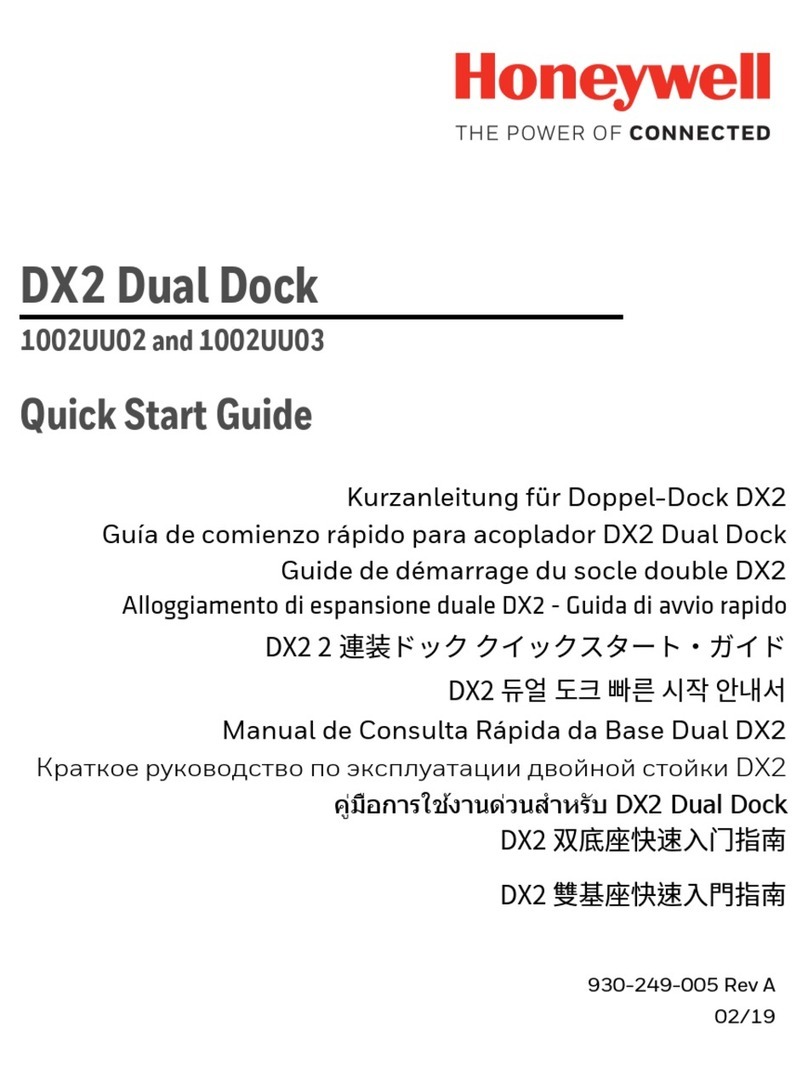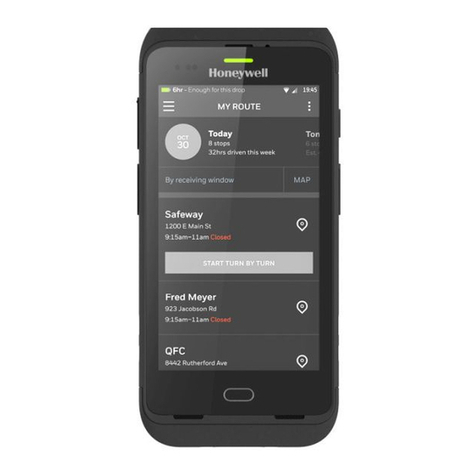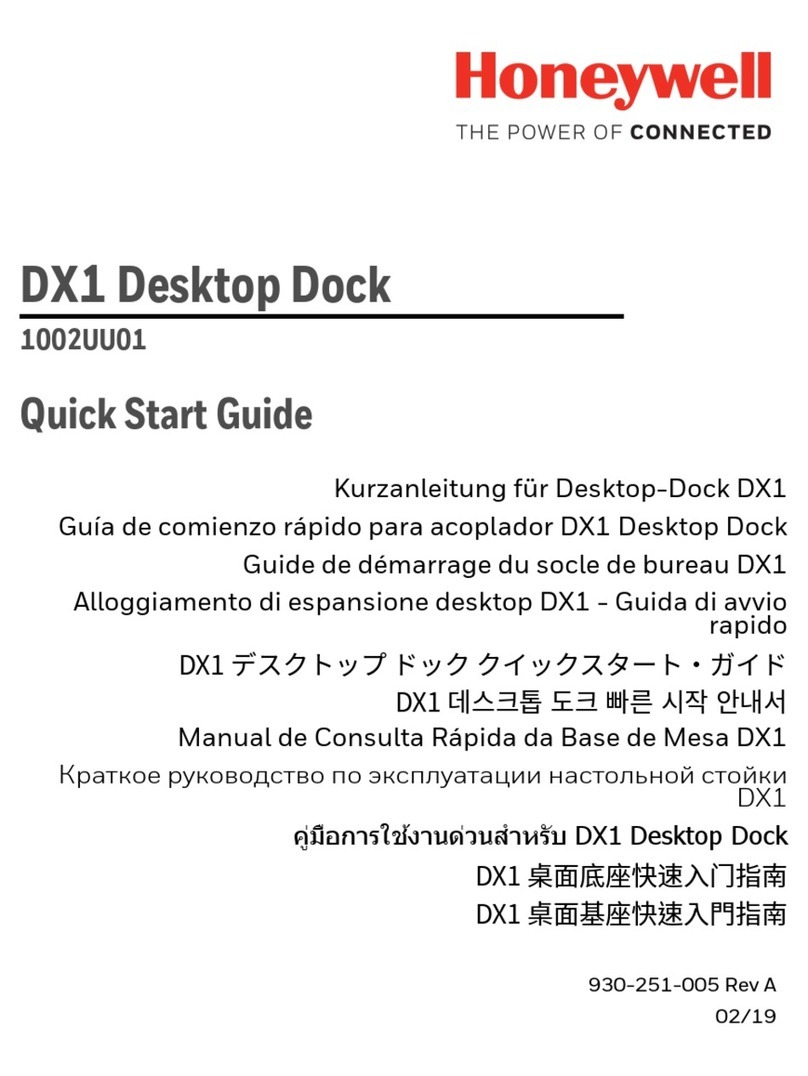4
1. Overview
The MultiPro IQ Express Docking Station
is an automatic calibration station for use
with MultiPro Gas Detectors. The
MultiPro IQ Express Docking Station
automatically performs up to eight critical
tests including sensor identification,
instrument performance, bump and alarm
tests and record-keeping procedures in 1
minute. The station also retains a
historical record of testing and instrument
maintenance in the system's onboard
memory.
The MultiPro IQ Express Docking Station
may be operated as a stand-alone
calibration station, or may be connected to
a PC via USB cable for increased control
over system operations.
When the Dock is operated without a PC
interface, it will operate with the last set of
calibration gas settings that were
uploaded into the instrument.
Unless otherwise specified at the time of
purchase, all MultiPro IQ Express Docks
shipped from Honeywell Analytics are
configured for instruments containing LEL,
O2, CO and H2S sensors with the
standard calibration gas settings. In the
event that the dock is to be used as a
stand-alone calibration station with non-
standard alarm settings, the dock must be
reprogrammed with the MultiPro IQ
Express Software.
The IQ Express Configuration Software
must be loaded onto the PC prior to
completing the USB connection.
Note: Do not connect the MultiPro IQ
Express Dock to the PC until the
software has been installed.
1.1 Tests and record keeping
The MultiPro IQ Express Docking Station
automatically performs the following
procedures whenever an instrument is
placed in the dock.
Instrument identification
Battery test
Audible alarm test
Visual alarm test
Vibrating alarm test (if applicable)
Fresh air calibration
Bump test
Record-keeping
Datalogger and Eventlogger download
(Dock must be connected to PC)
In the event that an instrument fails the
bump test, or if the instrument’s calibration
due date has passed, the MultiPro IQ
Express Docking Station will automatically
proceed to a full calibration without further
intervention from the user.
Note: The MultiPro IQ Express Dock
only tests the sensors that are
currently detected by the MultiPro. The
MultiPro only displays readings for
sensors that are actively detected by
the instrument. If the MultiPro does
not show gas readings for a specific
sensor on the instrument display, then
it is not detecting that sensor.
If the instrument fails any of the tests
listed above, the MultiPro IQ Express
Dock will notify the user through the
display on the dock, and through the PC if
the dock is connected to a computer and
the software is running.
Results of tests and calibration attempts
are stored in the dock and uploaded to the
PC if the software has been loaded and
the USB connection is active.
1.2 PC Connection
PC Software must be installed prior to
connecting the MultiPro IQ Express Dock
to the PC. An overview of the installation
procedure is given below in section 2.1.
1.2.1 USB Connection
Every MultiPro IQ Express Dock can be
connected to the PC via the PC’s USB
port.
Note: USB cable length from PC to
dock may not exceed 10 feet.
1.2.2 Ethernet Connection and E-mail
MultiPro IQ Express Docks with the
Ethernet upgrade may be connected to
the PC via USB or via a network. For
Ethernet Connection instructions, follow
the directions given in the IQ Express
Ethernet Instructions booklet.
Docks that are connected by Ethernet
have additional controls at the PC to ping
the dock, to view the Ethernet settings
and to view and test the e-mail system.
In the MultiPro IQ Express, e-mail may be
sent by the dock to a single e-mail
address when a fault is detected at the
dock, but for no other reason. The dock
must be connected to a network via