Honeywell HCM 200D Instruction Manual
Other Honeywell Home Automation manuals

Honeywell
Honeywell Tuxedo Touch User manual

Honeywell
Honeywell Tuxedo Touch Wi-Fi User manual
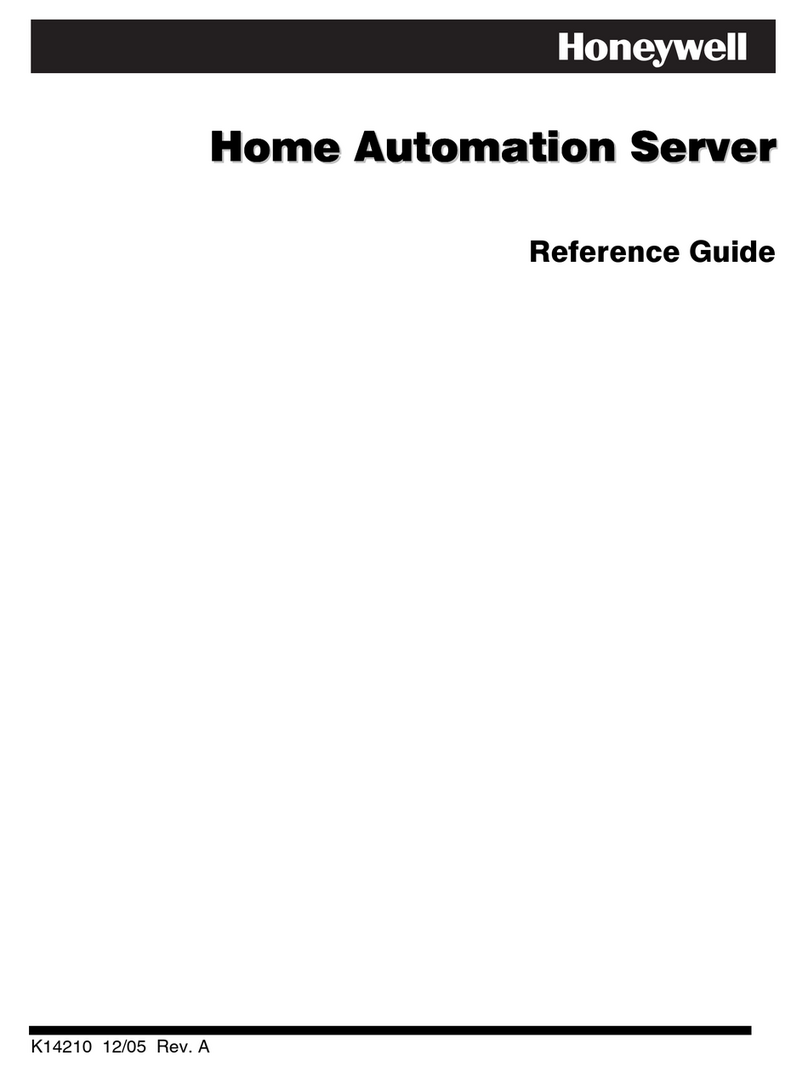
Honeywell
Honeywell HAS-QN0 User manual

Honeywell
Honeywell Tuxedo Touch Series Home Automation System User manual

Honeywell
Honeywell Tuxedo Touch Series Assembly instructions

Honeywell
Honeywell Tuxedo Touch Series User manual

Honeywell
Honeywell Tuxedo User manual

Honeywell
Honeywell Tuxedo Touch User manual
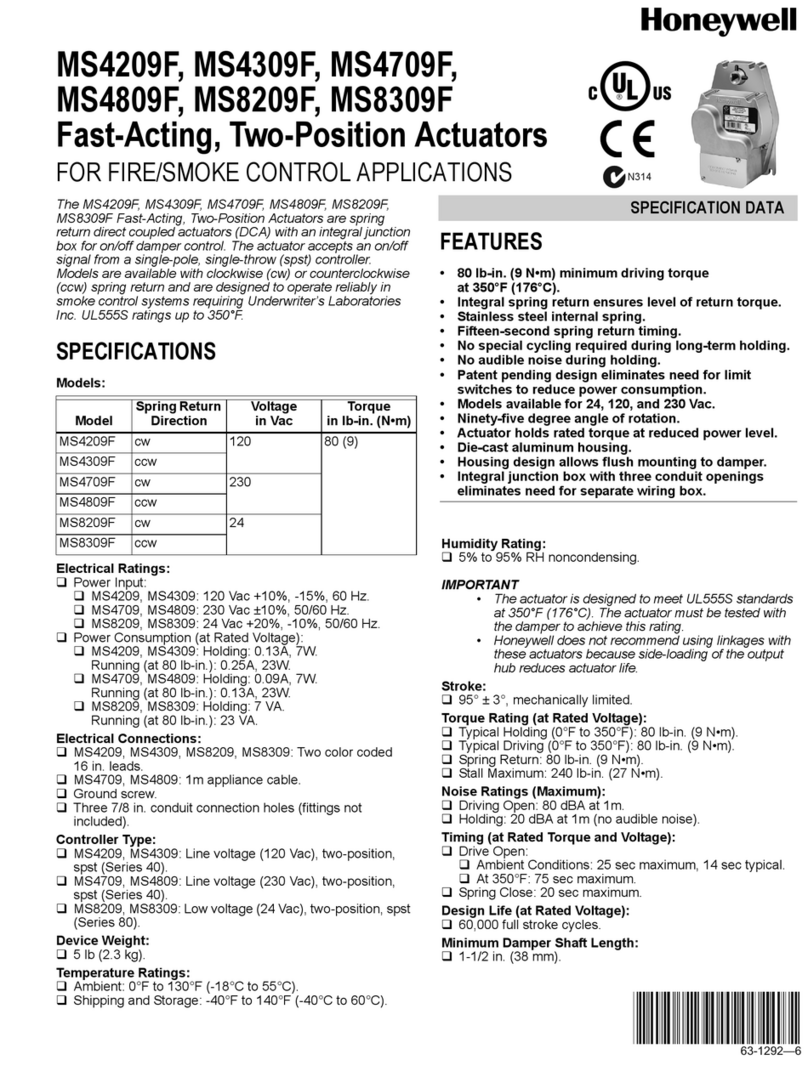
Honeywell
Honeywell MS4209F User manual
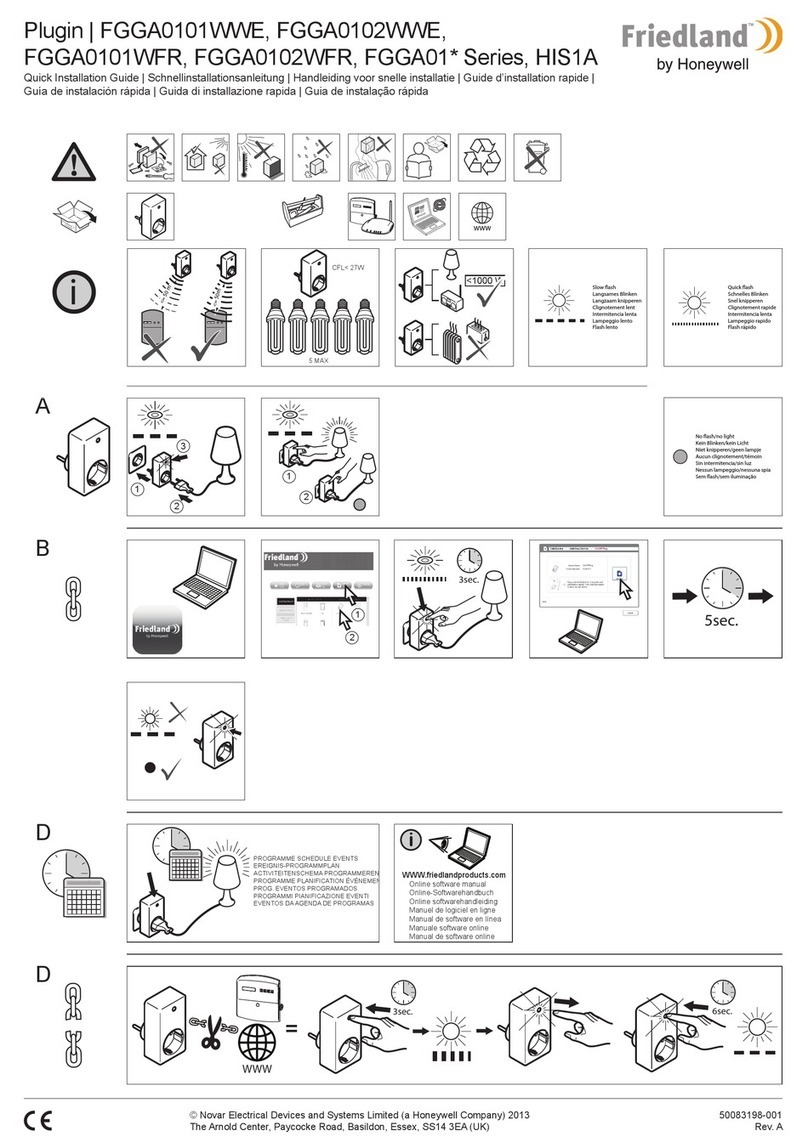
Honeywell
Honeywell FRIEDLAND FGGA01 Series User manual



























