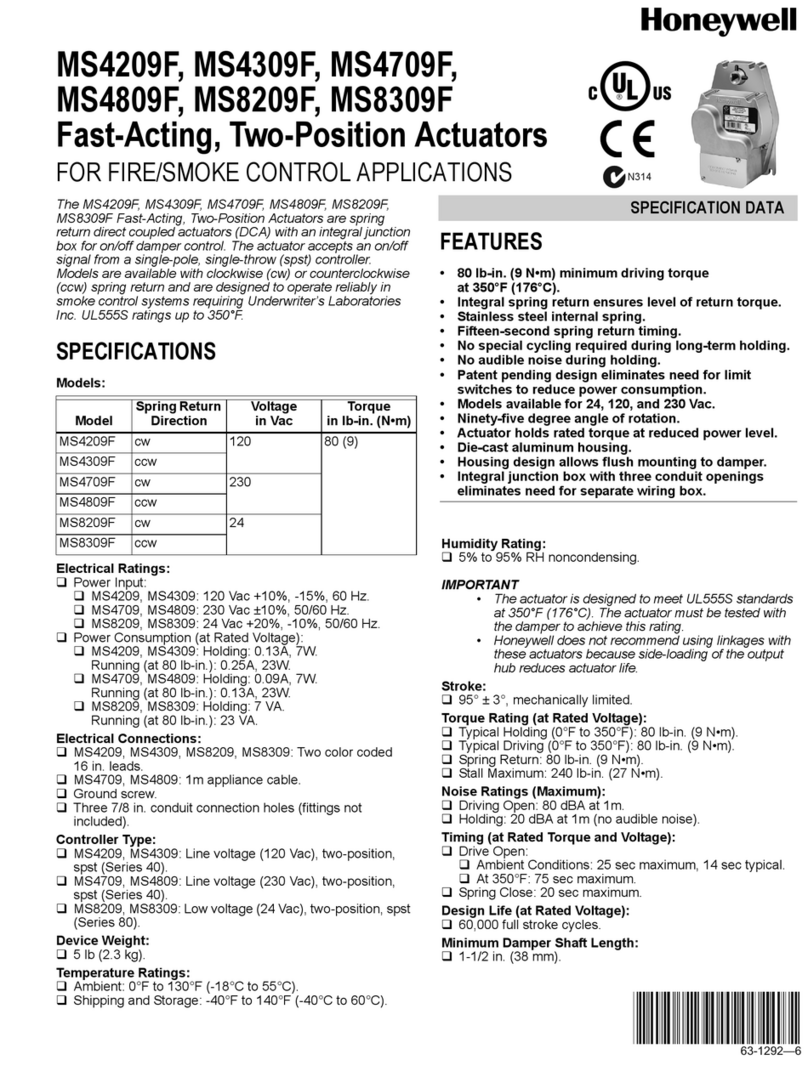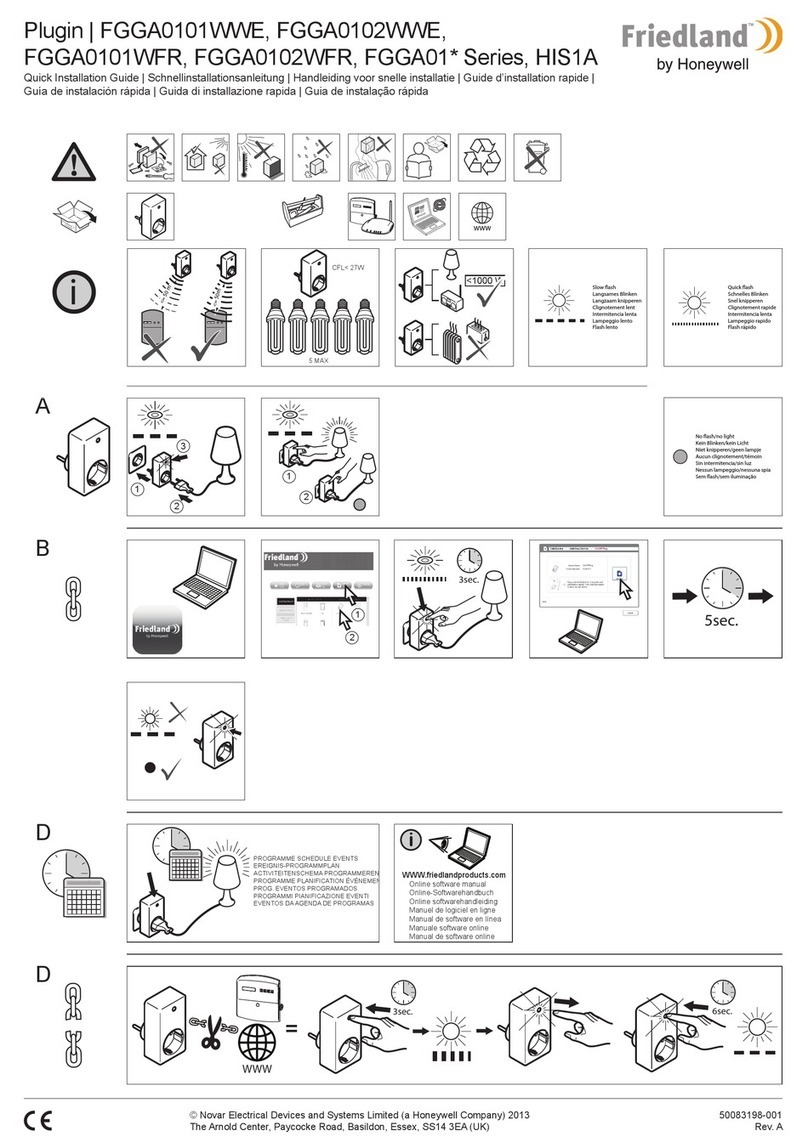– 5 –
Home Automation Server Product Overview
Introduction
The Honeywell Home Automation Server is the core of the Home Automation
system. It allows the user to control security devices, lighting appliances, home
entertainment systems, and heating and cooling devices. The Home Automation
System uses different interface methods to connect to various systems, including RS-
232C Serial, USB and Ethernet communications. The user can interact with the
Home Automation Server through voice (microphone, phone), a home computer,
and/or a touchpad/keypad.
The Key Features supported by Honeywell Automation System are:
•Control of lighting and electrical appliances.
•Control of media and entertainment devices through a single remote. Allows the
user to view, record, and play media devices (DVD, VCR, Camcorder) or media
sources (SATV, CATV) from different rooms.
•Can be used as a digital answering machine with telephone call management by
customizing messages for Caller-ID.
•Control of the Security System (arming/disarming, and bypassing zones via an
intranet, through voice command and/or using a telephone).
•Control of thermostat temperature settings through voice command, telephone,
and/or via an intranet.
•Logs every event for record and later analyses when selected.
•Updates the news, weather, traffic, sports scores, stock quotes and channel line-
up, either based on a schedule or on demand.
Commanding and controlling systems and appliances in the residence through the
Home Automation Server can be achieved by one of the following methods below:
•Microphone connected to the Honeywell Home Automation Server
•Telephone from outside the home
•House phone
•Intranet using any PC, Laptop, Tablet or touch pad
•Single remote through the entertainment system (TV connected to eDeck).
Connection Overview
The Home Automation Server connection capabilities are shown briefly in Figure 1.
The Home Automation Server can interface with control and entertainment devices
on TCP/IP (Ethernet), RS-232C serial, and USB connections, and command and
control devices on TCP/IP and telephone. The various communication lines depicted
in Figure 1 show how the Home Automation Server is connected with various
devices and appliances in the system.