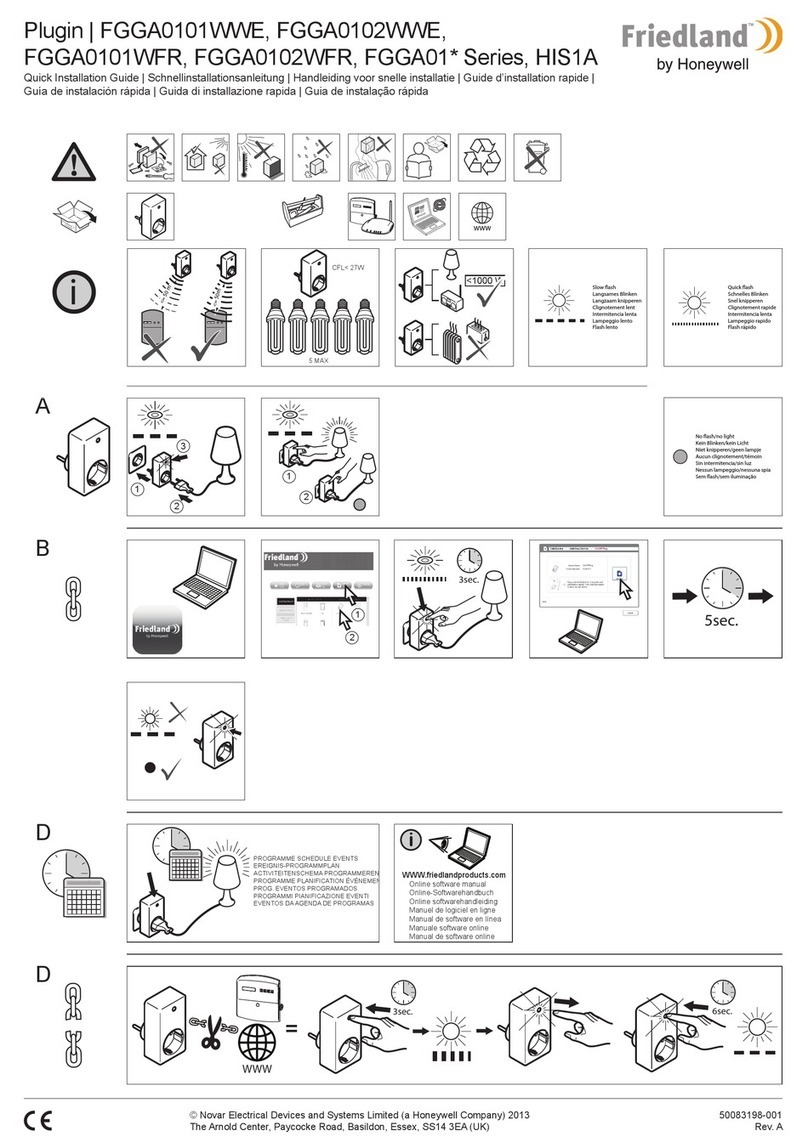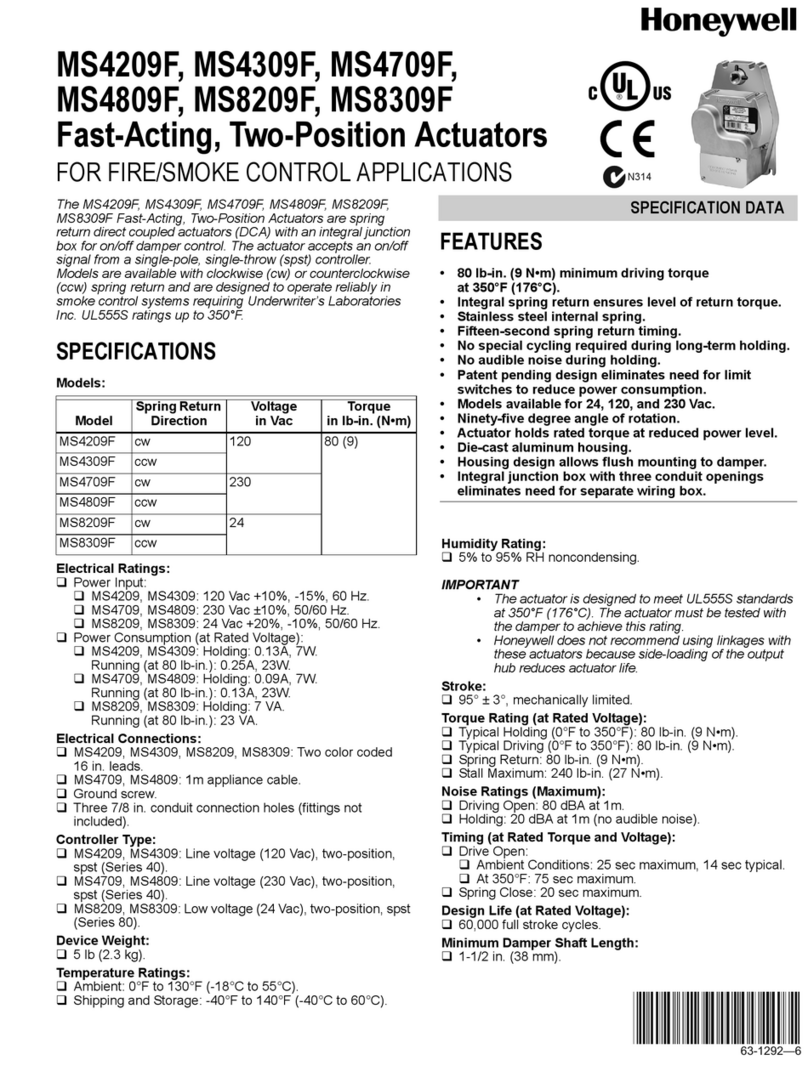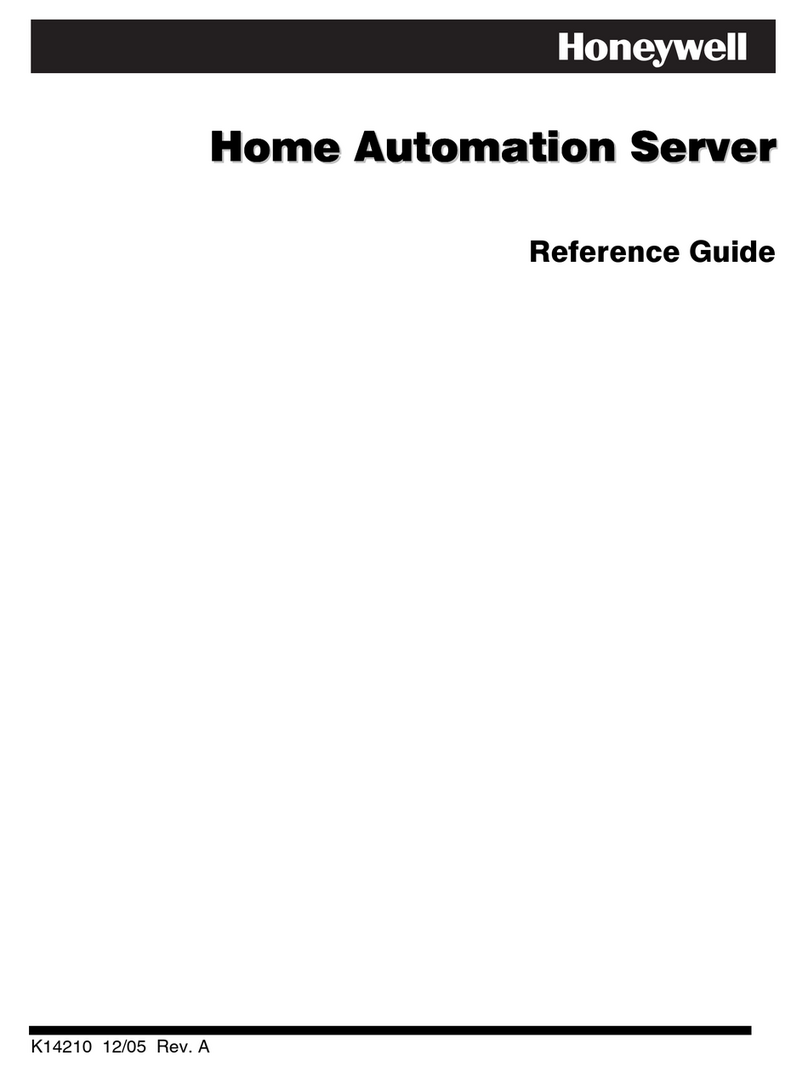Table of Contents
4
How to Clear/Hide a Control Panel Message
.............................................................................................................................17
Advanced System Features
........................................................................................................................................................17
Console Emulation Mode
...........................................................................................................................................................17
How to View the Event Log
........................................................................................................................................................18
How to Send Emergency Messages
...........................................................................................................................................19
SETUP......................................................................................................................................................................................................20
Brightness and Volume Control
..................................................................................................................................................20
Display & Audio Setup.......................................................................................................................................................................20
Operation Modes
........................................................................................................................................................................20
Adjust the Screen Timeouts
........................................................................................................................................................21
Clean Screen
..............................................................................................................................................................................21
Routine Care
..............................................................................................................................................................................21
System Information
.....................................................................................................................................................................22
IP Setup
......................................................................................................................................................................................22
Web Server/Hosting
...................................................................................................................................................................23
MULTI-MEDIA..........................................................................................................................................................................................24
Voice Messages ................................................................................................................................................................................24
Video (Audio) Setup...........................................................................................................................................................................25
Picture Setup.....................................................................................................................................................................................25
Camera Setup ...................................................................................................................................................................................26
USER SETUP...........................................................................................................................................................................................28
Authority Levels
..........................................................................................................................................................................28
How to Add a User
.....................................................................................................................................................................29
How to Add an Existing User to a Second Keypad
.....................................................................................................................29
How to Delete a User
.................................................................................................................................................................29
How to Edit a User
......................................................................................................................................................................30
Safe Mode
..................................................................................................................................................................................30
USER SYSTEM SETUP...........................................................................................................................................................................32
Time/Date Setup................................................................................................................................................................................32