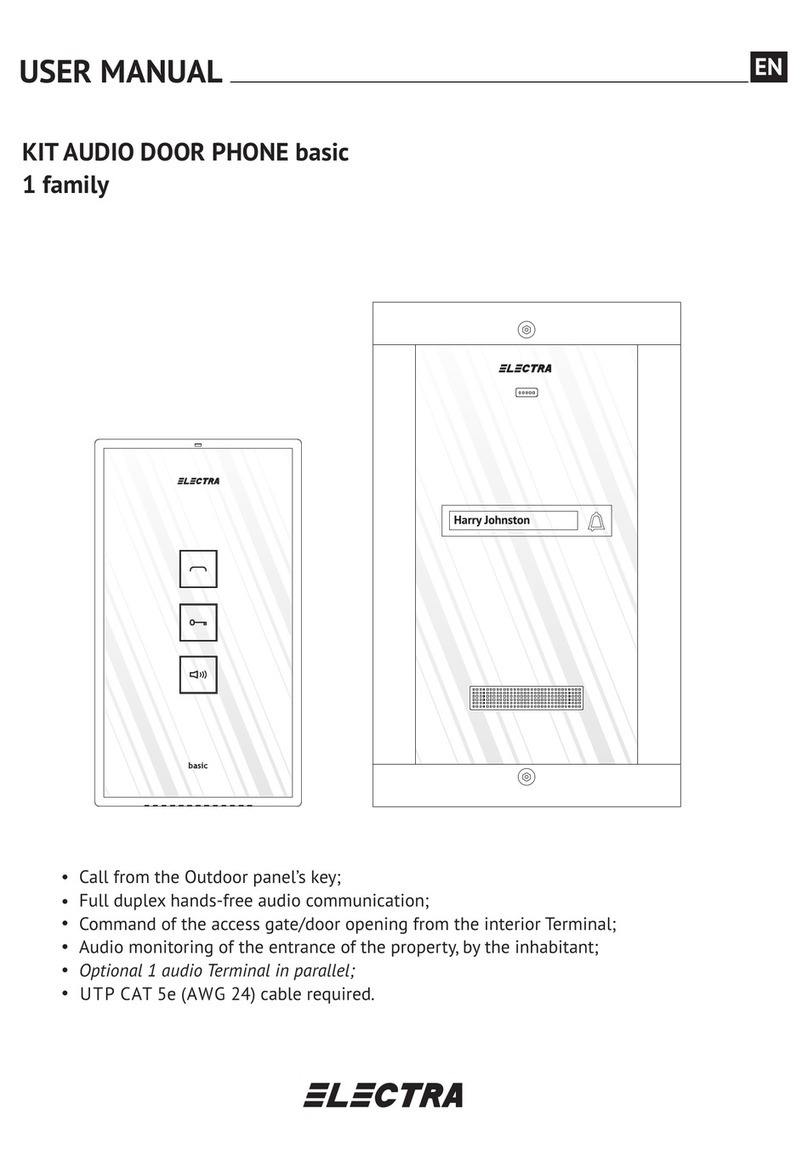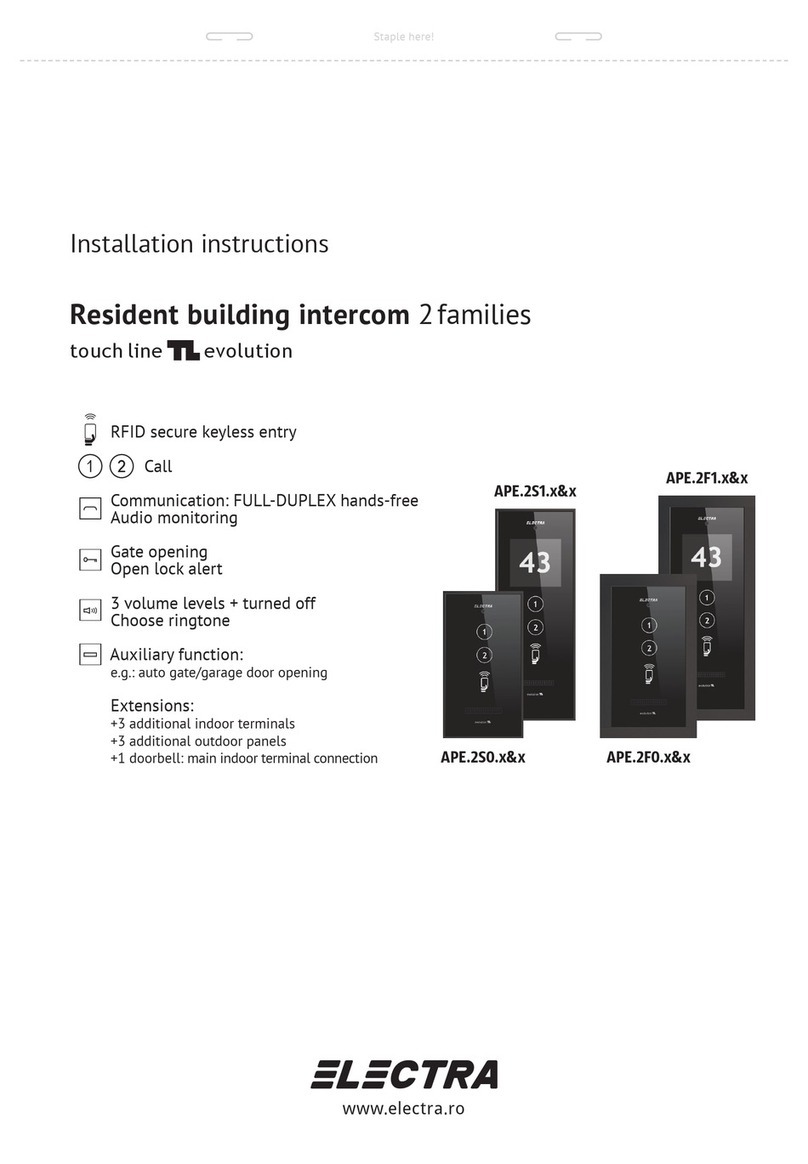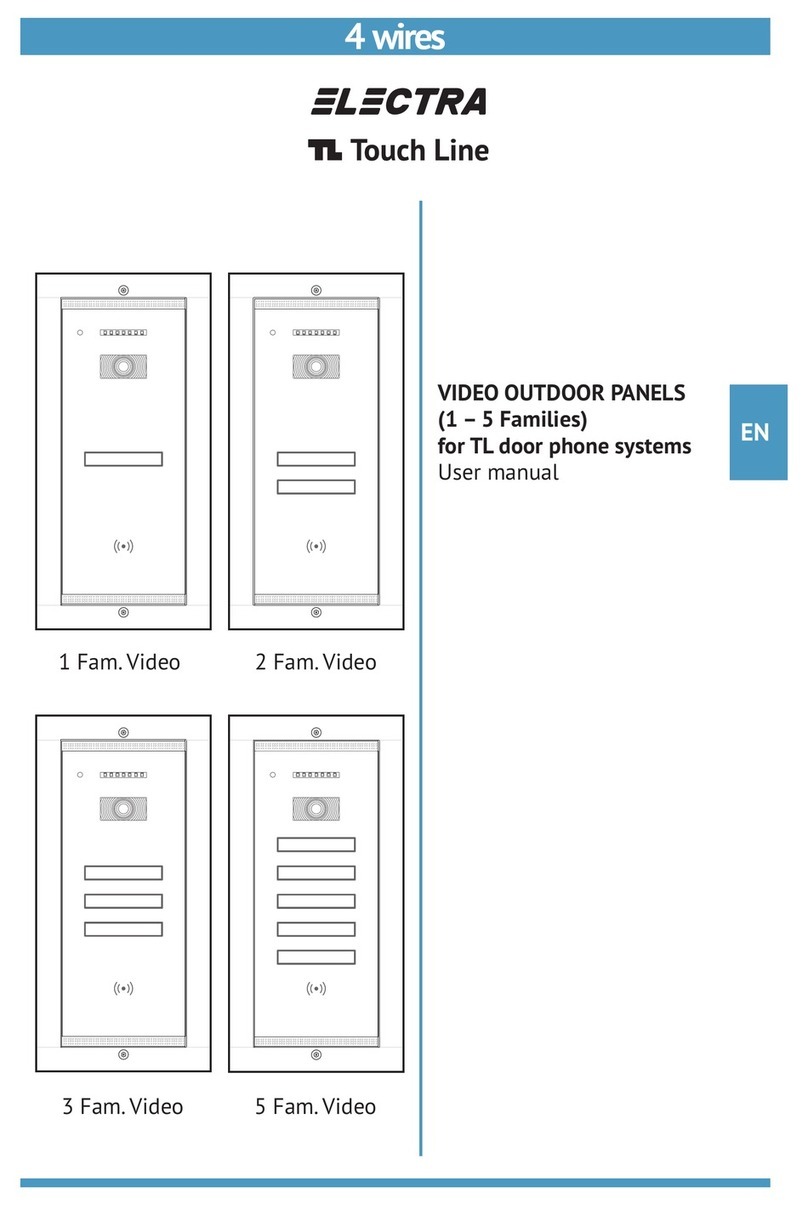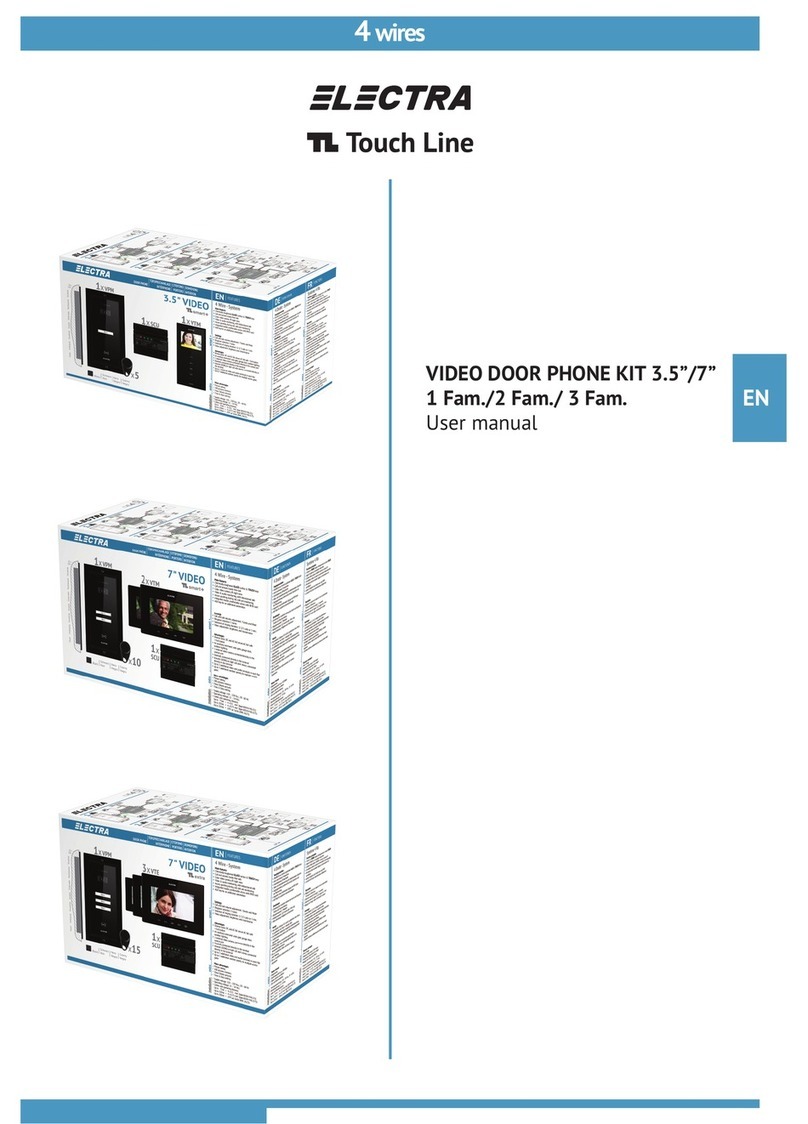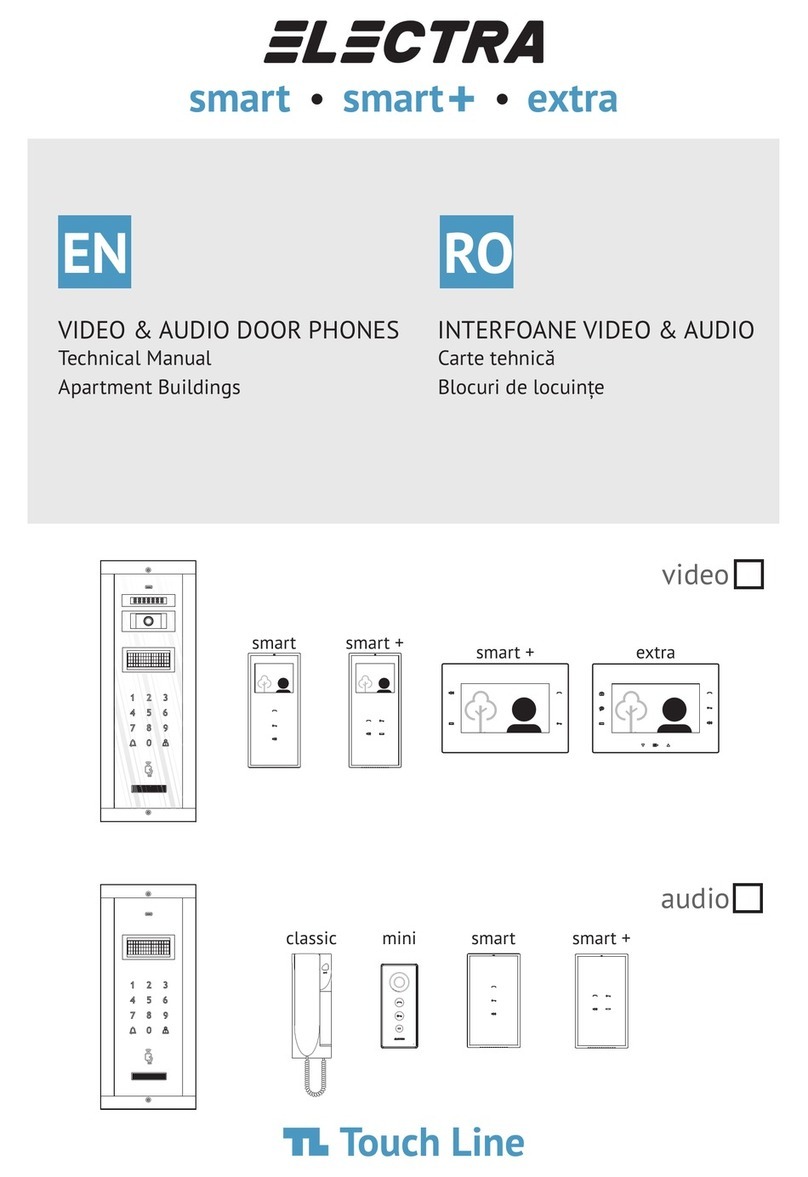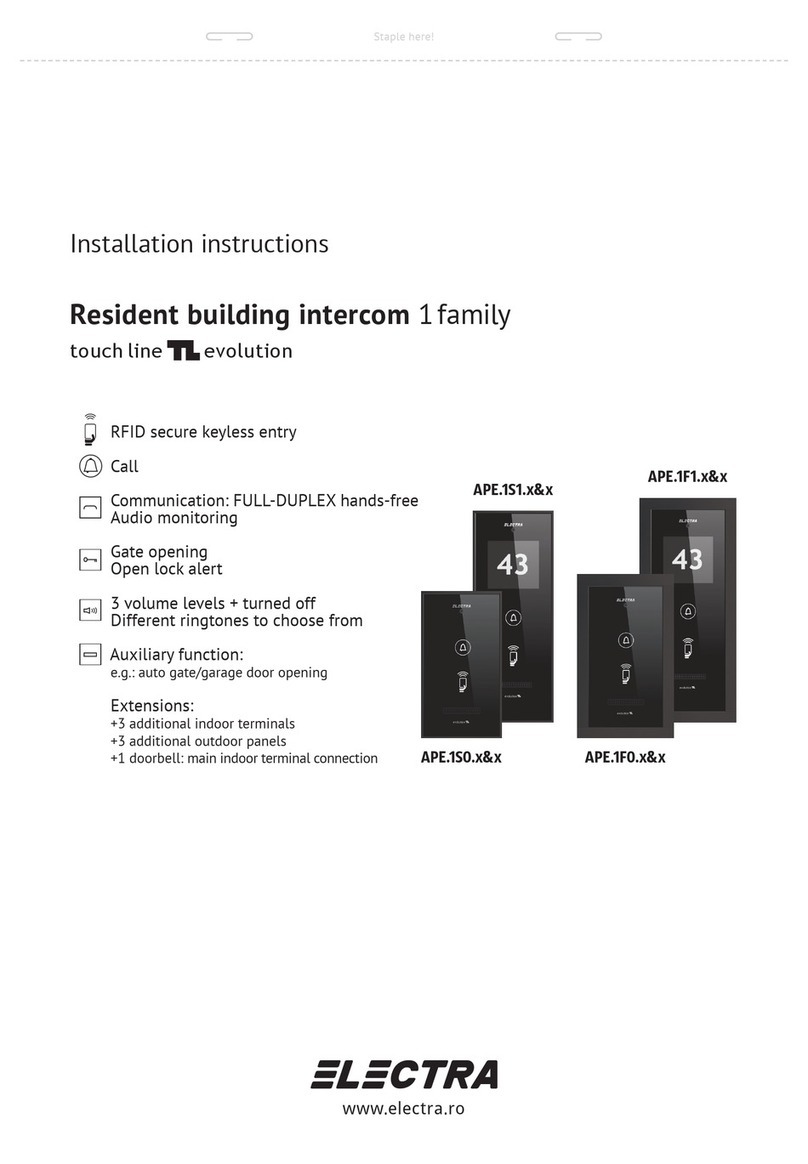EN
6
The image closes and the keys remain backlighted for 10 more sec. Volume adjustment during
TALK: Successively press the speaker key - . The maximum level (7) is signaled with two
BEEP
beeps (2 x [ ]). After the maximum level is reached, the adjustment recommences at level 1.
5. ACCESS COMMAND. DOOR/ GATE OPENING. From the terminal, you may control the
opening of the door/gate, in the following situations:
a. During TALK. If you decide to grant access to the visitors, touch the key. The terminal
remains on for 10 more sec. You can hear and see what goes on at the entrance!
b. During audio-video MONITORING. If you decide to open the door/gate, touch the key.
The terminal remains on for 10 more sec. You can hear and see what goes on at the entrance!
c. In STAND-BY mode. If you decide to open the door/gate, long touch (2-3 sec.) the key.
The terminal remains on for 10 more sec. You can hear and see what goes on at the entrance!
6. ADDITIONAL “AUX” COMMAND. The Touch Line door phones allow the connection of an
additional automation to the AUX terminals of the central unit: auto gate, garage door, outdoor
lighting system etc. If such an automation is connected, you may control it from the terminal
through the key. The AUX command can be performed in the following situations:
a. During TALK. If you decide to give the AUX command, touch the key.
The terminal remains on for 10 more sec. You can hear and see what goes on at
the entrance!
b. During audio-video MONITORING. If you decide to give the AUX command, press the
key. The terminal remains on for 10 more sec. You can hear and see what goes on at
the entrance!
c. In STAND-BY mode. If you decide to give the AUX command, long touch (2-3 sec.) the
key. The terminal remains on for 10 more sec. You can hear and see what goes on at
the entrance!
7. AUDIO-VIDEO MONITORING. From the STAND-BY mode, touch the key. Monitoring,
video image + bidirectional talk last maximum 15 sec.
- During monitoring, you can see and hear what goes on at the entrance, you can talk
two-ways and you may control ACCESS ( ) and AUX ( ).
- In a building with multiple apartments, simultaneous monitoring cannot be performed.
8. AUDIO SILENT MODE (MUTE). If you do not want to be disturbed by visitors, from
STAND-BY mode, long touch (2-3 sec.) the key. The LED of the key turns on and remains
permanently red. In case of a call, the image with the visitor is displayed, but the terminal
does not ring.
- To exit the silent mode, short touch the key. The LED becomes white again.
9. IMAGE ADJUSTMENT for the smart+ VIDEO terminals.
This adjustment is made only if the colors on the display do not coincide with reality.
With the terminal in MONITORING mode, adjust the image with very small rotations of the
color and brightness adjusters on the back of the terminal.