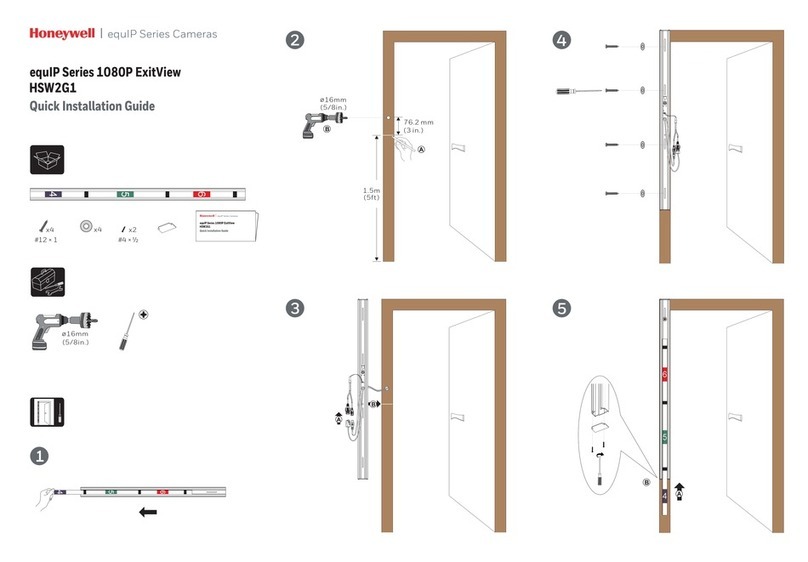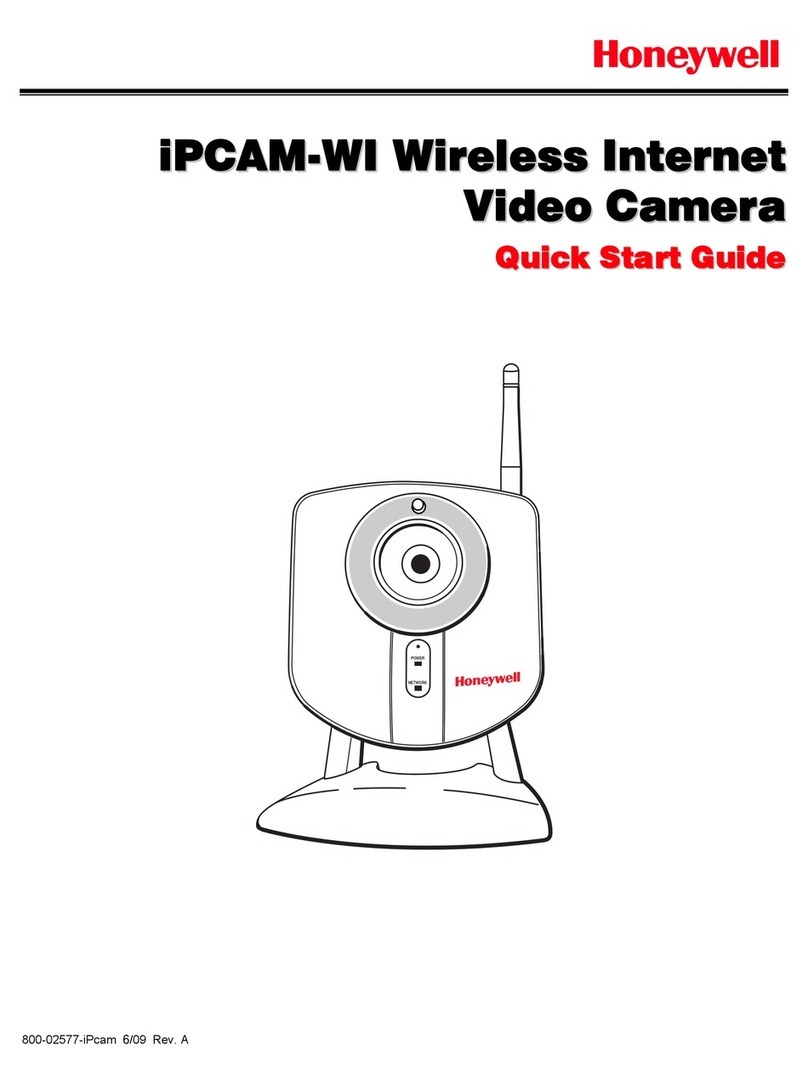Document 800-01620 – Rev A – 04/08
HCX Series Network IP Camera
Quick Install Guide
The HCX Series high speed network megapixel cameras
deliver hi-speed, high quality images even in low-light.
With the HCX Series cameras in your network, you can
record crisp, clear megapixel images while, at the same
time, viewing low-bandwidth video. The rugged, compact
design makes it ideal for industrial applications.
Installation
1. Plug your HCX Series camera into the network.
2. Before applying power, verify you are using the
correct power supply.
The HCX Series cameras can be powered directly or
via the Ethernet using an IEEE 802.3af power source.
Powered Direct:
The input voltage is 12 - 24 VDC or 24 VAC, and the
polarity is not important.
Powered via the Ethernet:
Requires an IEEE 802.3af compliant Power over
Ethernet (PoE) power injector or switch.
3. After power is applied, the HCX Series cameras can
be focused using a field service monitor. If no analog
monitor is available then focus must be performed by
using a browser to view the camera images.
HCX13M Camera
The analog Video Out is a female RCA connector.
The analog video is only available for viewing until
the first digital image is requested via the Ethernet
connection.
Note Setting up the camera on an analog monitor
after the camera has streamed images to the
network, requires a reboot of the camera.
The analog monitor displays the overall image with
the center of the image digitally zoomed in the
middle of the screen. Below the digitally zoomed
image are two bar meters that indicate optimal focus.
Moving the focus ring on the lens causes the two bar
meters to move left and right. The goal is to have the
bottom meter as far to the right as possible.
HCX3/HCX5D Series Cameras
The analog video output of the HCX3/HCX5D
cameras is a female BNC connector. The analog
video is available simultaneously with digital images
via the Ethernet.
Adjust the focus ring on the lens for the best possible
focus.
ETHERNET
802.3afPoE
VIDEO
OUT
Ethernet HC X5D
00 – 50 – 1A – D 0 – 00 – 11
POW ER
24V~ 12-24V
CF MEDIA
TRIGGER
- IN + - O U T +
POW ER
24V~ 12-24V
ETHERNET
802.3afPoE VIDEO
OUT
Ethernet HCX13M
00 – 50 – 1A – D0 – 00 – 11
HCX13M
HCX3 / HCX5D
PoE
connection
PoE
connection
Direct
connection
Direct
connection
POWER
24V~12-24V
ETHERNET
802.3afPoE VIDEO
OUT
EthernetHCX13M
00–50–1A–D0–00–11
Center of image
digitally zoomed
in middle of
screen
POWER
24V~12- 24V
ETHERNET
802.3afPoE
VIDEO
OUT
Ethernet HCX5D
00 – 50 – 1A–D0– 00 – 11
CFMEDIA
TRIGGER
- IN+ - OUT+