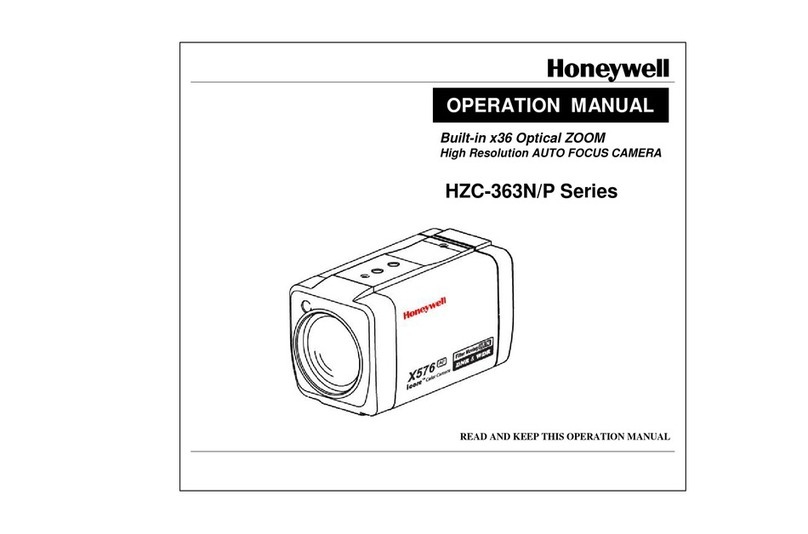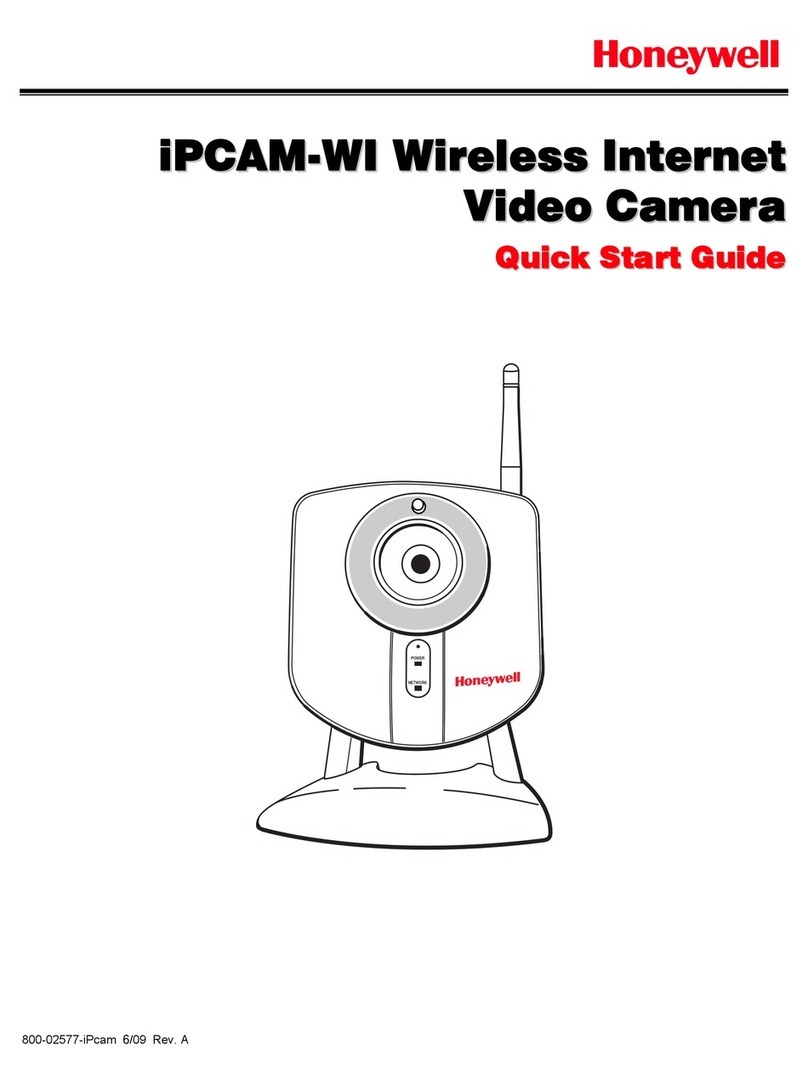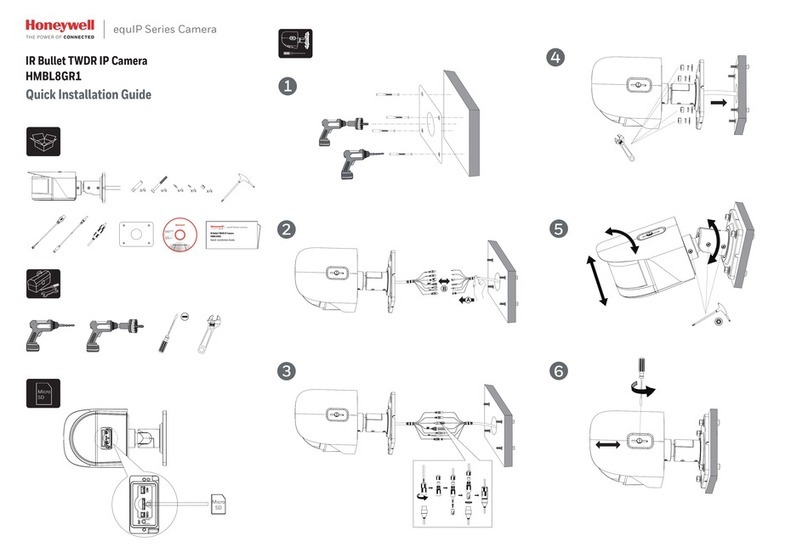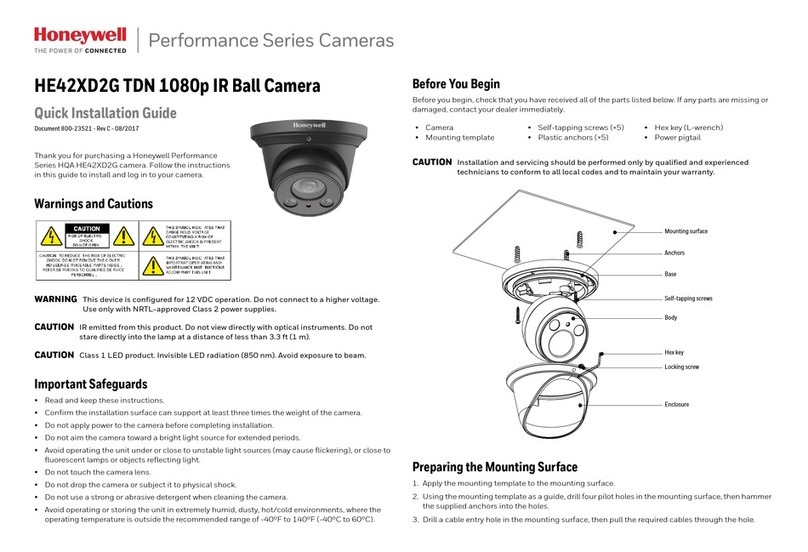© 2018 Honeywell International Inc. All rights reserved. No part of this publication may be reproduced by any means without written permission from Honeywell. The information in this publication is believed to be accurate in all respects. However, Honeywell
cannot assume responsibility for any consequences resulting from the use thereof. The information contained herein is subject to change without notice. Revisions or new additions to this publication may be issued to incorporate such changes.
1. Use the supplied Allen key to remove the dome cover from the camera assembly and set it aside.
2. If you are using a MicroSD card with the camera, insert the SD card into the SD card slot before
continuing. See figure below for details:
3. Connect one end of the Ethernet cable to the RJ-45 port on the camera.
4. If the other end of the Ethernet cable is NOT connected to a PoE switch or NVR, connect the power
connector of the camera to a 12 VDC power source.
5. Attach the camera assembly to the mounting surface using the supplied screws.
Aiming the Camera and Logging On to the Camera
1. Aim the camera lens in the desired direction as shown in Figure 1 and Figure 2.
Note Lens adjustment can be divided into left/right and up/down adjustment. Left/right adjustment can
be done manually as shown in Figure 1. For up/down adjustment, you must insert the L-wrench into the
hole on the lens and turn it as shown in Figure 2.
2. Tighten the adjustment screws to secure the camera lens in place.
3. Reattach the dome cover.
4. If the camera is connected to the PoE port of a Honeywell Embedded NVR, you can log on to the
camera directly from the NVR. To log on from a PC:
a. Install the Honeywell Config Tool from the installation CD.
b. Use the Config Tool to discover the camera and open the camera’s webpage.
c. Log on to the camera as the admin user. The default user name is admin (case-sensitive) and
the default password is 1234.
Only Internet Explorer 11 (or later) is supported.
IP address of the device is assigned automatically by DHCP server. If the DHCP server is not
available, the device will acquire 192.168.1.108 as the default IP address.
Recommended Recorders
HEN*4 8/16/32/64-channel Focus 4K NVRs (H.264 and H.265)
HEN*3 4/8/16/32-channel Performance Series NVRs (H.264 and H.265)
Regulatory Statements
FCC Compliance
This equipment has been tested and found to comply with the limits for a Class A digital device, pursuant
to part 15 of the FCC Rules. These limits are designed to provide reasonable protection against harmful
interference when the equipment is operated in a commercial environment. This equipment generates,
uses, and can radiate radio frequency energy and, if not installed and used in accordance with the
instruction manual, may cause harmful interference to radio communications. Operation of this
equipment in a residential area is likely to cause harmful interference in which case the user will be
required to correct the interference at his own expense.
Changes or modifications not expressly approved by the party responsible for compliance could void the
user's authority to operate the equipment.
This Class A digital apparatus complies with Canadian ICES-003.
Manufacturer’s Declaration of Conformance
North America The equipment supplied with this guide conforms to UL 60950-1 and CSA C22.2 No.
60950-1.
Europe The manufacturer declares that the equipment supplied is compliant with the European
Parliament and Council Directive on the restriction of the use of certain hazardous substances in
electrical and electronic equipment (2011/65/EU), General Product Safety Directive (2001/95/EC), and
the essential requirements of the EMC directive (2014/30/EU), conforming to the requirements of
standards EN 55032 for emissions, EN 50130-4 for immunity, and EN 62368-1 for electrical equipment
safety.
CAUTION This is a Class A product. In a domestic environment, this product may cause radio
interference in which case the user may be required to take adequate measures.
WEEE (Waste Electrical and Electronic Equipment)
Correct disposal of this product (applicable in the European Union and other European
countries with separate collection systems). This product should be disposed of, at the end of its
useful life, as per applicable local laws, regulations, and procedures.
Honeywell
2700 Blankenbaker Pkwy, Suite 150
Louisville, KY, 40299, USA
www.honeywell.com/security
+1 800 323 4576
(North America only)
Aston Fields Road, Whitehouse Industrial
Estate Runcorn, Cheshire, WA7 3DL, UK
www.honeywell.com/security/uk
+1 44 (0) 1928 754 028
(Europe only)
Building #1, 555 Huanke Road, Zhang Jiang Hi-Tech
Park, Pudong New Area, Shanghai, 201203, China
www.asia.security.honeywell.com
+400 840 2233
(Asia Pacific only)
Document 800-24587 – Rev B – 10/2018