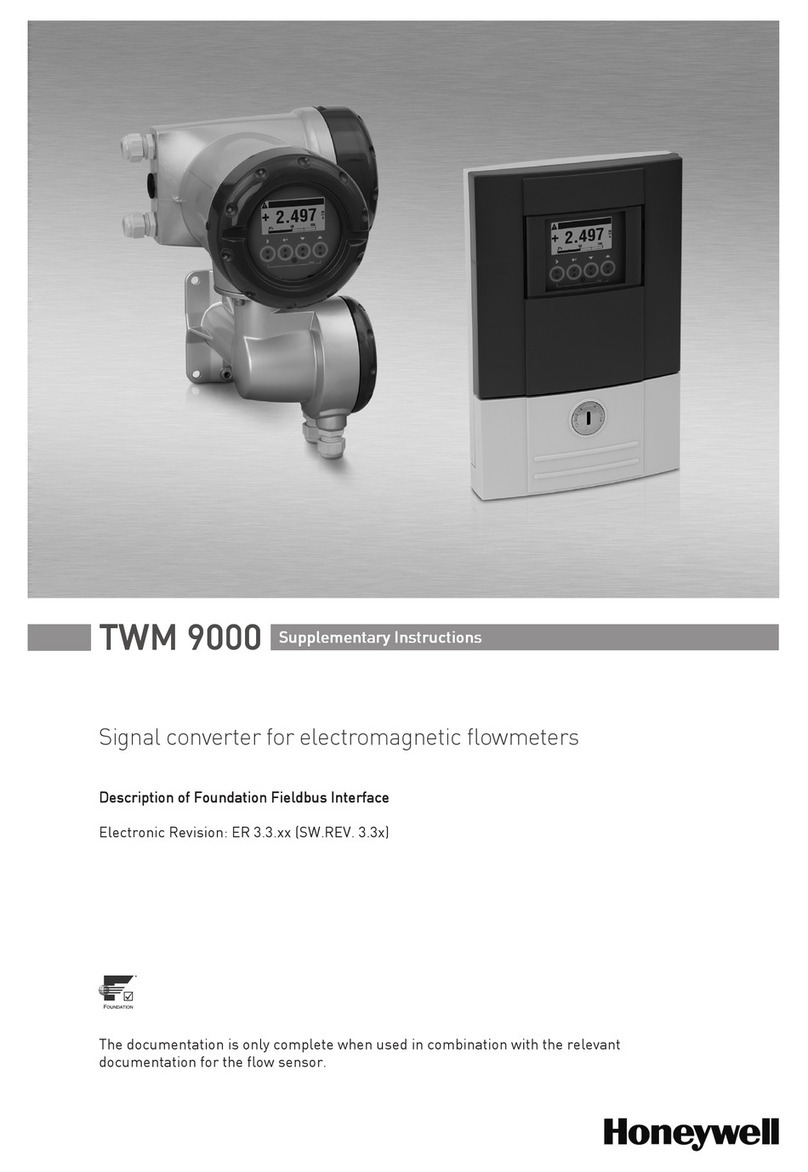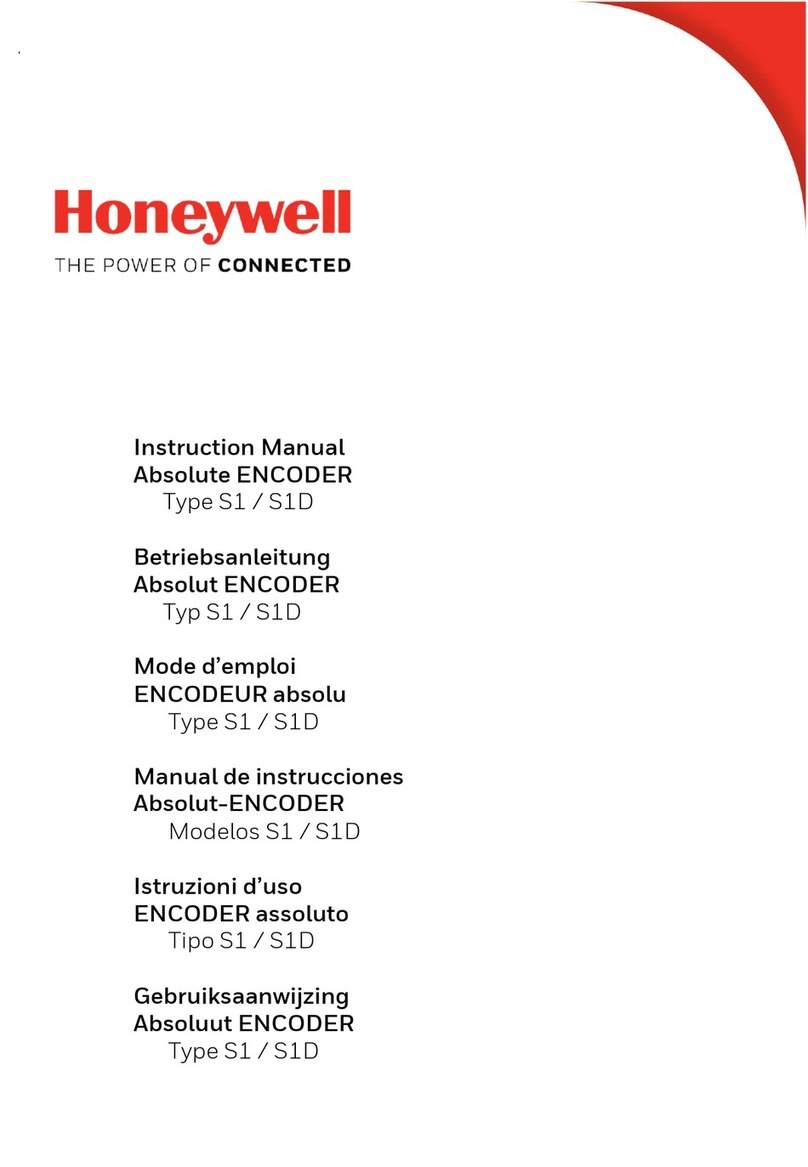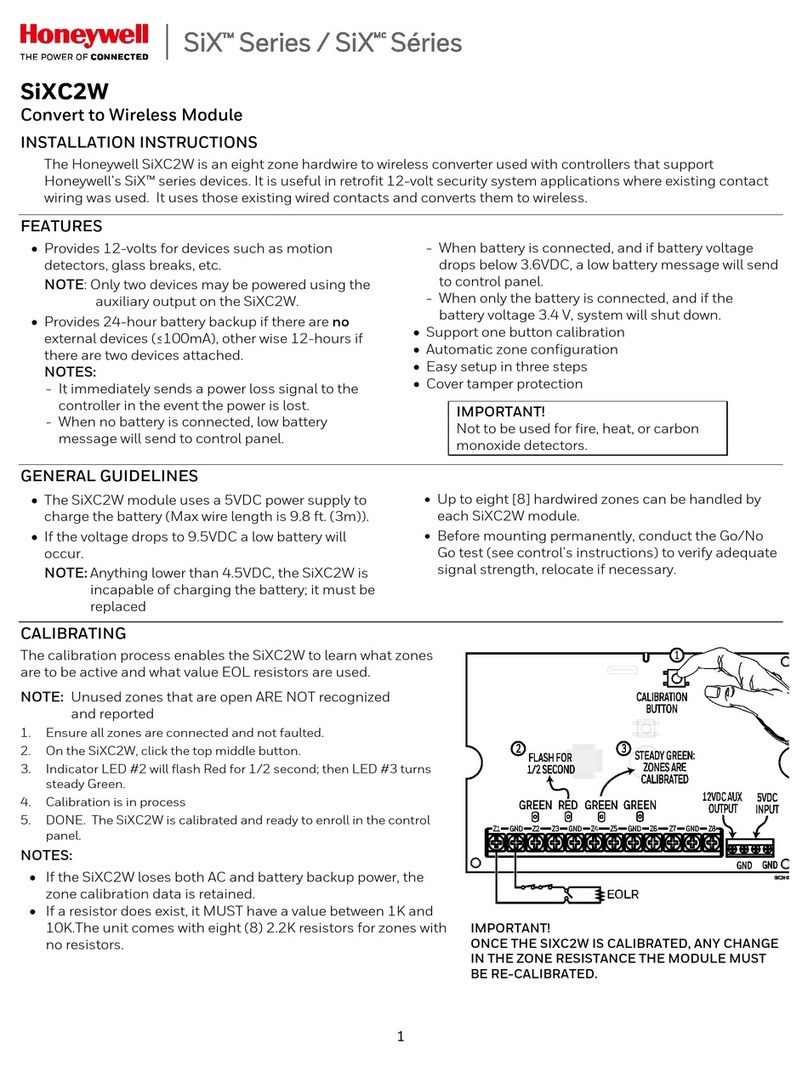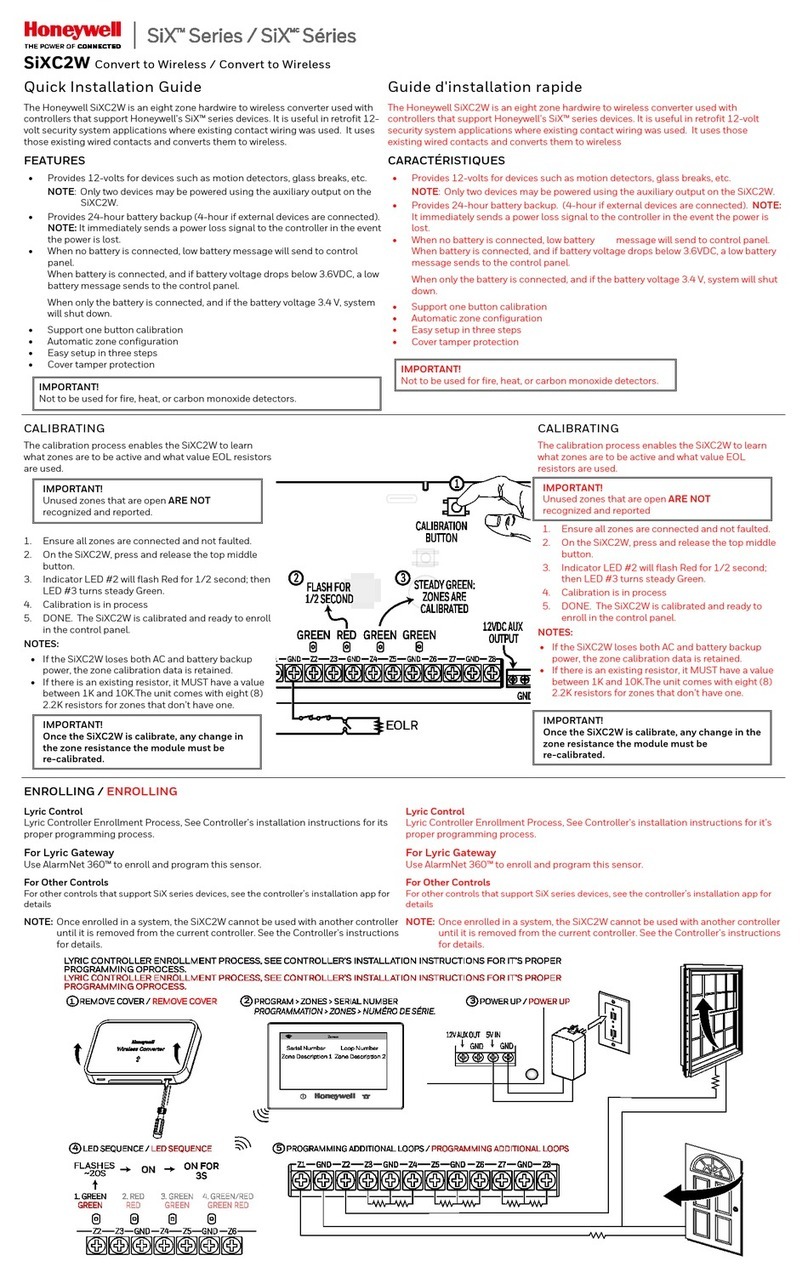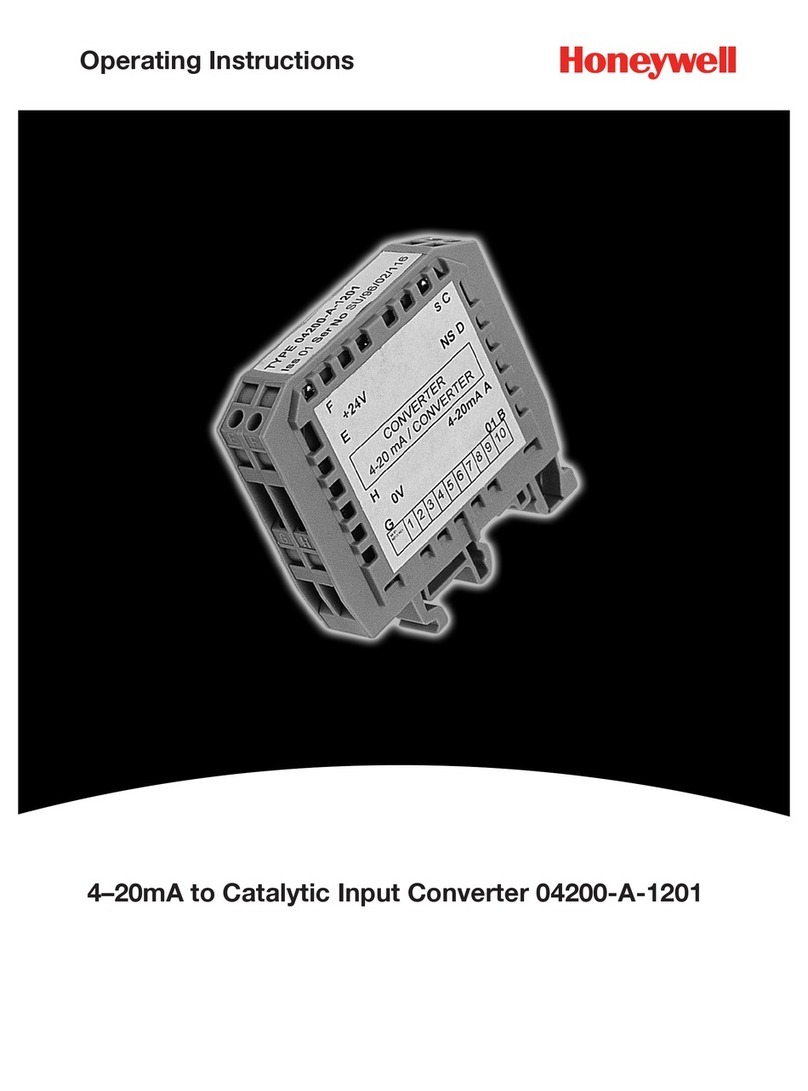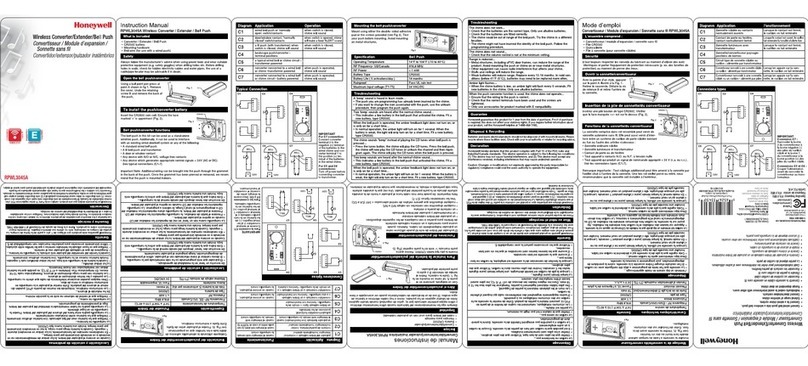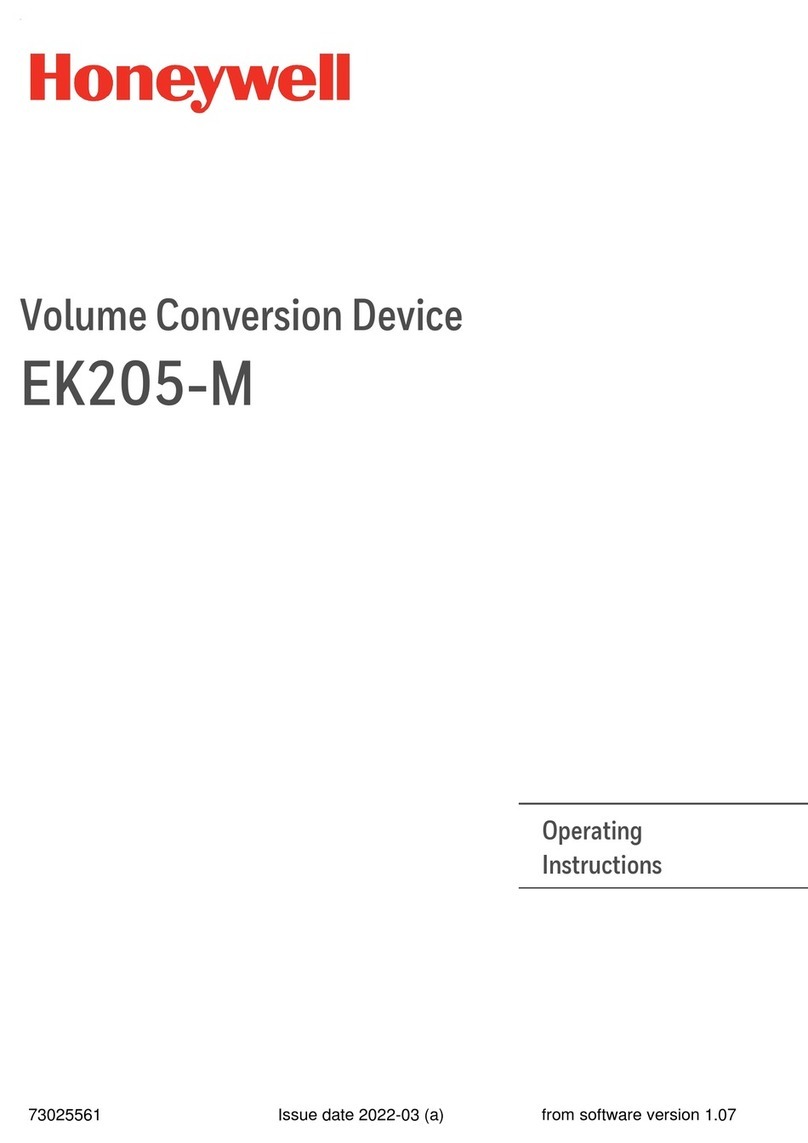1. Mount and wire the ACU
For most installations the ACU can simply be attached to a surface using high-strength hook & loop tape,
such as VELCRO ® (not supplied).
However for more permanent installations, the ACU comes with two "L" brackets and screws. These "L"
brackets attach to the sides of the ACU using the supplied machine screws. Then the ACU can be
fastened to the mounting surface by screwing through the "L" brackets using screws suitable for the
mounting surface.
Wiring the ACU (Refer to the diagram below, that shows typical ACU configurations.)
For making video connections, use a 75 ohm cable such as RG-59 and the appropriate connectors.
If using a router instead of Honeywell's WAP-PLUS, please ensure the router is configured for DHCP.
(This is the default setting for most routers.) If you are unsure, access the router's configuration page
and enable DHCP (refer to the router's manual).
1. Connect the camera's NTSC video output to the VIDEO IN on the ACU.
2. If a local monitor is to be used, connect the VIDEO OUT on the ACU to the video input on the monitor.
Ensure the 75ΩOFF switch is in the UP position.
3. For wired connectivity, connect the ACU to a router (configured for DHCP) port using an Ethernet
cable.
4. For wireless connectivity, use any wireless router that supports one button WPS. If one button WPS is
not supported, connect the Honeywell WAP-PLUS to the router.
Note that using the ACU’s Ethernet connector will disable the wireless communications. If wireless
communications is desired we suggest using the Ethernet connector for the initial setup.
Then when everything works, remove power from the ACU and remove the Ethernet cable. When the
ACU is powered up again it will be in the wireless mode. Refer to the “
Configuring Wireless Security
”
topic.
IMPORTANT: If you need to extend the power transformer cable (6 ft., 1.8m), you can order the iPCAM-
WOEXT extension cable. This will add an additional 10 feet (3 meters) to the supplied transformer for a
total of 16 feet (4.8 meters). You may ONLY use one power extension cable.
5. Connect the Power Transformer connector to the power connector on the ACU back.
6. Secure cables and wires with cable ties as necessary.
7. Plug the Power Transformer into a non-switchable power outlet. Wait for the POWER
indicator to light solid.
Configuring Wireless Security:
Each ACU must be configured separately. Please perform the steps below.
1. Ensure the WAP-PLUS is on and fully booted (allow 2 minutes for the boot process to
complete).
2. Ensure an Ethernet cable is NOT connected to the ACU. Then plug the ACU’s Power
Transformer into an outlet. Ensure the ACU is powered up and fully booted (allow 2
minutes for the boot process to complete).
3. At the Router or WAP-PLUS, press and hold the WPS button for 3seconds, then
RELEASE. The WAP-PLUS Security light starts blinking (other wireless access points
may be different).
4. At the ACU, within 1minute, using a paper clip, click and RELEASE the RESET button.
5. Allow up to 45 seconds for the WPS process to complete. Then verify successful
wireless security as indicated by a STEADY GREEN Power LED and a Network LED that
occasionally BLINKS GREEN. If these indicators are present you are done.
6. Repeat the steps above for each ACU.
NOTE: If the ACU is being used in a wireless mode and the Reset button on the front is
used to restore factory defaults, you must delete the ACU from the AlarmNet Direct
account, enroll it back into the account, then reconfigure wireless security for the ACU.
2. Enroll or edit the ACU(s) in AlarmNet Direct
You will need the following information:
AlarmNet Direct account with user name and password.
Customer account number for the AlarmNet communicator or “Video Only” account.
MAC ID for each ACU. The MAC ID is on the box and the ACU bottom.
Dealers can enroll the camera and set up a Total Connect account for their customers by
visiting the AlarmNet Direct website:
https://services.alarmnet.com/AlarmNetDirect/
Go to the online help and;
For customers with no AlarmNet accounts – follow the procedure for “
Creating a Video
Services Only Account
.”
For customers with an existing “Video Only” account – just add the new camera.
For customers with an existing AlarmNet GSM or Internet communicator account –
ensure the account number is green (registered) and the Has Remote Service Capabilities icon
is present. Then just add the new camera.
When the camera is set up and the customer’s Total Connect account is established, they can
view their video by visiting: http://www.mytotalconnect.com/
The ACU cameras are now ready for customer use.
Have the customer log into their Total Connect account to view the video.
If their PC does not have QuickTime® and Flash® Player you will be prompted to install or
update these applications.
If any of the ACU cameras were mounted upside down, there is a setting to upright the image.
At this time the location of each ACU camera can be adjusted for the desired view.
When adding, editing, or deleting an ACU, the customer will receive email notification.
For detailed camera operation refer to the camera manufacturer’s documentation.
FEDERAL COMMUNICATIONS COMMISSION STATEMENTS
The user shall not make any changes or modifications to the equipment unless authorized by the Installation Instructions or User's Manual. Unauthorized changes or modifications could void the user's authority to operate the
equipment.
CLASS B DIGITAL DEVICE STATEMENT
This equipment has been tested to FCC requirements and has been found acceptable for use. The FCC requires the following statement for your information:
This equipment generates and uses radio frequency energy and if not installed and used properly, that is, in strict accordance with the manufacturer's instructions, may cause interference to radio and television reception. It has been
type tested and found to comply with the limits for a Class B computing device in accordance with the specifications in Part 15 of FCC Rules, which are designed to provide reasonable protection against such interference in a
residential installation. However, there is no guarantee that interference will not occur in a particular installation. If this equipment does cause interference to radio or television reception, which can be determined by turning the
equipment off and on, the user is encouraged to try to correct the interference by one or more of the following measures:
• If using an indoor antenna, have a quality outdoor antenna installed. • Move the antenna leads away from any wire runs to the receiver/control.
• Reorient the receiving antenna until interference is reduced or eliminated. • Plug the receiver/control into a different outlet so that it and the radio or television receiver are on different branch circuits.
• Move the radio or television receiver away from the receiver/control. • Consult the dealer or an experienced radio/TV technician for help.
INDUSTRY CANADA CLASS B STATEMENT
This Class B digital apparatus complies with Canadian ICES-003.
Cet appareil numérique de la classe B est conforme à la norme NMB-003 du Canada.
FCC / IC STATEMENT
This device complies with Part 15 of the FCC Rules, and RSS210 of Industry Canada. Operation is subject to the following two
conditions: (1) This device may not cause harmful interference, and (2) This device must accept any interference received,
including interference that may cause undesired operation.
Cet appareil est conforme à la partie 15 des règles de la FCC & de RSS 210 des Industries Canada. Son fonctionnement est
soumis aux conditions suivantes: (1) Cet appareil ne doit pas causer d' interferences nuisibles. (2) Cet appareil doit accepter toute
interference reçue y compris les interferences causant une reception indésirable.
DECLARACI