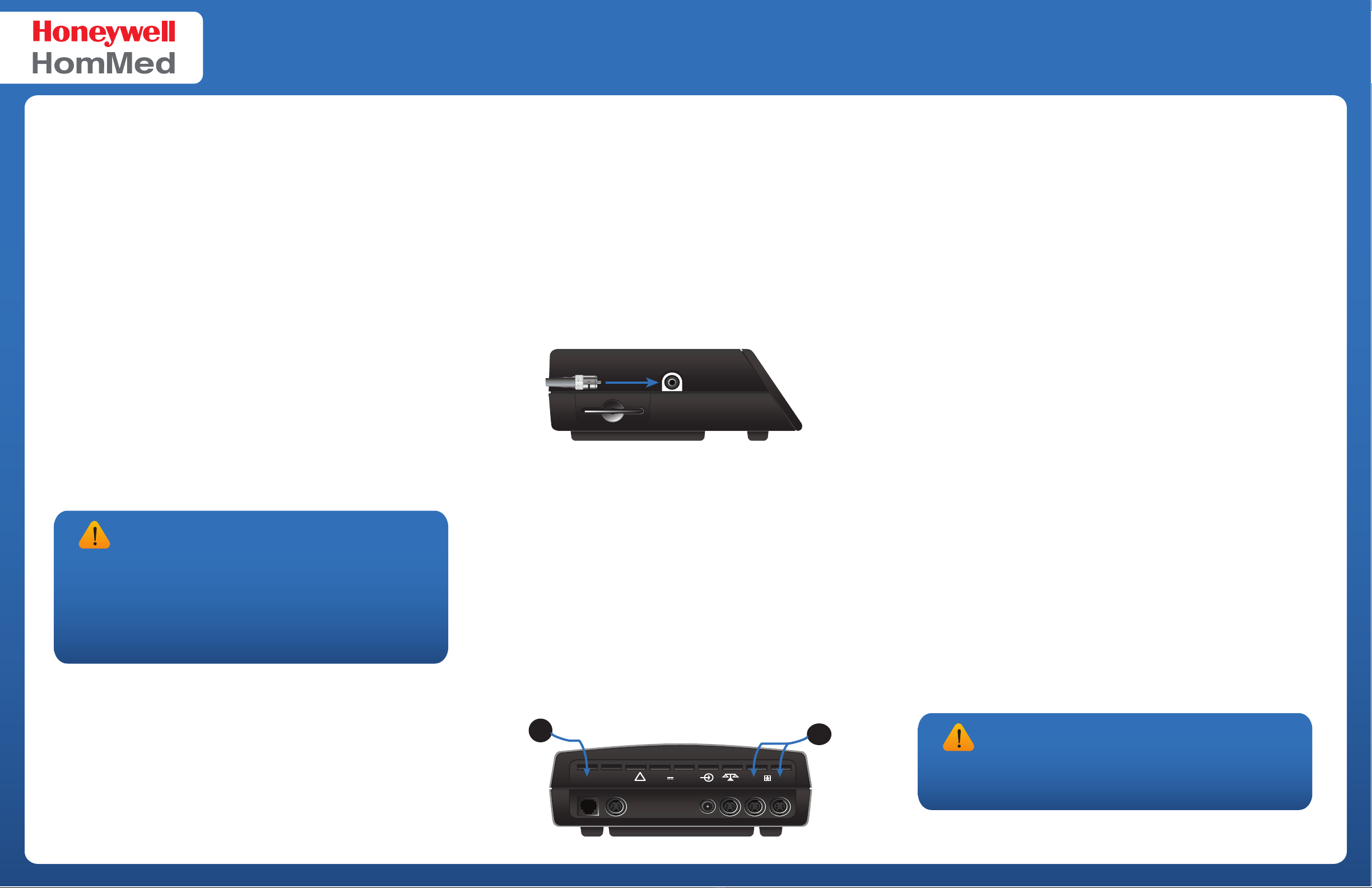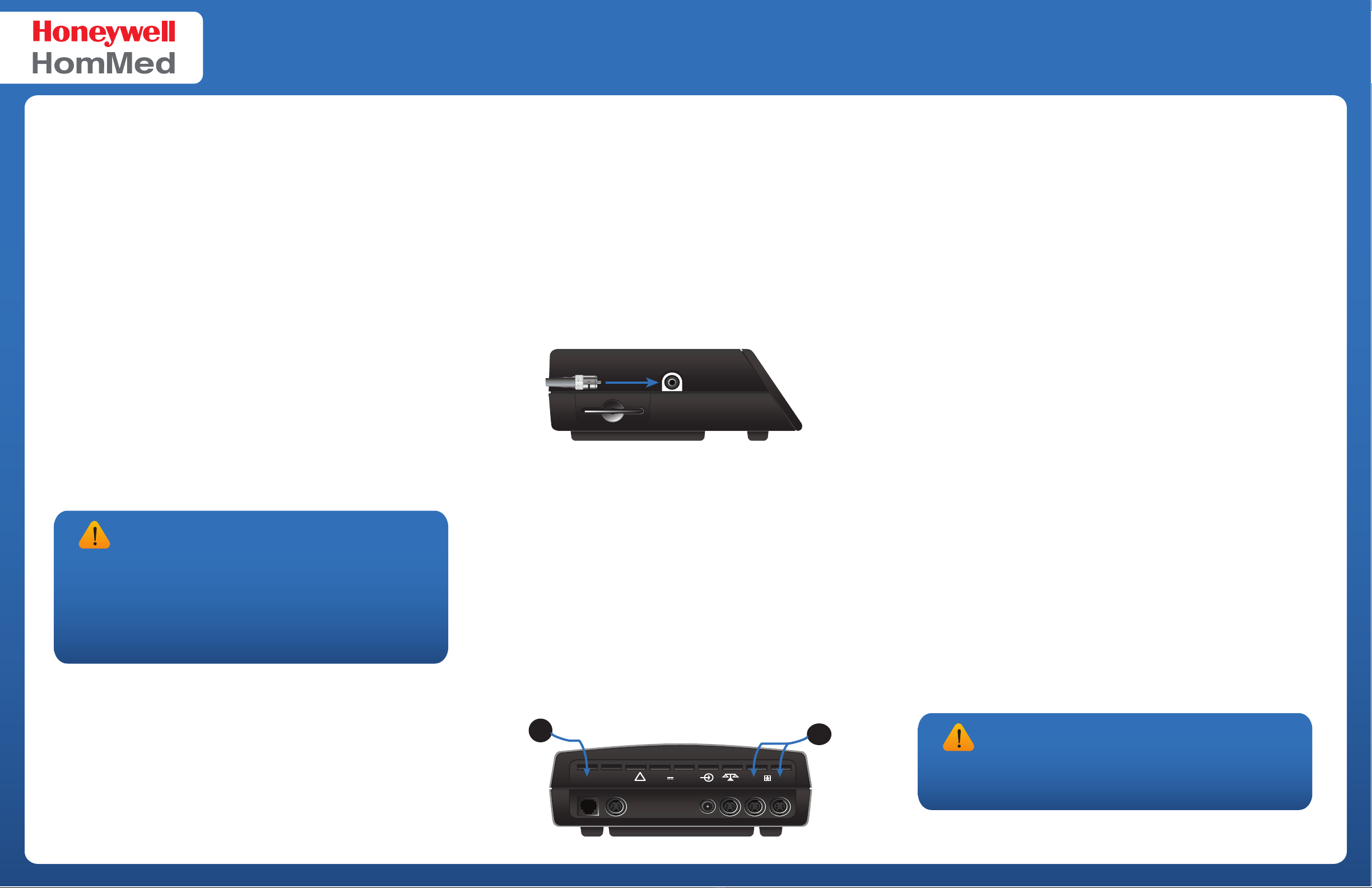
Genesis™DM Monitor Quick Setup Guide Customer Service 24/7/365
1-888-353-5054
P4500EN.01 11-15-2007 ©2007. Honeywell HomMed.
Powering up the Genesis DM Monitor
Before you power up:
Check to see that you have attached all of the equipment.
1. Make sure that the scale is in the proper location. Do not move the scale once
you power up.
2. The scale will not zero correctly if there is any weight on it when the monitor
turns on.
3. Position the monitor so that the cords are out of your way and that the back
of the monitor has at least a two-inch clearance.
When you power up:
There is no on/o button on the monitor. The Genesis DM monitor powers up as soon as
you plug it into a power source.
1. Plug the AC adapter jack into the power input on the rear of the monitor.
2. Plug the power brick into an outlet on the power strip. Make sure that the brick
is ush with the strip.
3. Plug the power strip into a wall outlet. Turn the strip’s power switch on.
As soon as the monitor is plugged in, it powers up and displays a welcome message, as it
performs a series of self-checks. If the self-checks detect any problem, the Genesis DM
monitor displays an error code. For a list of error codes, refer to the Genesis DM Clinician
Guide. A serious error will halt the system. If a fatal error occurs, contact Honeywell
HomMed Customer Service.
After a successful power-up the monitor enters idle mode, and the panel displays the
current date, day of week, and time randomly across the screen. If the Genesis DM Monitor
is programmed for multi-person use, and has no specied report times, the idle mode
displays a prompt that asks the user to swipe their ID card.
Sending a test message
If you will be transmitting your collected data to LifeStream or Central Station, or to
medical professional for review, you will need to verify transmission with a Test Message.
The Test Message, an option in the Transmit menu, veries transmission by sending an
empty (null) test data packet to LifeStream or Central Station. Always test the transmission,
from the location that the monitor will be used (your home, wellness center, etc.).
For instructions on how to send a test message refer to the Transmit menu section in the
Genesis DM Clinician Guide.
Take any vitals until you send a test message and verify
transmission with LifeStream or Central Station.
CAUTION - READ CAREFULLY
DO NOT
For copies of this and other Honeywell HomMed product documentation, please visit:
www.hommmedpartners.com
Attaching blood pressure cu and oximeter
The port for the blood pressure cu is located on the left-hand side of the monitor. The
blood pressure tubing connects to the NIBP port.
Attaching the blood pressure cu
The blood pressure tubing has dierent connectors; attach white to white and silver to
silver.
1. Attach the tubing to the cu by screwing the white plastic connector on
the BP tubing into the white cu connector. Be sure that the connection is
tight to prevent air leaks.
2. Push the metal connection (shown below) on the blood pressure tubing
rmly into the NIBP port. It should click when it locks into place.
Attaching the oximeter
Follow the steps below to attach the oximeter cable and nger sensor to the monitor.
1. Plug the 4-pin connector (located on the oximeter module) into the
isolated port you assigned in programming (#4 below).
2. To attach the nger sensor, hold the plug so that the nger design is facing
upwards.
Genesis DM Side Panel
MODEM COM-A COM2COM1SCALEPOWER
Only use AC Adapter
Input 24V 0.5A
!
4
Genesis DM Rear Panel
Connecting the modem
To connect the modem, follow the steps below.
1. Locate the MODEM connection on the back of the monitor.
2. Plug the phone cord from the wall jack into the MODEM (#1 below)
port on the back of the Genesis DM monitor. This line is now the active
modem line.
1
Place scale near sources of water (ie. sinks or bathtubs).
Move the scale once you have set it up, this will prevent
the scale from losing calibration.
Power down the monitor before you exchange
scales. Attach and position the new scale before you
turn the monitor back on.
CAUTION - READ CAREFULLY
DO NOT
DO NOT
DO NOT
Zeroing the scale
The scale must be level for proper operation and to obtain an accurate weight
reading. Adjust the scale feet to level the scale.
Place the scale in its permanent position and DO NOT move it during or follow-
ing monitor power up. You must attach the scale cable rst to the scale and then
to the monitor before you power up. When the monitor powers up, it sets the
scale to zero. The scale will not zero properly if you power up the monitor before
you attach the scale cable.
Attaching the Honeywell HomMed scale
Make sure that you use the appropriate equipment for your monitor. Pay special
attention to the scale cords. Be certain you have all the correct devices, power
adapter, cords, and accompanying items before assembling your
Genesis™ DM Monitor.
Attaching the cable to the scale
Attach the scale cable to the scale rst. Locate the scale’s DB-9 port at the top of
the scale and insert the DB-9 connector on the scale cable into the port. Tighten
the screws until secure.
Attaching the scale to the monitor
Plug the round MiniDIN connector into the SCALE communication port on the
monitor.
Finding the right location for the scale
Once the scale is level and connected to the monitor, carefully place it in
position for you, making sure that the cable is out of your way. Read the label
on the scale connector cord to verify that you have the correct scale cable
for the monitor you are connecting to.
The ideal location for the scale is on an uncarpeted, hard surface. If the oor is
carpeted, make sure the bottom of the scale clears the carpet so that when you
step on the scale, pressure is placed on all four feet that contain the load cells.
You can adjust the height of the scale by screwing the feet in or out.