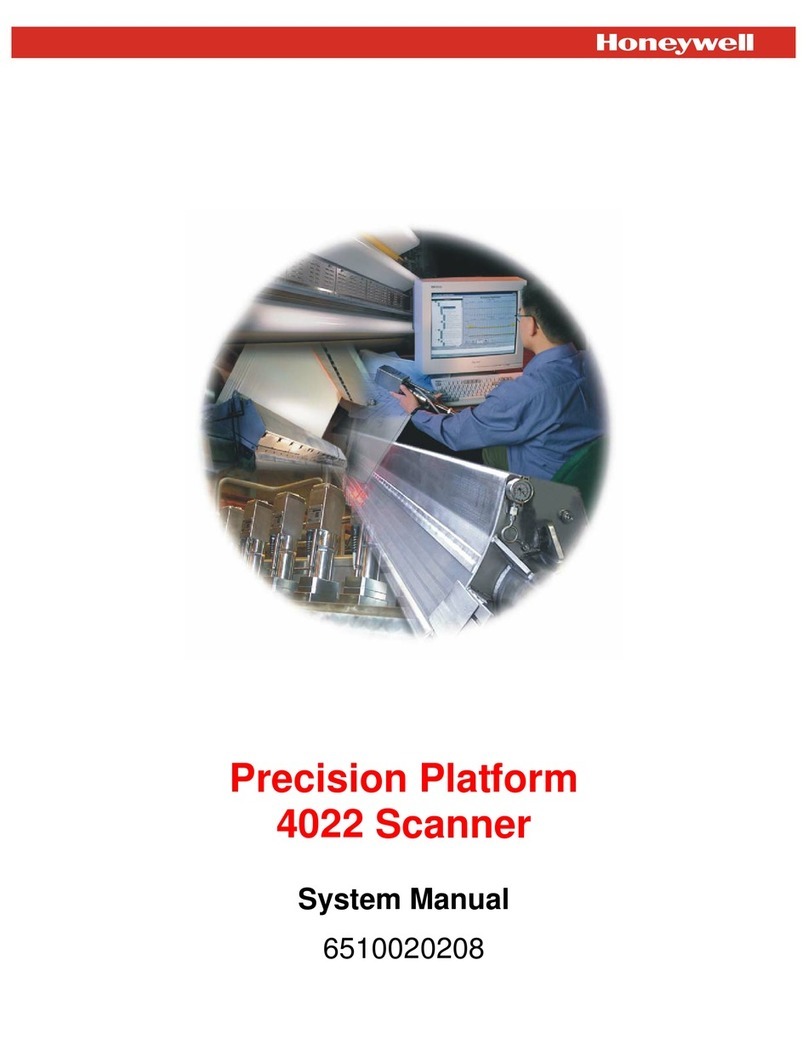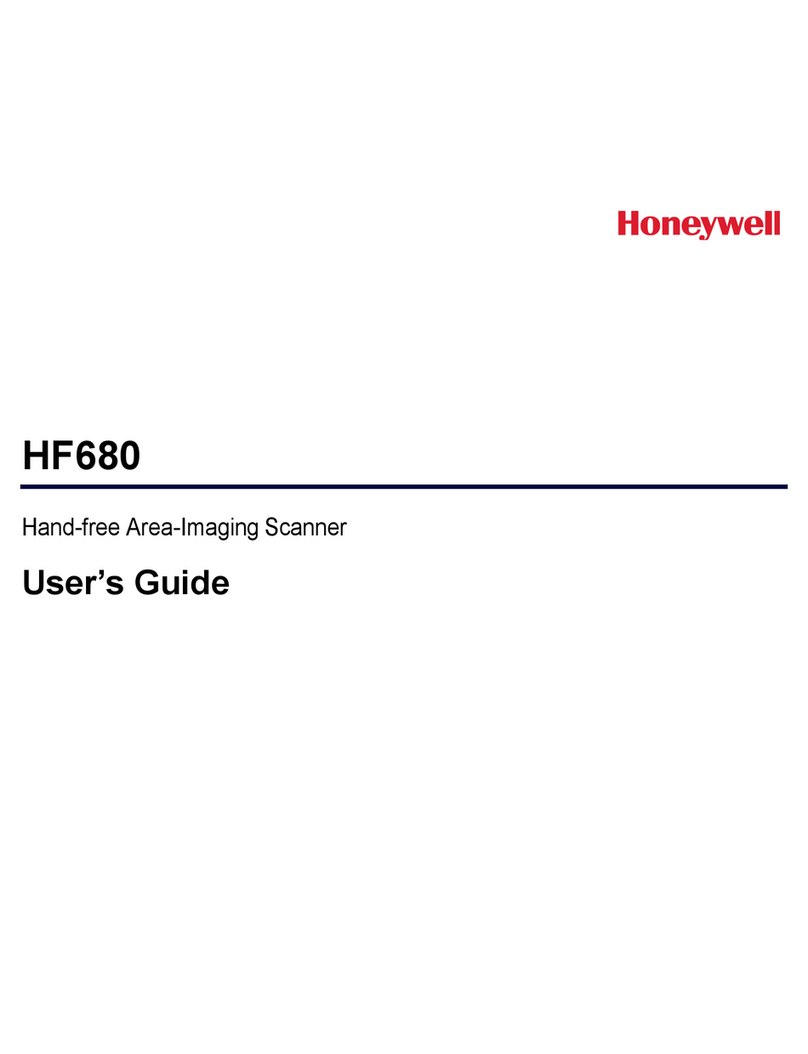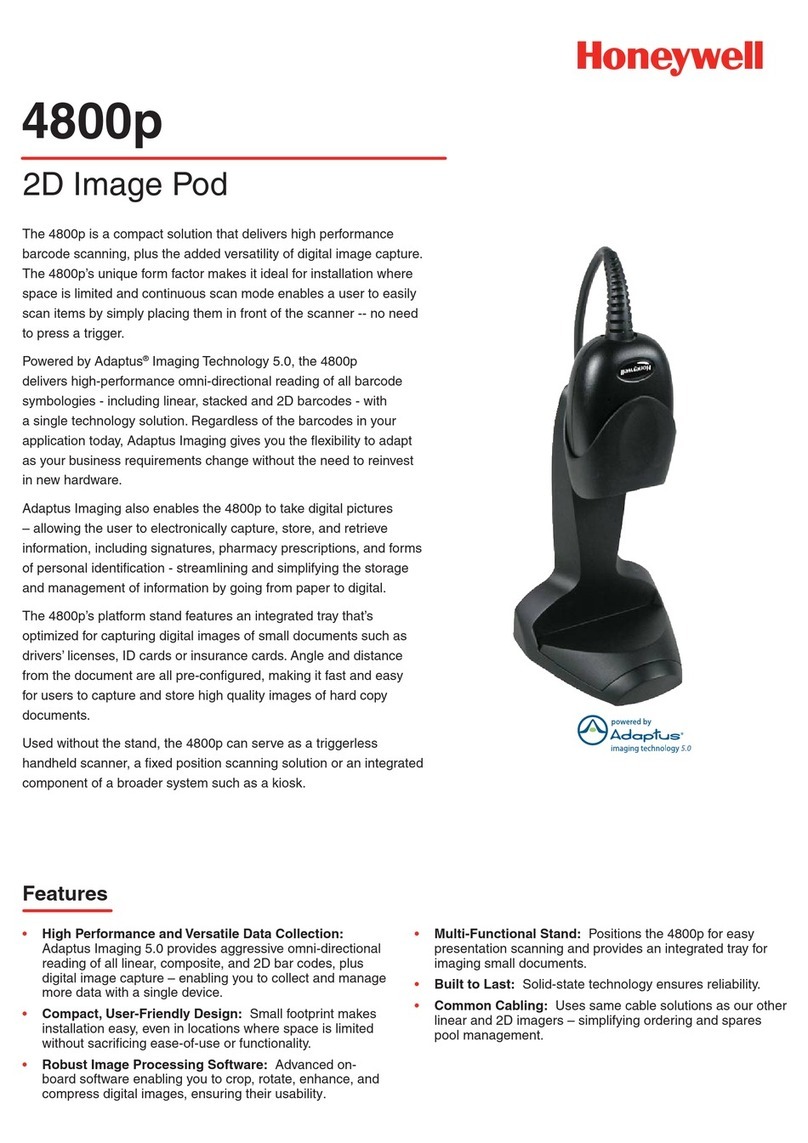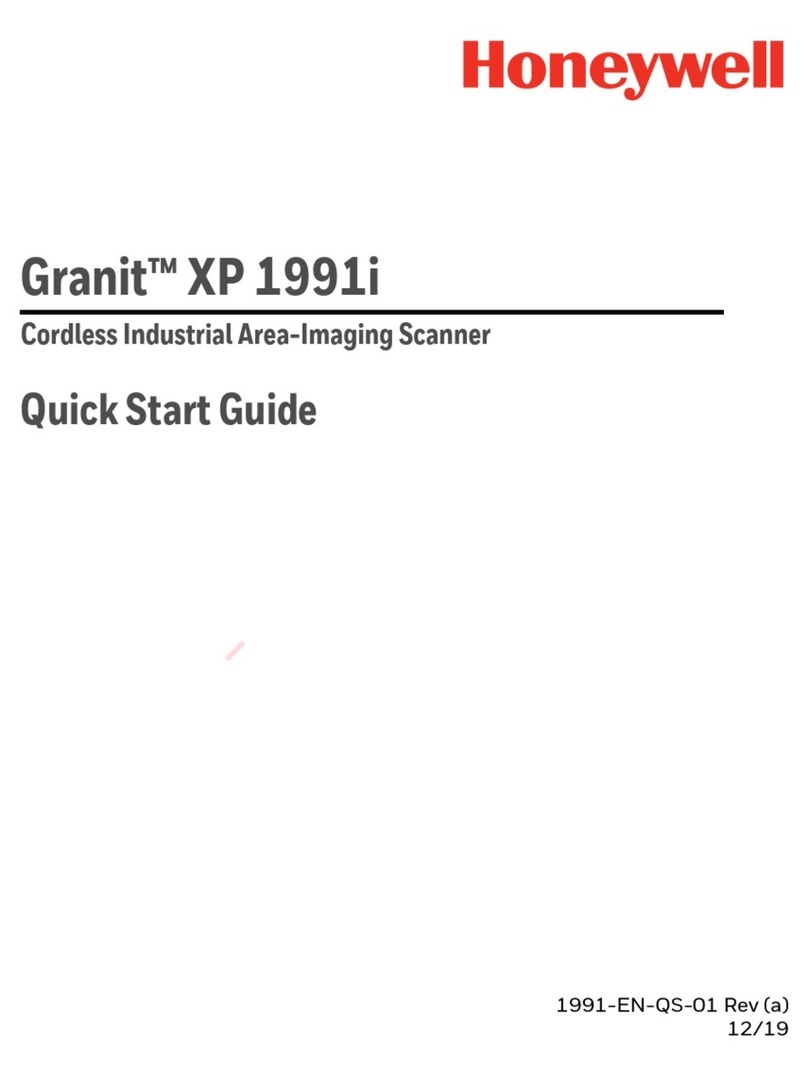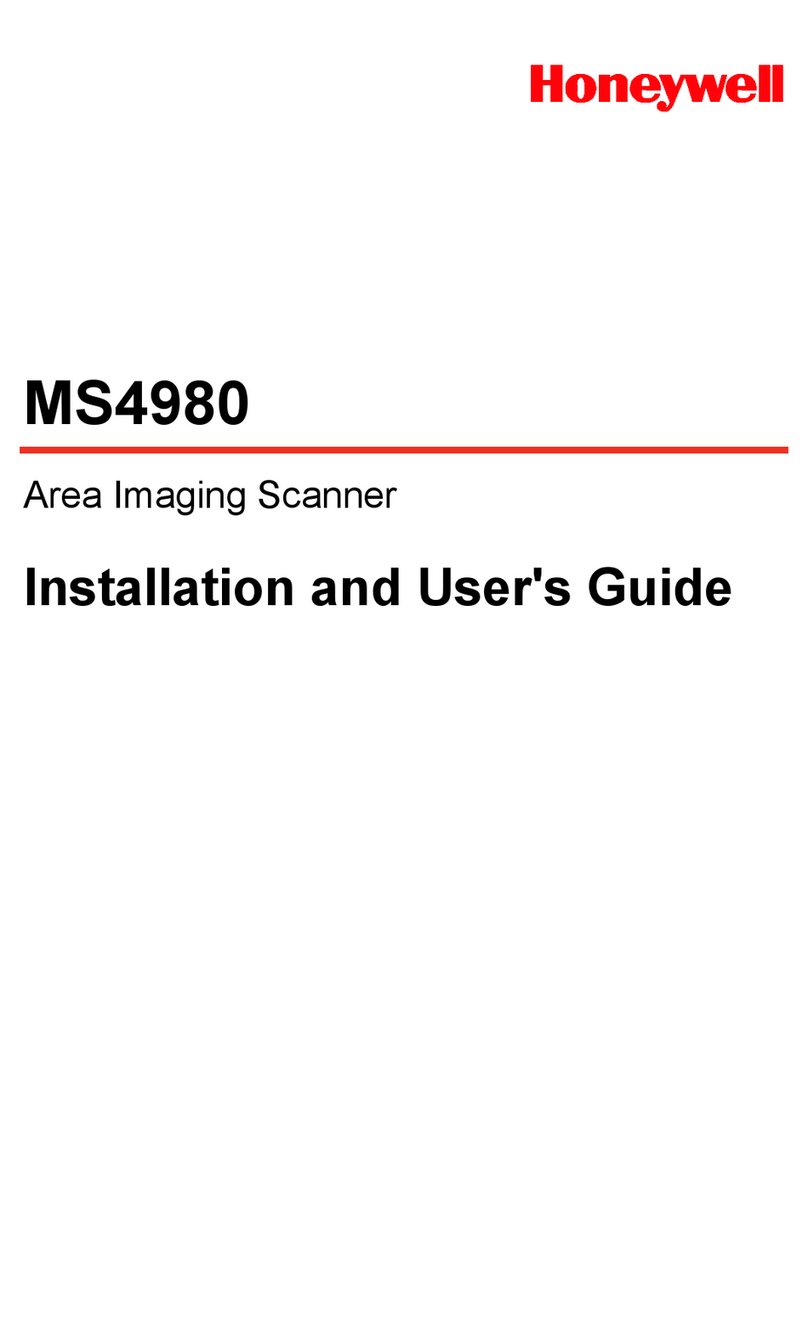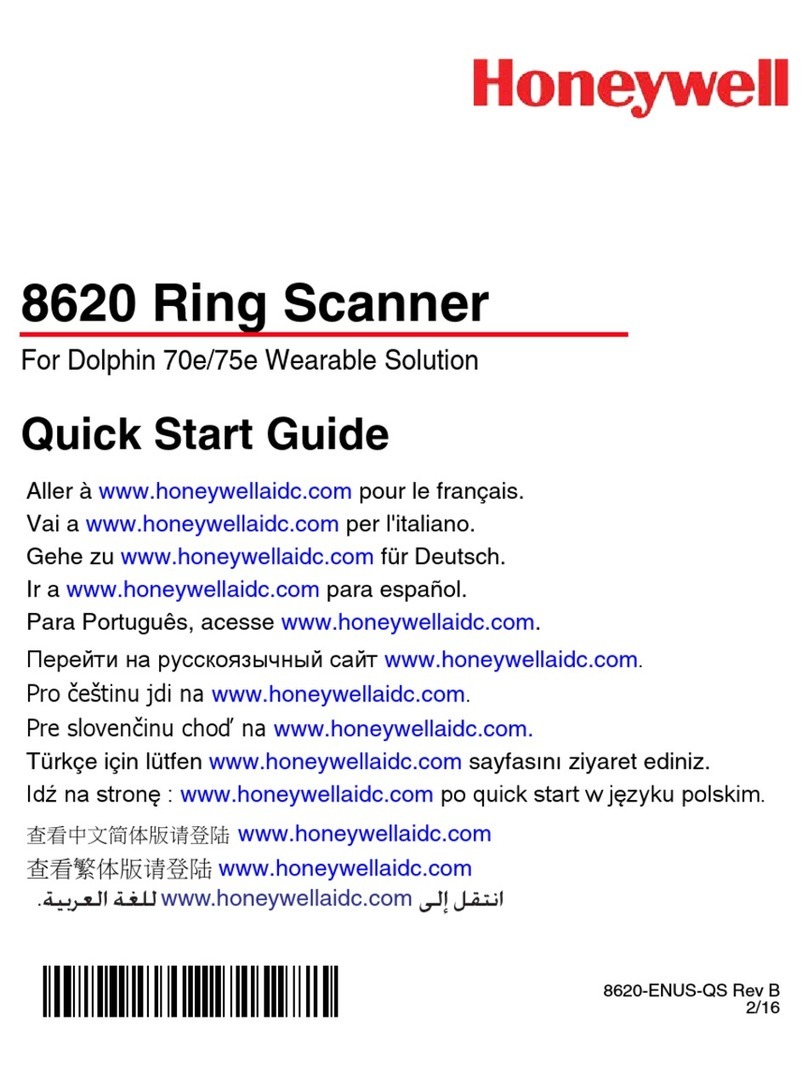Vuquest™ 3330g
Area-Imaging Scanner
Quick Start Guide
Rev A
10/15
Aller à www.honeywellaidc.com pour le français.
Vai a www.honeywellaidc.com per l'italiano.
Für Deutsch gehe zu www.honeywellaidc.com.
Ir a www.honeywellaidc.com para español.
Para Português, acesse www.honeywellaidc.com.br.
Перейти на русскоязычный сайт www.honeywellaidc.com.
日本語 : www.honeywellaidc.com をご覧ください。
如要到中国 www.honeywellaidc.com(简体)。
查看繁体版请登陆 www.honeywellaidc.com
한글 www.honeywellaidc.com 로이동합니다 .
Pro češtinu jdi na www.honeywellaidc.com.
Pre slovenčinu choďna www.honeywellaidc.com
Çäè´á Åàˆ moc.cdiallewyenoh.www ààú¬ ÇàõÑéí¬
Note: Refer to your user’s guide for information about cleaning your
device.
For localized language versions of this document, go to
www.honeywellaidc.com.
Getting Started
Turn off computer’s power before connecting the scanner, then
power up the computer once the scanner is fully connected.
Power Supply Assembly (if included)
Connecting the Scanner
USB:
Keyboard Wedge:
RS232 Serial Port:
Reading Techniques
The view finder projects an aiming
beam that should be centered over
the bar code, but it can be
positioned in any direction for a
good read.
Hold the scanner over the bar code,
push the button, and center the
aiming beam on the bar code.
The aiming beam is smaller when
the scanner is closer to the code and larger when it is farther from the
code. Hold the scanner close to smaller bar codes, and farther away
from large bar codes to get a proper read.
If the bar code is highly reflective (e.g., laminated), you may need to
tilt the scanner at an angle so the bar code can be scanned.
Standard Product Defaults
The following bar code resets all standard product default settings.
USB HID
Scan the following code to program the scanner for USB HID bar
code scanners.
USB Serial
Scan the following code to program the scanner to emulate a regular
RS232-based COM Port. If you are using a Microsoft® Windows®
PC, you will need to download a driver from the Honeywell website
(www.honeywellaidc.com). The driver will use the next available
COM Port number. Apple® Macintosh computers recognize the
scanner as a USB CDC class device and automatically uses a class
driver.
Keyboard Country
Your keyboard layout default is a US keyboard. To change this lay-
out, scan the appropriate keyboard country code.
Standard Product Defaults
By default, national character replacements are used for the follow-
ing characters: #$@[\]^‘{|}~ Refer to the ISO 646 Character
Replacements chart in your User’s Guide to view the character
replacements for each country.
Note: For a complete list of country codes, see the User’s Guide for
your product at our website, www.honeywellaidc.com.
Trigger
The following bar codes will allow you to use the scanner in Manual
Trigger - Normal Mode (need to press the trigger to read) or
Presentation mode (the scanner is activated when it “sees” a bar
code).
Manual Trigger - Normal
(Default)
Presentation Mode
Streaming Presentation™
Mobile Phone Read Mode
When this mode is selected, your scanner is optimized to read bar
codes from mobile phone or other LED displays. You can enable
Mobile Phone Reading for either a hand held device, or for a hands-
free (presentation) application.
Suffix
If you want a carriage return after the bar code, scan the Add CR
Suffix bar code. To add a tab after the bar code, scan the Add Tab
Suffix bar code. Otherwise, scan the Remove Suffix bar code to
remove the suffixes.
Hand Held Scanning -
Mobile Phone
Streaming Presentation -
Mobile Phone
Add CR Suffix
Remove Suffix
Add Tab Suffix