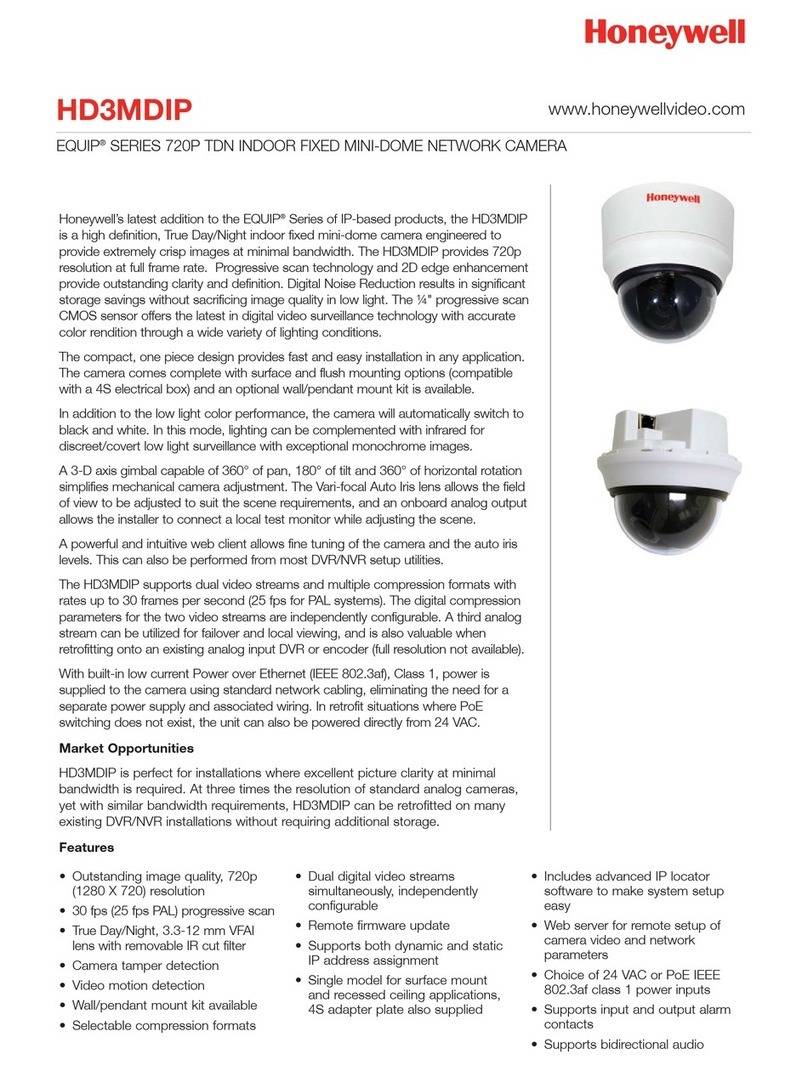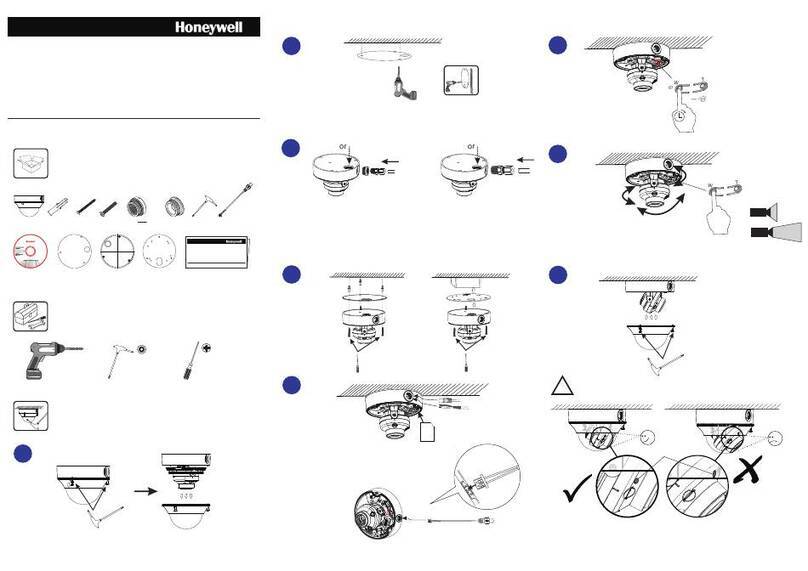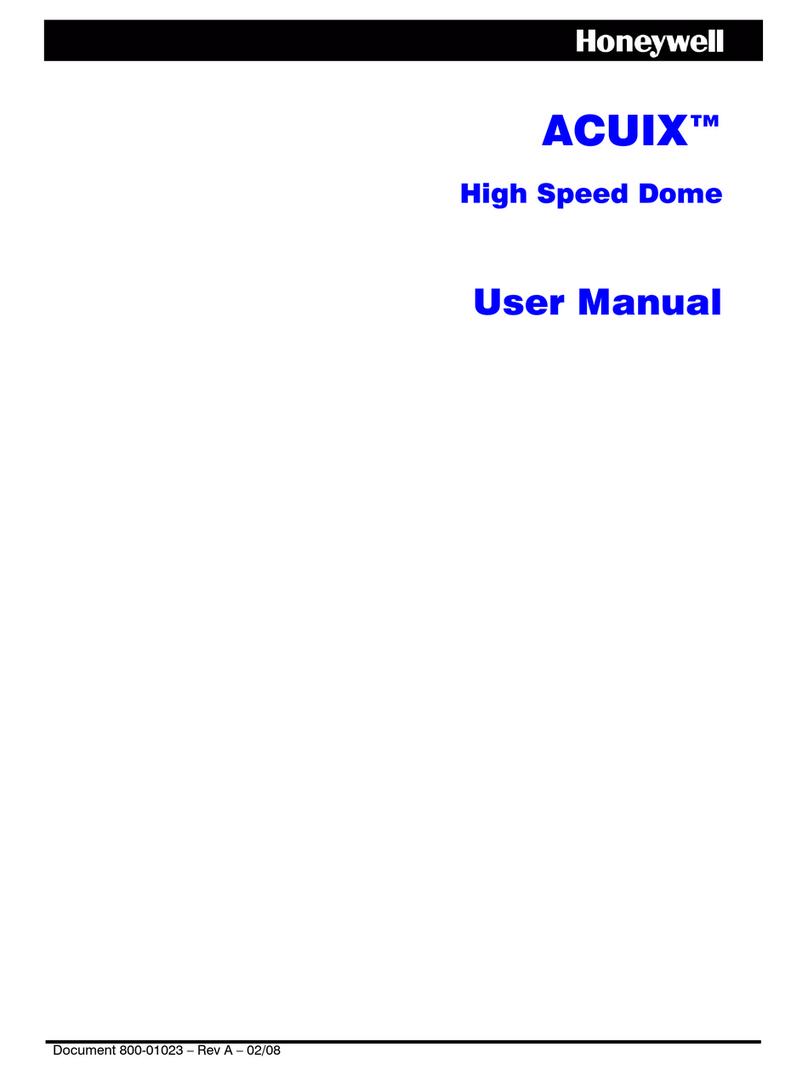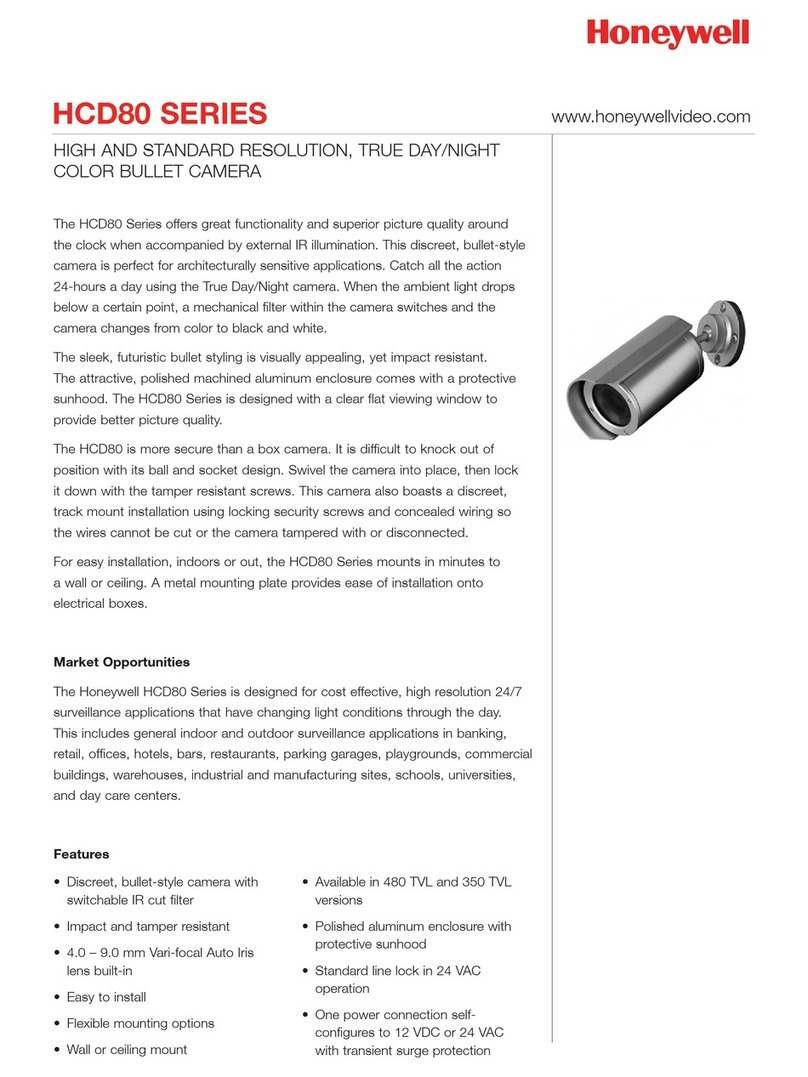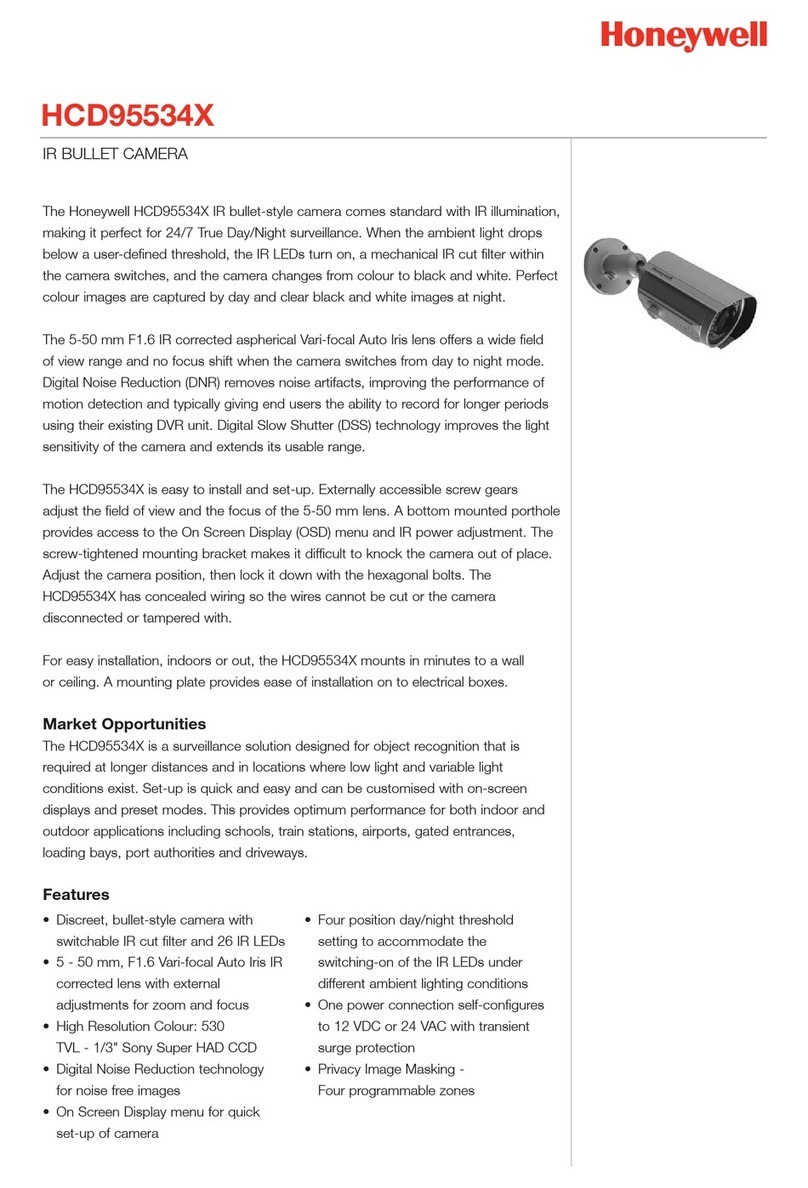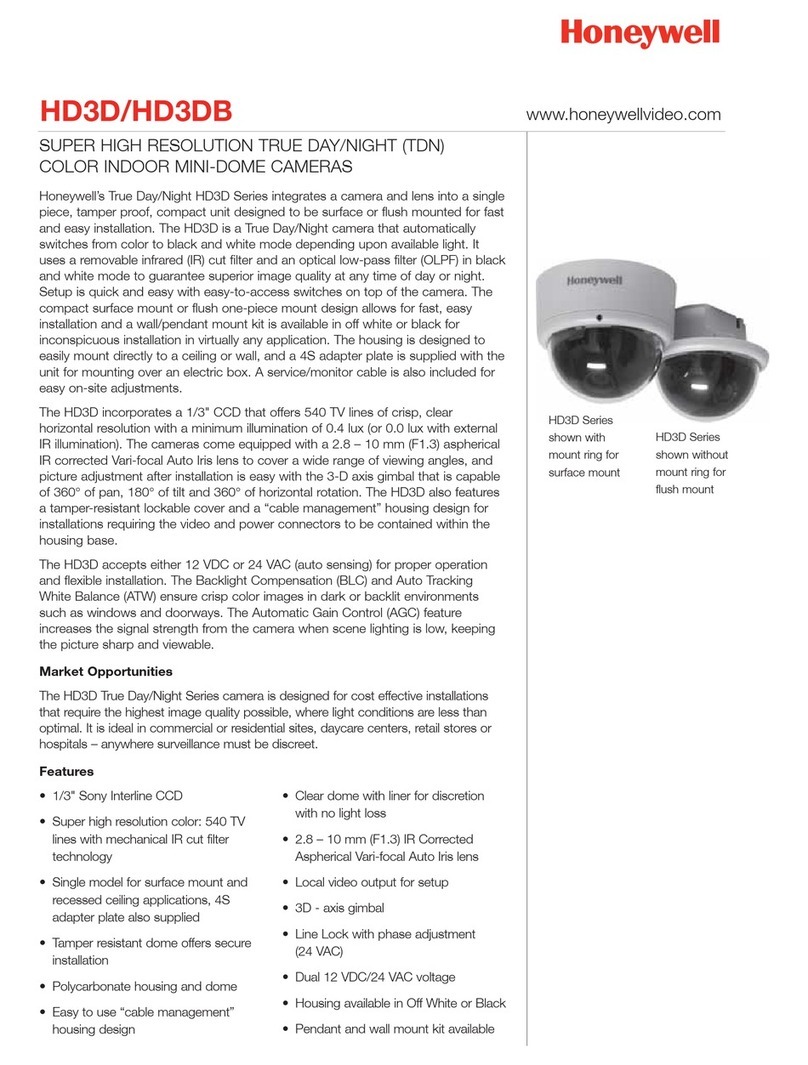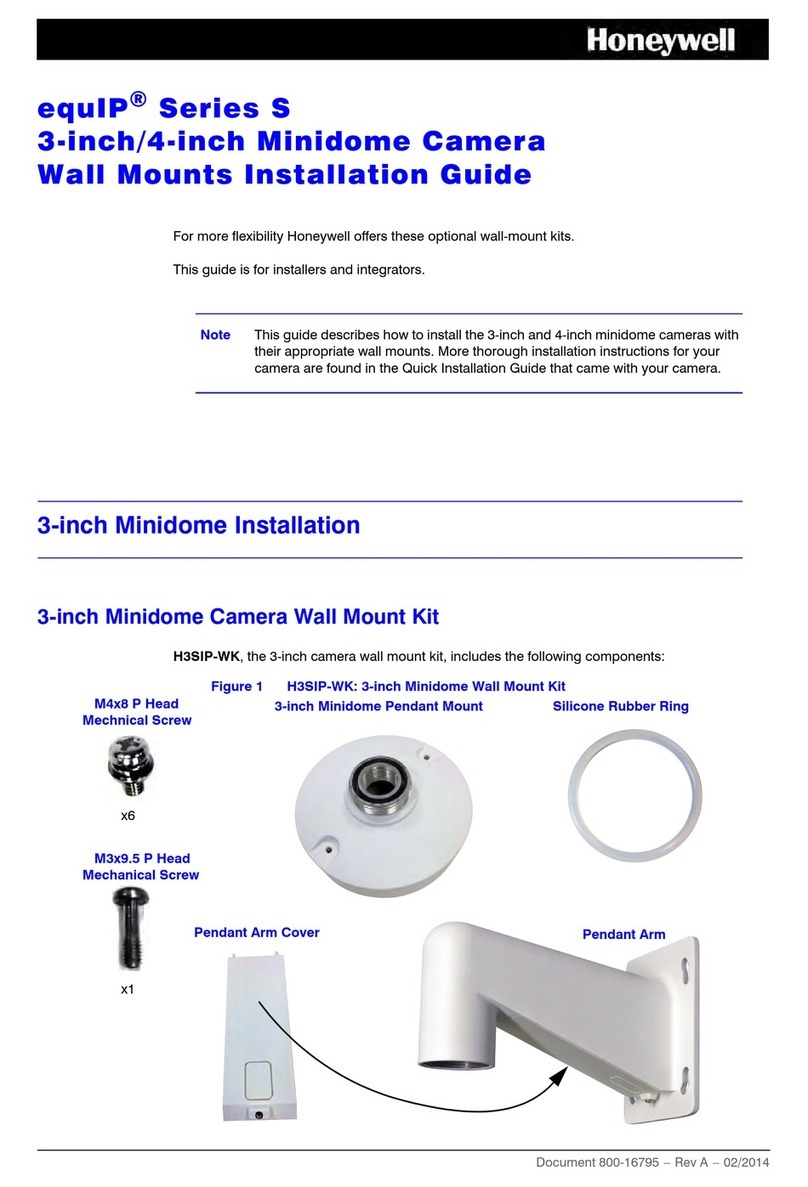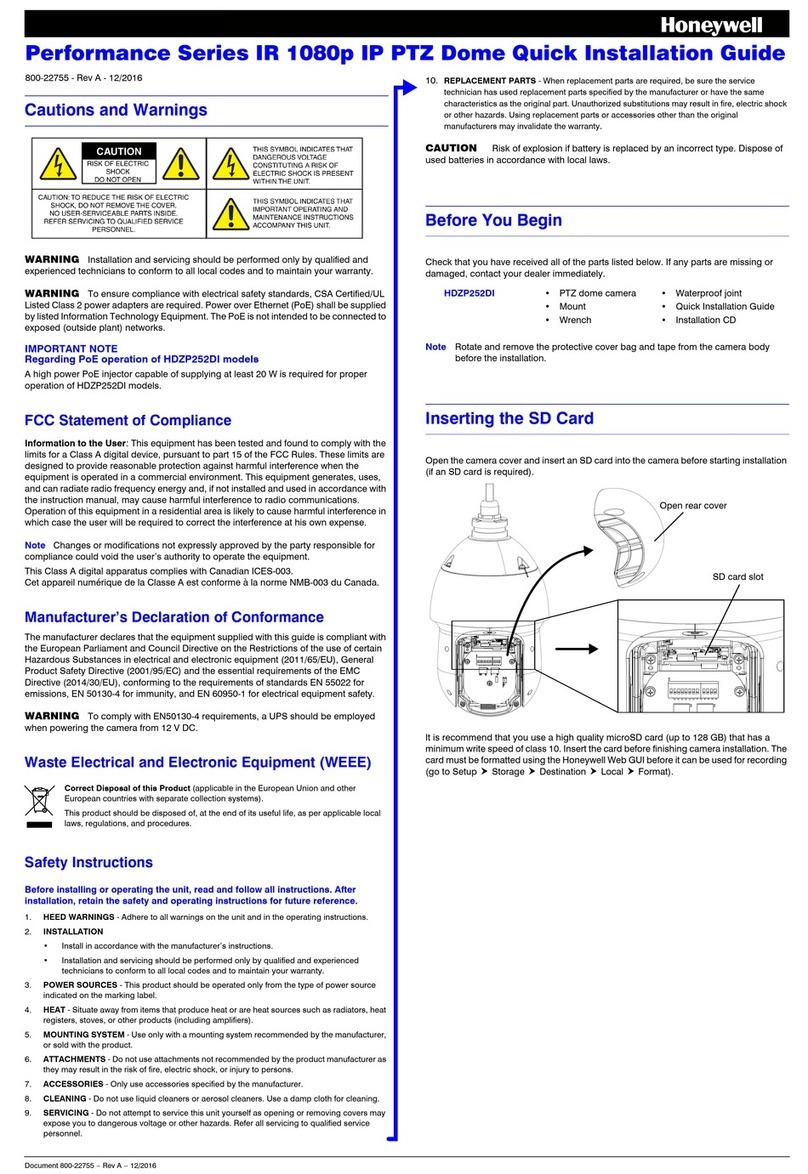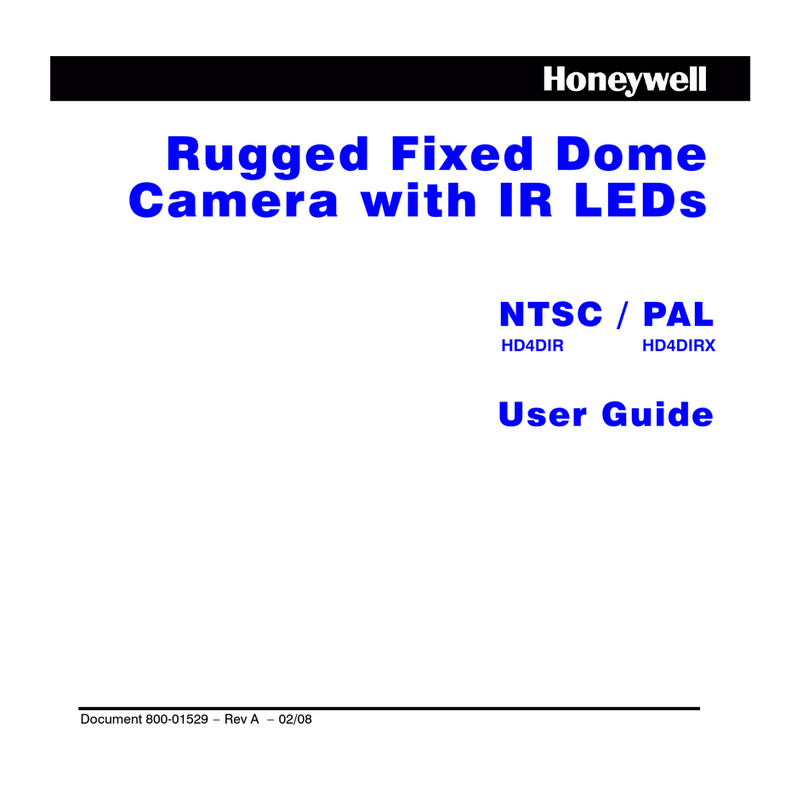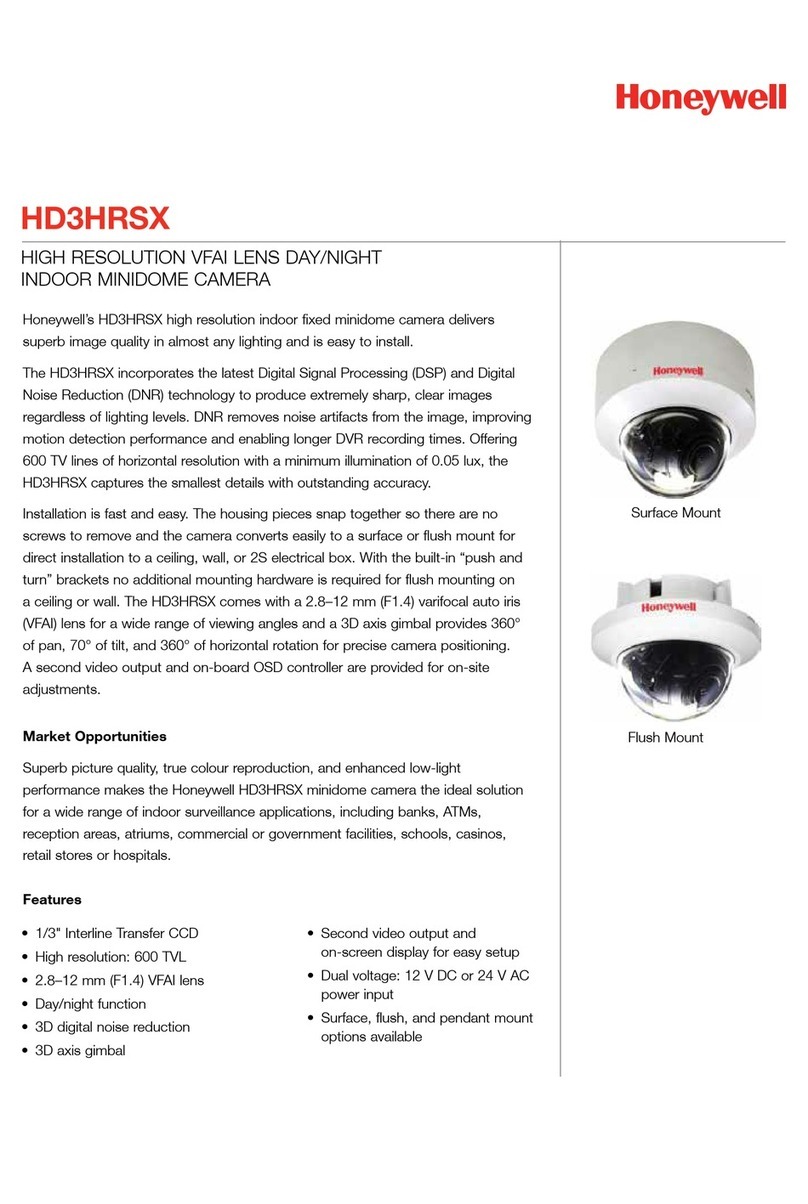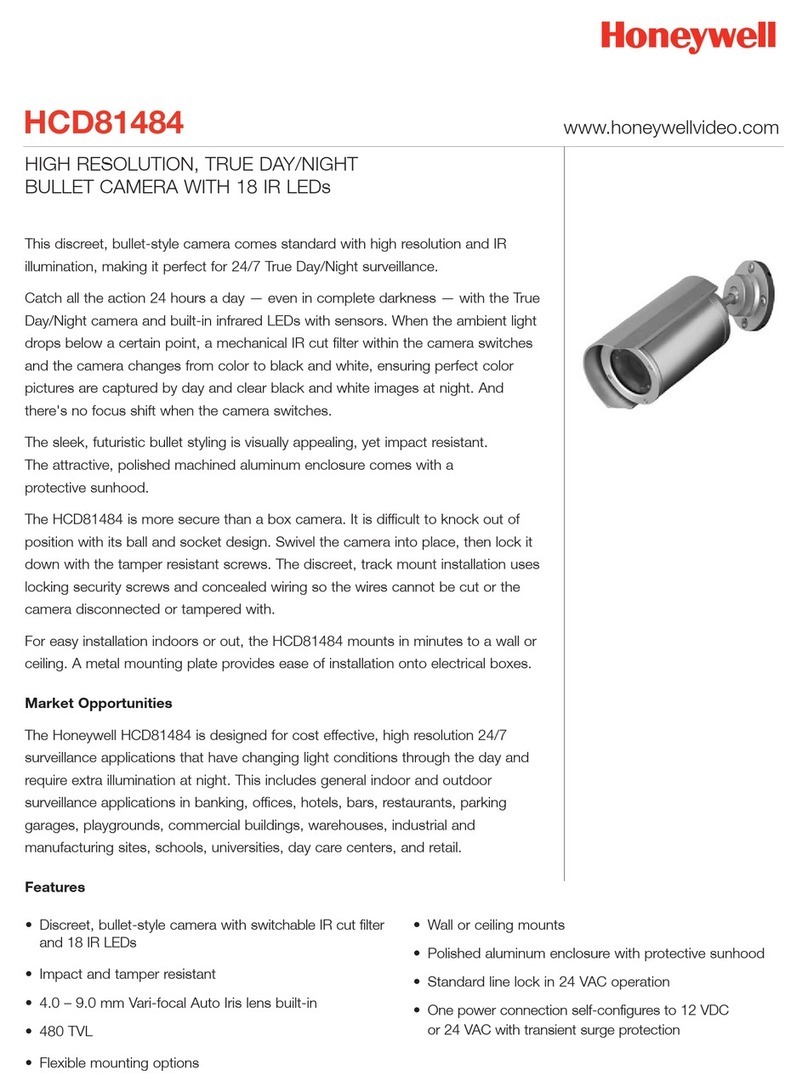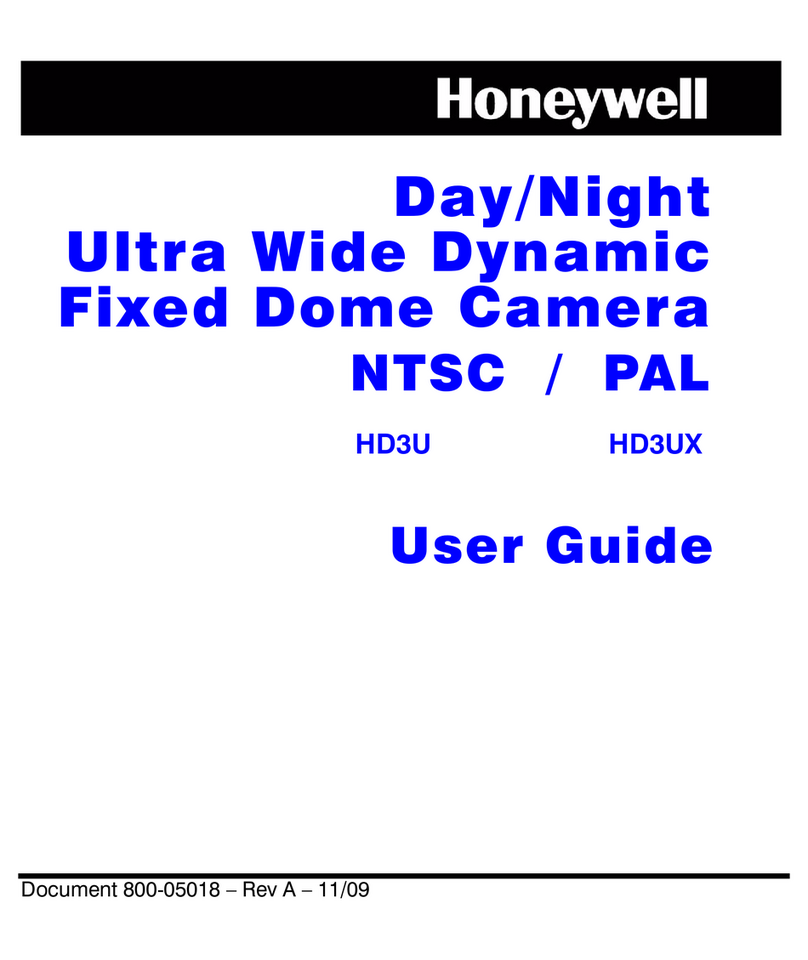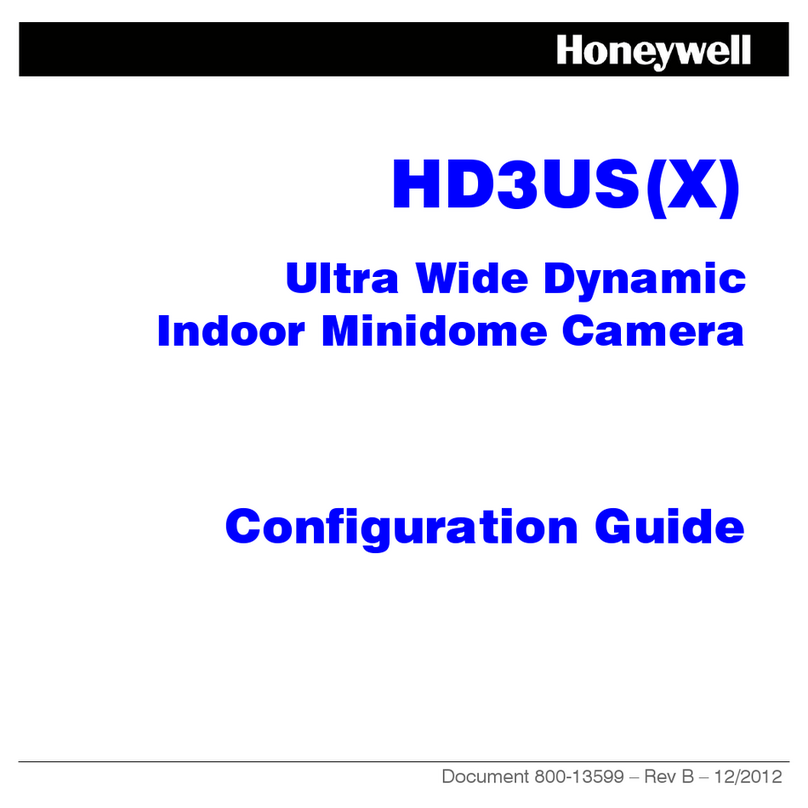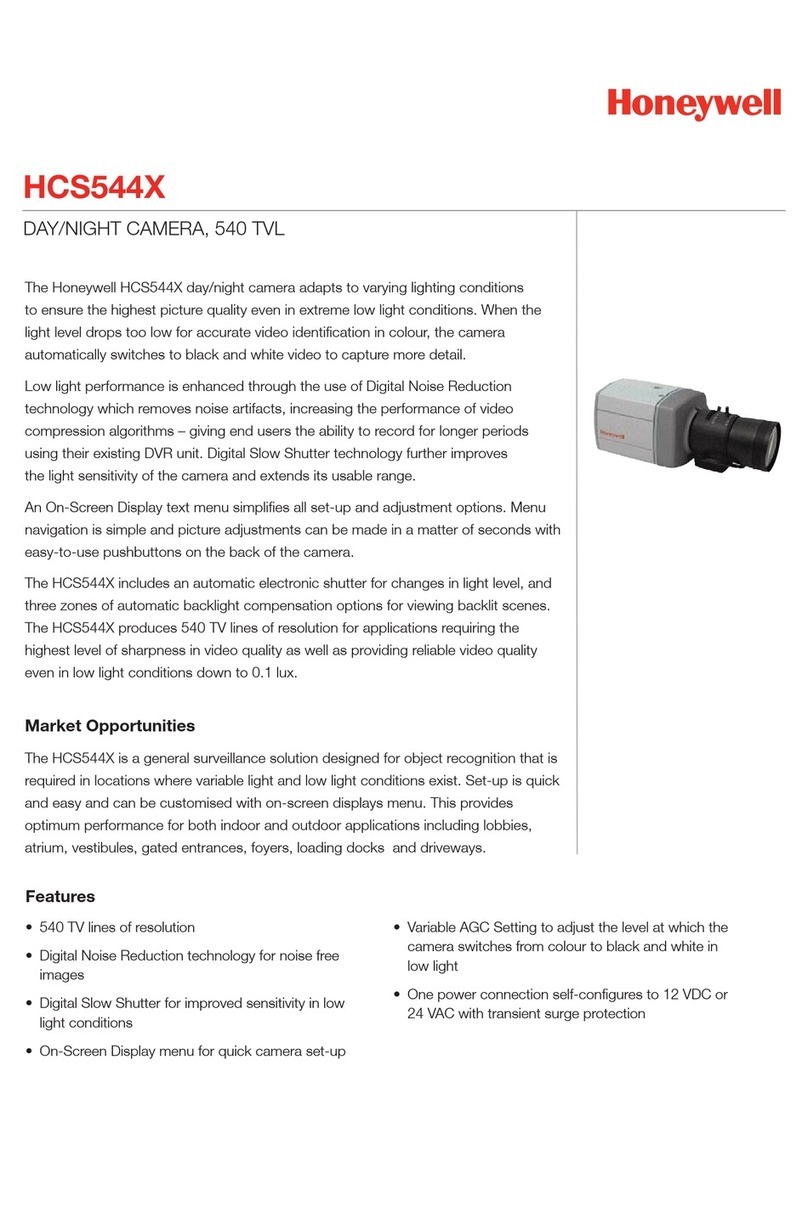www.honeywell.com/security
+1 800 323 4576 (North America only)
https://honeywellsystems.com/ss/techsupp/index.html
Document 800-20476V1 – Rev A – 05/2015
© 2015 Honeywell International Inc. All rights reserved. No part of this publication may be reproduced by
any means without written permission from Honeywell. The information in this publication is believed to
be accurate in all respects. However, Honeywell cannot assume responsibility for any consequences
resulting from the use thereof. The information contained herein is subject to change without notice.
Revisions or new editions to this publication may be issued to incorporate such changes.
3. With a Phillips screwdriver, push and turn the three (3) spring-loaded screws
ninety degrees (90°) to rotate the wing tabs outward.
4. Adjust the gimbal position, field of view, and focus as desired
(see Setting Up the Camera).
Pendant Mount
1. Attach the pendant mount to the mounting surface using appropriate hardware
(not supplied).
2. Attach the base skirt to the pendant mount.
3. Attach the main camera assembly to the base skirt.
4. Adjust the gimbal position, field of view, and focus as desired
(see Setting Up the Camera).
Setting Up the Camera
Adjusting the Gimbal
Rotate and tilt the gimbal as desired.
Adjusting the Field of View
1. Loosen the zoom screw.
2. Move the screw right to zoom in
(tele) or left to zoom out (wide).
3. Tighten the zoom screw to lock
it in place.
Adjusting the Focus
1. Loosen the focus screw.
2. Move the screw right to focus near or left to focus far.
3. Tighten the focus screw to lock it in place.
Configuring the Camera Settings
Connect to a spot monitor.
Configure the camera settings using the OSD. Refer to the HD3UH(X)/HD4UH(X) Ultra Wide
Dynamic Indoor Minidome Camera Configuration Guide (800-20541) for detailed
configuration instructions. Use the controller joystick to navigate through the OSD menu
structure.
Replacing the Dome Cover
Re-attach the dome cover to the camera base by lining up the yellow stickers and snapping
the dome cover into place.
Regulatory Statements
FCC Compliance
Information to the User: This equipment has been tested and found to comply with the limits for a Class B
digital device, pursuant to Part 15 of the FCC Rules. These limits are designed to provide reasonable
protection against harmful interference in a residential installation. This equipment generates, uses, and can
radiate radio frequency energy and, if not installed and used in accordance with the instruction manual, may
cause harmful interference to radio communications. However, there is no guarantee that interference will not
occur in a particular installation. If this equipment does cause harmful interference to radio or television
reception, which can be determined by turning the equipment off and on, the user is encouraged to try to
correct the interference by one of the following measures:
• Reorient or relocate the receiving antenna.
• Increase the separation between the equipment and receiver.
• Connect the equipment to an outlet on a circuit different from that to which the receiver is connected.
• Consult the dealer or an experienced radio/TV technician for help.
Note Changes or modifications not expressly approved by the party responsible for compliance could void
the user's authority to operate the equipment.
Canadian Compliance Statement
This Class B digital apparatus complies with Canadian ICES-003.
Cet appareil numérique de la classe B est conforme à la norme NMB-003 du Canada.
Manufacturer’s Declaration of Conformance
The manufacturer declares that the equipment supplied with this guide is compliant with the essential
protection requirements of the EMC directive 2004/108/EC, conforming to the requirements of standards EN
55022 for emissions, EN 50130-4 for immunity, and EN 60065 for electrical equipment safety.
WEEE (Waste Electrical and Electronic Equipment)
Rotation 360° Tilt 70°
Pan 355°Pan 360°
OSD Joystick
2nd Video Out
Spot Monitor
Correct disposal of this product (applicable in the European Union and other European
countries with separate collection systems)
This product should be disposed of, at the end of its useful life, as per applicable local
laws, regulations, and procedures.