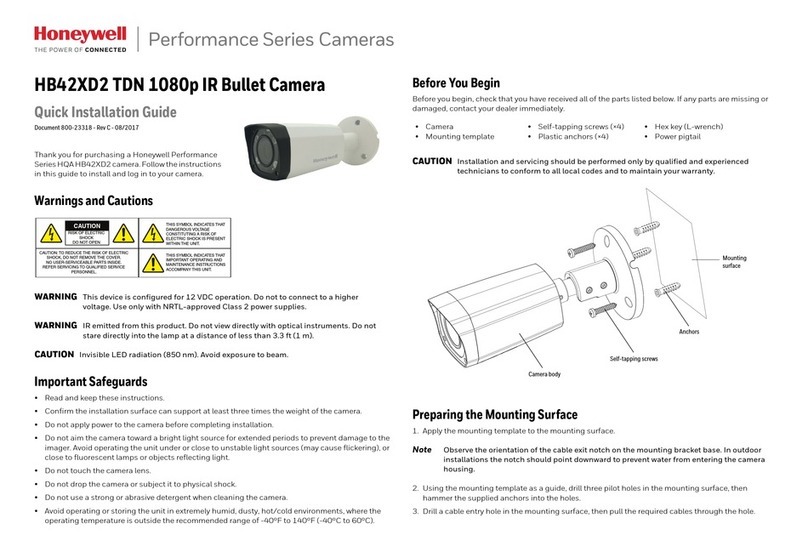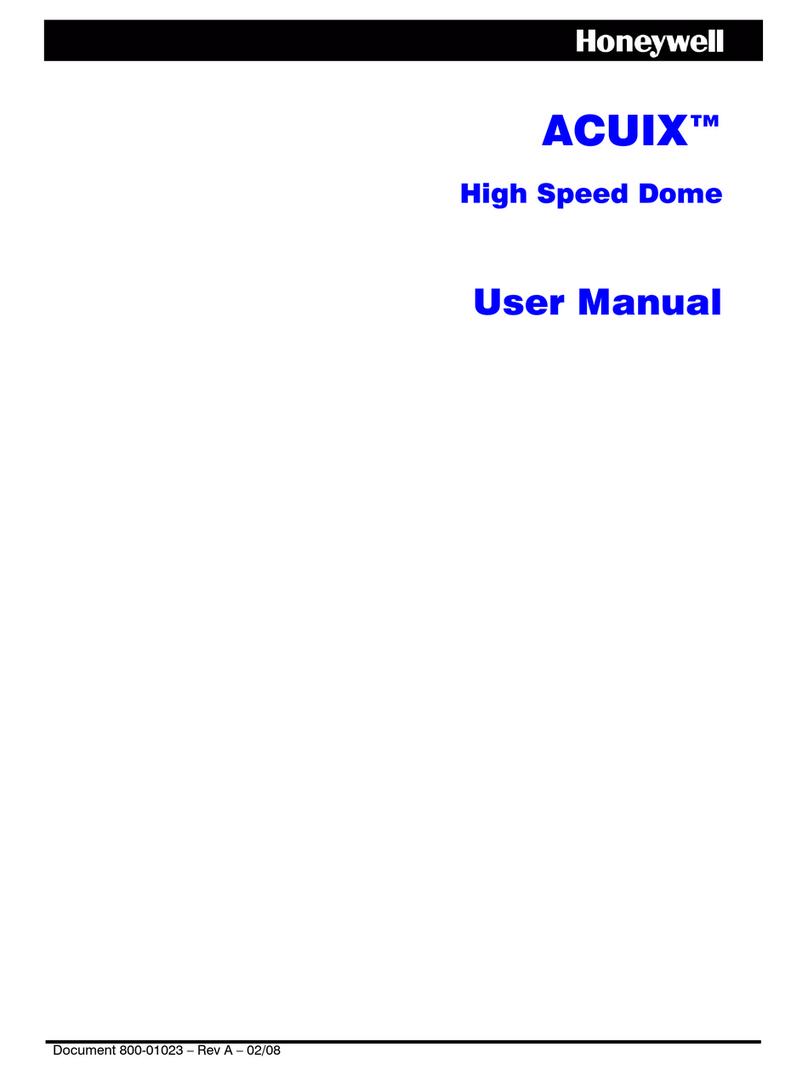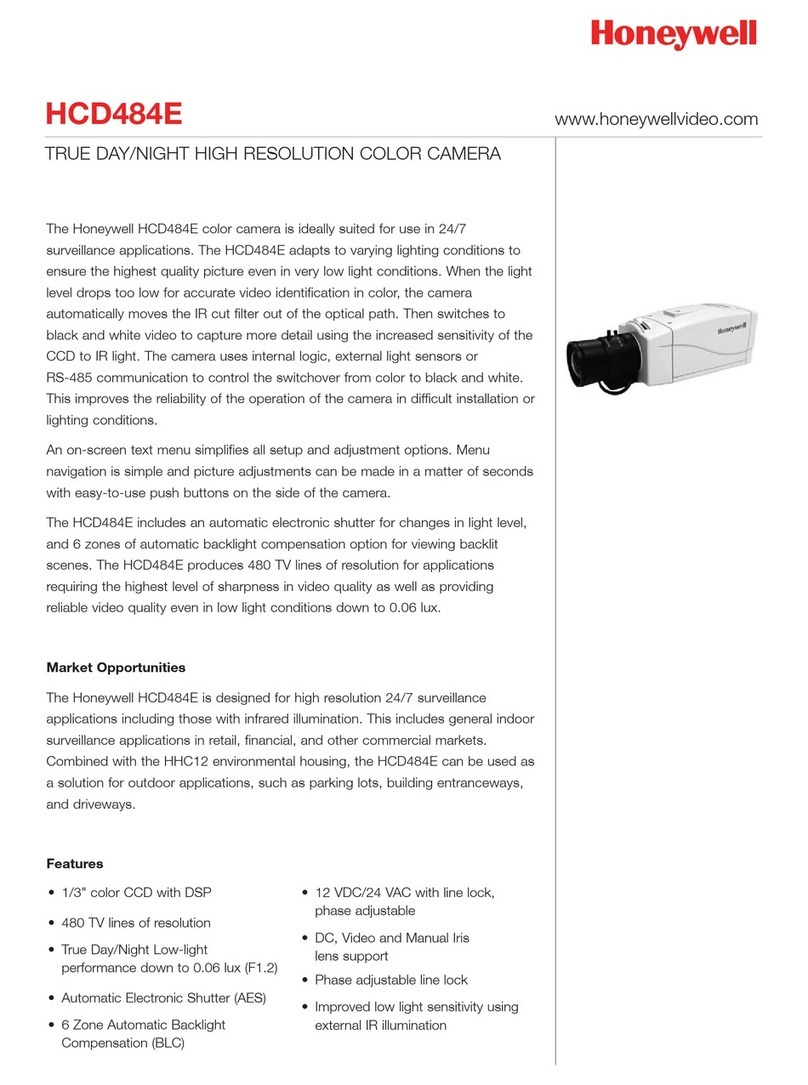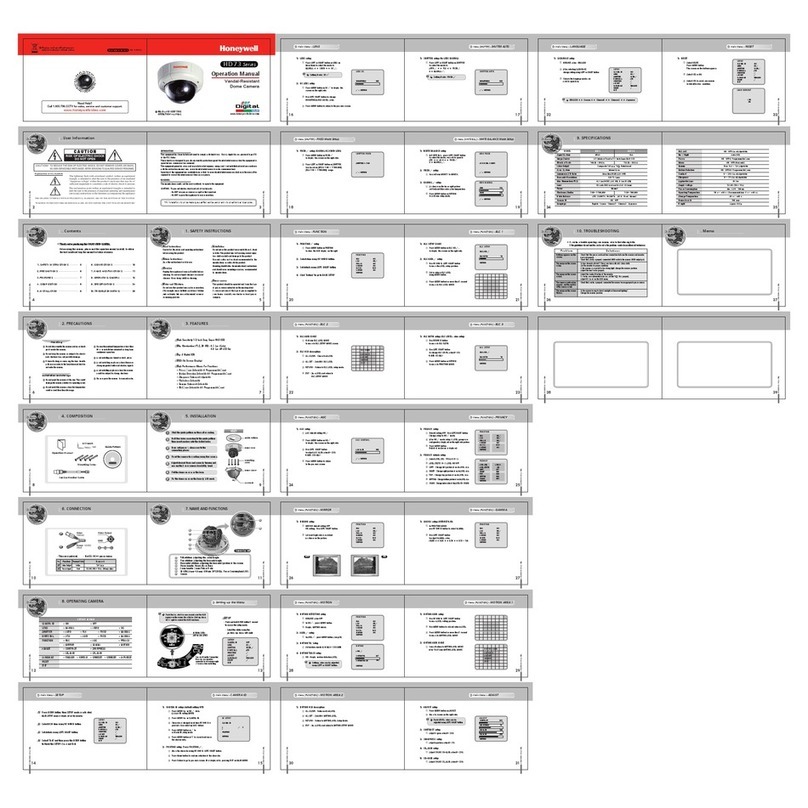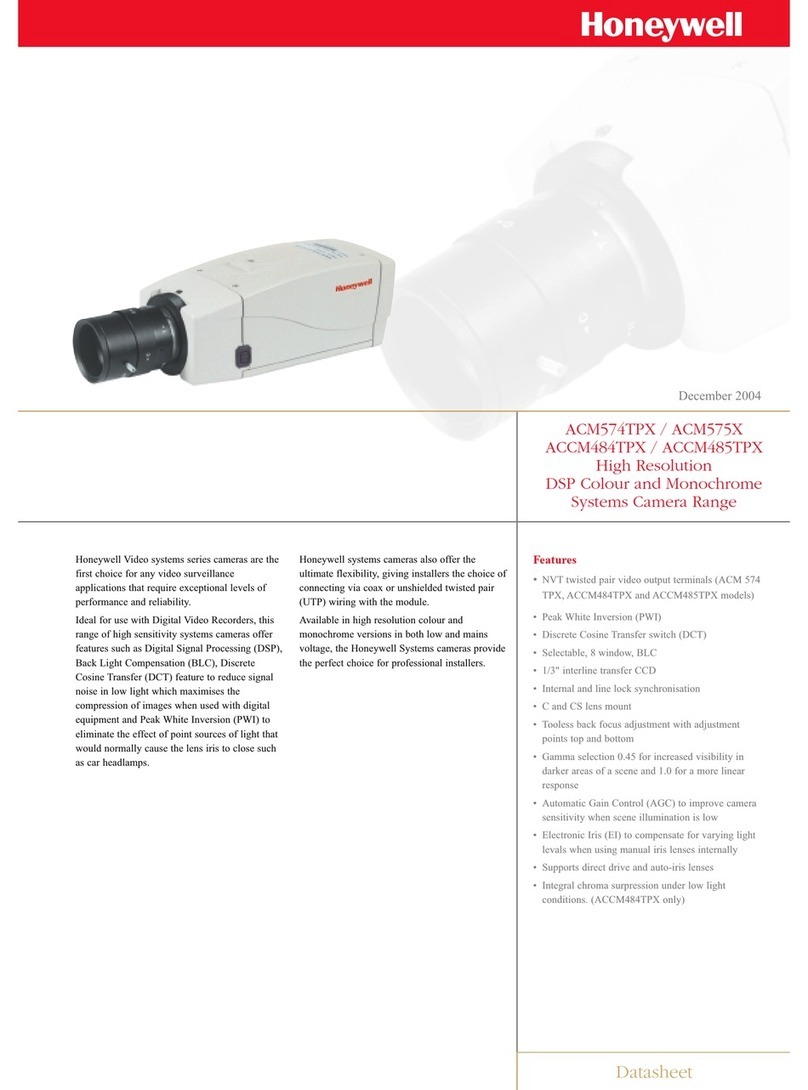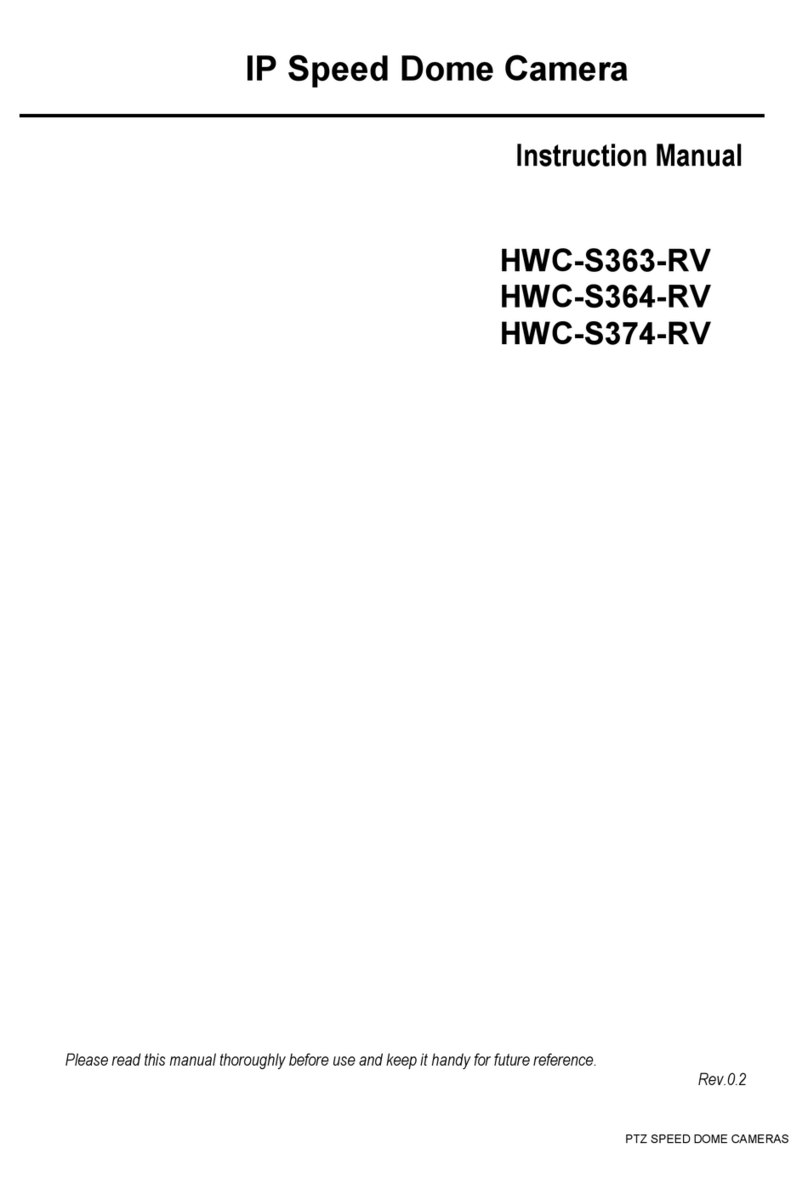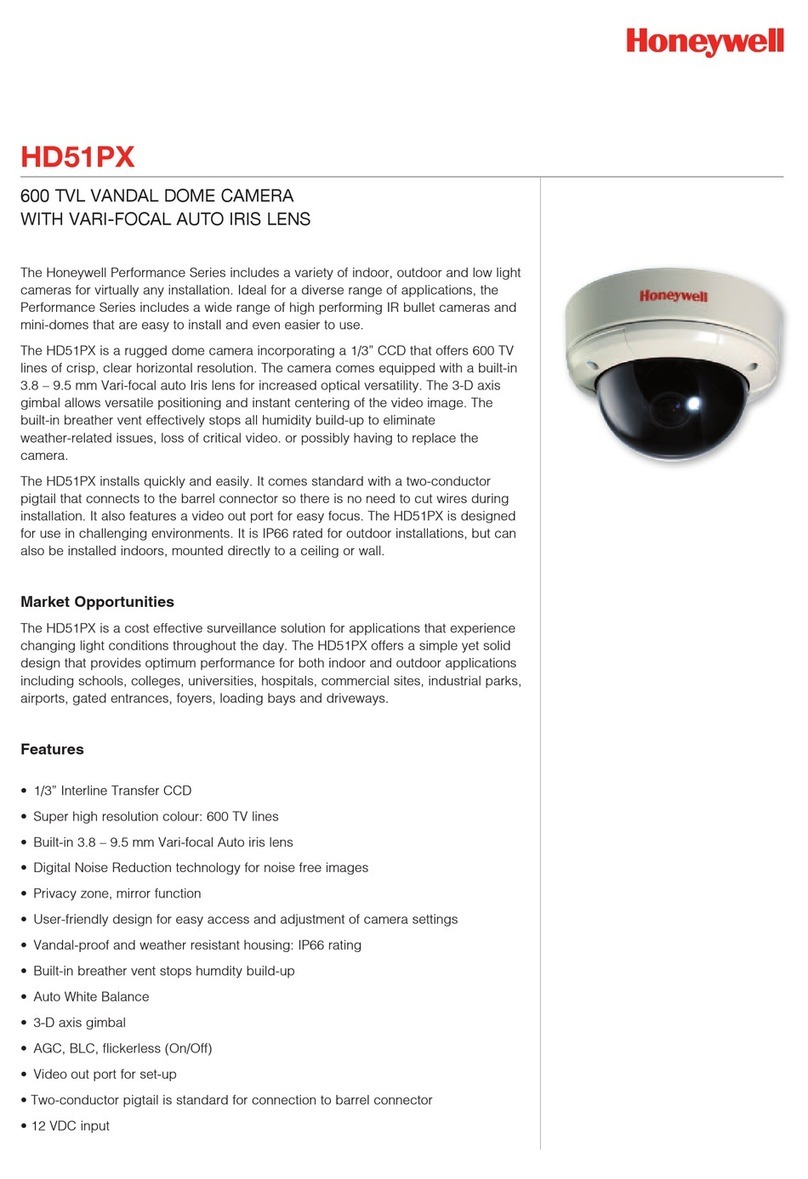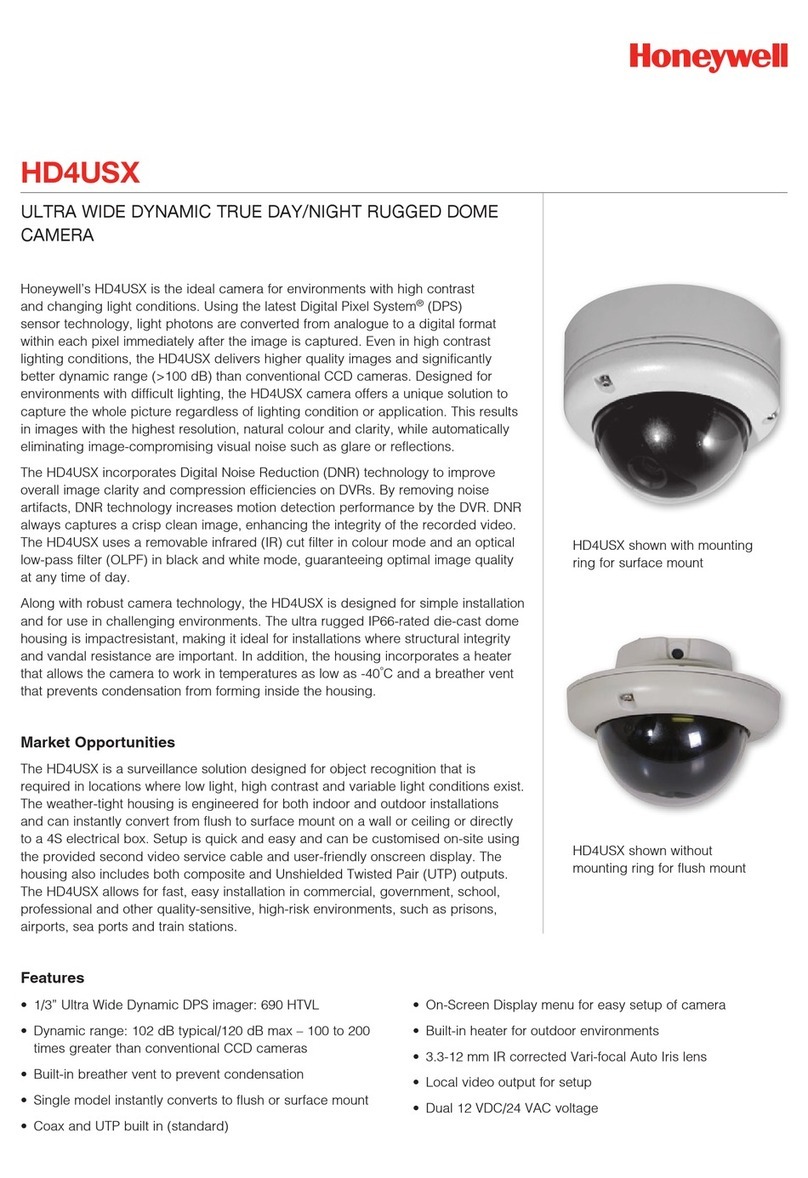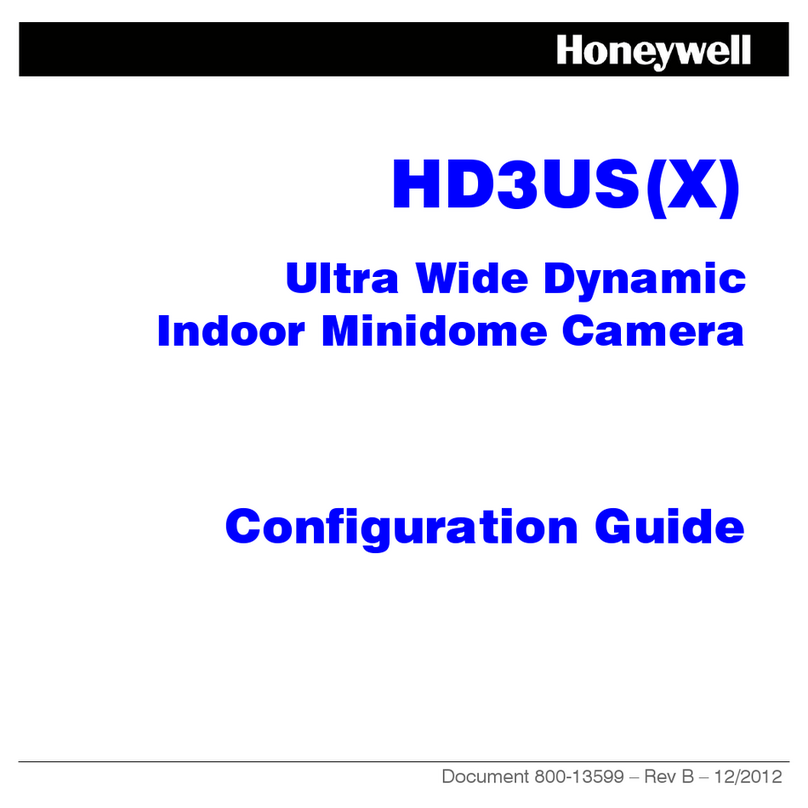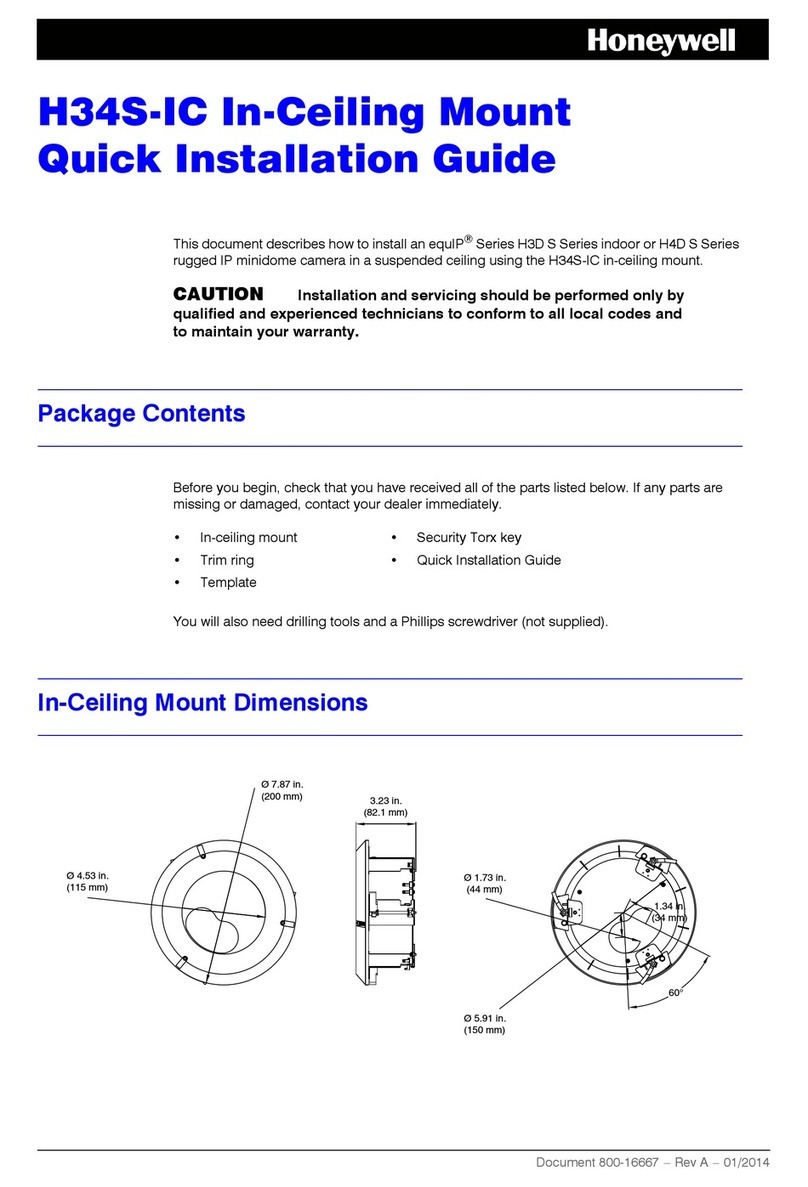www.honeywellvideo.com
+1.800.796.CCTV (North America only)
Document 800-00032 – Rev B – 04/08
© 2008 Honeywell International Inc. All rights reserved. No part of this publication may be reproduced by any means without written permission from Honeywell Video Systems. The
information in this publication is believed to be accurate in all respects. However, Honeywell Video Systems cannot assume responsibility for any consequences resulting from the use
thereof. The information contained herein is subject to change without notice. Revisions or new editions to this publication may be issued to incorporate such changes.
Honeywell Video Systems (Head Office)
2700 Blankenbaker Pkwy, Suite 150
Louisville, KY 40299, USA
www.honeywellvideo.com
℡+1.800.796.2288
Honeywell Security Australia Pty Ltd.
Unit 5, Riverside Centre
24-28 River Road West
Parramatta, NSW 2150, Australia
www.honeywellsecurity.com/au
℡+61.2.8837.9300
Honeywell Security Asia Pacific
33/F Tower A, City Center
100 Zun Yi Road
Shanghai 200051, China
www.asia.security.honeywell.com
℡+86021.2527.4568
Honeywell Security Asia
Flat A, 16/F, CDW Building
388 Castle Peak Road
Tsuen Wan, N.T., Hong Kong
www.asia.security.honeywell.com
℡+852.2405.2323
Honeywell Security France
Parc Gutenberg, 8, Voie La Cardon
91120, Palaiseau, France
www.honeywell.com/security/fr
℡+33.01.64.53.80.40
Honeywell Security Italia SpA
Via della Resistenza 53/59
20090 Buccinasco
Milan, Italy
www.honeywell.com/security/it
℡+39.02.48880551
Honeywell Security España
Mijancas 1. 3aPlanta
P. Ind. Las Mercedes
28022 Madrid, Spain
www.security.honeywell.com/es
℡+34.902.667.800
Honeywell Video Systems
Northern Europe
Netwerk 121
1446 WV Purmerend, The Netherlands
www.honeywell.com/security/nl
℡+31.299.410.200
Honeywell Video Systems UK Ltd.
Aston Fields Road, Whitehouse Ind Est
Runcorn, Cheshire, WA7 3DL, UK
www.honeywell.com/security/uk
℡+44 (0)1928 756999
Honeywell Security South Africa
Unit 6 Galaxy Park, 17 Galaxy Avenue
Linbro Park, P.O. Box 59904
2100 Kengray, Johannesburg
South Africa
www.honeywell.co.za
℡+27.11.574.2500
Honeywell Security Deutschland
Johannes-Mauthe-Straße 14
D-72458 Albstadt, Germany
www.honeywell.com/security/de
℡+49.74 31.8 01.0
Honeywell Security Poland
Chmielewskiego 22a, 70-028
Szczecin, Polska
www.ultrak.pl
℡+48.91.485.40.60
Honeywell Security Czech Republic
Havránkova 33, Brno
Dolní Heršpice, 619 00
Czech Republic
www.olympo.cz
℡+420.543.558.111
Honeywell Security Slovakia Republic
Vajnorská 142, 83104 Bratislava
Slovakia
www.olympo.sk
℡+421.2.444.54.660
5Operate Your Camera
Camera Functions
Joystick (5 way) control
- Press the joystick down and hold for 2 seconds to access
MAIN MENU
- Press the joystick down to enter a screen or select a menu
option
!, "
#,$
“…” indicates submenus
To leave the screen and return to the previous menu, select
PREVIOUS PAGE, and then press down the joystick.
To save your changes, select SAVE & EXIT, and then press
the down joystick. Your settings remain in effect when power
is turned off, then on again.
Select a menu, then
press down the joystick
to enter the submenu.
Move the joystick !or "to
change the status.
>
MENU
CAMERA SETUP ..
VIEWING ..
WDR PRESETS ..
DAY/NIGHT SETUP ..
VERSION INFO ..
RESTORE DEFAULTS <NO>
EXIT EXIT W/O SAVE.
Move horizontally to and between menus and options
Move vertically to and between menus and options
#"
$
!
6Select the WDR Preset For Your Scene
>
WDR PRESETS
>
MENU
CAMERA SETUP ..
VIEWING ..
WDR PRESETS .. INDOOR>
DAY/NIGHT SETUP ..
VERSION ..
RESTORE DEFAULTS
EXIT SAVE & EXIT
WDR PRESETS
PRESETS .. <CUSTOM.>
FLUORESCENT OFF
PREVIOUS PAGE
WDR Preset Area of Interest WDR Exposure
INDOOR Full scene Wide Highlights
LOADING DOCK Center scene Wide Highlights
GAMING Full scene spot glare Medium Highlights
LICENSE PLATE Full scene spot glare Medium Shadows
OUTDOOR Full scene Ultrawide Highlights
ATM Center scene Ultrawide Shadows
LOBBY Center scene Wide Shadows
The Wide Dynamic (WDR) presets and the scenes for which they are optimized.
7Set the Day/Night Function
8Set the AGC
The Automatic Gain Control is set by the WDR preset chosen. You can refine the
AGC setting in the AGC menu (MAIN MENU ➤CAMERA SETUP ➤AGC).
The light level at which the camera changes from day mode to night mode—and
from night mode to day mode—is affected by the AGC value. The higher the AGC
value, the lower the light level required to change from day to night. While observing
a video monitor, adjust the noise in the image, from 0 dB to 36 dB.
Note This setting is dependent on the AGC setting.
On the DAY/NIGHT SETUP menu, select:
•DAY/NIGHT SETUP, then select either:
•AUTO (default) depending on light level, the
camera automatically switches from color to
black and white, OR
•OFF the camera stays color mode regardless
of light level, OR
•B/W the camera stays in black and white mode
regardless of light level
•*CLR BURST (color burst), then select either:
•ON (default) = B/W with color burst, OR
•OFF = B/W without color burst
•TDN DELAY to set the period (in seconds) the
camera waits before switching modes
>
MENU
CAMERA SETUP ..
VIEWING ..
WDR PRESETS .. INDOOR>
DAY/NIGHT SETUP ..
VERSION ..
RESTORE DEFAULTS
EXIT SAVE & EXIT
9Set the Camera Image Properties
VIEWING
FLIP OFF
ID DISPLAY <OFF>
SHARPNESS NORMAL
BRIGHTNESS 110 80 130
RESOLUTION NORMAL
COLOR ADJ. 0 -8 8
PREVIOUS PAGE .
>
#
#
The VIEWING menu has the following controls:
•FLIP reverses the image horizontally on the
video monitor.
•ID DISPLAY opens the CAMERA ID SETUP
screen where you can add a CAMERA ID (title)
of up to 8 characters. You can also select the
position of the CAMERA ID on the video
monitor.
•SHARPNESS and RESOLUTION affects the
sharpness of the image.
•BRIGHTNESS adjusts the brightness of the
image.
•COLOR adjusts the color saturation.
10 Install the Enclosure Cover
HD4U dome enclosure
Secure the dome enclosure to the base
with three #8-32 security screws.
Note Certain video recorders require color carrier/burst to operate.