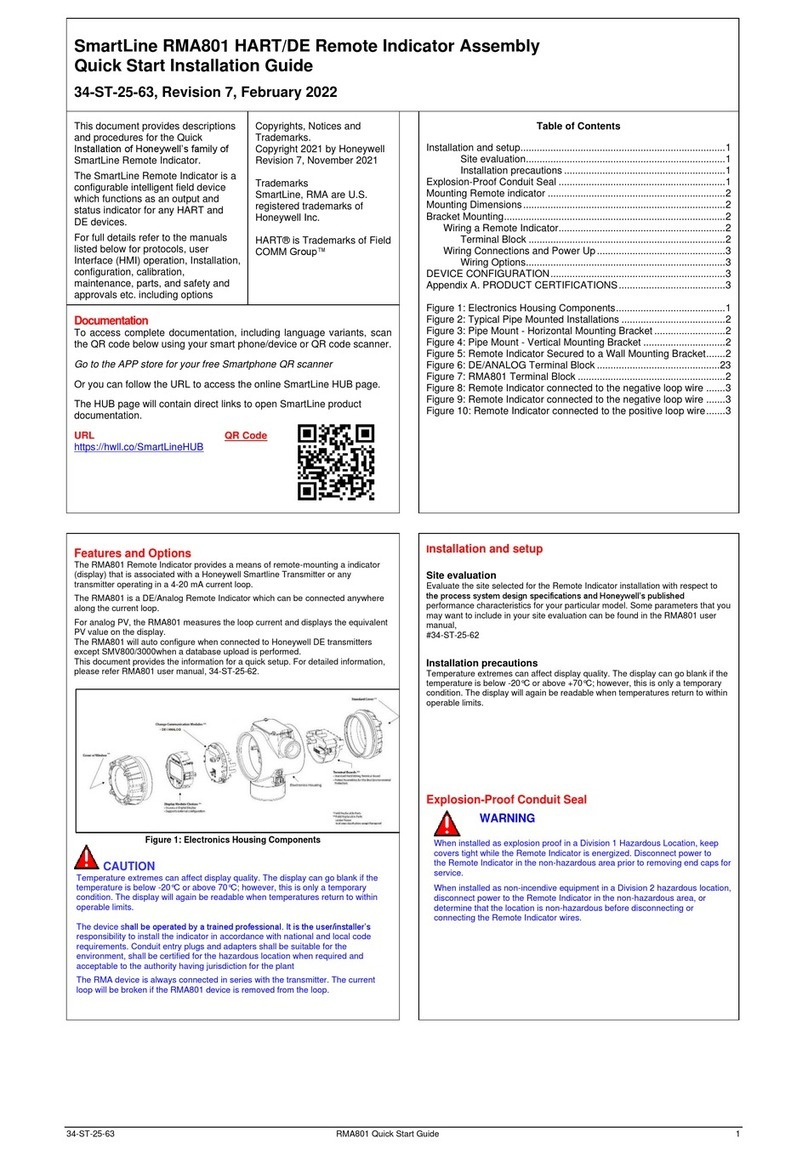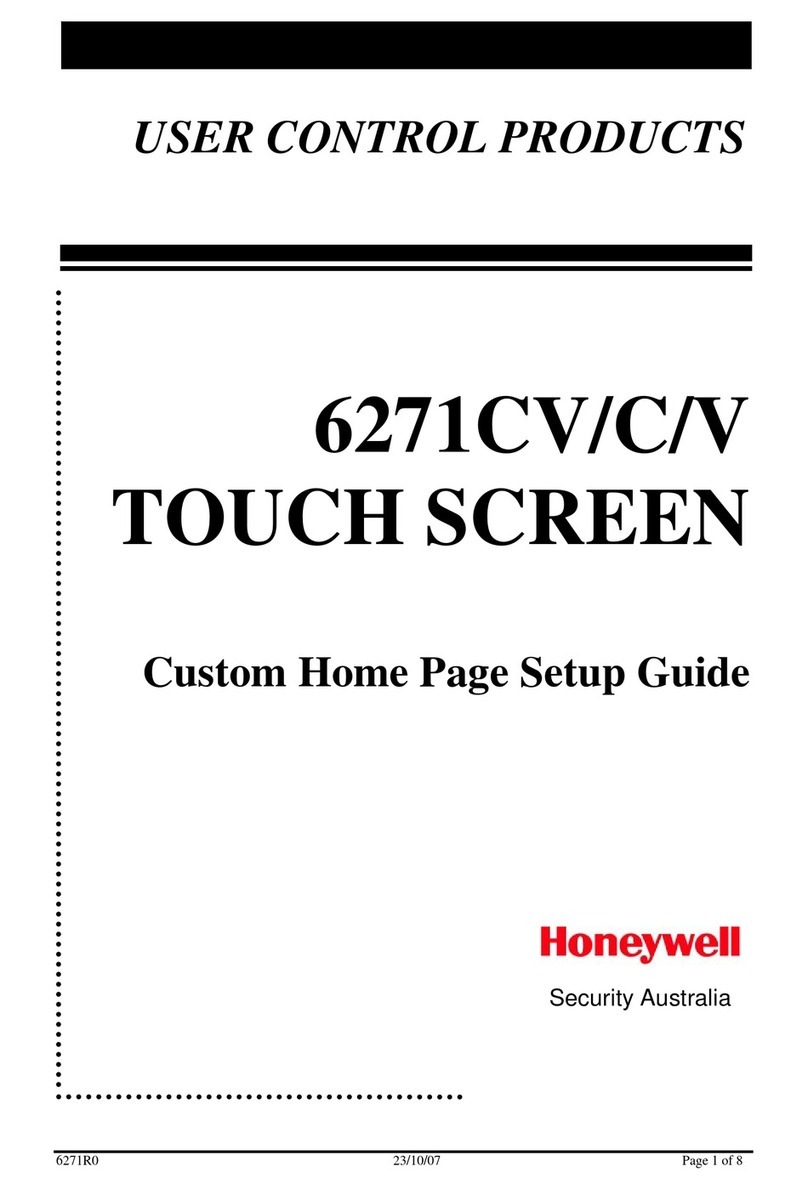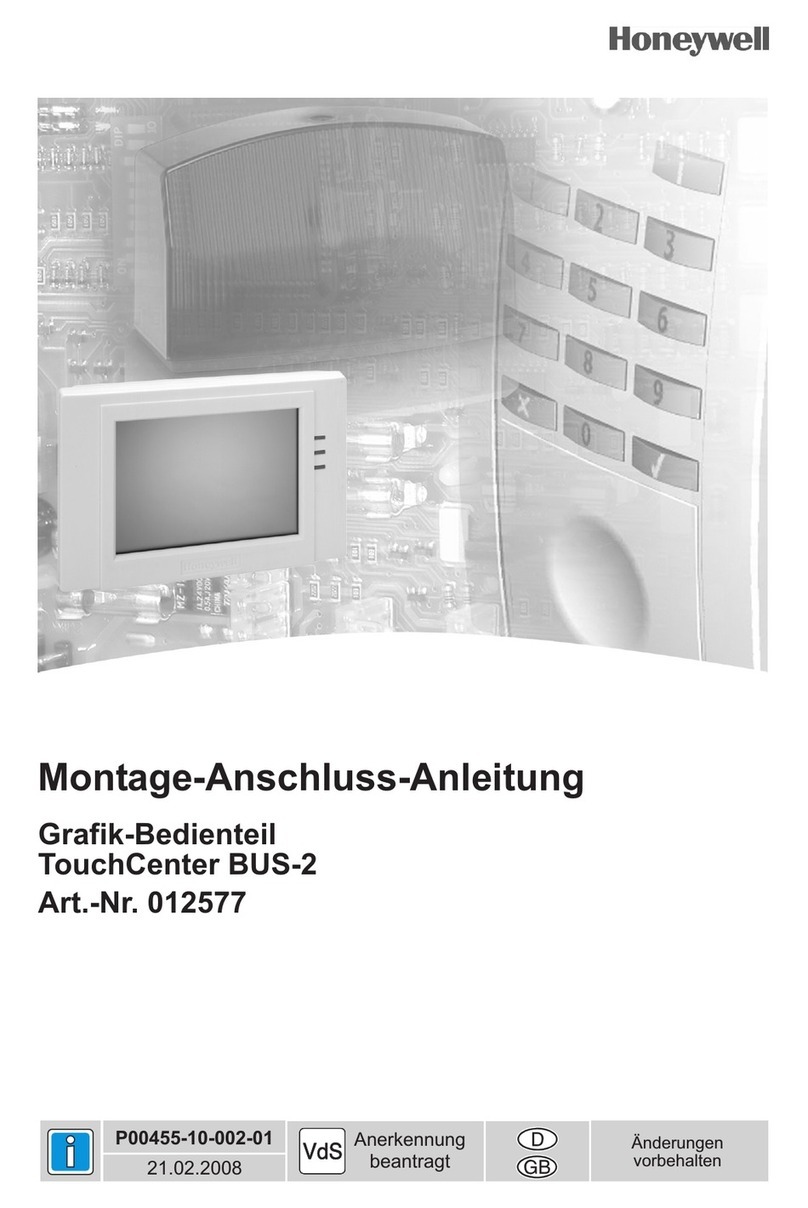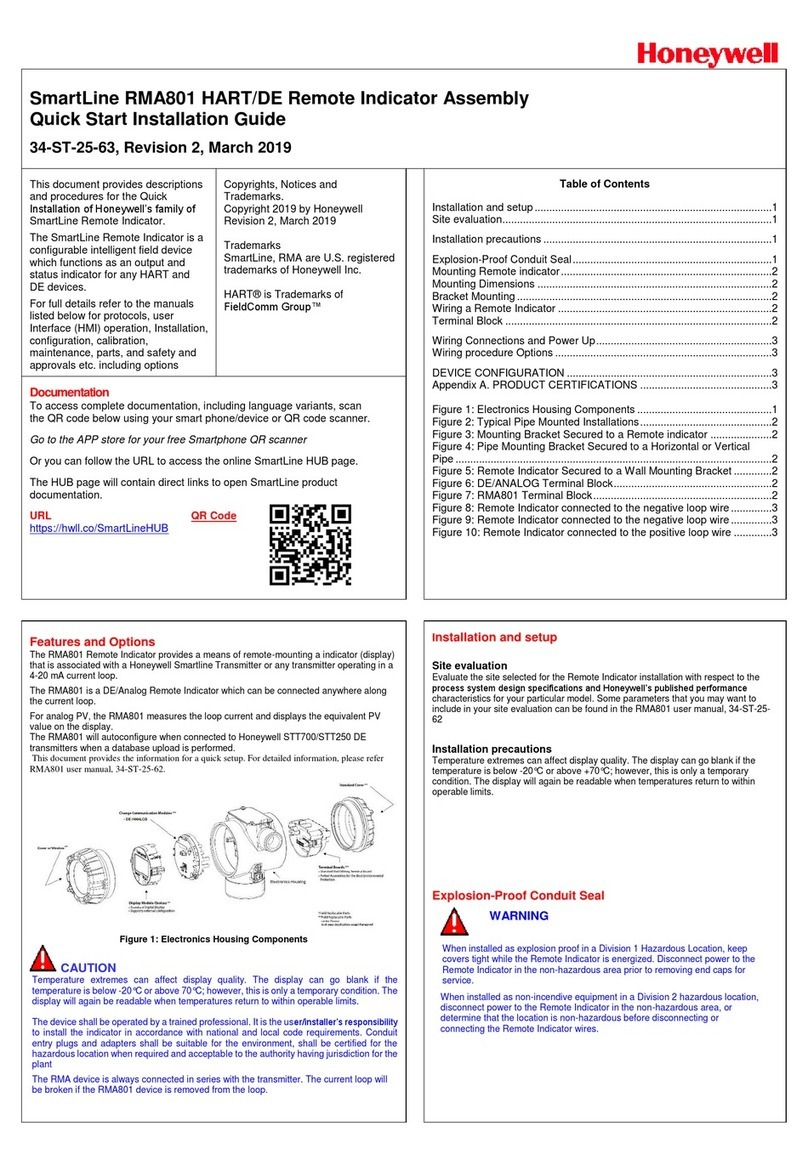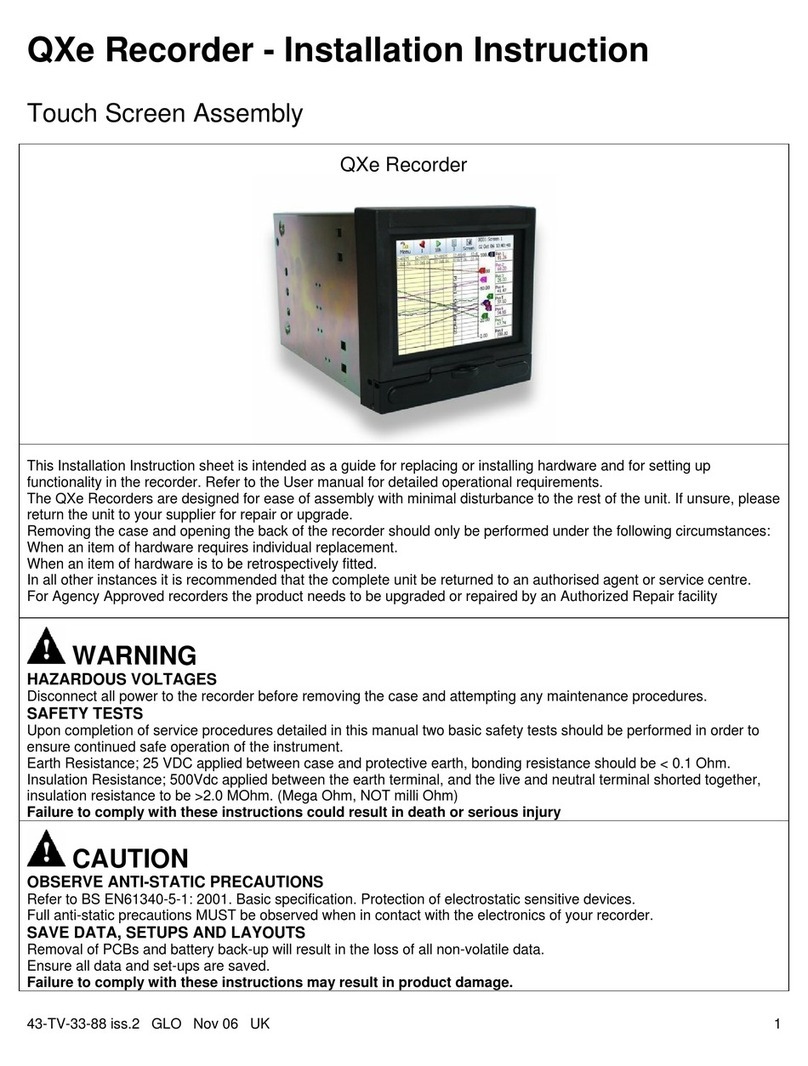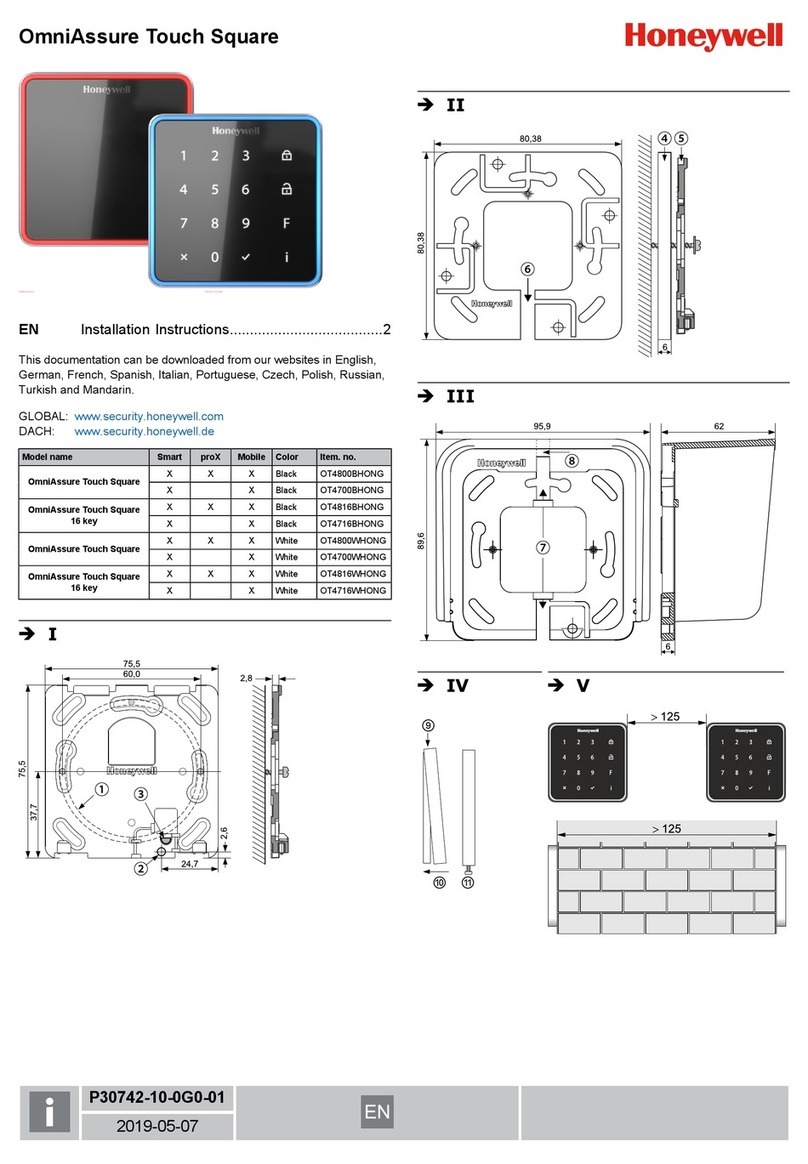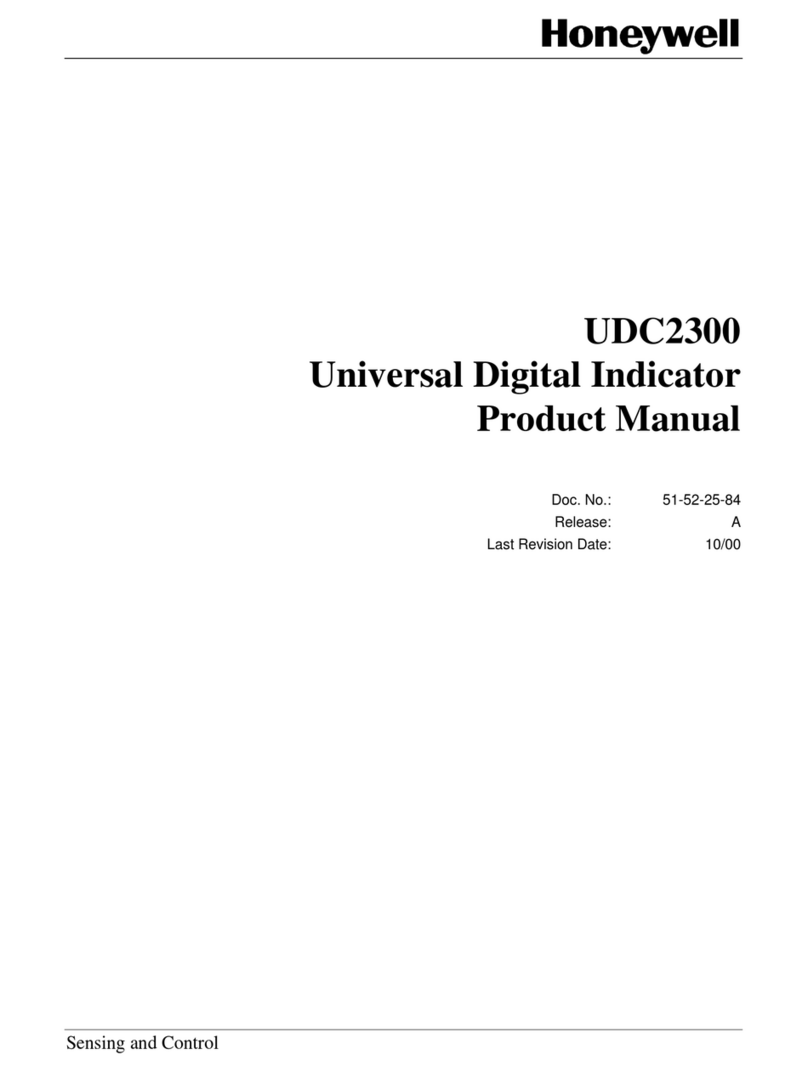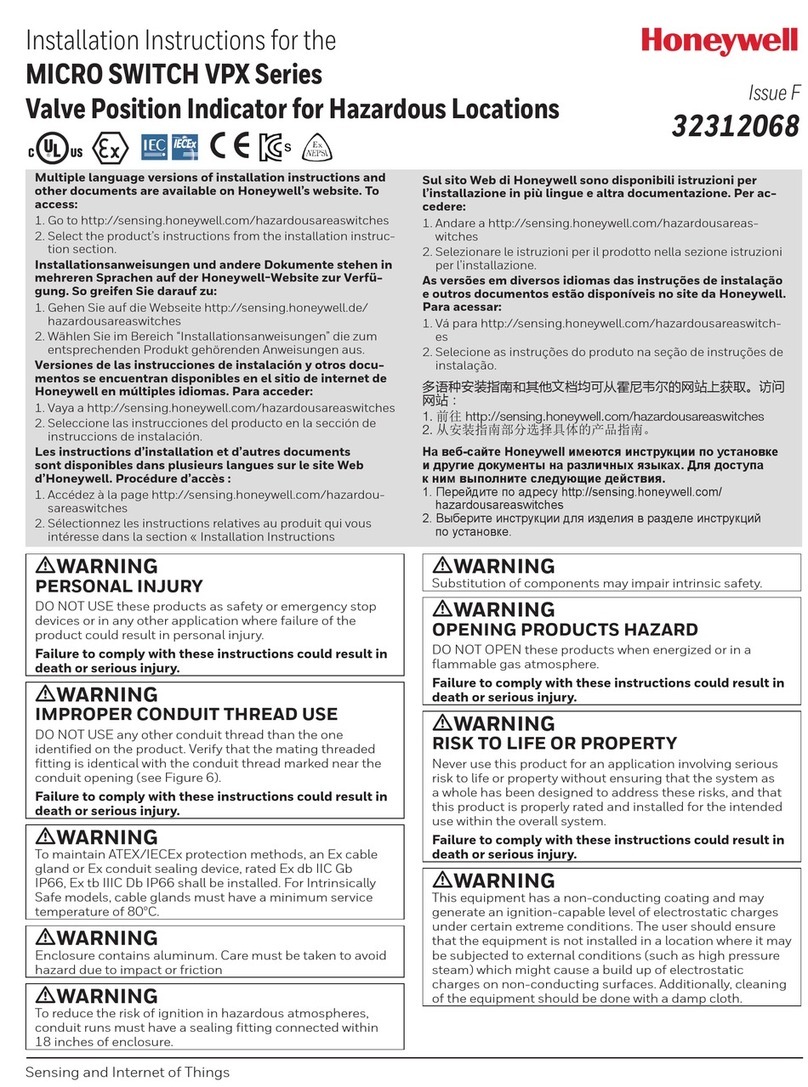Table of Contents (cont’d)
iv
Device Events ..................................................................................................................................19
Panel Configuration ........................................................................................................................19
User System Setup.........................................................................................................................20
How to Add a User ..........................................................................................................................21
How to Add an Existing User to a Second Keypad .......................................................................21
How to Delete a User ......................................................................................................................21
Time/Date Setup .............................................................................................................................22
Setting Daylight Savings Time ......................................................................................................22
Setting Current Time and Date .....................................................................................................22
Advanced Setup...............................................................................................................................23
System Information ........................................................................................................................23
Keypad Reset...................................................................................................................................23
Keypad Test.....................................................................................................................................23
LED Test..........................................................................................................................................24
Calibration Test ..............................................................................................................................24
Z-Wave Test.....................................................................................................................................24
NIGHT Setup Function ..................................................................................................................25
Output Setup Function ...................................................................................................................26
Automation......................................................................................................................................27
Enrolling/Adding Z-Wave Devices .................................................................................................27
Enroll/Add a Light, Switch or Outlet Module ...............................................................................27
Enroll a Door Lock ..........................................................................................................................28
Enroll a Honeywell Thermostat .....................................................................................................28
Editing Z-Wave Device Names.......................................................................................................29
Edit a Device Module Name ...........................................................................................................29
Remove/Delete Z-Wave Devices .....................................................................................................29
Remove a Light, Outlet, or Switch Module ...................................................................................29
Remove a Door Lock Device ...........................................................................................................29
Remove a Honeywell Thermostat ..................................................................................................30
Remove All Z-Wave Devices ...........................................................................................................30
Abort a Z-Wave Action ....................................................................................................................30
Scene Setup .....................................................................................................................................31
Create a Room .................................................................................................................................33
Secondary Keypad (Controller) ......................................................................................................33
Updating Controllers (Keypads) with New or Removed devices .................................................34
Removing a Secondary Controller (Keypad) .................................................................................34
Z-Wave Troubleshooting .................................................................................................................34
Compatible Devices.........................................................................................................................35
Remote Services ..............................................................................................................................36
Important Notes..............................................................................................................................38