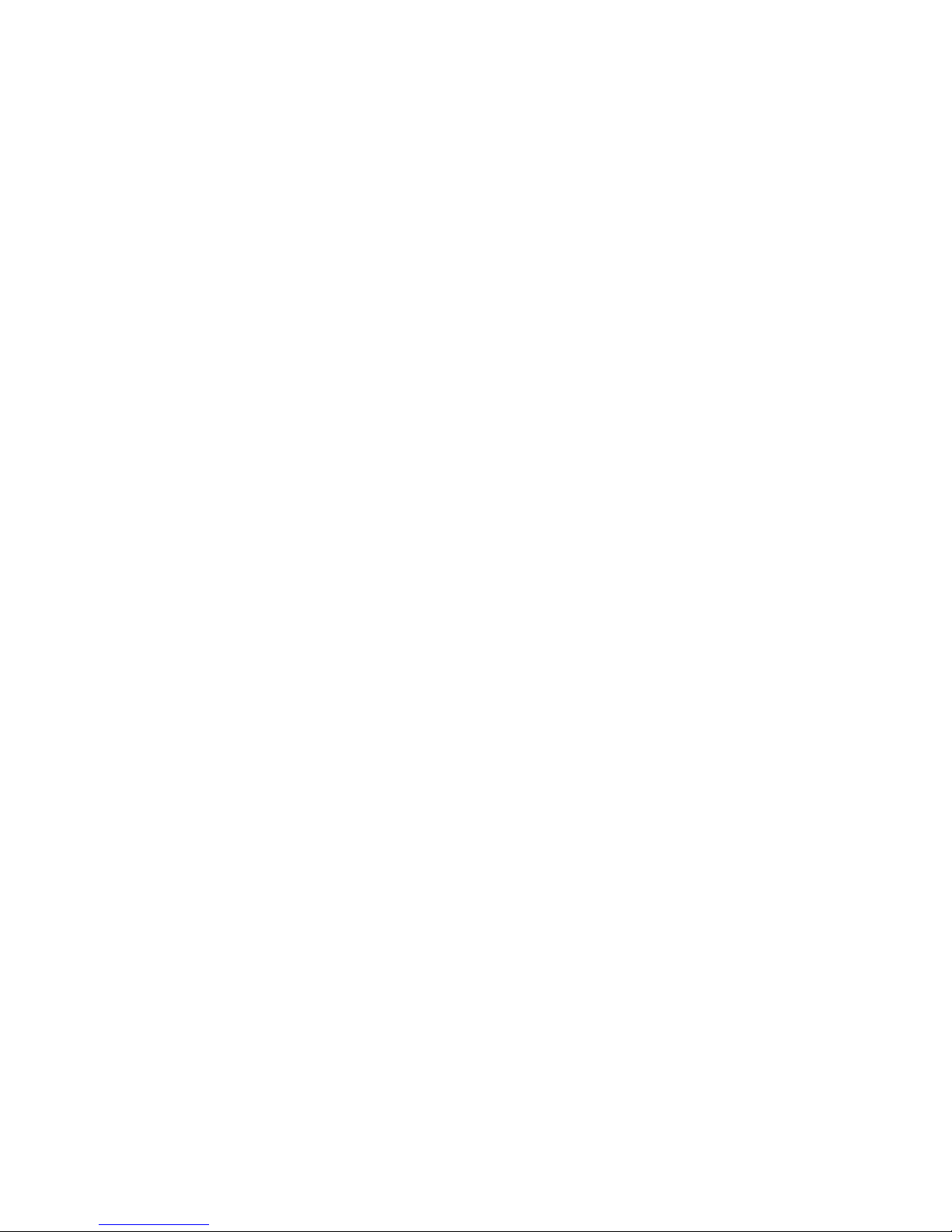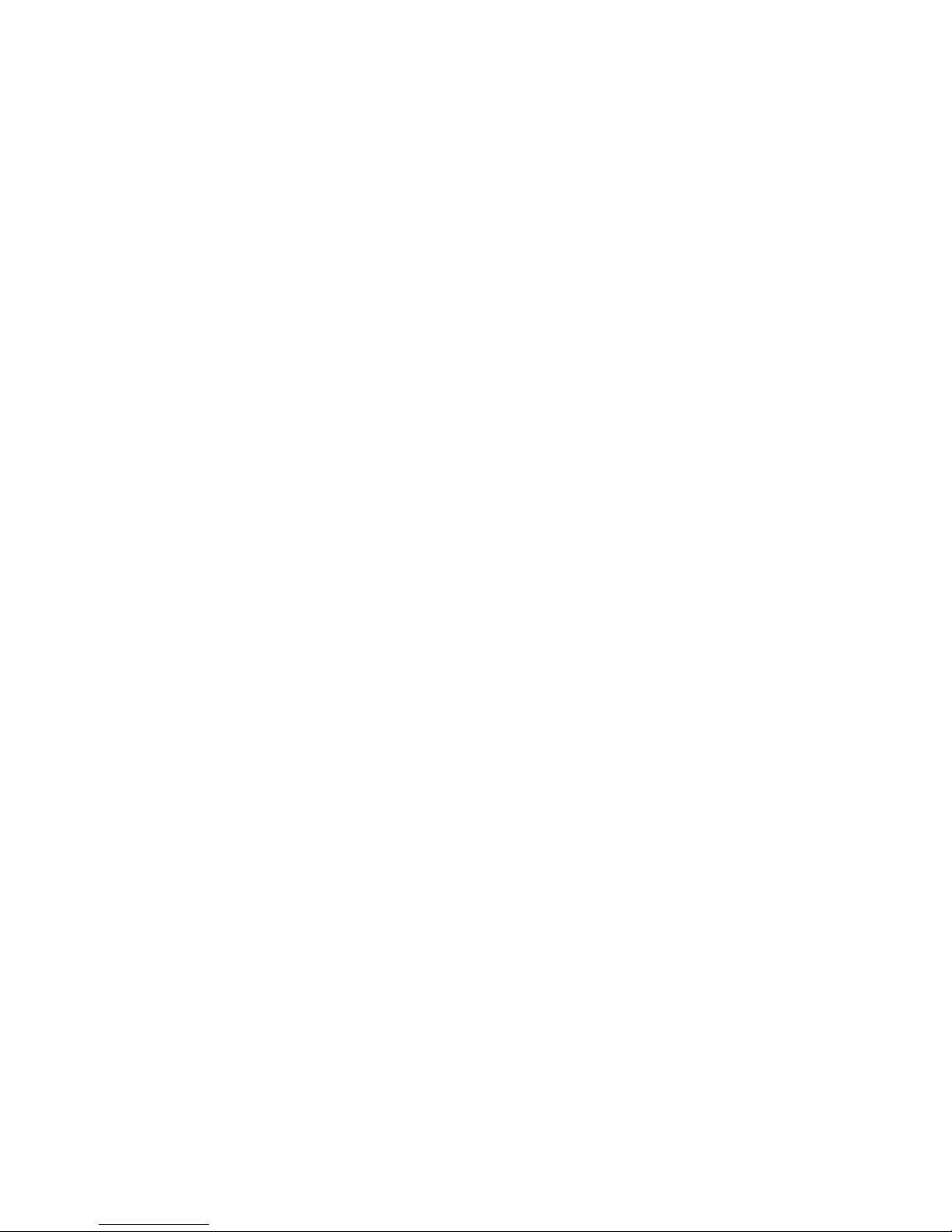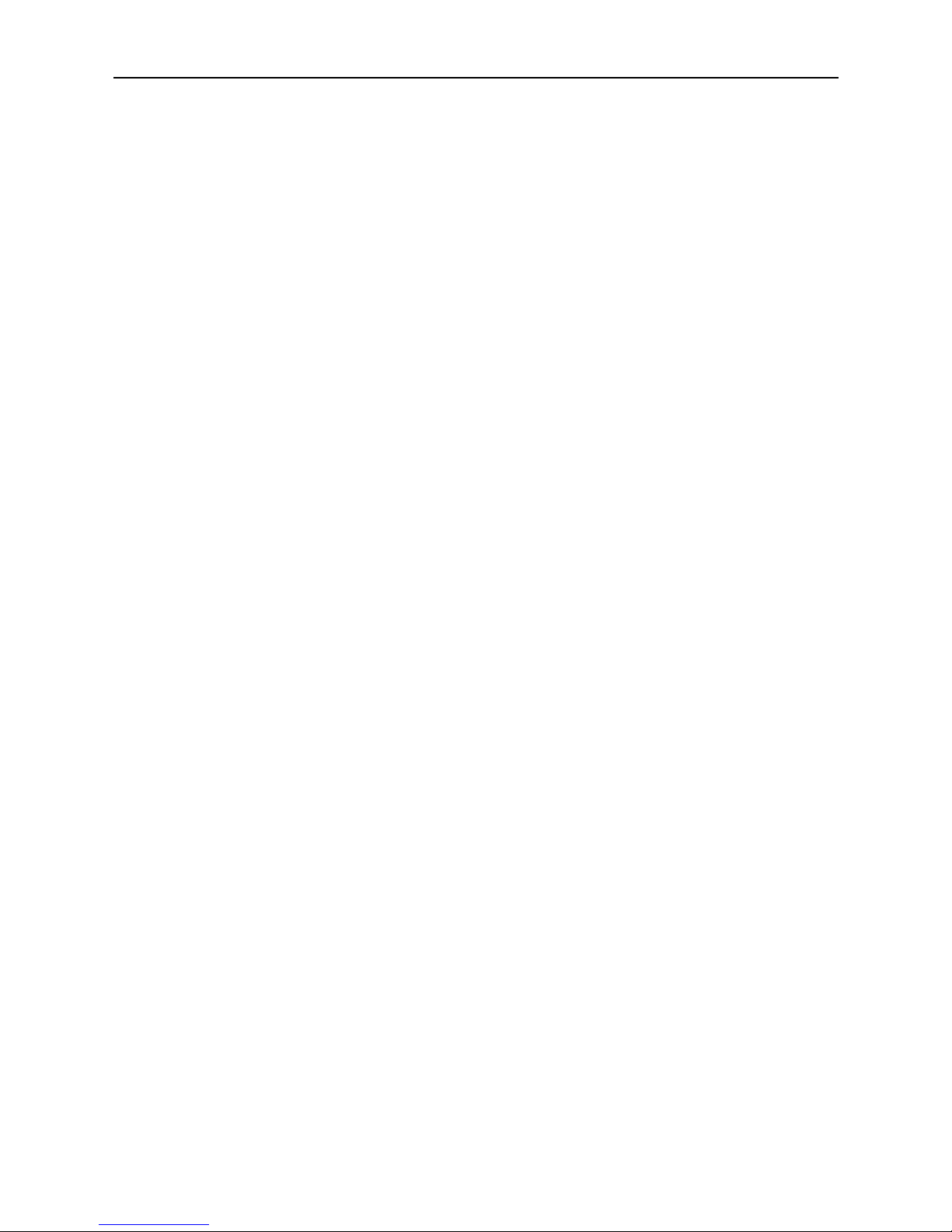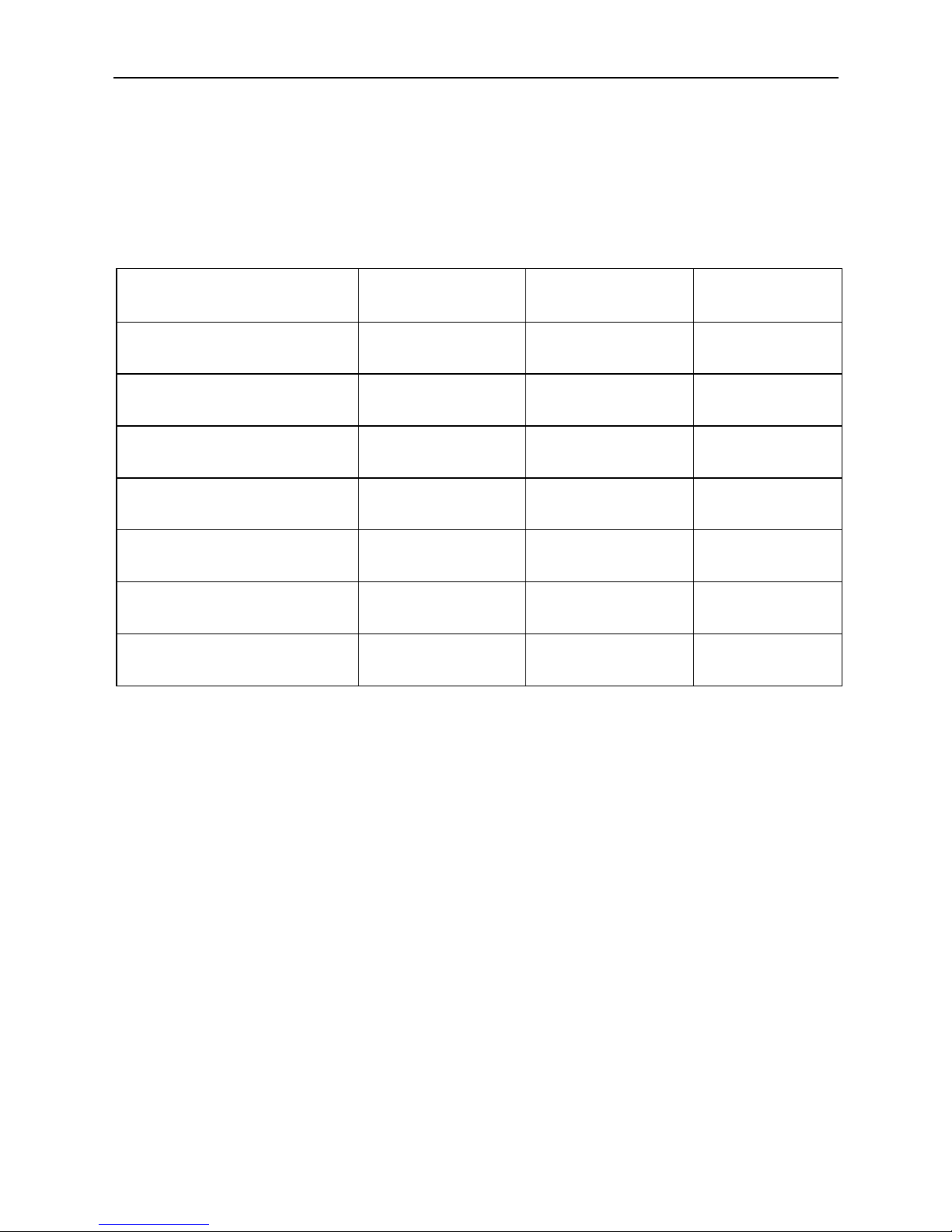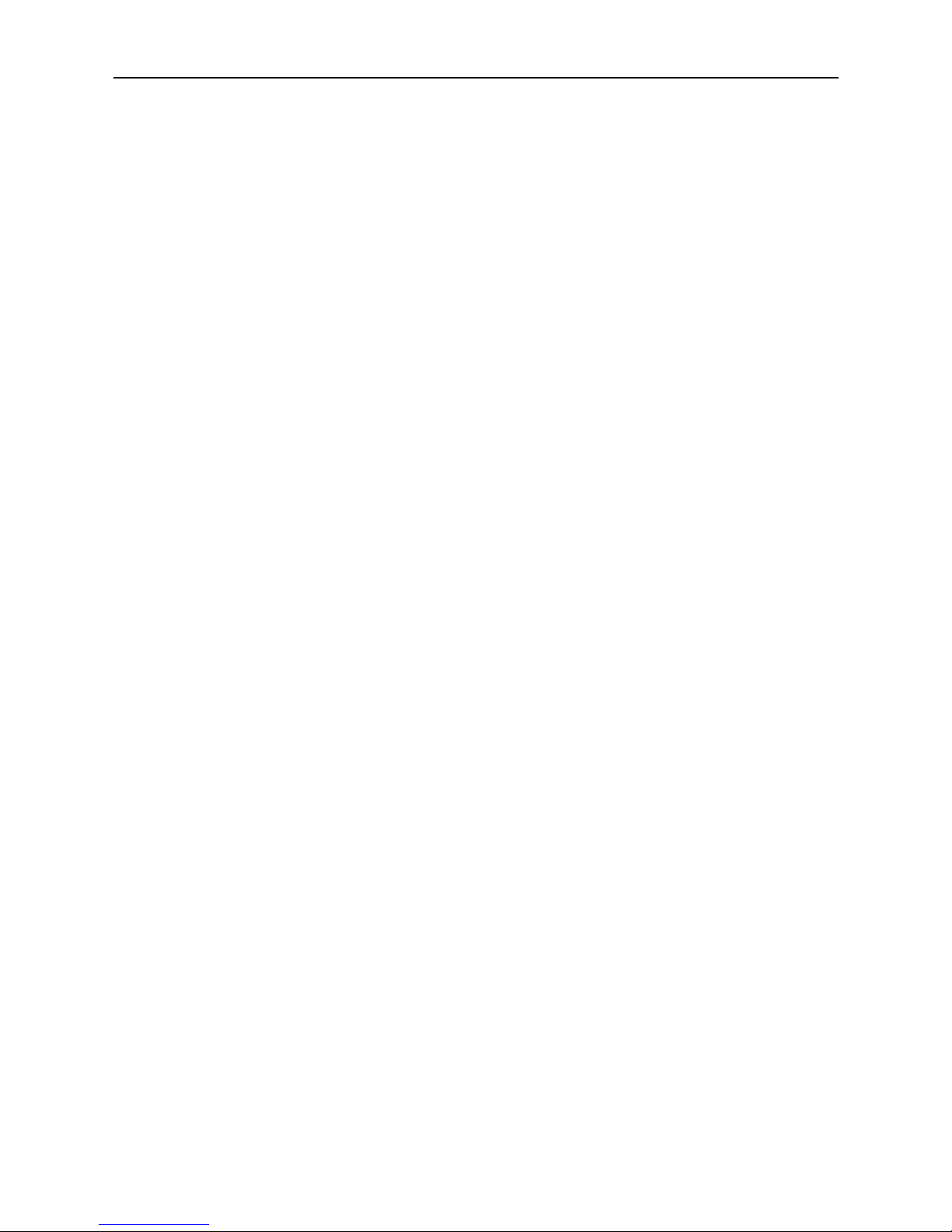Shepherd 210A Operation Manual V1.1 ©Copyright 2004. Hongda USA Inc.
1
1. Setting Security Threshold Level
1.1. Five triggering thresholds are available: S0 through S4. Lowest level
is S0, with increasingly more stringent thresholds up to S4.
At S0, which is the TRAINING mode, the algorithm matches a
minimal number of fingerprint characteristics and therefore is more
forgiving in terms of exact placement of finger, dirt on the finger, and
image quality, etc. It also means there is the risk that a random
fingerprint could be matched with a registered image, so we
recommend increasing threshold after you are getting familiar to
using the lock.
At S4, the fingerprint image must match perfectly with a registered
fingerprint, which means there is no risk of a false acceptance, but the
users must learn to place their fingers consistently and present an
excellent image in order to be admitted. S1, S2 and S3 are
intermediate levels.
1.2. Setting Security/Threshold Levels
1.2.1. If no fingerprints have been registered, press Power button on
Outside (hear 2 beeps)
1.2.2. Press STOR, DEL and A(Select) buttons on Inside
simultaneously until the display shows 00 or Sx (x=0,1,2,3 or 4)
1.2.3. Release the three buttons, then press the ASelect button to
cycle through S0– S1– S2– S3–S4, etc. Set at S0 to start, which
will ease the learning process. (After you can activate the lock
almost every time, you can upgrade the security to a higher level
for your purposes.)