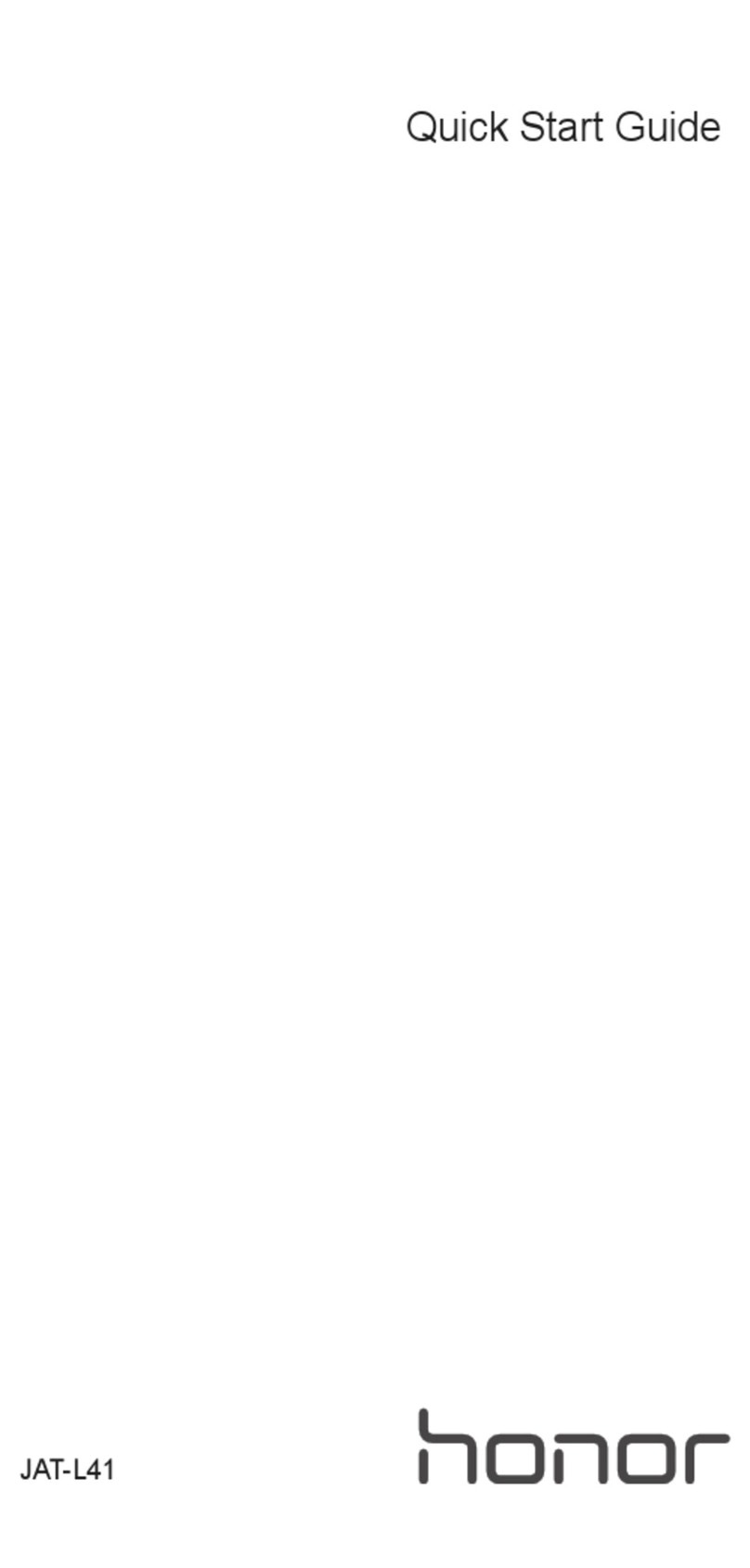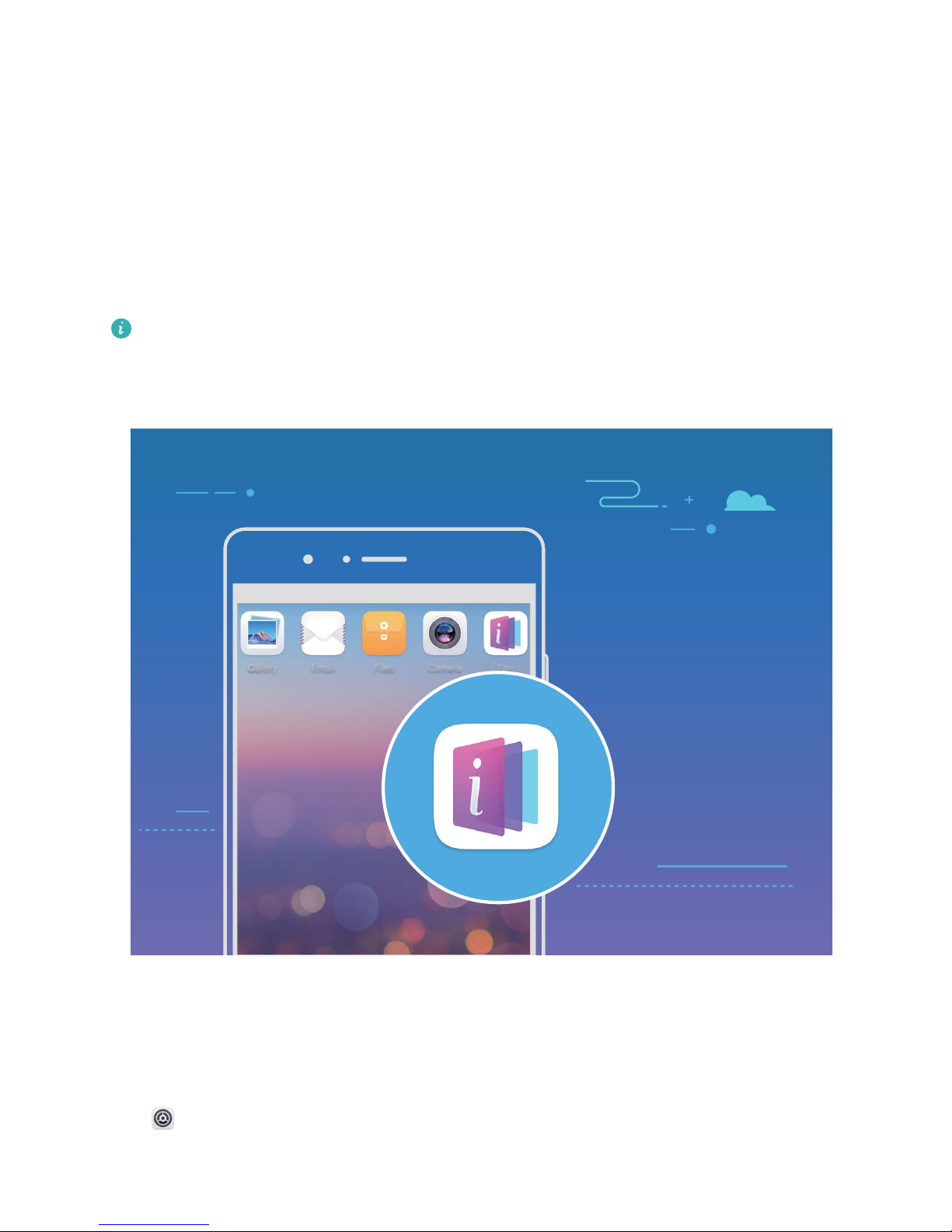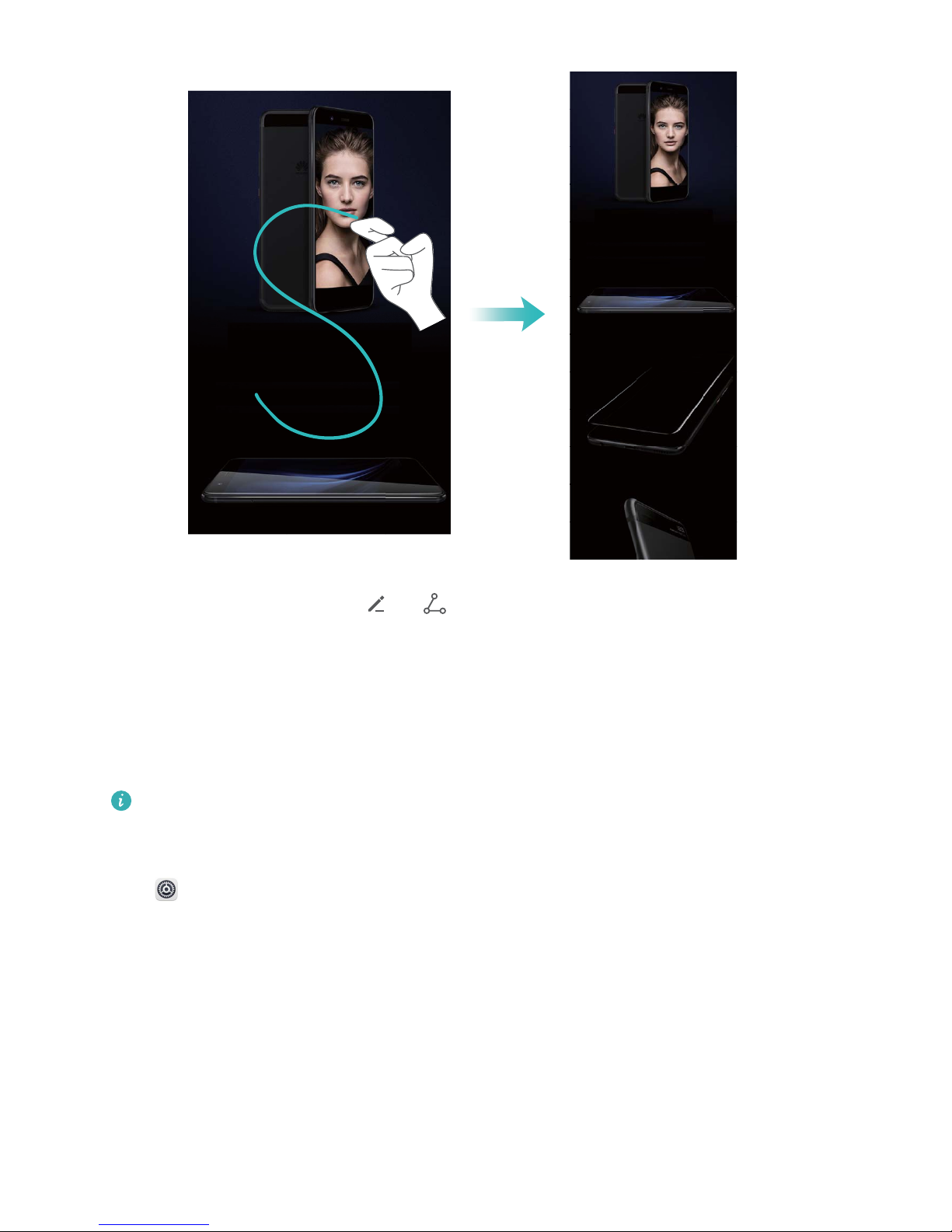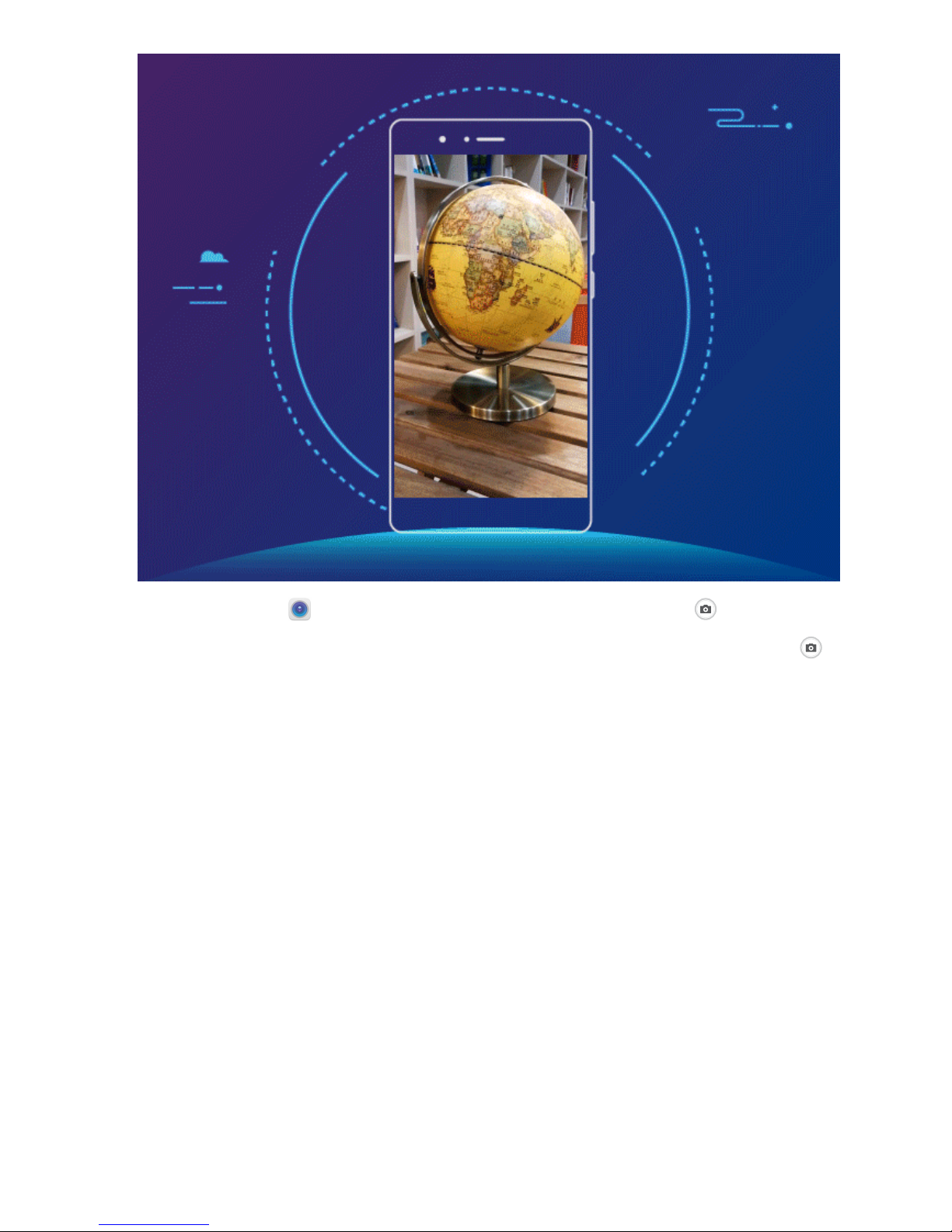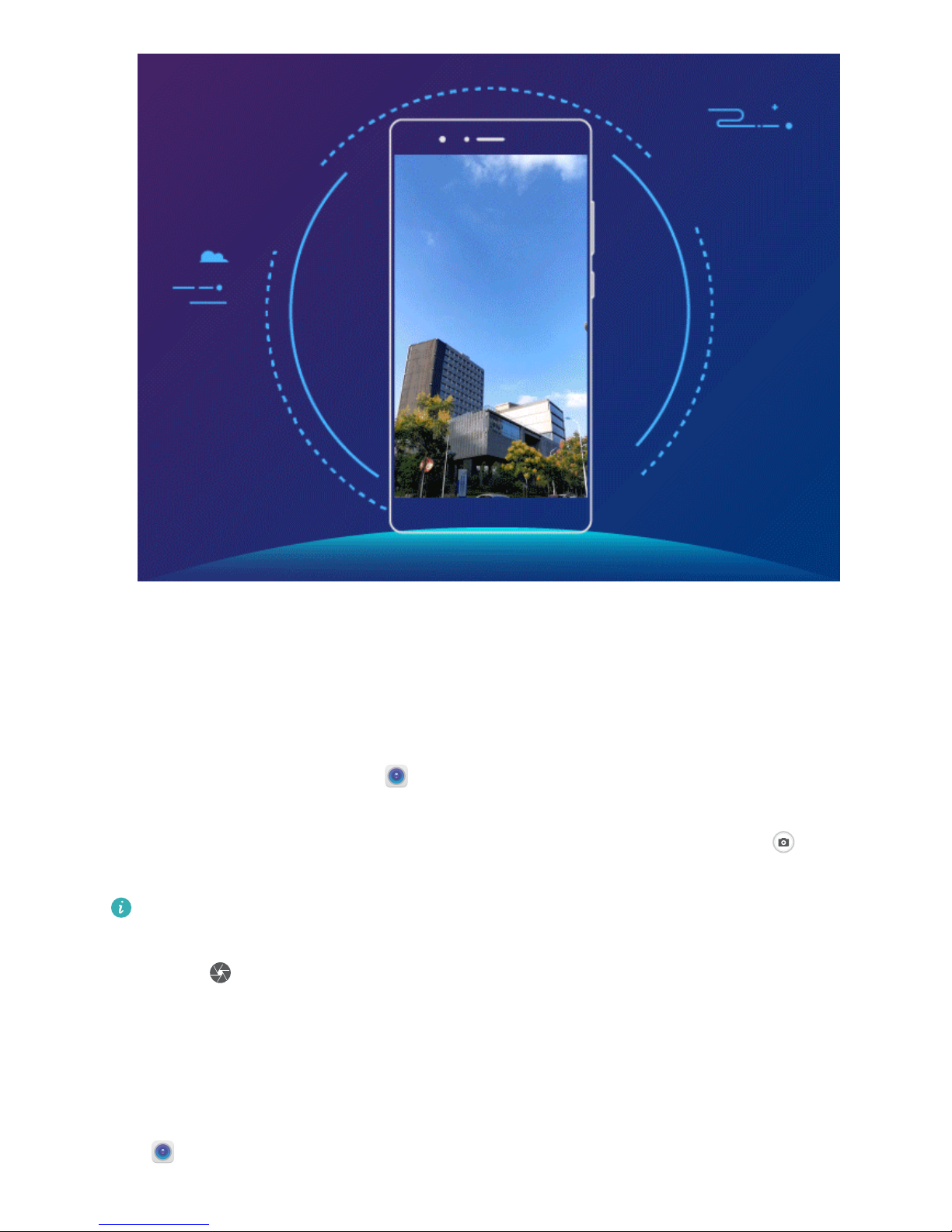honor 10 User manual
Other honor Cell Phone manuals

honor
honor KSA-LX9 User manual

honor
honor YAL-L21 User manual

honor
honor LLD-L21 User manual

honor
honor X9 5G User manual
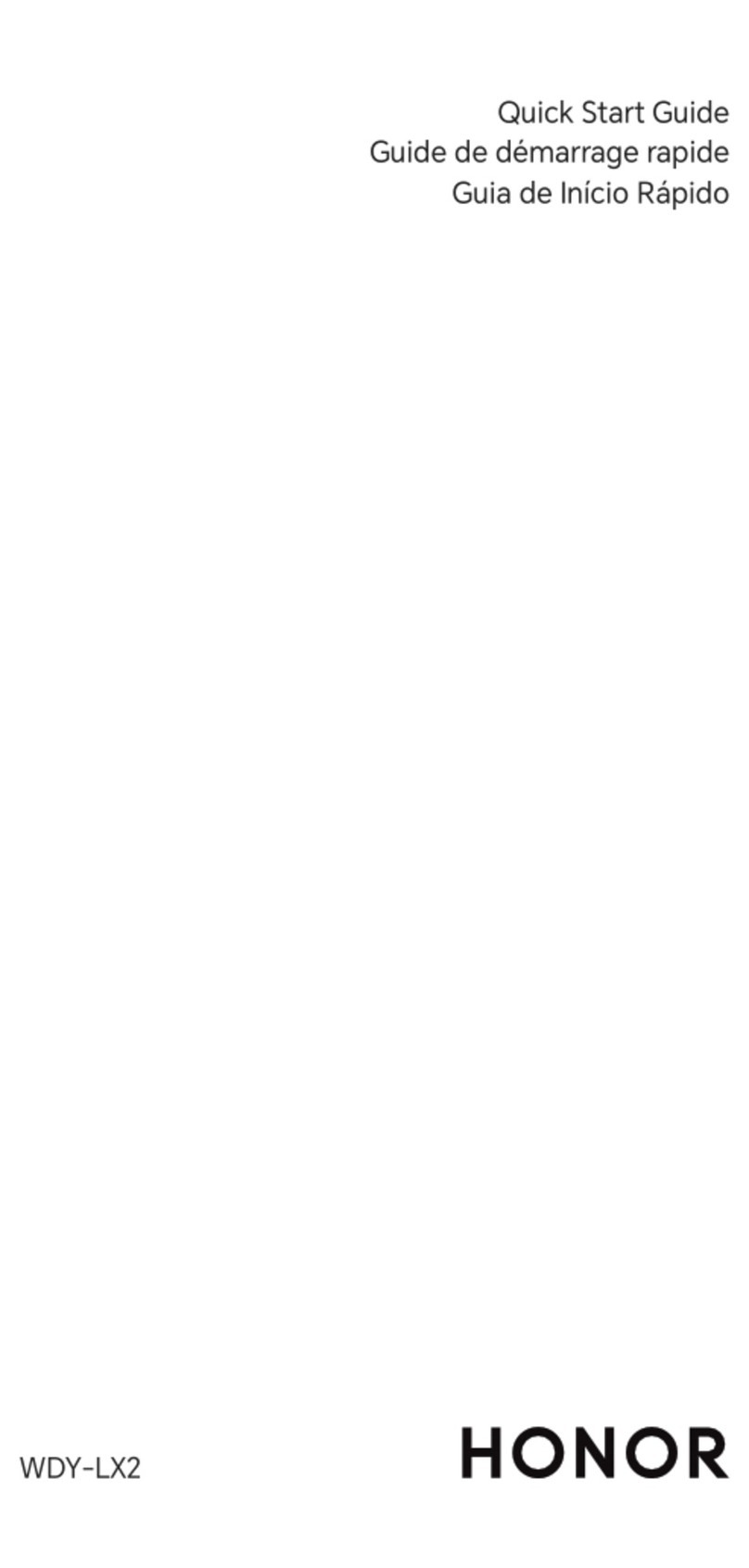
honor
honor WDY-LX2 User manual

honor
honor Magic 6 Lite 5G User manual

honor
honor 20 Lite User manual

honor
honor JSN-L21 User manual

honor
honor 8 Lite User manual

honor
honor X7 User manual

honor
honor AUM-L41 User manual
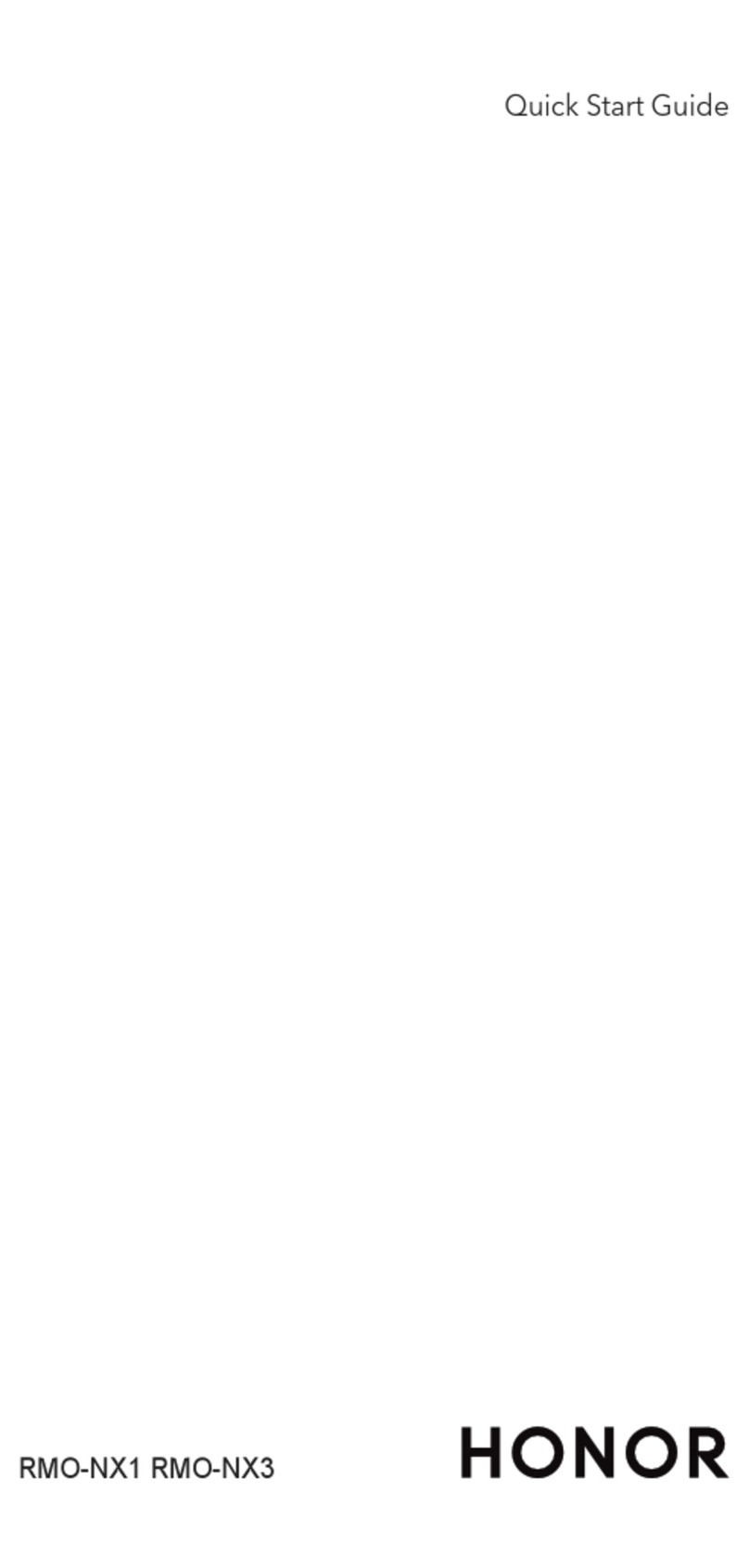
honor
honor RMO-NX3 User manual
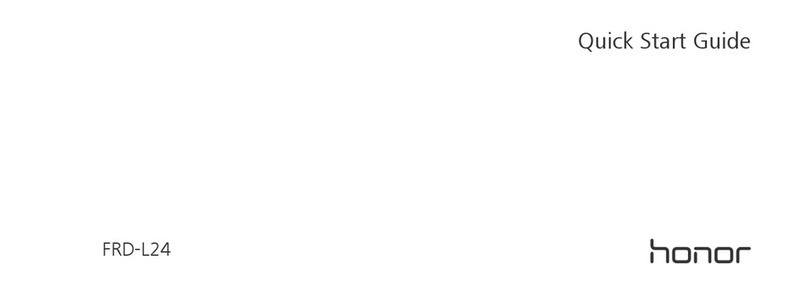
honor
honor FRD-L24 User manual

honor
honor Magic Vs User manual
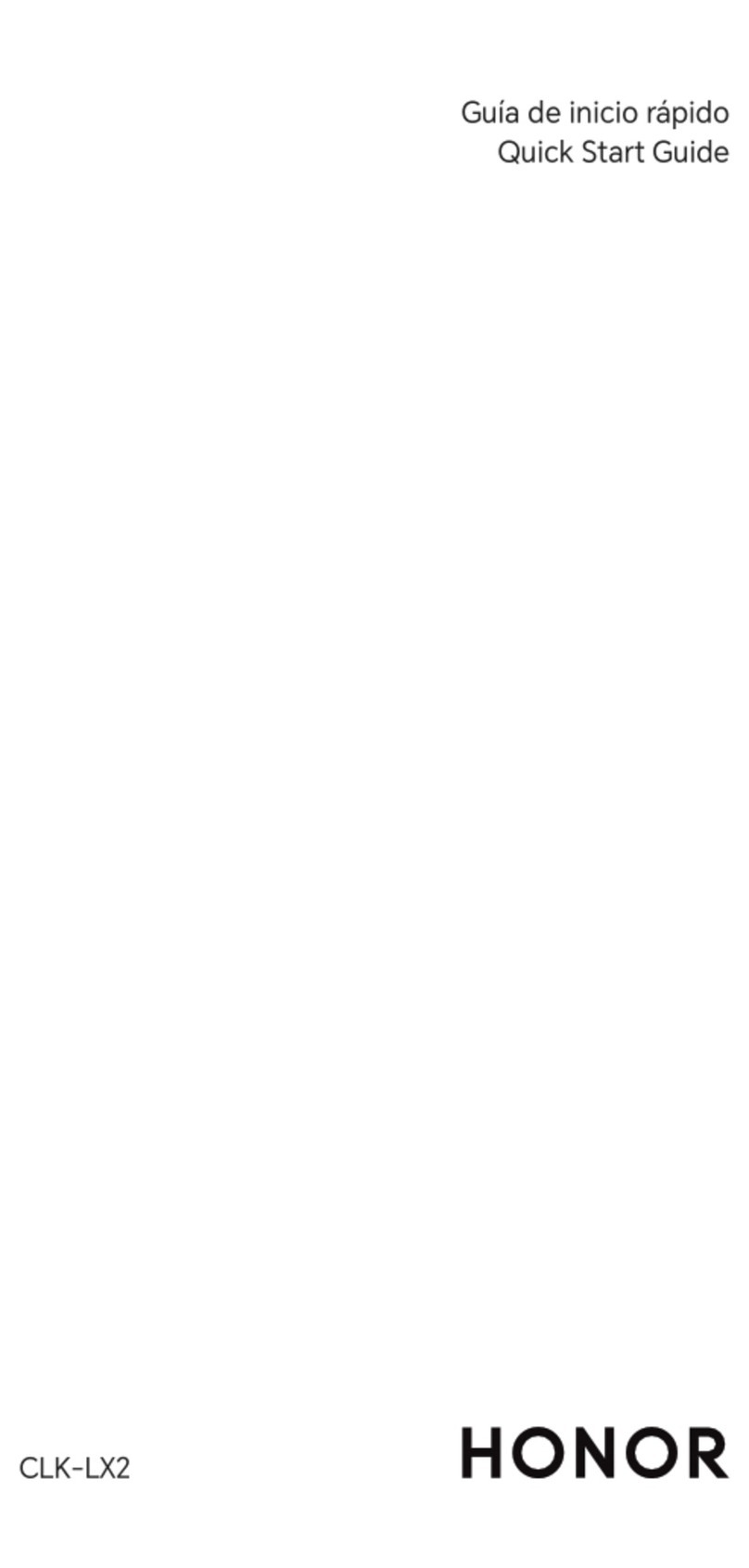
honor
honor CLK-LX2 User manual
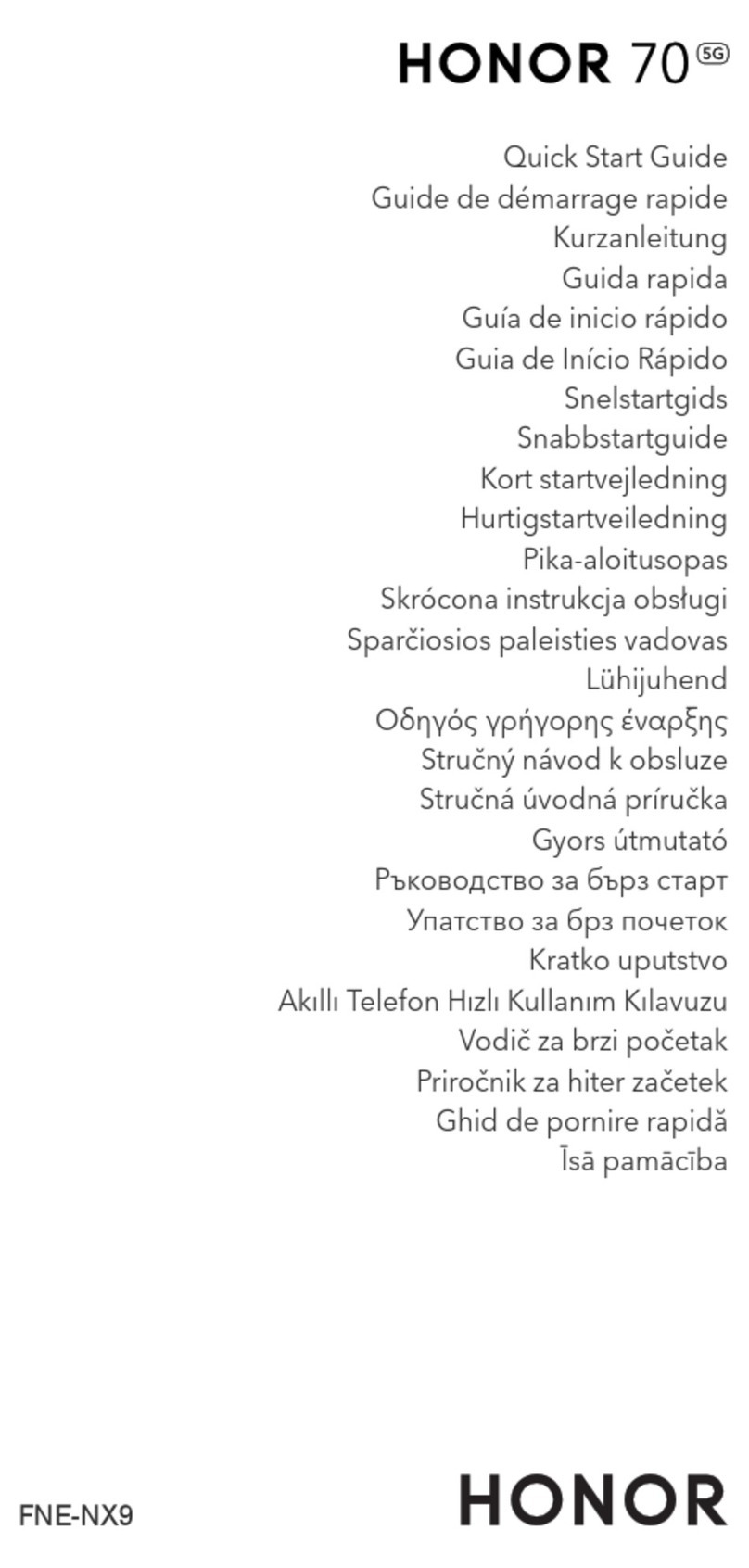
honor
honor 70 5G User manual

honor
honor 20 Pro User manual

honor
honor X8 5G User manual

honor
honor Magic Vs 5G User manual

honor
honor KSA-LX3 User manual