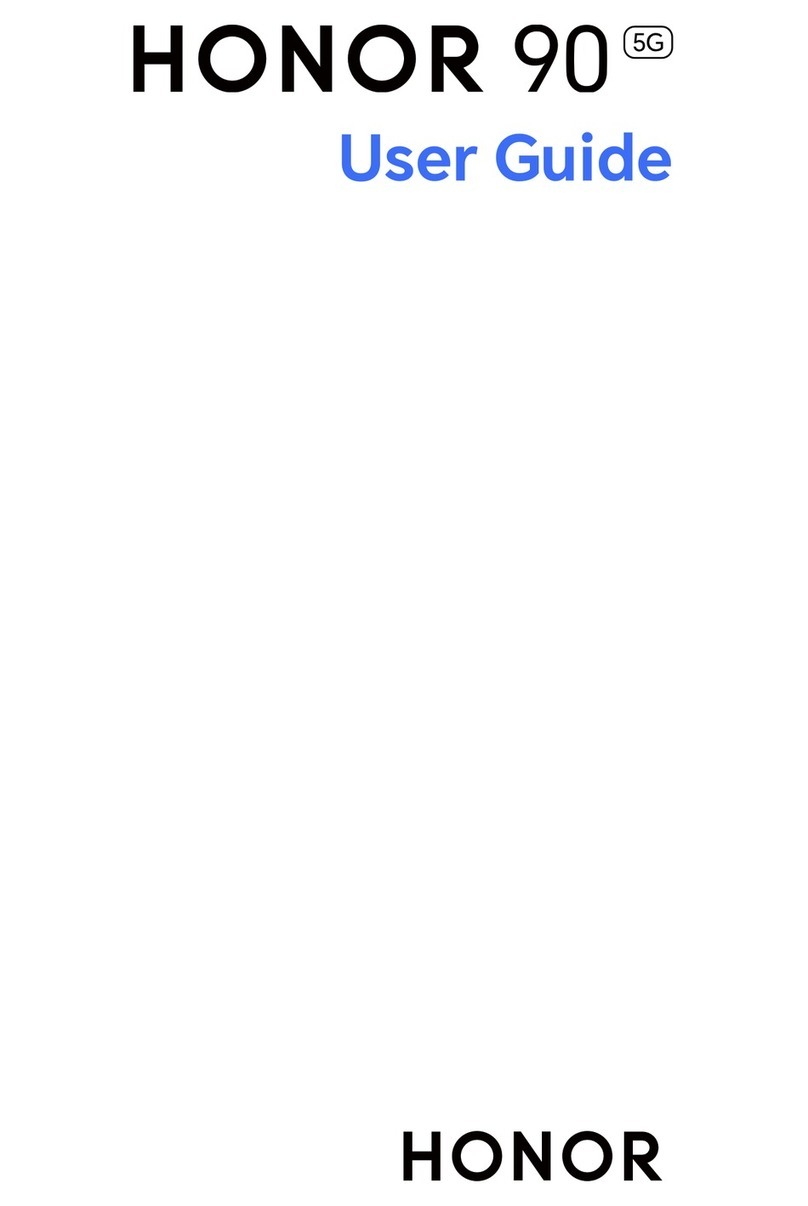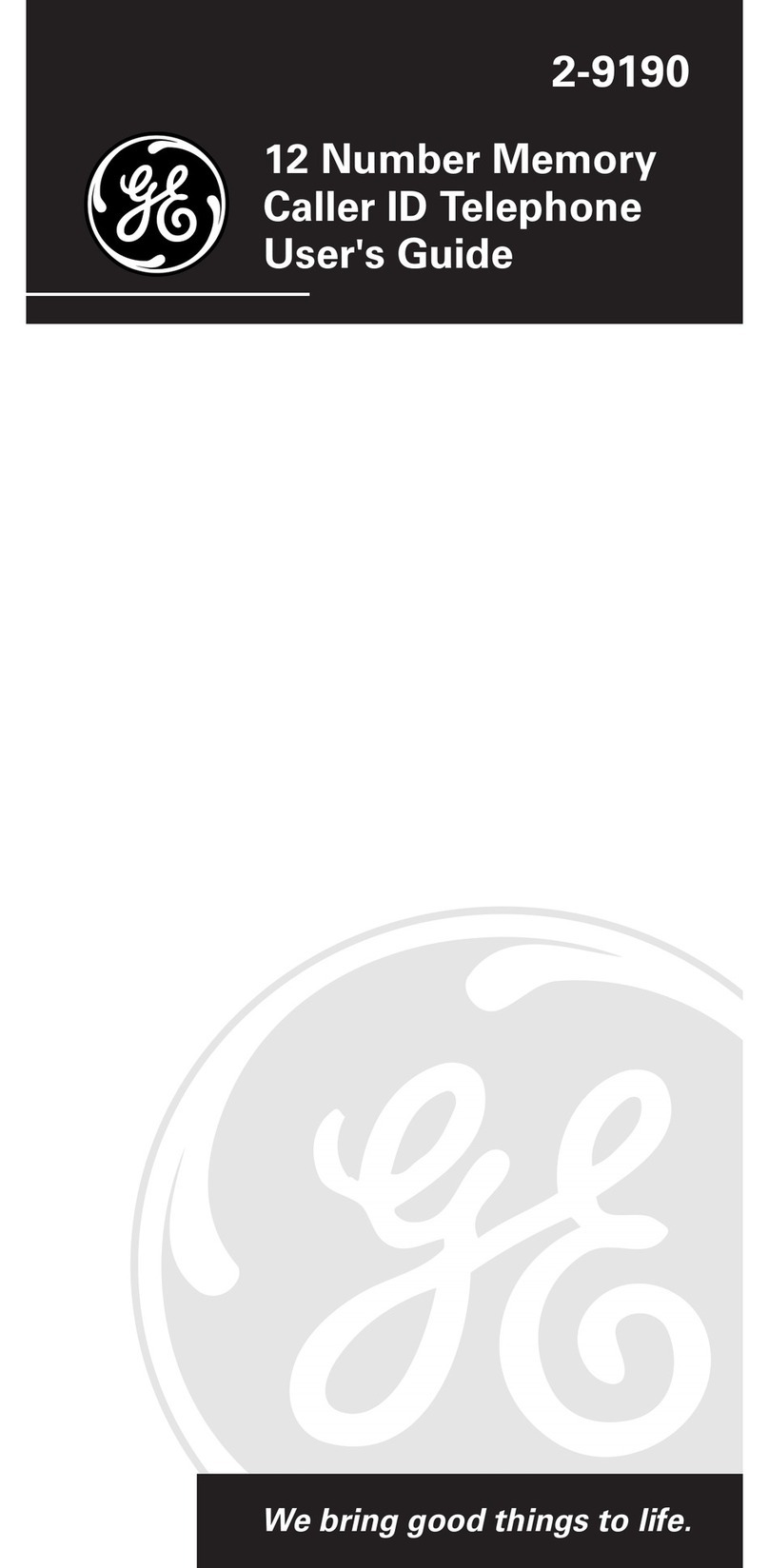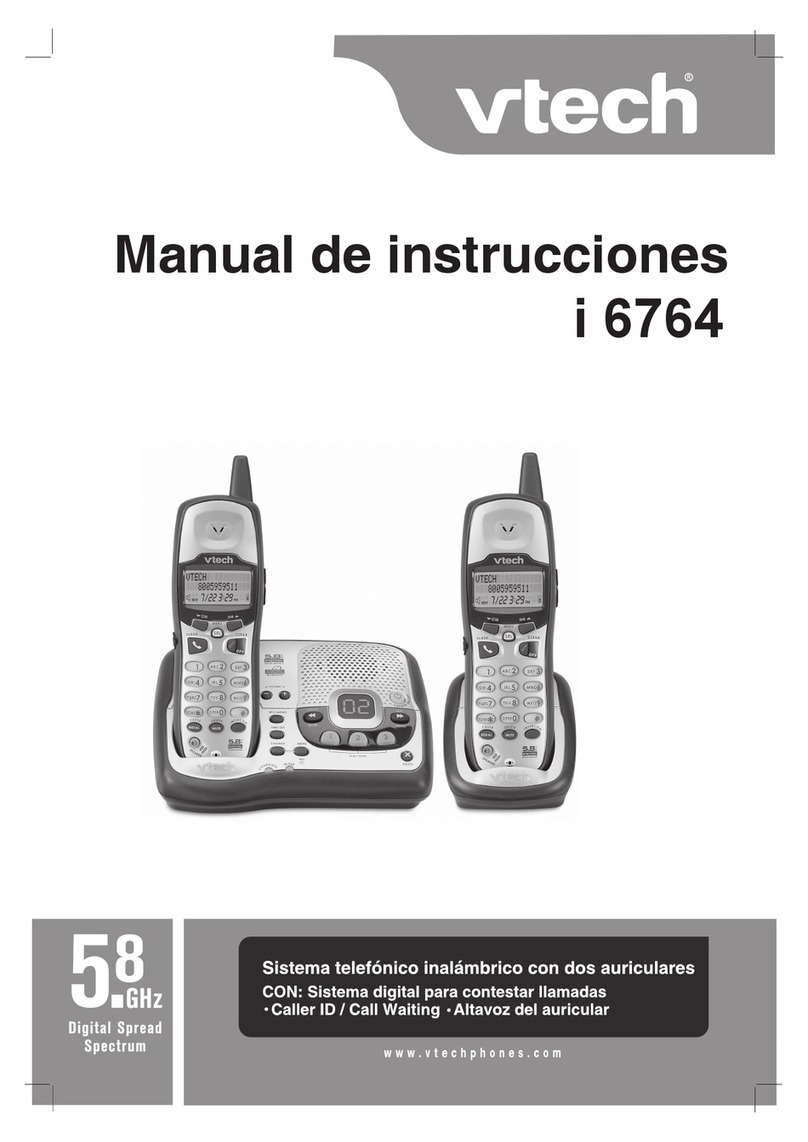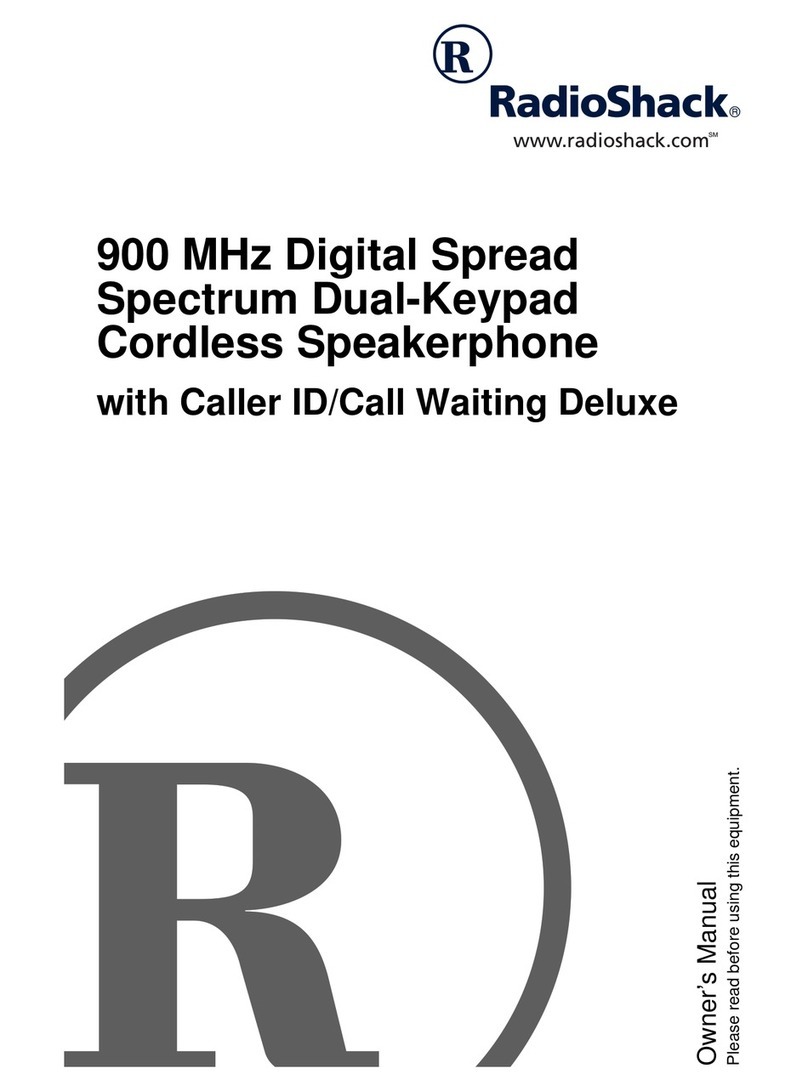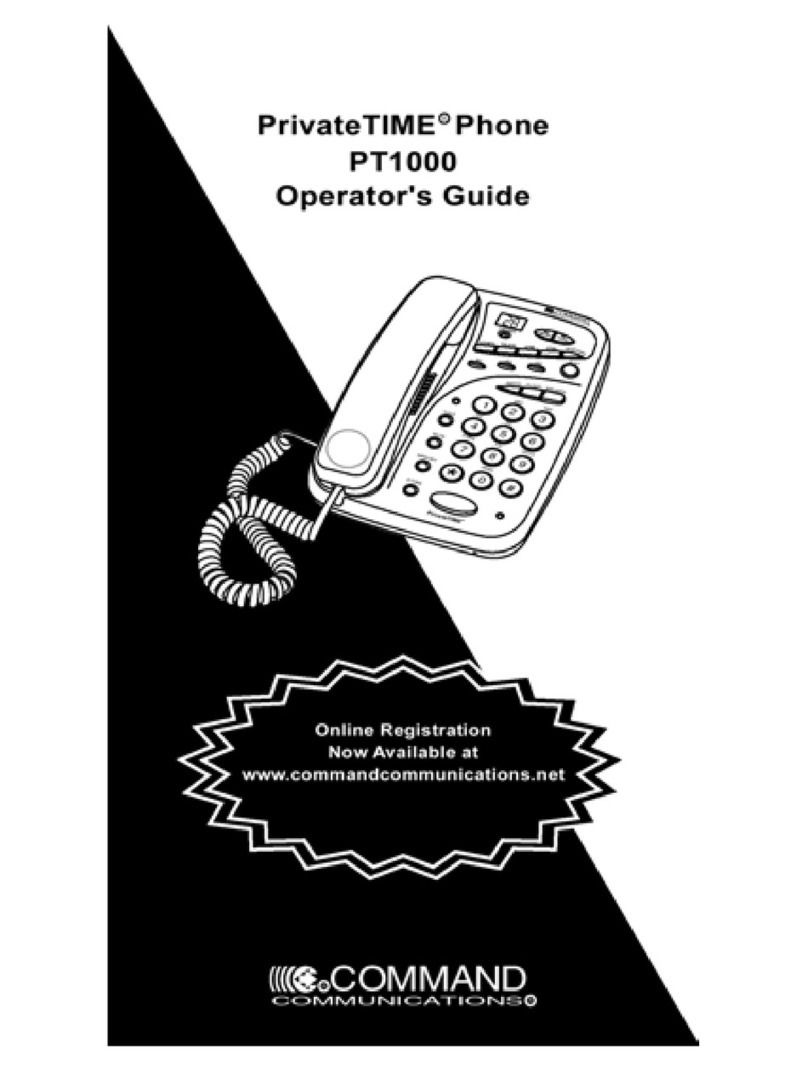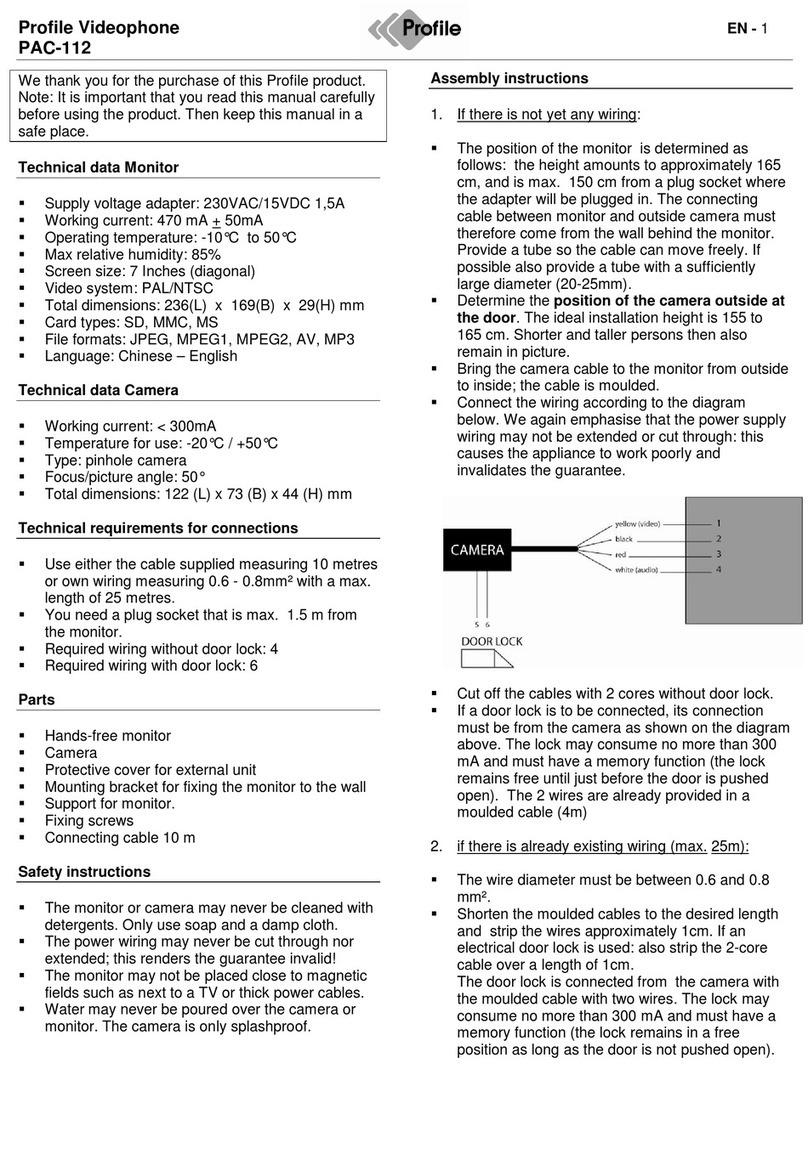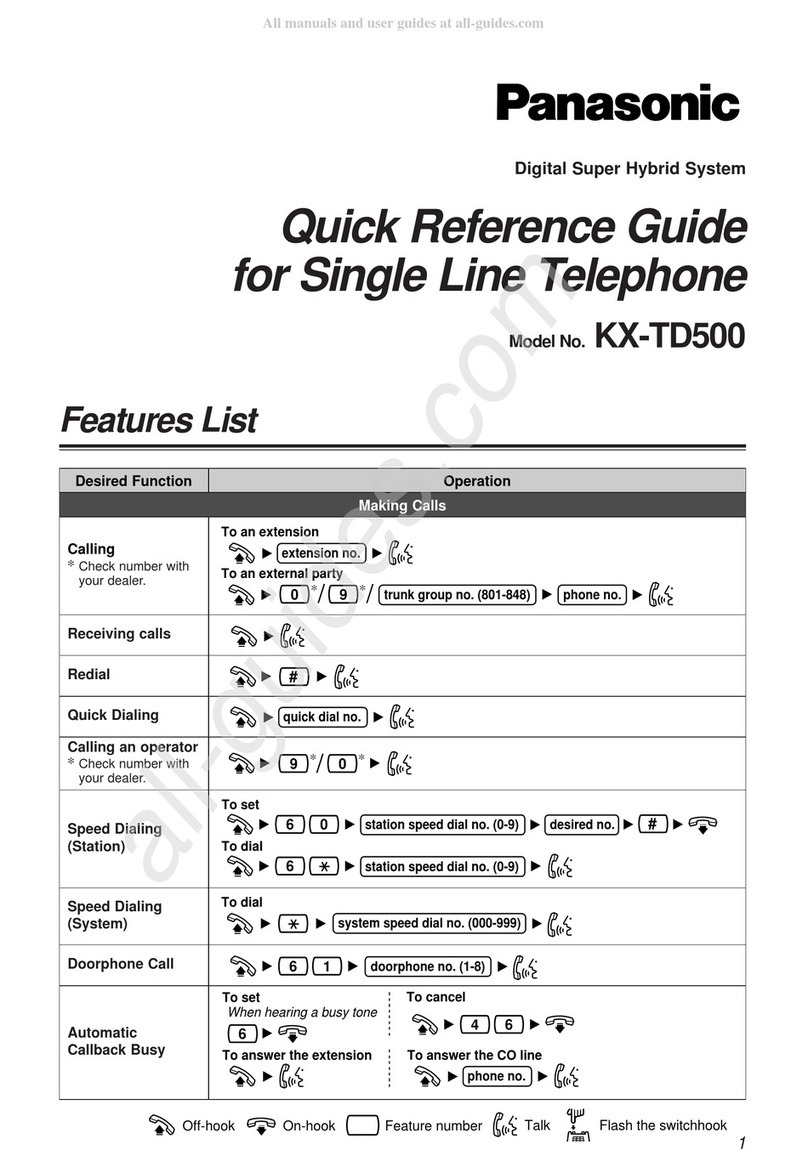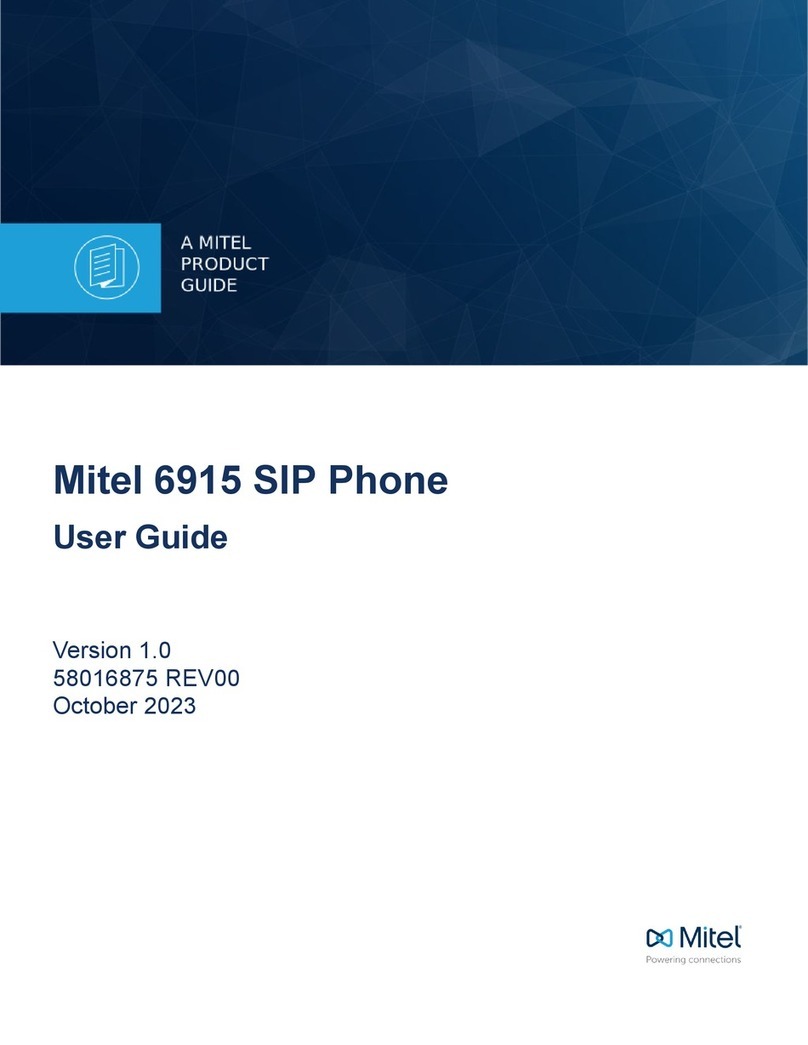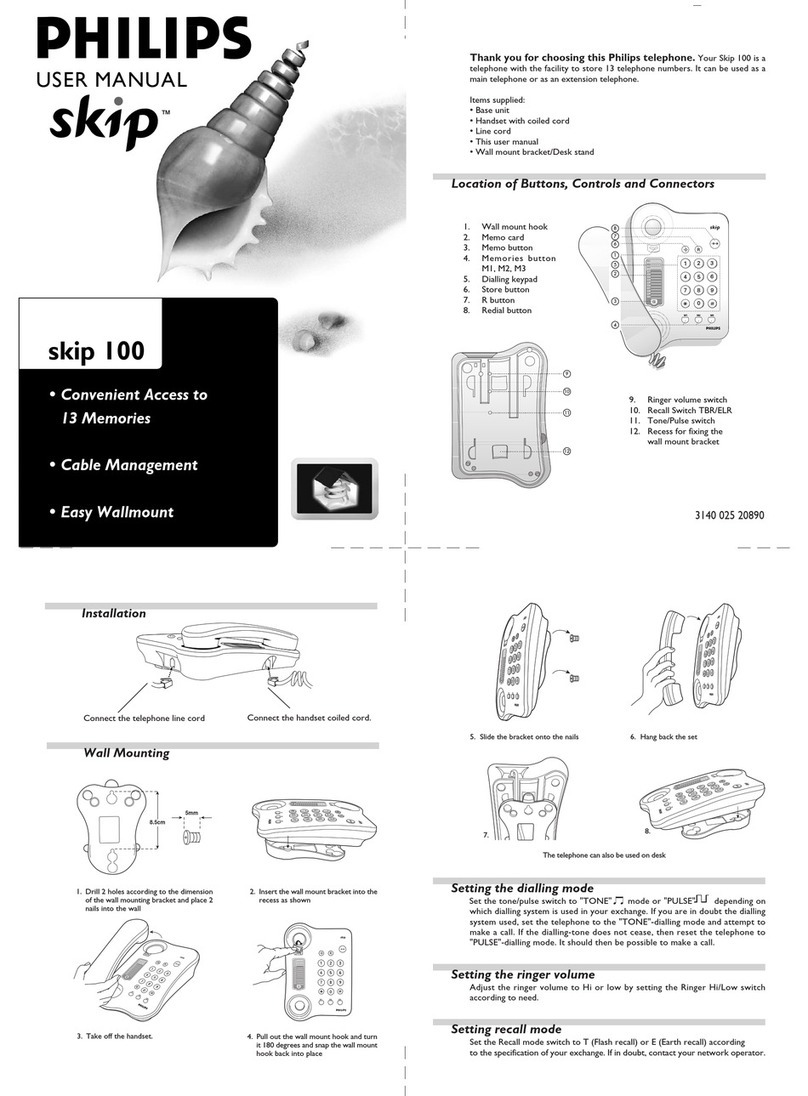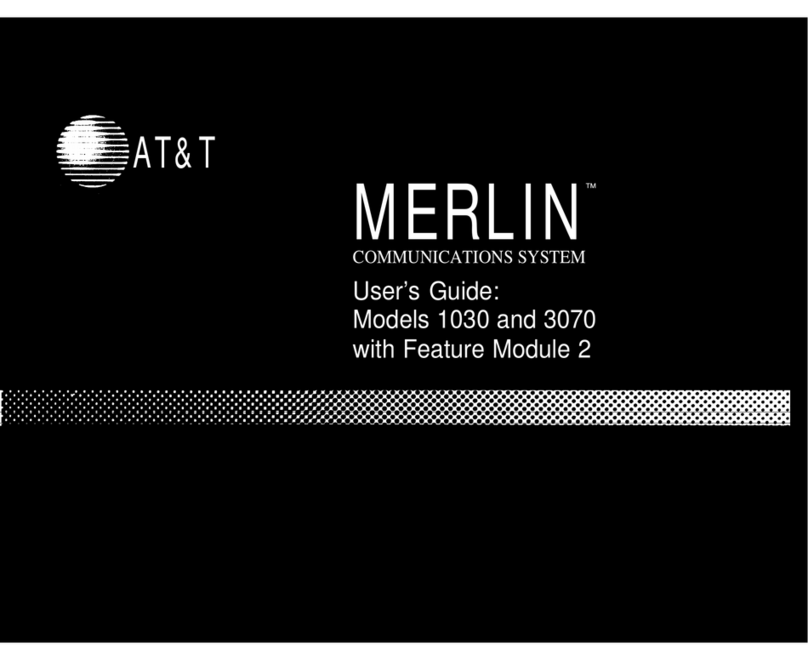honor 50 Lite User manual

User Guide

Contents
Essentials
Basic Gestures 1
System Navigation 2
Lock and Unlock Your Screen 3
Notication and Status Icons 4
Shortcut Switches 6
Quickly Access Frequently Used App Features 7
Home Screen Widgets 7
Screenshots & Screen Recording 8
View and Clear Notications 9
Adjust Sound Settings 10
Power On and O or Restart Your Device 11
Charging 12
Smart Features
Easy Projection 14
HONOR Share 14
Switch Audio Channels Between Devices 16
Camera and Gallery
Launch Camera 17
Take Photos 17
Shoot in Portrait, Night, and Wide Aperture Modes 18
AI Photography 19
Zoom to Take Photos 20
Macro 20
Take Panoramic Photos 20
Take HDR Photos 21
Add Stickers to Photos 21
Take High-Resolution Photos 21
Pro Mode 21
Record Videos 23
Time-Lapse Photography 23
Adjust Camera Settings 24
Manage Gallery 24
Vlog Editor 27
Apps
Apps 29
Phone 30
Calendar 35
i

Clock 36
Notepad 37
Recorder 40
Email 41
Calculator 41
Torch 42
Mirror 42
Optimizer 43
Tips 45
Settings
Wi-Fi 46
Bluetooth 47
Mobile Data 48
More Connections 51
Home Screen & Wallpaper 55
Display & Brightness 57
Sounds & Vibration 58
Notications 59
Biometrics & Password 60
Apps 63
Battery 63
Storage 64
Security 65
Privacy 65
Accessibility Features 66
System & Updates 67
About Phone 70
Contents
ii

Essentials
Basic Gestures
Basic Gestures and Shortcuts
This feature may vary by device.
System Navigation Gestures
Go to Settings > System & updates > System navigation, and conrm that Gestures is
selected.
Return to the previous screen
Swipe inward from the left or right edge to return to the
previous screen.
Return to the home screen
Swipe up from the bottom of the screen to return to the home
screen.
View recent tasks
Swipe up from the bottom of the screen and hold to view recent
tasks.
Close an app
When viewing recent tasks, swipe up on an app preview to
close the app.
Switch apps
•Slide along the bottom edge of the screen.
Before using this gesture, go to System navigation > Settings
and conrm that Slide across bottom to switch apps is
enabled.
•Swipe across the bottom of the screen in an arc.
1

More Gestures
Access Home screen editing mode
Pinch two ngers together on the home screen.
Display the shortcut panel on the lock screen
Swipe up from the bottom of the lock screen.
Open the notication panel
Swipe down from the status bar.
System Navigation
Change the System Navigation Mode
Navigate with Gestures
Go to Settings > System & updates > System navigation, and enable or disable Gestures.
You can then:
•Go back to the previous screen: Swipe inward from the left or right edge.
•Return to the home screen: Swipe up from the bottom of the screen.
•Access the recent tasks screen: Swipe up from the bottom of the screen and hold.
•Close an app: From the recent tasks screen, swipe up on an app preview. Swipe down on an
app preview to lock an app. A locked app will not be cleared when you touch on the
recent tasks screen.
•Switch apps: Swipe across the bottom of the screen in an arc. Or when Slide across bottom
to switch apps is enabled, swipe across the bottom edge of the screen.
This feature may vary by device.
Use Three-Key Navigation
Go to Settings > System & updates > System navigation, and select Three-key navigation.
You can then:
Essentials
2

•Touch to return to the previous menu or exit the current app. You can also use this key
to close the onscreen keyboard.
•Touch to return to the home screen.
•Touch to access the recent tasks screen.
You can touch Settings to congure more settings.
•Select a navigation key combination.
•Enable Hide navigation keys to allow you to hide the navigation bar when not in use.
•Touch (if available in the selected navigation key combination) to open the notication
panel.
Use the Navigation Dock to Operate the Device
Go to Settings > System & updates > System navigation > More, and enable Navigation
Dock.
After the Navigation dock button appears, you can:
•Drag the button to your desired position.
•Touch the button to go back.
•Touch and hold the button, then release it to go back to the home screen.
•Touch and hold the button, then swipe left or right to view recent tasks.
The feature availability varies by device.
Lock and Unlock Your Screen
Lock and Unlock Your Screen
Lock the Screen
If your phone remains inactive for a period of time, it will automatically lock the screen and
enter sleep mode to save power.
Alternative, you can manually lock the screen in either of the following ways:
•Press the Power button.
•On the home screen, pinch two ngers together to enter screen editing mode. Touch
Widgets, then drag the Screen Lock icon to the home screen. You can now touch the Screen
Lock icon to lock the screen.
Set the Screen Timeout Period
Go to Settings > Display & brightness > Sleep and select a screen timeout period.
Essentials
3

Wake Screen
You can turn on the screen in either of the following ways:
•Press the Power button.
•Go to Settings > Accessibility features > Shortcuts & gestures > Wake screen and enable
Raise to wake.
Unlock the Screen with Password
Once the screen is turned on, swipe up from the middle of the screen to display the password
input panel. Then, enter your lock screen password.
Use Face Unlock
Turn on the screen and align it with your face. Your device will unlock once your face is
recognised.
Unlock Your Device with Your Fingerprint
Press an enroled nger against the ngerprint sensor to unlock your device.
Display Your Signature on the Lock Screen
Go to Settings > Home screen & wallpaper, touch Lock screen signature, then type text to
display on the lock screen.
To remove the signature, touch Lock screen signature and delete the text.
Access Apps from the Lock Screen
You can access commonly used apps, such as Camera, Recorder, and Calculator, from the lock
screen.
•Turn on the screen, and swipe up on the Camera icon in the lower right corner to open
Camera.
•Turn on the screen, and swipe up from the bottom of the lock screen to open the shortcut
panel. Then touch the app you wish to access from the available shortcuts, such as Torch,
Calculator, or Timer.
Notication and Status Icons
Notication and Status Icons
Network status icons may vary according to your region or network service provider.
Supported functions vary according to the device model. Some of the following icons may
not be applicable to your phone.
5G network connected 4G network connected
3G network connected 2G network connected
Essentials
4

Full signal strength Roaming
Data saver enabled No SIM card detected
Hotspot enabled Hotspot connected
Wi-Fi connected Hotspot disconnected
Battery empty Alarm set
Charging Low battery
Super charging Quick charging
Power saving mode enabled Digital balance enabled
Bluetooth enabled Bluetooth device battery
Bluetooth device connected VPN connected
Location service enabled Projection device connected
Headset connected Eye comfort mode enabled
Calling Airplane mode enabled
Missed call VoLTE enabled
Silence Unread SMS
NFC enabled Vibration
Data syncing Do Not Disturb mode enabled
Performance mode enabled Data sync failed
Event reminder New email
Essentials
5

Shortcut Switches
Use Shortcut Switches
Turn on a Shortcut Switch
Swipe down from the status bar to open the notication panel, then swipe down on it again to
show all shortcuts.
•Touch a shortcut switch to enable or disable the corresponding feature.
•Touch and hold a shortcut switch to access the settings screen of the corresponding feature.
(Supported by some features.)
•Touch to access the system settings screen.
Essentials
6

Customise Shortcut Switches
Touch , touch and hold a shortcut switch, then drag it to the desired position.
Quickly Access Frequently Used App Features
Access Frequently Used App Features from the Home Screen
You can access frequently used features of certain apps from app icons on the home screen,
and even add shortcuts for these features to the home screen.
Quickly Access Frequently Used App Features
Touch and hold an app icon until a pop-up menu is displayed, then touch a frequently used
feature to access it.
For example, touch and hold the icon, then touch a shooting mode, such as Sele or
Video, from the pop-up menu to access it.
If no pop-up menu is displayed after you touch and hold an app icon, it indicates that the
app does not support this feature.
Add Frequently Used App Features to the Home Screen
Touch and hold an app icon on your home screen to bring up the pop-up menu. Touch and
hold the desired feature and drag it to your home screen to create a shortcut.
Home Screen Widgets
Add Weather, Clock, and Other Widgets to the Home Screen
1Pinch two ngers on the home screen to access Home screen settings mode.
2Touch Widgets, then swipe left to view all widgets.
3Some widgets, such as Weather, come in various formats. Touch the widget to show all
formats, and swipe right to collapse.
4Touch a widget to add it to the home screen. If there is no room on the current screen,
touch and hold it, then drag it to a dierent screen.
To congure the Weather app, open it, and touch to set the congurations as
prompted.
For example, to switch between Celsius and Fahrenheit, go to > Temperature unit,
and touch Celsius (℃) or Fahrenheit (℉).
Essentials
7

Move or Delete a Widget
Touch and hold a widget on your home screen until your device vibrates, then drag it to the
desired position or touch Remove.
Screenshots & Screen Recording
Take a Screenshot
Use a Key Combination to Take a Screenshot
Press and hold the Power and Volume down buttons simultaneously to take a screenshot.
Use a Shortcut to Take a Screenshot
Swipe down from the status bar to open the notication panel, then swipe down on it again to
show all shortcuts. Touch to take a screenshot.
Share and Edit a Screenshot or Switch to Scrollshot
After you take a screenshot, a thumbnail will be displayed in the lower left corner of the
screen. You can then:
Essentials
8

•Swipe down on the thumbnail to take a scrolling screenshot.
•Swipe up on the thumbnail to select a way to share the screenshot with your friends.
•Touch the thumbnail to edit or delete it. You can also touch Scrollshot to take a scrolling
screenshot.
Screenshots are saved to Gallery by default.
Swipe Down Using Three Fingers to Take a Screenshot
1Go to Settings > Accessibility features > Shortcuts & gestures > Take screenshot, and
ensure that Three-nger screenshot is enabled.
2Swipe down from the middle of the screen with three ngers to take a screenshot.
Record the Screen
Record your screen activities in sharable videos to compose a tutorial, show o your awesome
gaming skills, and a lot more.
Use a Key Combination to Start Screen Recording
Press and hold the Power and Volume up buttons simultaneously to start screen recording. To
stop recording, press and hold both buttons again.
Use a Shortcut to Start Screen Recording
1Swipe down from the status bar to open the notication panel, then swipe down on it
again to show all shortcuts.
2Touch Screen Recorder to start screen recording.
3To stop the recording, touch the timer at the top of the screen.
4The recording will be saved to Gallery.
Record Your Voice During Screen Recording
You can enable the microphone to record your voice while recording the screen.
After starting a screen recording, touch the microphone icon and ensure that it is displayed as
. You can now record your voice.
If the microphone is disabled (if it is displayed as ), you will only be able to record
system sounds, such as music. If you don't want any system sounds in your screen
recording, mute your device and turn o any music or other media sounds before starting
the screen recording.
View and Clear Notications
View and Clear Notications
Essentials
9

View Notications
When there is a notication reminder, you can unlock the screen and swipe down from the
status bar to open the notication panel and view the notication.
Clear Notications
•You can remove a notication by swiping right on it.
•You can touch to clear all notications.
Some system notications and notications from apps running in the foreground cannot
be cleared.
Do Not Disturb Settings for Notications
If you wish not to be disturbed by a notication, swipe left on it, touch , and choose from
options including Disable notications, Use gentle notications, and DELAY.
Some system notications and notications from apps running in the foreground cannot
be disabled or delayed.
Adjust Sound Settings
Adjust Sound Settings
Press a Volume Button to Adjust the Volume
Press the Volume up or down button to adjust the volume.
Press the Power Button to Mute Your Device When It Rings
When your device rings for an incoming call or alarm, you can press the Power button to mute
it.
Change the Sounds and Vibration Settings
You can set the notication tone and call ringtone depending on your preferences, as well as
set the vibration pattern.
1Go to Settings > Sounds & vibration, and touch Phone ringtone or Notication tone.
2You can then:
•Set the tone.
Select a preset tone, or touch Music on device to select a locally saved song.
If two SIM cards are being used, you can set the tones for them individually.
•Set the vibration pattern.
Touch Vibration and select a vibration pattern as you prefer.
The feature availability varies by device.
Essentials
10

Use a Shortcut to Switch Between Sound, Vibration, and Silent Modes
1Swipe down from the status bar to open the notication panel, then swipe down on it
again to show all shortcuts.
2Touch the Sound, Silent, or Vibration icon to switch between dierent modes.
In Sound mode, your phone plays all sounds as normal.
In Silent mode, your phone only mutes the ringtones for incoming calls, messages,
notications, and some third-party app notications. Other sounds, including alarms, voice
calls, music, videos, and games, will not be muted.
In Vibration mode, your phone is muted and vibrates to provide discreet alerts for calls or
messages.
You can also go to Settings > Sounds & vibration to switch between Sound, Vibration, and
Silent modes.
System Haptics
The system uses haptics to provide feedback when certain operations are completed, such as
when you touch and hold text, a contact, or some other elements on the screen.
Go to Settings > Sounds & vibration > More settings and enable or disable System haptics
according to your preferences.
Set the Default Volume
Go to Settings > Sounds & vibration, and you can then set the volume for the following items:
•Ringer, Notications
•Alarms
•Music, Videos, Games
•Calls
Set More settings
On the Sounds & vibration screen, touch More settings, and set more notication methods
according to your preferences. For example, you can set Keypad tones and Screenshot.
This feature may vary by device.
Power On and O or Restart Your Device
Turn On and O or Restart Your Device
Power Your Device On and O
To power o your device, press and hold the Power button for a few seconds, touch Power o
and Touch to power o.
Essentials
11

To power on your device, press and hold the Power button for a few seconds until your device
vibrates and displays the logo.
Restart Your Device
Restart your device on a regular basis to clear the cache and keep the device in an optimal
state. A restart can sometimes resolve the issue when your device encounters a problem.
Just press and hold the Power button for a few seconds, then touch Restart and Touch to
restart.
Force Restart Your Device
You can force restart your device if it isn't working or won't turn o normally. To do this, just
press and hold the Power 10 seconds or longer.
Charging
Charge Your Device
Your device will alert you when it is running out of power. Please make sure to charge your
device in time to prevent it from turning o automatically when the power runs out.
Precautions for Charging
•Charge your device using the standard adapter and USB cable that came with your device.
Using other chargers or USB cables may cause repeated restarts, slow charging,
overheating, or other undesirable eects.
•Your device will automatically run a safety check when a charger or other device is
connected to the USB port. If moisture is detected in the USB port, your device will
automatically activate safety measures and stop charging. Disconnect your device from the
USB port and wait until the USB port is dry.
•The time required to fully charge the battery depends on the ambient temperature and age
of the battery.
•Batteries have a limited number of charge cycles. When the battery life becomes noticeably
shorter, go to an authorised HONOR Customer Service Centre to replace the battery.
•Do not cover your device or charger during charging.
•Your device may heat up when you have been using it for an extended period of time,
especially in high temperatures. In this case, stop charging, disable some features, and
move your device to a cool place.
•Please do not use your device while it is charging.
•If your device does not respond after you press and hold the Power button, the battery may
have run out. Charge for 10 minutes and then power it on.
Essentials
12

Using the Charger that Came with Your Device
1Use the USB cable that came with your device to connect your device and the adapter.
2Plug the adapter into a power socket.
Charging Your Device With a PC
1Connect your device to a PC or other device using a USB cable.
2When the Use USB to dialog box is displayed on your device, touch Charge only.
If another option has been set previously, the dialog box will not pop up. Swipe down from
the status bar to open the notication panel, touch Settings, then select Charge only.
Overview of Battery Icons
You can check the battery level from the battery icon on the device screen.
Battery Icon Battery Level
Less than 10% battery remaining
10% to 20% battery remaining
Charging, 20% to 90% battery remaining
Charging, at least 90% battery remaining
If 100% is displayed next to the battery icon, or a charging complete
message is displayed on the lock screen, the battery is fully charged.
Essentials
13

Smart Features
Easy Projection
Project Your Phone Screen Wirelessly
You can project your tablet screen wirelessly to a large display (such as a TV).
1Perform the following based on the model and functions of the large display:
•If the large display supports Miracast, turn on its wireless projection switch.
•If the large display does not support Miracast, connect a wireless HDMI adaptor to it.
Ensure that the wireless HDMI adaptor is connected to a power supply.
To check whether the large display supports Miracast and how to enable wireless
projection on it, consult the user guide or customer service of the large display
manufacturer.
2On your phone, swipe down from the status bar to open the notication panel, and turn on
.
3Swipe down again to show all shortcuts and enable Wireless Projection. Your phone will
start searching for available display devices.
You can also go to Settings > More connections > Wireless Projection and enable Wireless
Projection.
4In the device list, touch the name corresponding to the large display or wireless HDMI
adaptor to complete the projection connection.
After the connection is set up, you can place your phone in landscape mode for a better
display.
Alternatively, swipe down from the status bar, and touch Disconnect.
HONOR Share
HONOR Share
HONOR Share is a wireless sharing technology that allows you to quickly transfer images,
videos, documents, and other types of les between devices. This technology uses Bluetooth
to discover nearby devices that supports HONOR Share and Wi-Fi Direct to transfer les
without using mobile data.
Enable or Disable HONOR Share
You can enable or disable HONOR Share in either of the following ways:
•Swipe down from the status bar to open the notication panel, swipe down on it again to
show all shortcuts, then turn on or turn o HONOR Share. You can also touch and hold
HONOR Share to access its settings screen.
14

•Go to Settings > More connections > HONOR Share to enable or disable HONOR Share.
Quickly Share Files Between Devices with HONOR Share
You can use HONOR Share to quickly share les between HONOR devices. The recipient can
preview the les before they are sent, then view the full content of the les once they have
been received. For example, the recipient can view received pictures or videos in Gallery.
1On the receiving device, enable HONOR Share.
2On the sending device, touch and hold to select a le or album you want to share, then
touch . Touch HONOR Share, then touch the icon of the receiving device to send the
le.
These steps may be dierent if you are sharing les directly from an app.
3On the receiving device, touch Accept to accept the transfer.
To view the received les, open Files, touch the Browse tab, then go to Phone > HONOR
Share.
You can also view the received images or videos by going to Gallery > Albums > HONOR
Share.
Share Files Between Your Device and Computer with HONOR Share
You can use HONOR Share to easily share les wirelessly between your device and a
computer (Windows or macOS).
1Make sure your device and computer are connected to the same Wi-Fi network.
2On your device, enter the HONOR Share settings and enable HONOR Share and
Computer Share.
3Make a note of the name displayed next to Name shown on computers, as well as the user
name and password under Verication.
4Perform the following operations on a Windows-based computer (desktop or laptop) or a
macOS-based computer (laptop):
•Windows: Go to This PC (Computer) > Network on the computer.
•macOS: Go to Finder > Go to > Network on the computer.
Currently, this feature is only available on Macs running macOS 10.8 to 10.14.
5On your computer, double-click the name of your device and enter the user name and
password previously noted down.
6Open a shared folder on your device, such as the Internal storage or Album folder to view,
edit, or copy les from your device to your computer or vice versa.
Changes made to les in the shared folders on your computer will be automatically synced
to your device and vice versa.
One-Touch Printing with HONOR Share
When a printer that supports HONOR Share is nearby, you can use HONOR Share to nd the
printer and print out pictures or PDF les stored on your device.
Smart Features
15

1Depending on the type of printer, ensure the following:
•Wi-Fi capable printers: The printer must be powered on and connected to the same
network as your device.
•WiFi Direct capable printers: The printer must be powered on and have enabled WiFi
Direct.
•Bluetooth capable printers: The printer must be powered on and discoverable via
Bluetooth.
2On your device, preview the le to be printed, then go to Share > HONOR Share.
3Once the printer has been discovered, touch its name on your device, and adjust the
settings on the preview screen. Then touch PRINT to print.
If you are connecting a Bluetooth printer to your device for the rst time, nd the printer on
your device, touch the printer name, then press and hold the Power button on the printer
for about 1 second to conrm the connection.
For a list of supported printers, touch Help on the HONOR Share sharing screen, select
Printers, then touch What printers are supported?.
Switch Audio Channels Between Devices
Switch to a Dierent Output Device During Playback
When playing music or videos through your earphones, you can quickly switch playback to
another device without having to unplug your wired earphones or disconnect your Bluetooth
earphones.
1Enable Bluetooth on your device and connect it to wired earphones or a Bluetooth audio
device (such as Bluetooth earphones, a Bluetooth speaker, or a vehicle-mounted device).
2After pairing is successful, you will see the Current audio output device or Current audio
input/output device card if you swipe down the notication panel on your device. Touch
on the card to display the audio output devices that are currently available.
Select the device you want to switch the audio to.
If your device supports wired earphones with a non-Type-C port, the audio output channel
of your device will be switched from This device to the wired earphones by default.
Smart Features
16

Camera and Gallery
Launch Camera
Launch Camera
There are multiple ways to open the Camera app.
From the Home Screen
From the home screen, open Camera.
From the Lock Screen
When the screen is locked, turn on the screen, then swipe up on the camera icon in the lower
right corner to open the camera.
Take Photos
Take Photos
1Open Camera.
2You can then:
•Focus: Touch the location you want to focus on.
To adjust focus and metering separately, touch and hold the viewnder and drag the
respective frame or ring to the desired location.
•Adjust brightness: Touch the viewnder. When the symbol appears next to the
focus frame, drag it up or down.
•Zoom in or out: On the viewnder, pinch in or out, or drag the zoom slider.
•Select a camera mode: Swipe up, down, left, or right across the camera mode options.
•Turn the ash on or o: Touch and select (Auto), (On), (O), or
(Always on).
If you select (Auto) and the camera detects that you are in a dimly lit environment,
a ash icon will appear in the viewnder and the ash will be automatically turned on
when you take a photo.
These features may not be available in some camera modes.
3Touch the shutter button to take a photo.
17
Other manuals for 50 Lite
1
This manual suits for next models
1
Table of contents
Other honor Telephone manuals