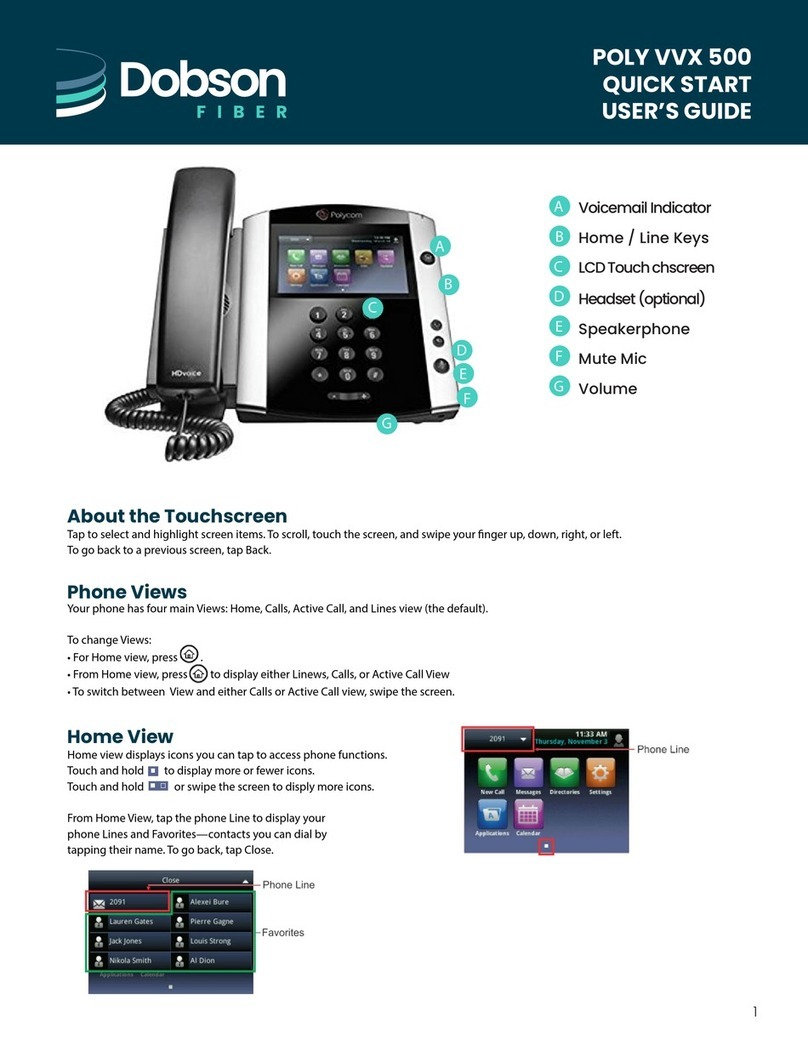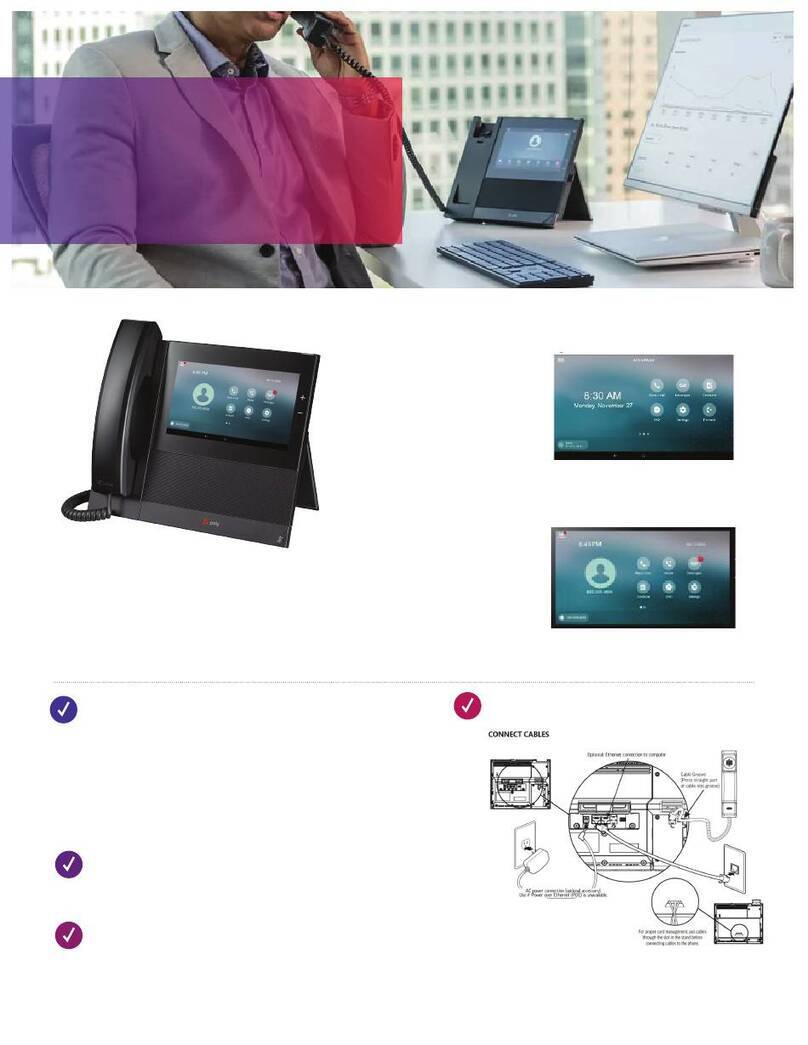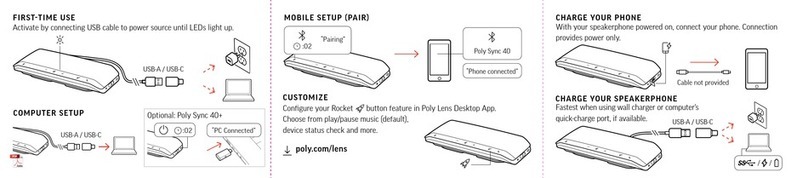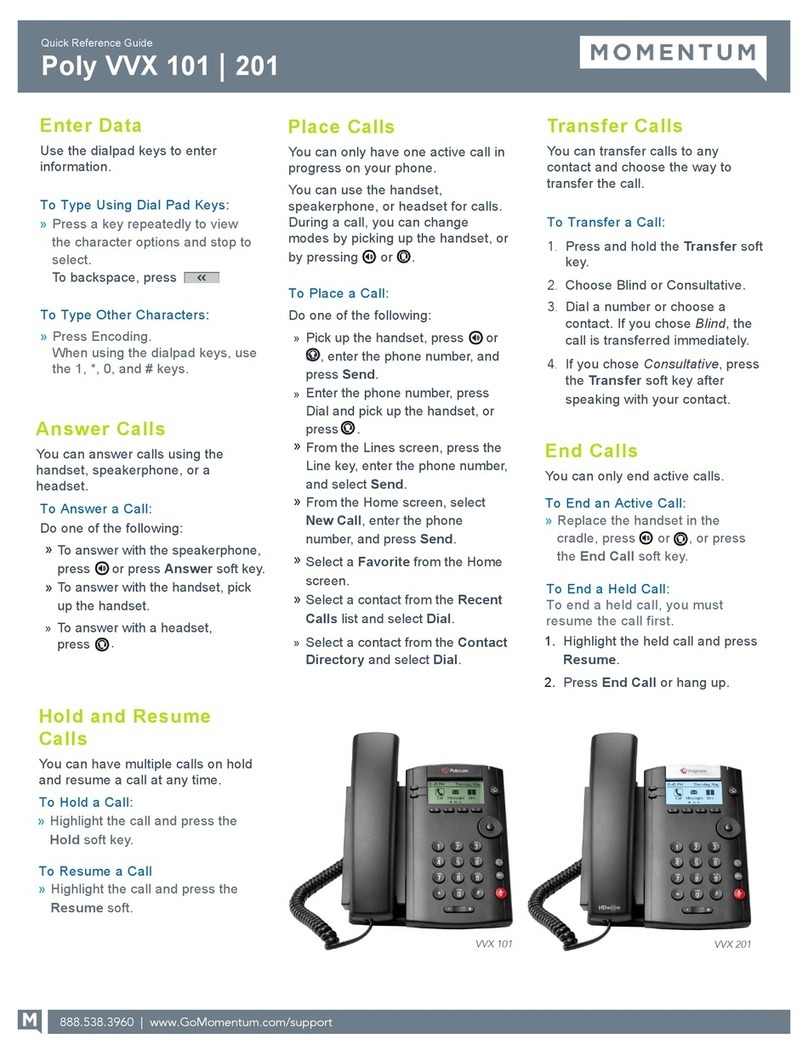Ending a Call:
Tap the End Call buon to the le of the keypad.
Holding and Resuming Calls:
You can place an acve call on hold and resume the call
when you’re ready.
• To hold a call, press the Hold sokey.
• To resume a held call, press the Resume sokey.
Adjusng the Volume:
The Plus and Minus (+ and -) keys to the right of the
numeric keypad adjust the speaker volume and the
ringer volume. To adjust the speaker volume, press +or
-while engaged in a call. To adjust the ringer volume,
press +or - while the phone is idle.
Do Not Disturb
To prevent your phone from ringing, press the DND
sokey. When Do Not Disturb is enabled, the DND icon
displays in the status bar. Press DND a second me to
disable DND.
Conference Calling:
You can iniate a conference call with up to four
parcipants. To Begin a conference call:
1. Call a contact.
2. Do one of the following:
• Press Add and enter your contact’s number.
• Select a contact from Contacts or Recent Calls.
Repeat for up to two addional parcipants.
Creang an ad-hoc conference call:
You can join two or more exisng calls into a
conference call.
To join two calls:
1. On the In-Call screen, press Merge.
2. The two acve calls are merged into a conference
call.
To Mute conference parcipants:
Do one of the following:
• To mute all parcipants, select the conference name
and press Mute All.
• To mute an individual, select the parcipant and
press Mute.
To Remove a Conference Parcipant:
Select a parcipant, press Remove, and conrm that you
want to remove the parcipant from the conference.
Mung the Microphone
During a call, you can disable the phone’s microphone so
that other pares cannot hear you. Press the red Mute
buon to the right of the keypad. The mute lights on the
top of the phone will change from green to red.
To disable mung, press the mute buon again.
Transferring calls:
From Calls View, press Transfer or to use the default
transfer type, and call the other party. (Press and hold
Transfer to select a transfer type). When you hear the
ring back tone or aer you talk with the other party,
press Transfer or . If transfer type set to Blind, the call is
transferred immediately.
Forwarding calls:
To enable call forwarding, press Forward from Home or
Lines view. Select the forwarding type to enable, type a
forwarding number, and press Enable.
To disable call forwarding, press Forward from Home or
Lines view. Select the forwarding type to disable, and
press Disable.
To enable per-call forwarding:
As your phone rings, press Forward, enter the forwarding
number, and press Forward a second me.
Using a Bluetooth Device:
If you have a Bluetooth-enabled mobile device, you can
pair and connect it to the Poly Trio 8300 system.
To Pair a Bluetooth device:
1. On your device, go to your Bluetooth sengs and
search for new devices.
2. Select the Poly Trio 8300 system’s name from the list
of available devices.
3. Conrm the pairing request on your device and the
Poly Trio system.
To Connect a paired Bluetooth device:
On your device, go to your Bluetooth sengs and select
the Poly Trio 8300 system’s name from the list of paired
devices.
Using Bluetooth:
If your device is connected to the Poly Trio 8300 system
using Bluetooth, you can place a call on your mobile
phone and use the system as the speakerphone for the
call.
To Place a call over Bluetooth:
• On your device, place a call.
• The Trio 8300 acts as a speakerphone.
Using Find-Me / Follow-Me:
Star2Star’s powerful Find-Me / Follow-Me feature allows
calls to reach you, no maer where you are.Find-Me /
Follow-Me has three modes of operaon:
1. Immediate - Calls are immediately forwarded to
another number without ringing your extension.
2. Sequenal - Calls ring your extension, and then rings
up to four addional numbers in a sequenal order.
3. All - Calls ring your extension and up to four
addional numbers at the same me.
To set up Find-Me / Follow-Me on your phone, contact
your Star2Star system administrator, or visit knowledge.
star2star.com and search for “How do I forward my
phone”.
Copyright 2019, Star2Star Communicaons, LLC. Star2Star and StarSystem are
registered trademarks of Star2Star Communicaons, LLC. Poly is a trademark of
Plantronics, Inc. V 1.01 12-18-19