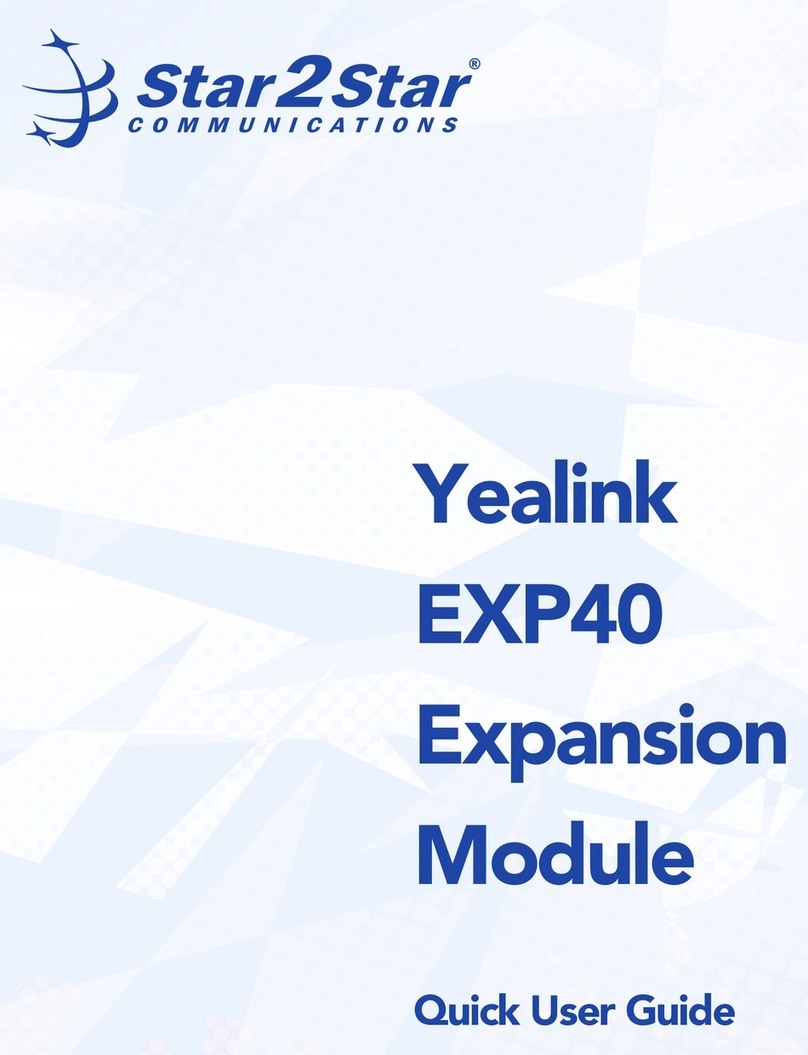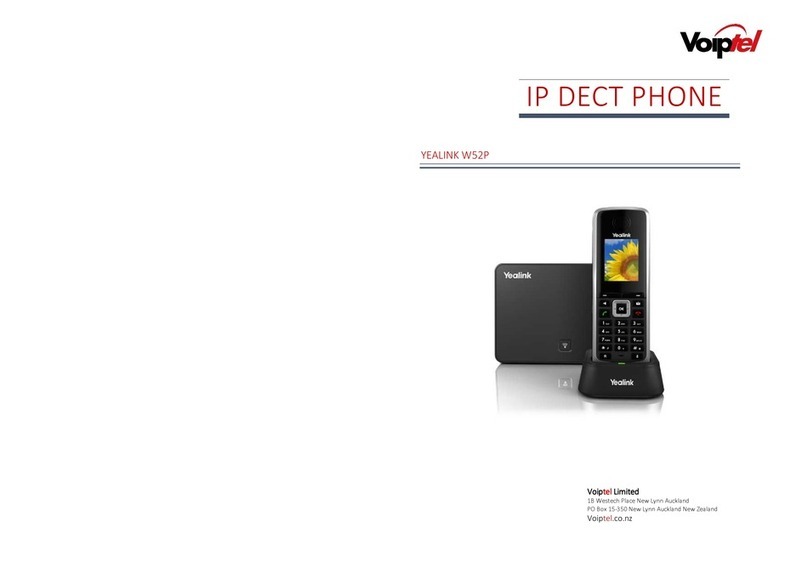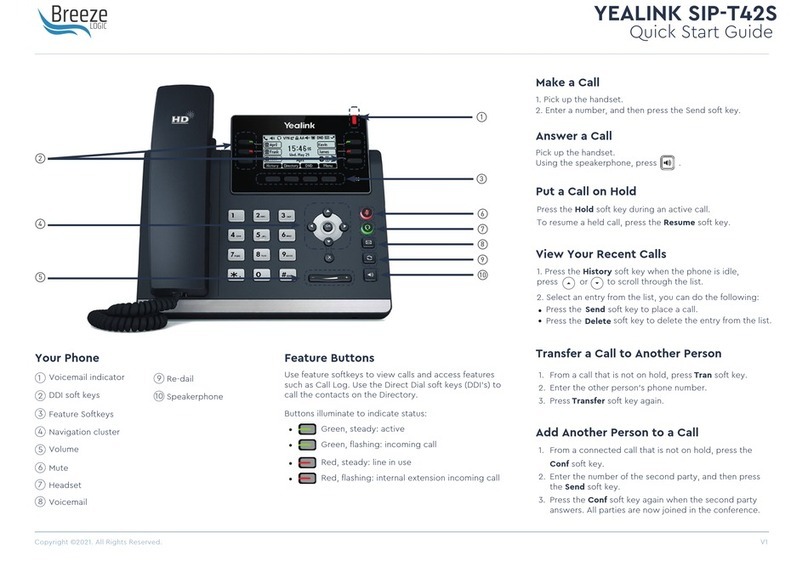HANDLE INCOMING CALLS
•To Answer: Press Talk/Answer button
or press the ACCEPT Softkey
•Silence Incoming: Press SILENCE Softkey
•Call Waiting: Scroll to new call to select and
press the ACCEPT Softkey
•Switch Between Calls: Press SWAP Softkey
•Mute/UnMute Call: Press the Mute button
Repeat to UnMute
•Use Speakerphone: Press Speaker button
Repeat to stop using
Speakerphone
PLACE A CALL
•Enter Number and press Talk/Answer
VIEW CALL LOGS
•To View Call History: Press HISTORY
Softkey
•To See Call Details/Manage Contacts:
Press the OPTIONS Softkey
•To Call a Number in Call Log: Scroll to
the number to highlight and press the OK
button 3 times.
TRANSFER CALLS
Transfer active calls to any extension
Consulted/Warm Transfer
Blind Transfer
PARK & RETRIEVE CALLS
Parking an active call allows any extension
to pick up without transferring it
To Park a call:
1. Press the NEW CALL Softkey
2. Dial *68 (the system will provide the line
the call will be parked on)
3. Press OPTIONS Softkey
4. Select CALL TRANSFER
5. Scroll down and select the on Hold Call
6. Press TRANSFER Softkey again
Note: When you Park a call, all phones will
show the call "Parked" on that line and allow
anyone to answer the call.
END CALLS
You can only end active calls.
To end an On Hold call, you must resume the
call first.
Press the Power/End button
Yealink W79P Quick Reference
888.538.3960 | GoMomentum.com/support
Examples provide typical steps for usage of the standard configuration setup. Contact customer service for assistance with customized configurations.
•
Press the Message button
•
Follow prompts to enter 4 digit pin provided by
System Admin
•
Follow menu prompts to create new PIN/
Password, record name, personal greeting...
Once setup is complete, simply press the
Message button and follow prompts to access
Voicemail again.
ACCESS VOICEMAIL
1. Press the NEW CALL Softkey
2. Dial Number or Press DIRECTORY Softkey
to locate the number/extension
3. Press Talk/Answer button and talk to
recipient when they answer
4. Press OPTIONS Sofkey
5. Select CALL TRANSFER
6. Scroll to the held call to highlight
7. Press the TRANSFER Softkey
1. Press OPTIONS Sofkey
2. Select TRANSFER
3. Dial number or choose DIRECTORY
Softkey to locate the number/extension
4. Press the TRANSFER Softkey