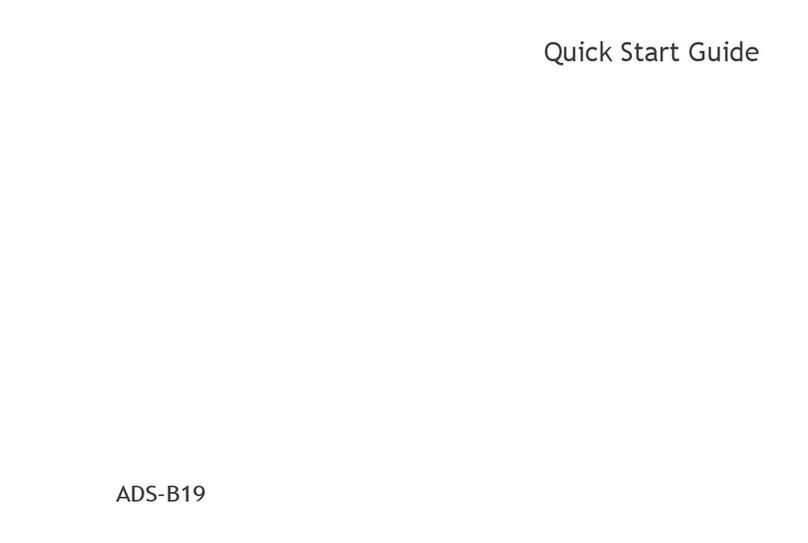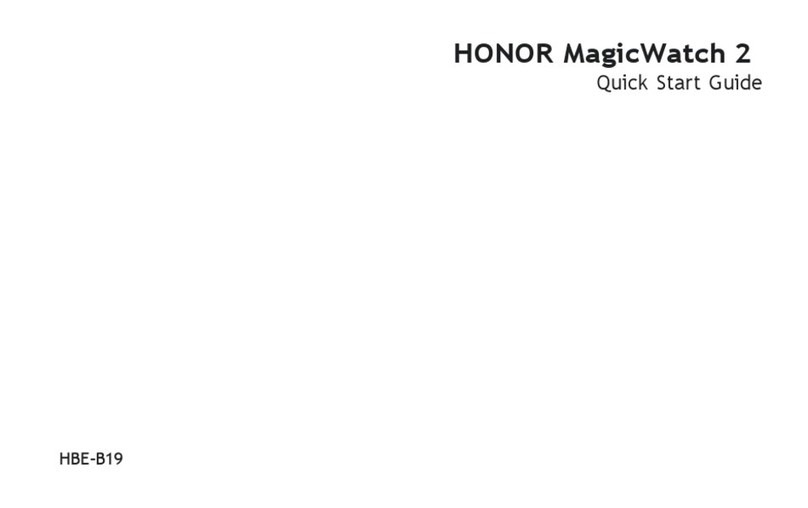honor MagicWatch 2 User manual
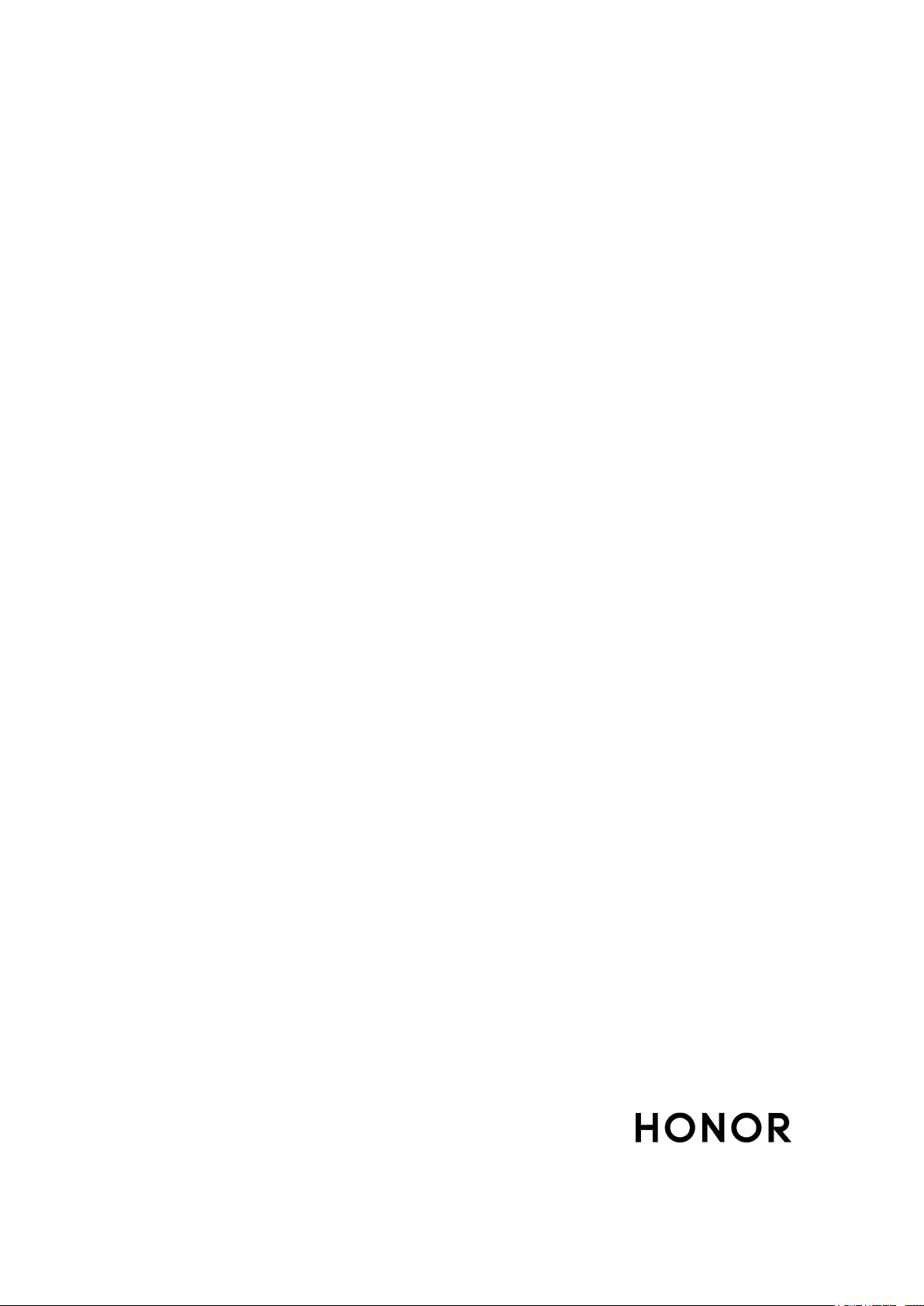
HONOR MagicWatch 2
User Guide
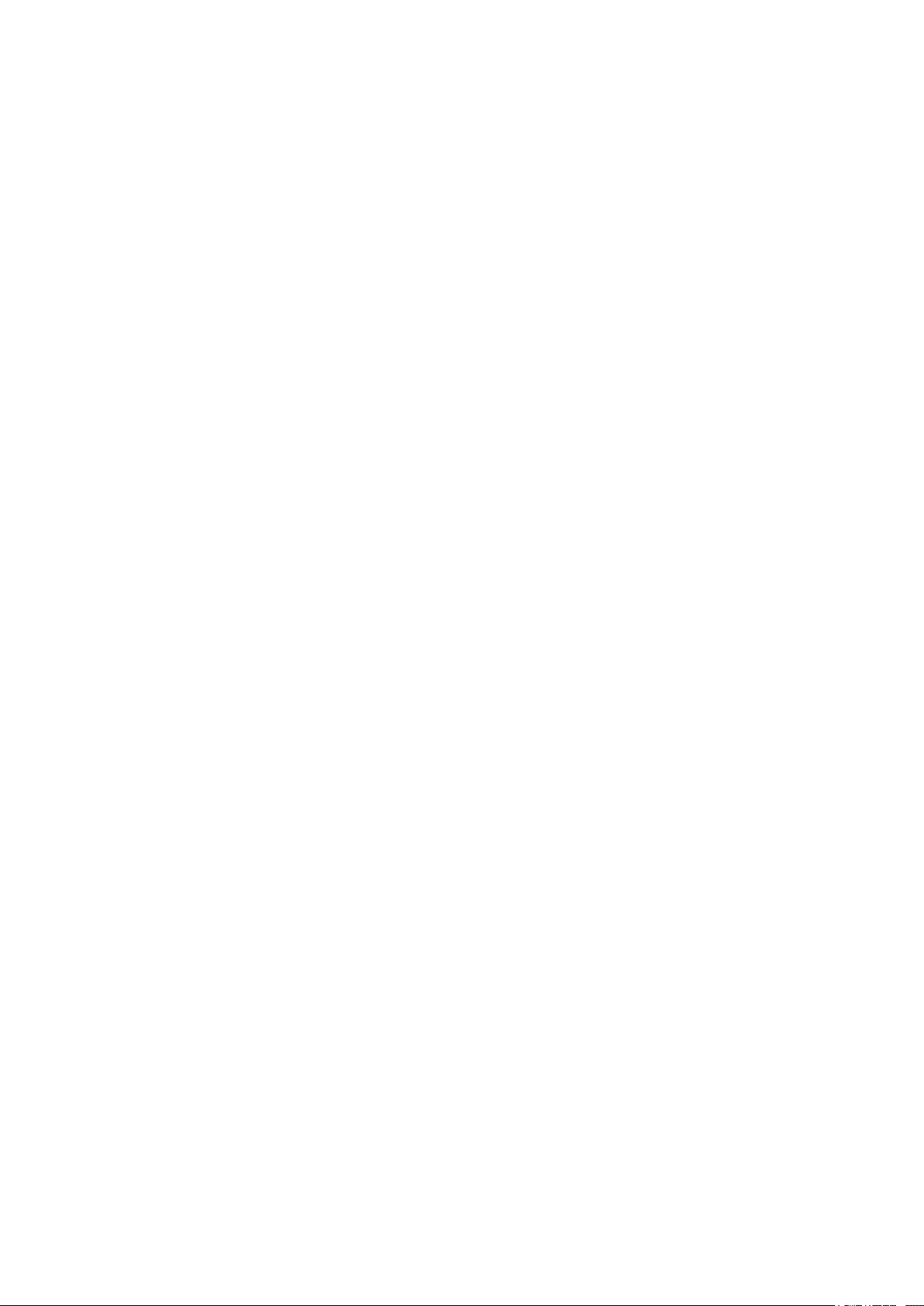
Contents
Getting started
Wearing the watch 1
Adjusting and Replacing the watch strap 1
Pairing your watch with your phone 2
Powering on/off and restarting the watch 3
Charging your watch 3
Buttons and gestures 5
Customizing the Down button 7
Setting time and language 7
Enabling Do not disturb mode 7
Updating the watch 7
Restoring the watch to its factory settings 8
Workout modes
Starting a workout 9
Using Smart companion 10
Workout status 10
Tracking daily activities 11
Viewing the duration of moderate to high intensity activity 11
Recording workout routes 11
Syncing and sharing your fitness and health data 12
Health management
Introduction to the three rings in Activity records on the watch 13
Monitoring your heart rate 13
Heart rate measurement during an individual workout 14
Resting heart rate measurement 15
Heart rate warning 15
Tracking sleep 16
Enabling TruSleep™ 17
Testing stress levels 17
Using Breathing exercises 18
Measuring blood oxygen levels (SpO2) 18
Activity reminder 18
Handy features
Getting notifications and deleting messages 19
Setting favorite contacts 20
Answering or rejecting incoming calls 20
Checking your call log 20
Playing music 20
i

Using Stopwatch or Timer 21
Setting an alarm 22
Using Flashlight 23
Using the Air pressure app 23
Using Compass 23
Weather reports 24
Finding your phone using your watch 24
More guides
Adjusting the ringtone 25
Adjusting screen brightness 25
Setting the vibration strength 25
Enabling frequently used features 25
Connecting earbuds 26
Viewing the Bluetooth name and MAC address 26
Check the watch's version 26
Check the watch's SN 26
Contents
ii

Getting started
Wearing the watch
Attach the heart rate monitoring area of your watch on the top of your wrist, as shown in the
following figure. To ensure the accuracy of heart rate measurement, wear your watch properly
and do not wear it above the joint in your wrist. Do not wear it too loosely or too tightly but make
sure that your watch is attached securely on your wrist.
•Your watch uses non-toxic materials that have passed strict skin allergy tests. Please rest
reassured when wearing wear it. If you experience skin discomfort when wearing the watch, take it
off and consult a doctor.
•Wear your watch correctly for greater comfort.
•You can wear your watch on either wrist.
Adjusting and Replacing the watch strap
Adjusting the strap
For watches with non-metallic straps and T-shaped buckles, you can adjust the strap to a
comfortable fit depending on the circumference of your wrist.
Removing and installing the strap
To remove a non-metallic strap, unlock the fastener, remove your current strap, and then release
the spring pin, as shown in the following figure. Follow the steps in the reverse order to install a
new strap.
1
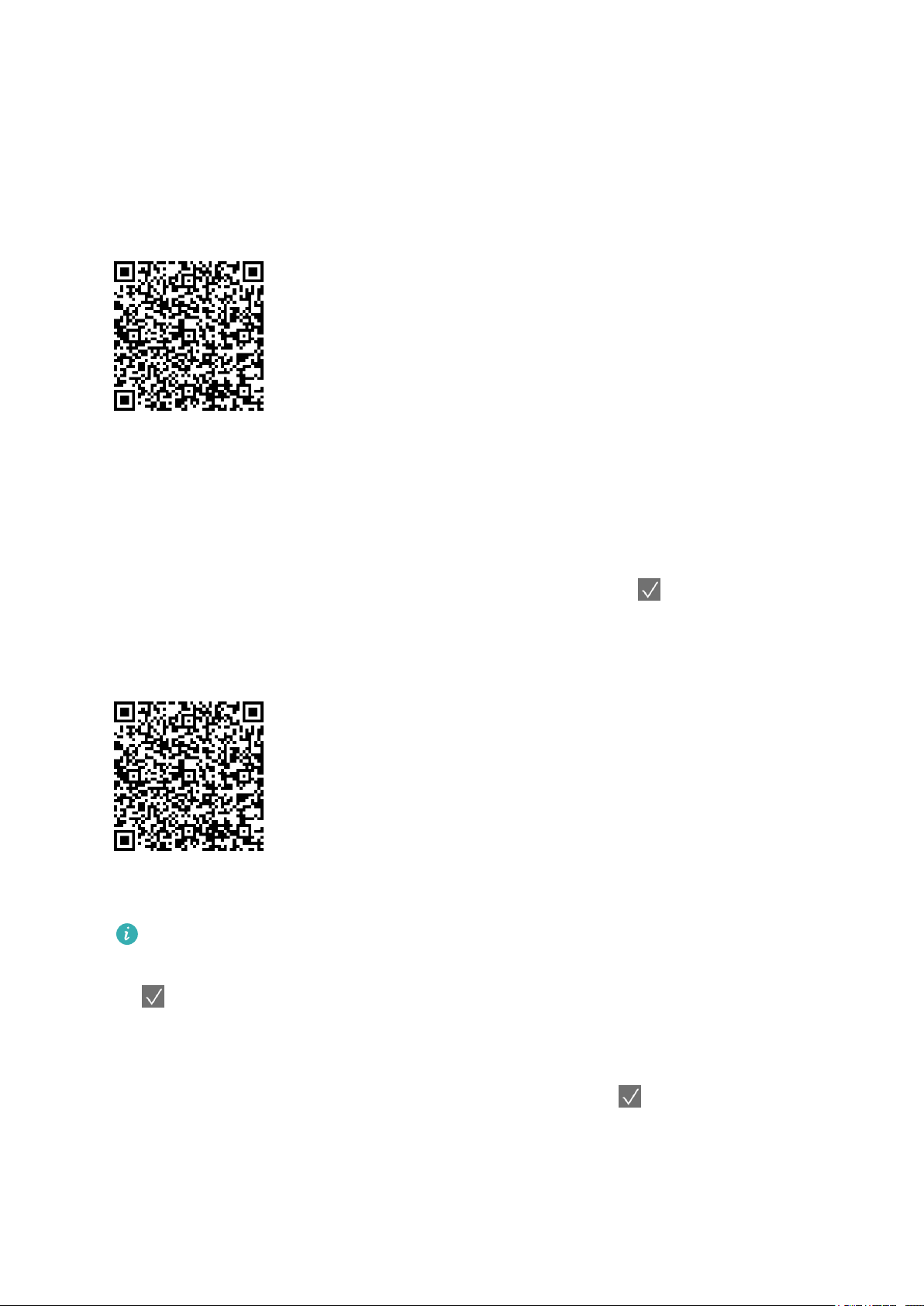
Pairing your watch with your phone
If you have just taken the watch out of the box, press the Up button and hold until your watch
vibrates and displays a startup screen. The watch is ready to be paired via Bluetooth by default.
•For Android users:
1To download and install the Health app, please scan the QR code.
2Open the Health app and follow the onscreen instructions to grant required permissions to
the app.
3Go to Devices > ADD > Smart watchs, and touch the device you wish to pair.
4Touch PAIR and the app will automatically search for nearby available Bluetooth devices.
Once your watch is found, touch its name to start pairing.
5When a pairing request is displayed on the watch screen, touch to pair your watch and
phone. Confirm the pairing on your phone as well.
•For iOS users:
1To download and install the Health app, please scan the QR code.
2Open the Health app, go to Devices > ADD > Smart watchs, and touch the device you
wish to pair.
HONOR MagicWatch 2 46 mm needs to turn on the Bluetooth connection, on the phone go to
Settings > Bluetooth. The watch should show up automatically, touch your device, then touch
to finish pairing.
3Touch PAIR and the app will automatically search for nearby available Bluetooth devices.
Once your watch is found, touch its name to start pairing.
4When a pairing request appears on your watch screen, touch to pair your watch and
phone.
Getting started
2
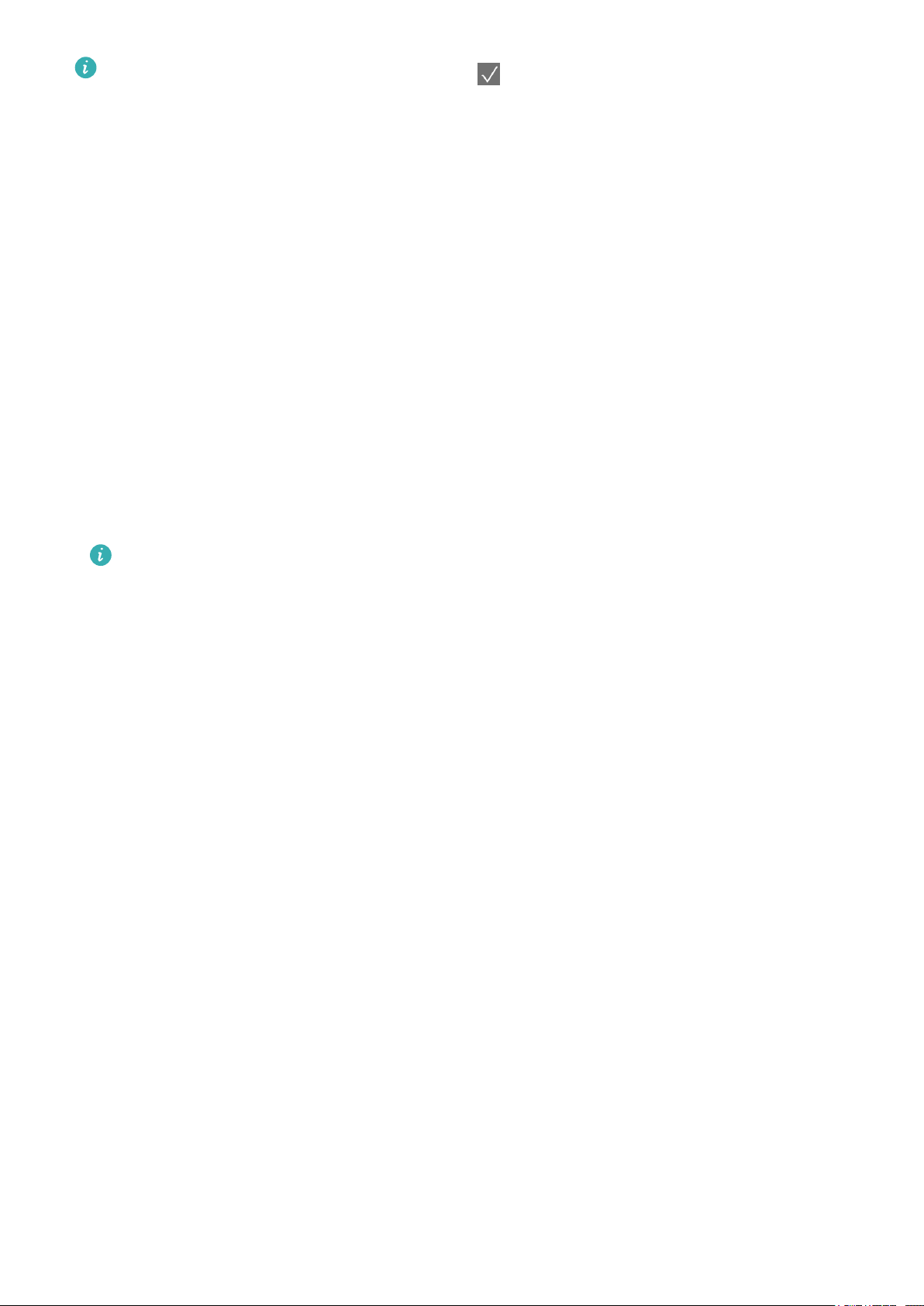
•If your watch does not respond after you touch to confirm the pairing request, press the Down
button and hold to unlock your watch, and initiate a pairing procedure again.
•Your watch will display an icon on the screen to inform you that pairing was successful. It will then
receive information (such as the date and time) from your phone.
•If the paring failed, your watch screen will display an icon to inform you that pairing was
unsuccessful. It will then return to the startup screen.
•A watch can be connected with only one phone at any given time, and vice versa. If you want to
pair your watch with another phone, disconnect your watch from the current phone using the
Health app, and then pair your watch with another phone using the Health app.
Powering on/off and restarting the watch
Powering on the watch
•When the watch is powered off, press and hold the Up button to power on the watch.
•When the watch is powered off, the watch will automatically power on if you charge it.
If you power on the watch when the battery level is critically low, the watch will remind you to
charge it and the watch's screen will turn off after 2 seconds. You will be unable to power on the
watch until you charge it.
Powering off the watch
•When the watch is powered on, press and hold the Up button, and then touch Power off.
•When the watch is powered on, press the Up button while on the home screen, swipe up or
down until you find Settings, touch it, go to System > Power off, and then touch √ to confirm.
•If the battery level is critically low, the watch will vibrate and then automatically power off.
Restarting the watch
•When the watch is powered on, press and hold the Up button, and then touch Restart.
•When the watch is powered on, from the home screen press the Up button, swipe until you find
Settings, touch it, go to System > Restart, and then touch √ to confirm your choice.
Force restarting the watch
•Press and hold the Up button for at least 16 seconds to force restart the watch.
Charging your watch
Charging
1Connect the USB Type-C port and power adapter and then plug in the power adapter.
Getting started
3

2Rest your watch on top of the charging cradle, ensuring that the contacts on your watch and
the cradle are aligned. Wait until the charging icon appears on your watch screen.
3When your watch is fully charged, 100% will be displayed on the watch screen and the
charging will stop automatically. If the battery level is below 100% and the charger is still
connected to the phone, the charging will start automatically.
•Use the dedicated charging cable, charging cradle, rated output voltage of 5 V, and rated output
current of 1 A or higher to charge your watch.
•It is recommended that you lift the charging cradle to attach it to your watch. Ensure that the side
of your watch with buttons is aligned with the charging port of the cradle. After the cradle and
watch are connected properly, check to see if the charging icon is displayed. If you cannot see the
charging icon, you may need to slightly adjust the position of the cradle until contact is established
and the charging icon appears.
•Your watch will automatically power off when its battery level is too low. The icon will be
displayed during charging. After it is charged for a while, your watch will automatically power on.
Charging time
Your watch will be fully charged within two hours. When the charging indicator displays 100%,
the watch is fully charged. Disconnect your watch from the power adapter once it is fully
charged.
•Charge your watch in a dry and well-ventilated environment.
•Before charging, make sure that the charging port and metal parts are clean and dry to prevent
short circuits or any other risks.
•Before charging, make sure the charging port is dry. Wipe off any water or sweat stains.
•The charging cradle is not water resistant, so keep it dry at all times.
•It is recommended that the ambient temperature is between 0 and 45°C.
•To protect the battery, the charging current will be reduced if the ambient temperature is low, which
will prolong the charging time without affecting the battery lifespan.
Getting started
4
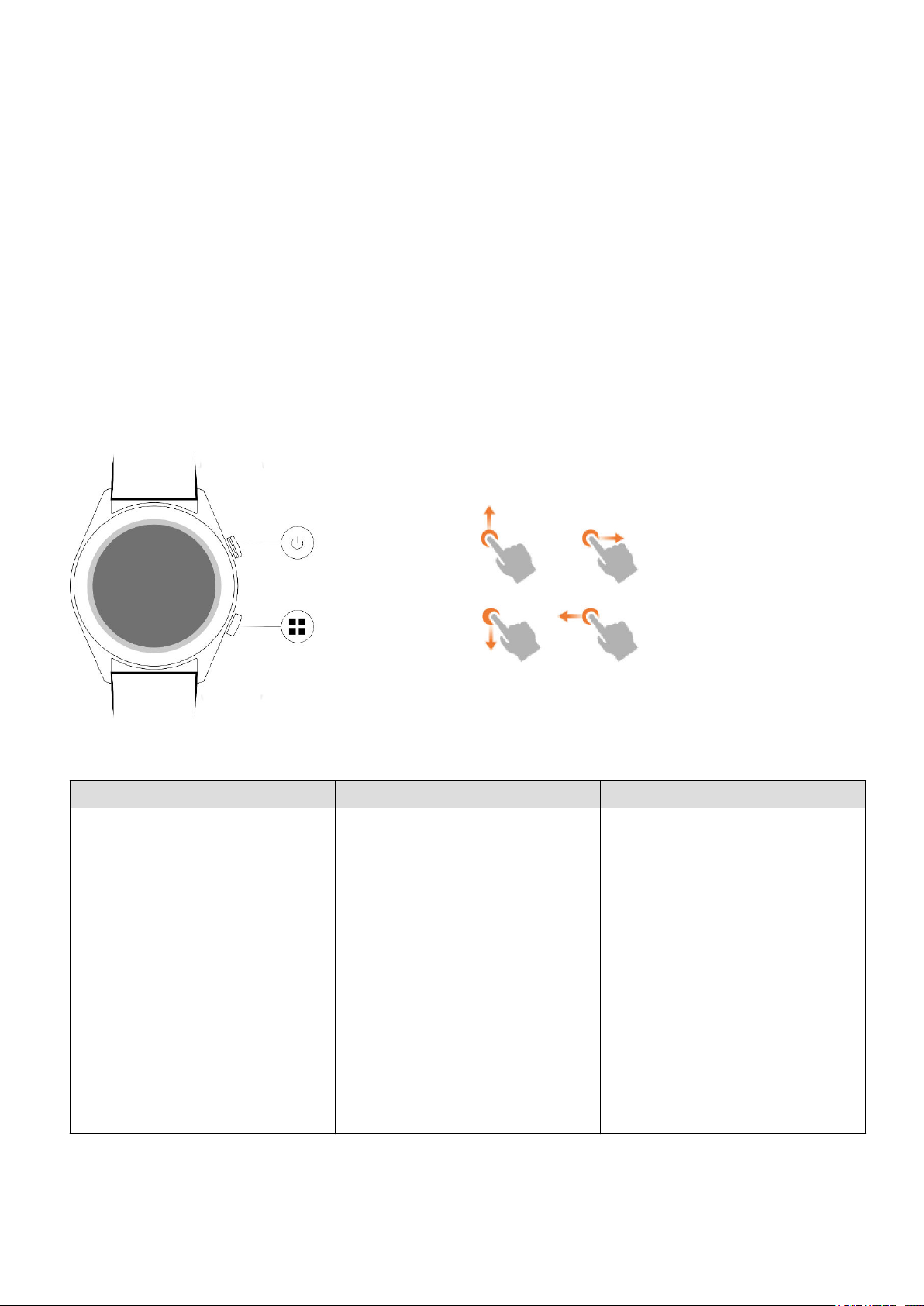
Checking the Battery Level
Use one of the following three methods to check the battery level:
Method 1: When your watch is connected to the charger, you can check the battery level on the
charging screen that is displayed automatically. Press the Up button to exit the charging screen.
Method 2: Swipe the home screen from top to bottom and then check the battery level in the
drop-down menu.
Method 3: Check the battery level on the device details screen in the Health app.
Buttons and gestures
The watch is equipped with a color touchscreen that is highly responsive to your touches and
can be swiped in different directions.
Up button
Operation Function Remarks
Press •Wake watch screen when
the screen is off.
•Access the app list screen
from the home screen.
•Return to the home screen.
There are certain exceptional
scenarios such as for calls and
workouts.
Press and hold •Power on your watch when
the watch is off.
•Access the restart/power off
screen when the watch is
on.
Getting started
5
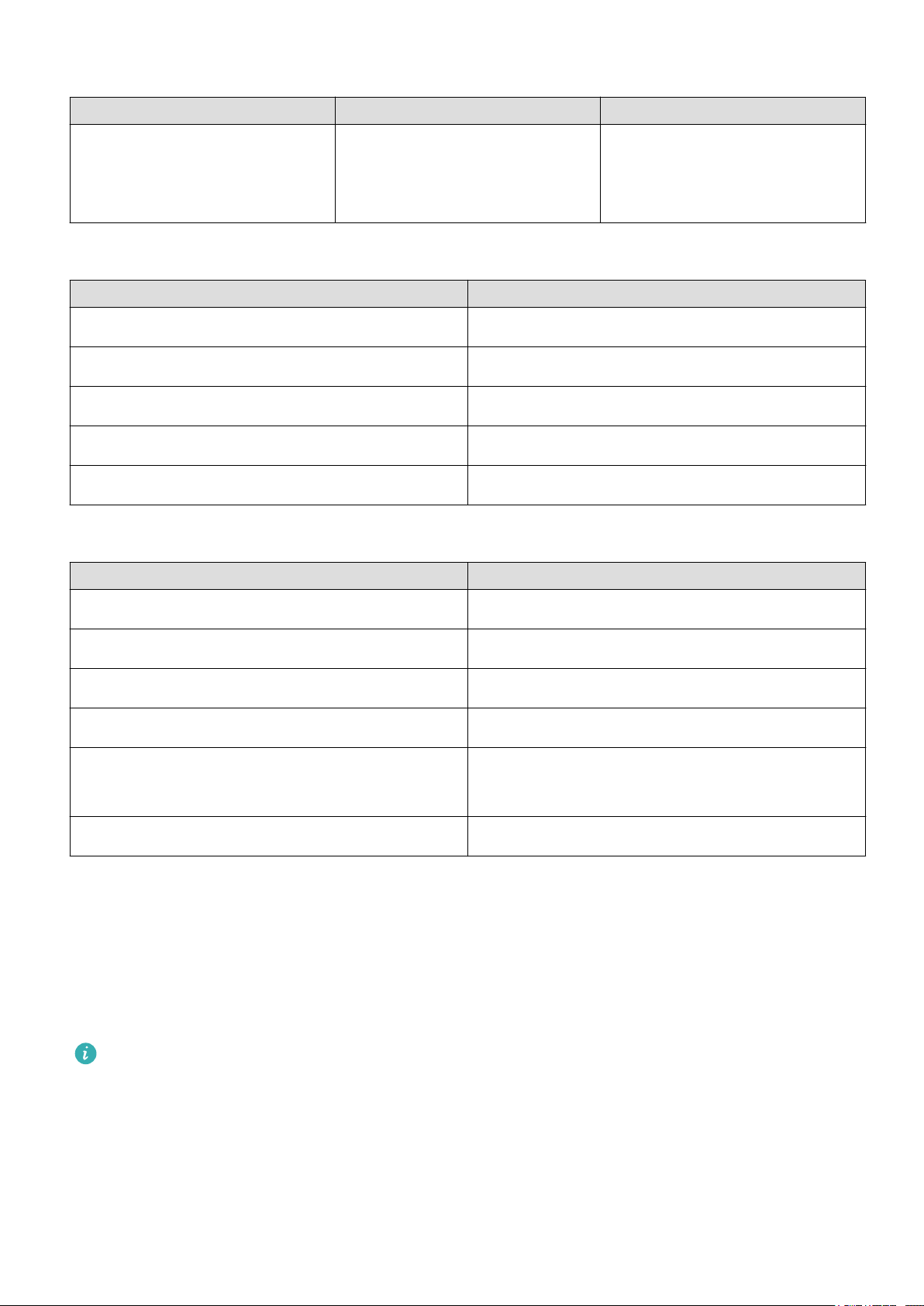
Down button
Operation Function Remarks
Press Open the workout app.
Access the customized feature
you set.
There are certain exceptional
scenarios such as for calls and
workouts.
Button functions during a workout
Operation Function
Press the Up button Lock/unlock, mute, or end workout
Press the Down button Switch screen.
Press and hold the Up button Finish the workout.
Swipe up or down on the screen Switch screen.
Touch the screen and hold Show a different data type.
Gestures
Operation Function
Touch Choose and confirm.
Touch and hold on the home screen Change the watch face.
Swipe up on the home screen View notifications.
Swipe down on the home screen View the shortcut menu.
Swipe left or right View your heart rate data, workout data, and
weather information.
Swipe right Return to the previous screen.
Wake the screen
•Press the Up button.
•Raise or rotate your wrist inwards.
•Swipe down on the home screen to open the shortcut menu. Enable Screen on and the
screen will stay on 5 minutes.
You can enable the Raise to wake function in the Health app by going to the details screen of your
watch.
Turn off the screen
•Lower or rotate your wrist outwards.
•The screen will turn off automatically 5 seconds after the watch's screen is turned on if no
operation is performed within this period of time. If any operation is performed, the screen will
turn off 15 seconds after it is turned on.
Getting started
6

From the home screen press the Up button and go to Settings > Display > Advanced to adjust the
duration it takes for your watch to go to sleep and turn off the screen. The duration is set to Auto by
default.
Customizing the Down button
1From the home screen press the Up button and go to Settings > Down button.
2Touch an app from the list. This app will be opened when you press the Down button.
By default, pressing the Down button will open the Workout app.
Setting time and language
You do not need to set the time and language on your watch. When the watch is connected with
your phone, the time and language settings on your phone will be automatically synced to your
watch.
If you change the language, time, or time format on your phone, the changes will be
automatically synced to your watch when the watch and phone are connected.
•For iOS users: Open your phone, go to Settings > General > Language & Region, set the
language and region, and then connect the watch with your phone to sync the settings.
•For Android users: Open your phone, choose Settings > System > Language & input, set the
language, and then connect the watch with your phone to sync the settings.
Enabling Do not disturb mode
To enable Do not disturb mode, swipe down on your watch's home screen, touch Do not
disturb, and then touch √ to confirm.
If your watch enters Do not disturb mode:
1The watch will not vibrate for incoming calls, but you can still answer or reject incoming calls
with the watch.
2Messages and notifications will not be displayed on the watch, and the Raise wrist to wake
screen feature will be disabled.
If your watch does not support the calling feature, you will be unable to answer or reject incoming
calls with the watch.
Updating the watch
Method 1:
Getting started
7

Connect the watch to your phone using the Health app, open the app, touch Devices, touch the
device name, choose Firmware update, then follow the onscreen instructions to update your
watch if there are any new updates.
Method 2:
Open the Health app, touch Devices, touch the device name, choose Firmware update >
Settings, then enable Auto-download update packages over Wi-Fi. If there are any new
updates, the watch will display update reminders. Follow the onscreen instructions to update
your watch.
During an update, the watch will automatically disconnect from your phone.
Restoring the watch to its factory settings
Method 1: From the home screen press the Up button, swipe until you find Settings, touch it, go
to System > Reset, and then touch √ to confirm. As all the data on your watch will be removed
when you restore the watch to its factory settings, please exercise caution before confirming.
Method 2: Open the Health app, touch Devices, touch the device name, and then touch
Restore factory settings.
Getting started
8

Workout modes
Starting a workout
Your watch supports multiple workout modes. Choose a workout mode and start exercising.
Running Courses
The watch has been preinstalled with a series of running courses, from entry-level to advanced,
that provide personalized and real-time guidance. You can choose different courses on your
watch.
1From the home screen press the Up button, swipe until you find Workout, touch it, choose
Running Courses, choose a course that you want to use, and then start running as
prompted by your watch.
2During a workout, press the Up button to pause or end the running course, or press the Down
button to switch between screens and view different workout data.
3After a workout, touch Workout records to view detailed workout records, including training
effects, overall performance, speed, steps, total height, heart rate, heart rate zone, cadence,
pace, and VO2max.
To view detailed workout data, you can also open the Health app and touch Exercise records.
Starting a workout
Starting a workout using your watch:
1From the home screen press the Up button, swipe until you find Workout, and then touch it.
2Swipe up or down until you find your workout type. Before a workout, you can touch the
Settings icon located next to each workout mode to configure target, reminders, and display
settings.
There is no Settings icon located next to Triathlon mode. In Triathlon mode, press the Down
button to move to the next form.
3Touch the Start icon to start a workout. During a workout, touch and hold the workout data
screen until the watch vibrates, touch any workout data (such as heart rate, speed, distance,
and time), and then choose what to display on the screen in real time.
4During a workout, press the Up button to pause or end the workout, or press the Down button
to switch between screens and view different workout data.
5After a workout, touch Workout records to view detailed workout records.
Starting a workout using the Health app:
To start a workout using the Health app, you need to bring your phone and watch together to
ensure that they are connected properly.
1Open the Health app, touch Exercise, choose a workout mode, and then touch the Start icon
to start a workout.
9
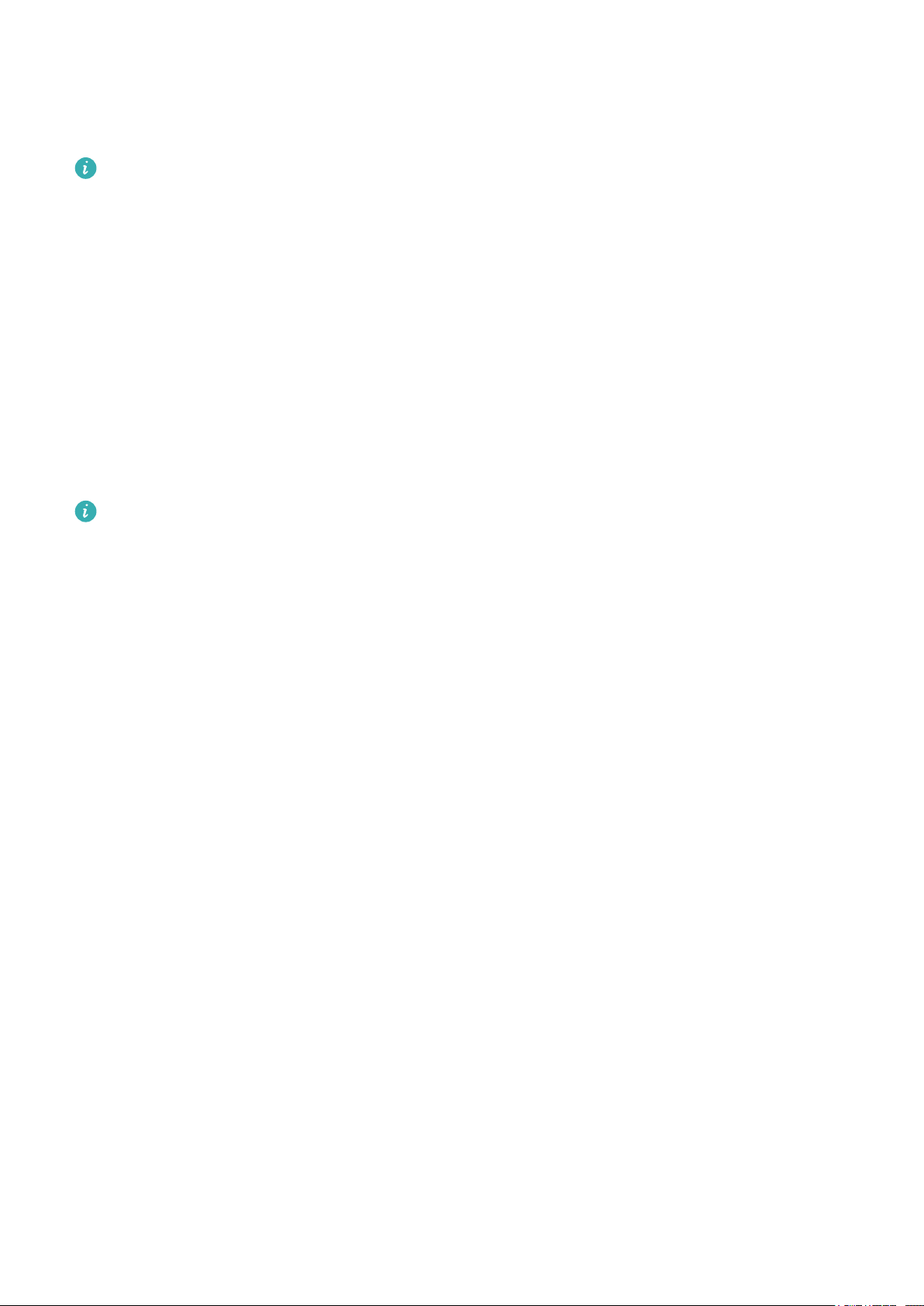
2Once you have started a workout, your watch will sync and display your workout heart rate,
step count, speed, and time.
3During a workout, the Health app displays workout time and other data.
If the workout distance or time is too short, the results will not be recorded.
Using Smart companion
After Smart companion is enabled on your watch, your watch will send you real-time voice
guidance during a running session, such as guidance about your workout strength, running
duration, and heart rate.
1From the home screen press the Up button, swipe until you find Workout, then touch it
2Touch the Settings icon on the right side of Outdoor Run and then enable Smart
companion.
3Return to the workout list screen and touch Outdoor Run.
Smart companion is currently only available for Outdoor Run . If you have set your workout goal,
your smart companion will not provide you with any voice guidance. To ensure that your workout
companion can work properly, wear a Honor smart watch or smart band.
Workout status
The Workout status app on your watch can demonstrate your fitness status variation and your
training load from the last seven days.
You can review and modify your current workout plan with the help of this app.
The app can also demonstrate your recovery time, high efficiency levels, peak status, training
interruptions, and low efficiency levels.
On the Training load screen, you can view your training load from the last seven days. Training
load is classified as High, Low, or Optimal, and you can determine your level based on your
fitness status.
The Workout status app mainly tracks your training load and VO2max variations.
The watch collects your training load from workout modes which track your heart rate, such as
running, walking, cycling, and climbing, and collects your VO2max value when you start an
outdoor running workout. The watch cannot display your workout status if it has not collected
any VO2max values. VO2max variation will be displayed only if you use Outdoor Run mode at
least once a week (at least 2.4 kilometers within 20 minutes for each workout), and the watch
collects at least two VO2max values with an interval of more than a week.
From the home screen press the Up button, swipe until you find Workout status, touch it, and
then swipe up on the screen to view your workout status.
Workout modes
10
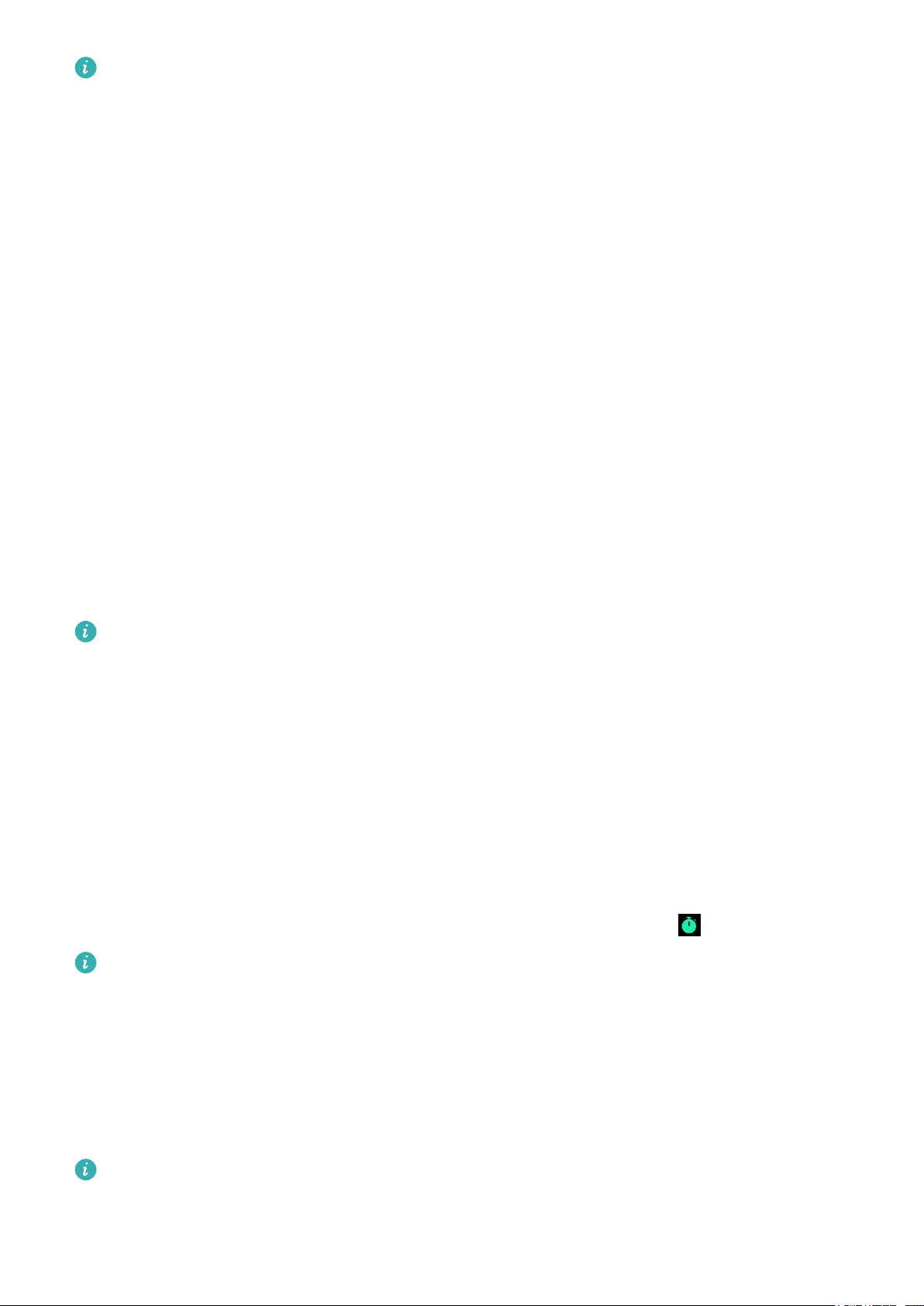
Fitness status (VO2max) variation is an important indicator of your workout status. Your watch will
display your VO2max variation and your workout status only if you use Outdoor Run mode at least
once a week, and the watch collects at least two VO2max values with an interval of more than a
week.
Tracking daily activities
As your watch comes equipped with a motion sensor, it can track and display your steps,
amount of calories burned, activity intensity, and hours active.
Wear your watch correctly for it to automatically record data relating to calories, distance, steps,
duration of moderate to high intensity activities, and other activities.
You can view activity records by performing the following:
Method 1: Viewing activity records on your watch
From the home screen press the Up button, swipe until you find Activity records, touch it, and
then you can swipe up or down to view data relating to calories, distance, steps, duration of
moderate to high intensity activities, and other activities.
Method 2: Viewing activity records using the Health app
Open the Health app and view activity records on the home screen.
•To view your activity records using the Health app, ensure that the watch is connected to your
phone.
•Workout data on your watch can be synced to the Health app, but data recorded in the app cannot
be synced to your watch.
Viewing the duration of moderate to high intensity
activity
From the home screen press the Up button, swipe until you find Activity records, touch it, and
then the duration of moderate to high intensity activity is displayed next to .
There may be differences between the display values on the Health App and the watch.
Recording workout routes
The watch features built-in GPS. Even if disconnected from your phone, the watch can still
record your workout routes when you start Outdoor Run, Outdoor Walk, Outdoor Cycle, Climb,
and other outdoor modes.
Different models support different outdoor workout modes.
If you cannot view workout routes on your watch, sync the workout data to the Health app and view
the workout routes and other detailed workout data under Exercise records in Health.
Workout modes
11

Syncing and sharing your fitness and health data
You can share your fitness data to third-party apps and compare with your friends.
To share your fitness data to a third-party app, open the Health app, go to Me > Settings > Data
sharing and select the platform you want to share to. Follow the onscreen instructions specific
to each platform.
Workout modes
12

Health management
Introduction to the three rings in Activity records on
the watch
The three rings in Activity records on the watch display three types of data: steps, moderate to
high intensity activity, and active hours.
1Steps: This ring indicates the proportion of your steps to the target step count. The
default goal is 10,000 steps. You can change the goal settings in Health depending on your
preferences.
2Duration of moderate to high intensity activity (unit: minutes): The default goal is 30
minutes. Your wearable device will calculate the total duration of your moderate to high
intensity activity based on your pace and heart rate intensity. We recommend that you take
five 30-minute sessions of exercise a week at a moderate intensity to keep healthy.
3Active hours: This ring represents how many hours you have been stood up for during
the day. If you have walked for more than 1 minute in an hour, such as for 1 minute between
10:00 and 11:00, this hour will be counted as an active hour. Sitting for too long is harmful for
your health. We recommend you stand up once an hour and get at least 12 active hours
every day.
Monitoring your heart rate
The device features an optical heart rate sensor, which can monitor and record your heart rate
all day. To use this feature, you need to enable Continuous heart rate monitoting monitoringin
the Health app.
Heart rate measurement
1Keep your arm still and wear your watch correctly.
2From the home screen press the Up button, swipe until you find Heart rate. Touch Heart
rate. The watch will then measure your current heart rate.
3To pause the heart rate measurement, swipe right on your watch screen.
To guarantee a more accurate heart rate measurement, wear the watch correctly and ensure the
strap is fastened. Make sure that your watch is secure on your wrist. Ensure that the watch body is in
direct contact with your skin without any obstructions.
Continuous heart rate monitoring
To enable this feature, connect your watch to your phone using the Health app and enable
Continuous heart rate monitoring in the Health app. Once this feature is enabled, your watch
can measure your real-time heart rate.
13
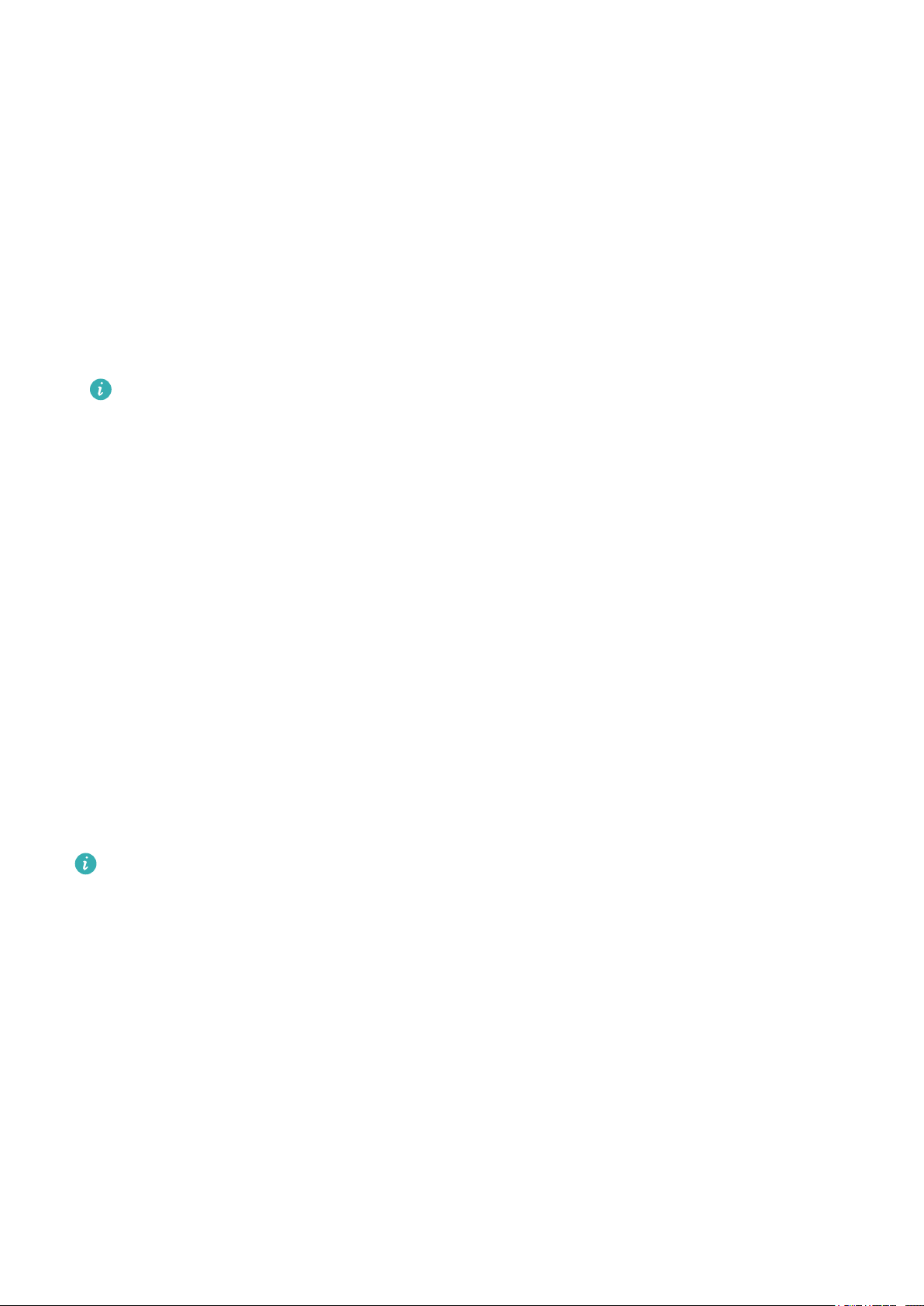
Set the MONITORING MODE to Smart or Real-time.
•Smart mode
1The heart rate measurement will be performed every 10 minutes for low-intensity activities
(such as when you are not moving).
2The heart rate measurement will be performed every 10 minutes for moderate-intensity
activities (such as when you are walking).
3The heart rate measurement will be performed once a second for high-intensity activities
(such as when you are running) and it takes 6 to 10 seconds to display the first heart rate
value, though this may vary between individuals).
•Real-time mode: The heart rate measurement will be performed once a second for any type of
activity intensity.
When this feature is enabled, the watch will continuously measure your real-time heart rate. You
can view graphs for your heart rate in the Health app.
Using Real-time mode will increase the power consumption of your watch while Smart mode will
adjust the heart rate measurement interval based on the intensity of your activity, thus reducing
power consumption.
Heart rate measurement during an individual workout
During a workout, your watch can display your real-time heart rate and heart rate zone, and
notify you when your heart rate exceeds the upper limit. For the best training result, you are
advised to choose a workout based on your heart rate zone.
•Setting the heart rate zone calculation method
The heart rate interval can be calculated based on the maximum heart rate percentage or HRR
percentage. To set the heart rate interval calculation method, open the Health app, go to Me >
Settings > Exercise heart rate settings > Workout heart rate alerts and set Heart rate
zones to either Maximum heart rate percentage or HRR percentage.
•If you select Maximum heart rate percentage as the calculation method, the heart rate zone for
different types of workout activities (Extreme, Anaerobic, Aerobic, Fat-burning, and Warm-up) is
calculated based on your maximum heart rate ("220 – your age" by default). Heart rate =
Maximum heart rate x Maximum heart rate percentage.
•If you select HRR percentage as the calculation method, the heart rate interval for different types
of workout activities (Advanced anaerobic, Basic anaerobic, Lactic acid, Advanced aerobic, and
Basic aerobic) is calculated based on your heart rate reserve (HRmax - HRrest). Heart rate =
Heart rate reserve x Heart rate reserve percentage + Resting heart rate.
•The heart rate zone calculation methods while you are running are not affected by the settings in
the Health app. For most running courses, HRR percentage is selected by default.
Your watch will display different colors when your heart rate reaches corresponding zones during
a workout.
•Measuring your heart rate during a workout
Health management
14
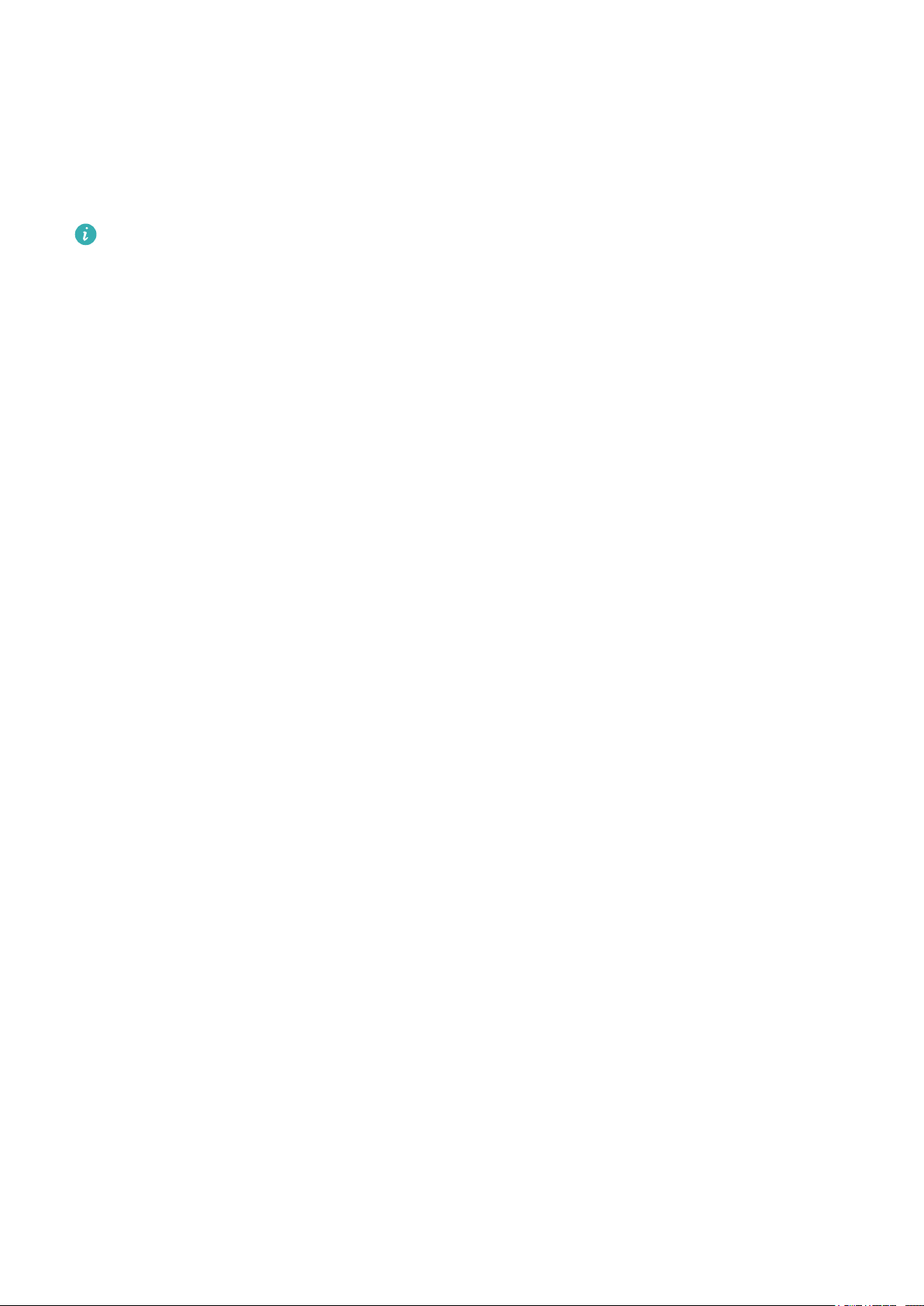
1After you start a workout, swipe on the watch screen to check your real-time heart rate and
heart rate zone.
2After completing your workout, you can check your average heart rate, maximum heart
rate, and heart rate zone on the workout results screen.
3You can view graphs that show the changes in heart rate, maximum heart rate, and
average heart rate for each workout under Exercise records in the Health app.
•Your heart rate will not be displayed if you remove the watch from your wrist during the workout.
However, the watch will continue to search for your heart rate for a while. The measurement will
resume once you wear the watch again.
•Your watch can measure your heart rate when you have connected it to your phone and started a
workout using the Health app.
•Heart rate monitoring during swimming is supported on the HONOR MagicWatch 2.
Resting heart rate measurement
Resting heart rate refers to the heart rate when it is measured in a quiet and relaxed
environment when you are awake. It is a general indicator of cardiovascular health.
The best time to measure your resting heart rate is immediately after you have woken up in the
morning. Your actual resting heart rate may not be displayed or accurately measured if your
heart rate was measured at the wrong time.
To automatically measure your heart rate, enable Continuous heart rate monitoring in the
Health app.
If "--" is displayed as the resting heart rate reading, it indicates that your watch was unable to
measure your resting heart rate. In this case, ensure that you measure your resting heart rate in
a quiet and relaxed environment when you are awake. It is recommended that you measure your
resting heart rate immediately after you wake up in the morning for the most accurate result.
If you disable Continuous heart rate monitoring after checking your resting heart rate, the
resting heart rate displayed in the Health app will remain the same.
Heart rate warning
After you start a workout using your watch, your watch will vibrate to alert you that your heart
rate value has exceeded the upper limit for more than 10 seconds. To view and configure your
heart rate limit, perform the following:
Open the Health app, go to Me > Settings > Exercise heart rate settings > Workout heart
rate alerts and select your desired heart rate limit.
Health management
15

•The default heart rate limit is 200 - age, which is obtained from the personal information you enter.
•If you disable voice guidance for individual workouts, you will only be alerted through vibrations
and card prompts.
•Heart rate alerts are only available during active workouts and are not generated during daily
monitoring.
To enable High heart rate alert for your resting heart rate, open the Health app, touch Devices
then your device, go to Continuous heart rate monitoring > High heart rate alert, and set
your heart rate upper limit. Then, touch OK. When you are not doing any exercise, you will
receive an alert when your resting heart rate stays above your set limit for more than 10 minutes.
Tracking sleep
Your watch collects sleep data and identifies your sleep status when you wear it while sleeping.
It can automatically detect when you fall asleep and wake up and whether you are in a light or
deep sleep. You can sync and view your sleep data in detail in the Health app.
Your watch measures your sleep data from 20:00 to 20:00 on the following day (24 hours in
total). For example, if you sleep for 11 hours from 19:00 to 06:00, your watch will count the
length of time you slept before 20:00 during the first day as well as the rest of the time that you
were asleep during the second day.
From the home screen press the Up button, swipe until you find Sleep, then touch it and swipe
up on the screen to view your nighttime sleep duration and nap duration. Your daytime sleep
duration is displayed under Naps.
You are able to view your history sleep data in the Health app. Open the Health app and touch Sleep
to view your daily, weekly, monthly, and yearly sleep statistics.
Naps that you take during the day are counted under Naps. If you take a midday nap of less than 30
minutes or you moved around too much during a midday nap, your watch may have determined
incorrectly that you were awake.
You can enable TruSleepTM in the Health app.
After you enable TruSleepTM, your watch will collect your sleep data, detect when you fall asleep,
wake up, and whether you are in a light, deep, or REM sleep, and identify the times when you wake
up and your breathing quality to provide you with a sleep quality analysis and suggestions to help
you understand and improve your sleep quality.
When your watch detects that you are sleeping, it will automatically disable Always-on screen,
message reminders, incoming call notifications, Raise wrist to wake screen, and other features in
order to not disturb your sleep.
Health management
16
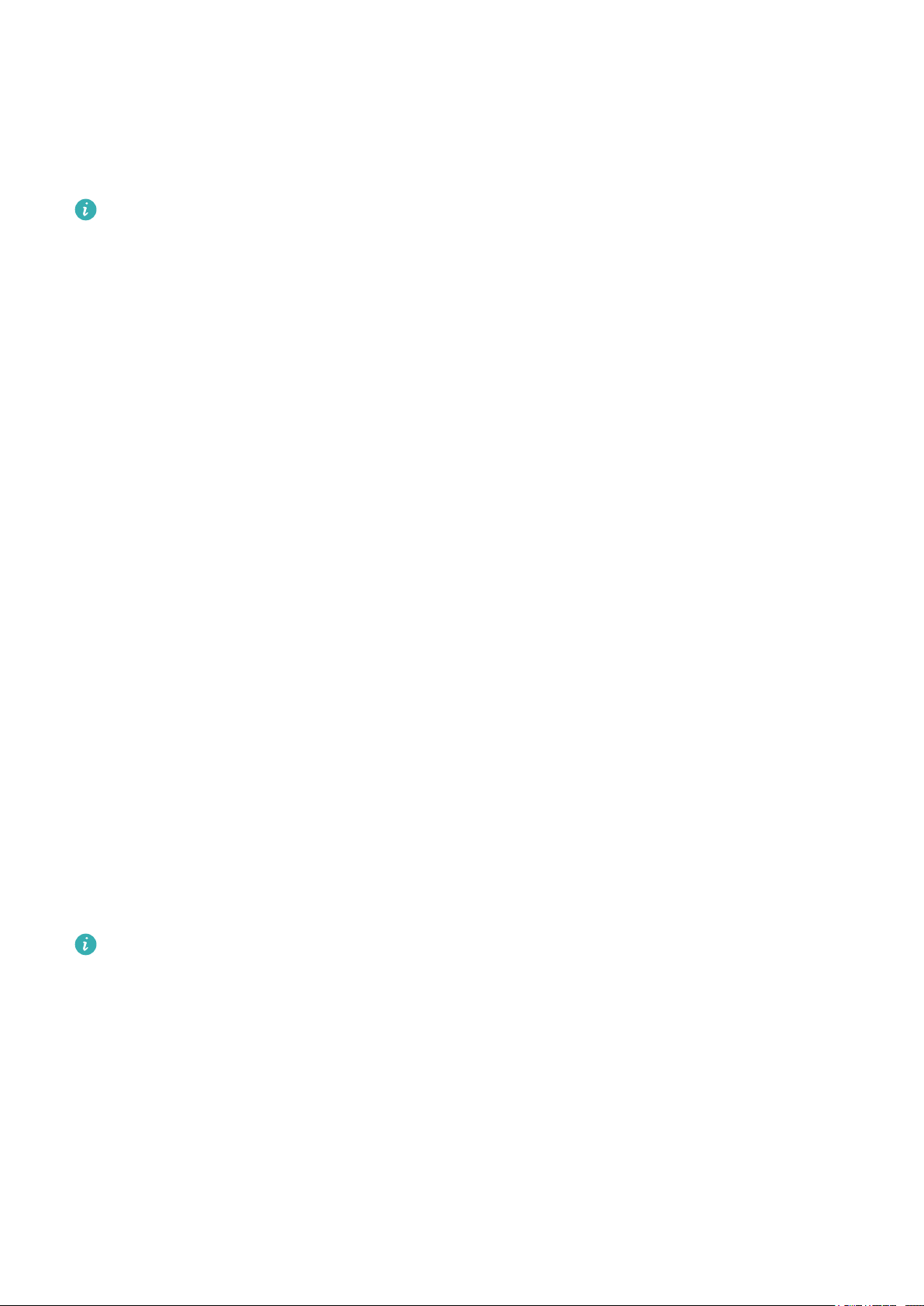
Enabling TruSleep™
Open the Health app, touch Devices, then touch your device name, and enable Health
monitoring > TruSleepTM.
Enabling TruSleepTM may reduce the battery life.
TruSleepTM is disabled by default.
The TruSleepTM tracking will not be affected if your phone powers off while you are asleep.
Enabling Do not disturb in the Health app will not affect the TruSleepTM tracking.
Testing stress levels
You can use your watch to test your stress level on a one-off or periodic basis.
•To measure your stress level on a one-off basis: Open the Health app, touch Stress then
Stress test. When using this feature for the first time, you need to calibrate the stress value.
Follow the onscreen instructions in the Health app to answer the questionnaire for a better
stress test result.
•To measure your stress level on a periodic basis: Open the Health app, touch Devices, then
touch your device name, enable Health monitoring > Automatic stress test and follow the
onscreen instructions to calibrate the stress value. Make sure that you are wearing your watch
correctly and the watch will periodically test your stress level.
Viewing stress data:
•Viewing stress data on the watch: Press the Up button while on the home screen, swipe up or
down until you find Stress, and touch it to view the graph indicating your stress change,
including the stress bar chart, your stress level, and your stress interval.
•Viewing stress data in the Health app: Open the Health app, touch Stress to view your latest
stress level and your daily, weekly, monthly and yearly stress curve and corresponding advice.
At the same time, you can refer to content under STRESS RELIEF ASSISTANT to reduce
your stress and stay relaxed.
•During the stress test, wear your watch correctly and keep still.
•Your watch will be unable to accurately detect your stress level during a workout or when you
move your wrist too frequently. In this case, your watch will not carry out a stress test.
•The accuracy of the data may be affected by caffeine, nicotine, alcohol, and some psychotropic
medication. In addition, heart disease, asthma, exercise or an incorrect wearing position will also
affect the data.
•The watch is not a medical device and the data is for reference only.
Health management
17
Other manuals for MagicWatch 2
1
Table of contents
Other honor Watch manuals
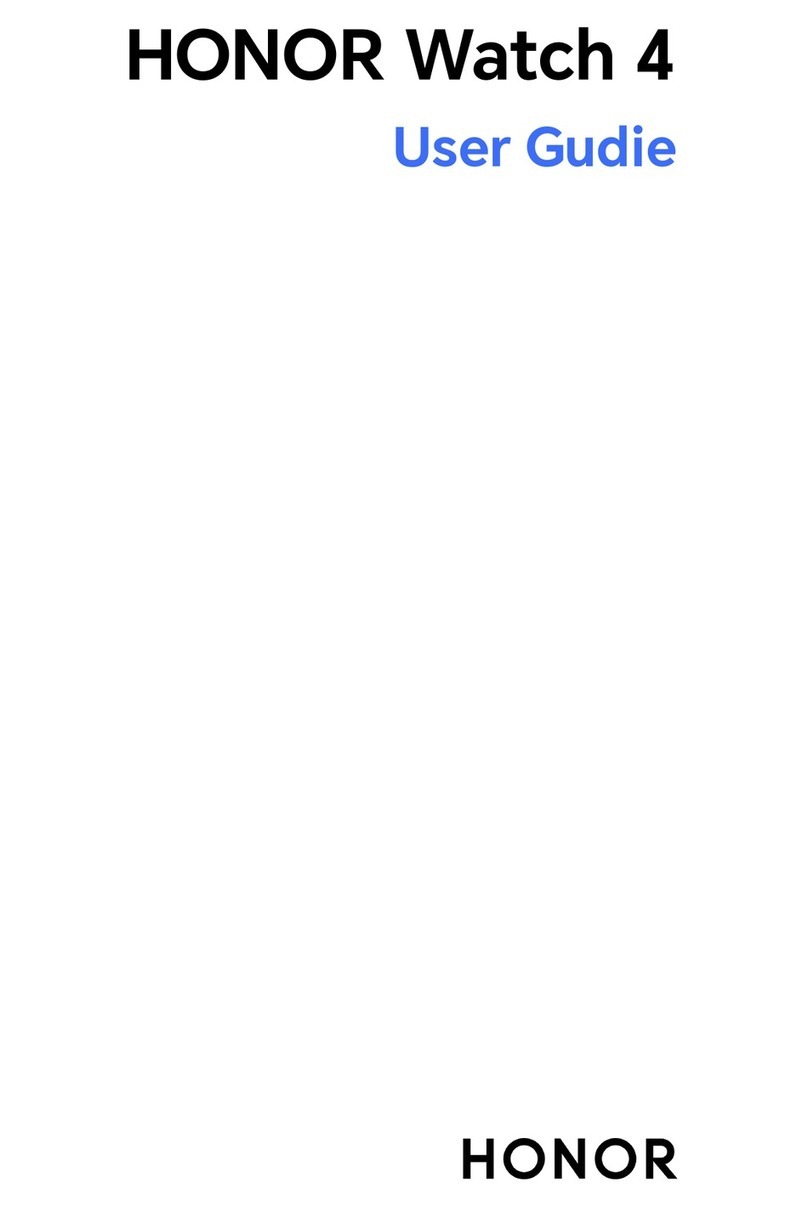
honor
honor Watch 4 User manual
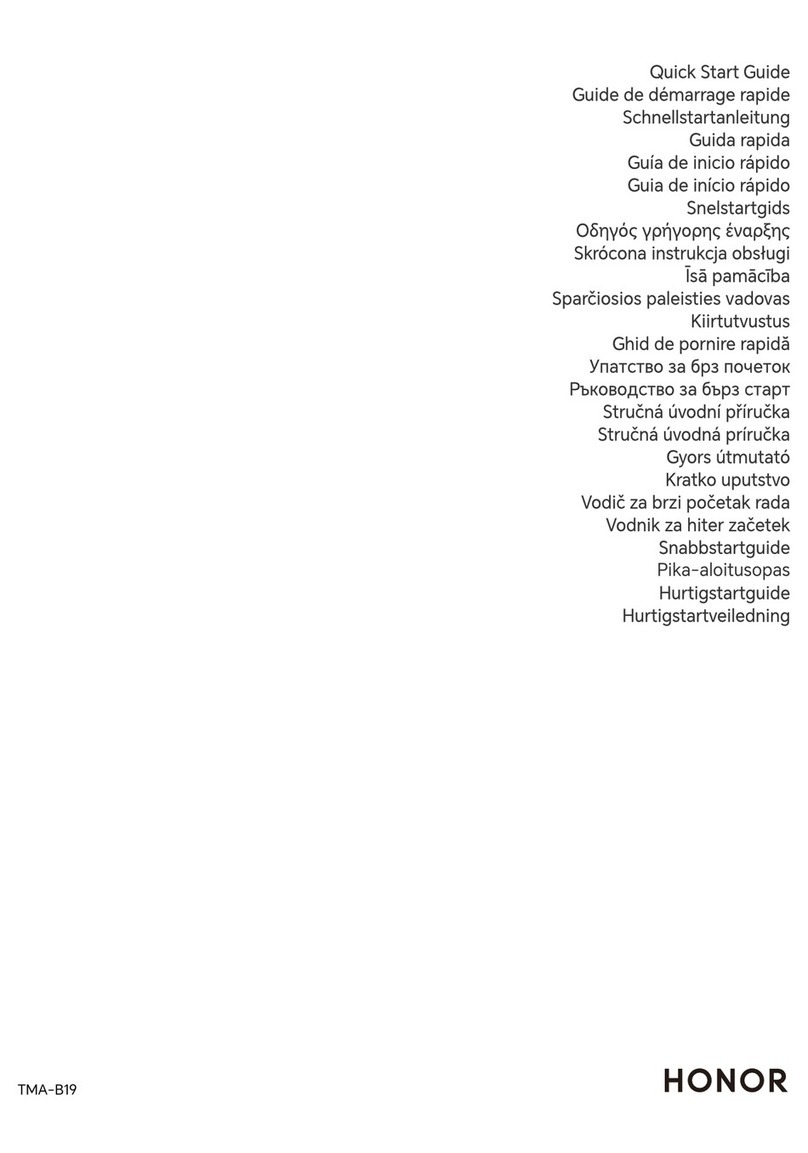
honor
honor TMA-B19 User manual

honor
honor TMA-B19 User manual

honor
honor MagicWatch 2 User manual

honor
honor Watch ES User manual

honor
honor Band Z1 User manual

honor
honor MUS-B19 User manual
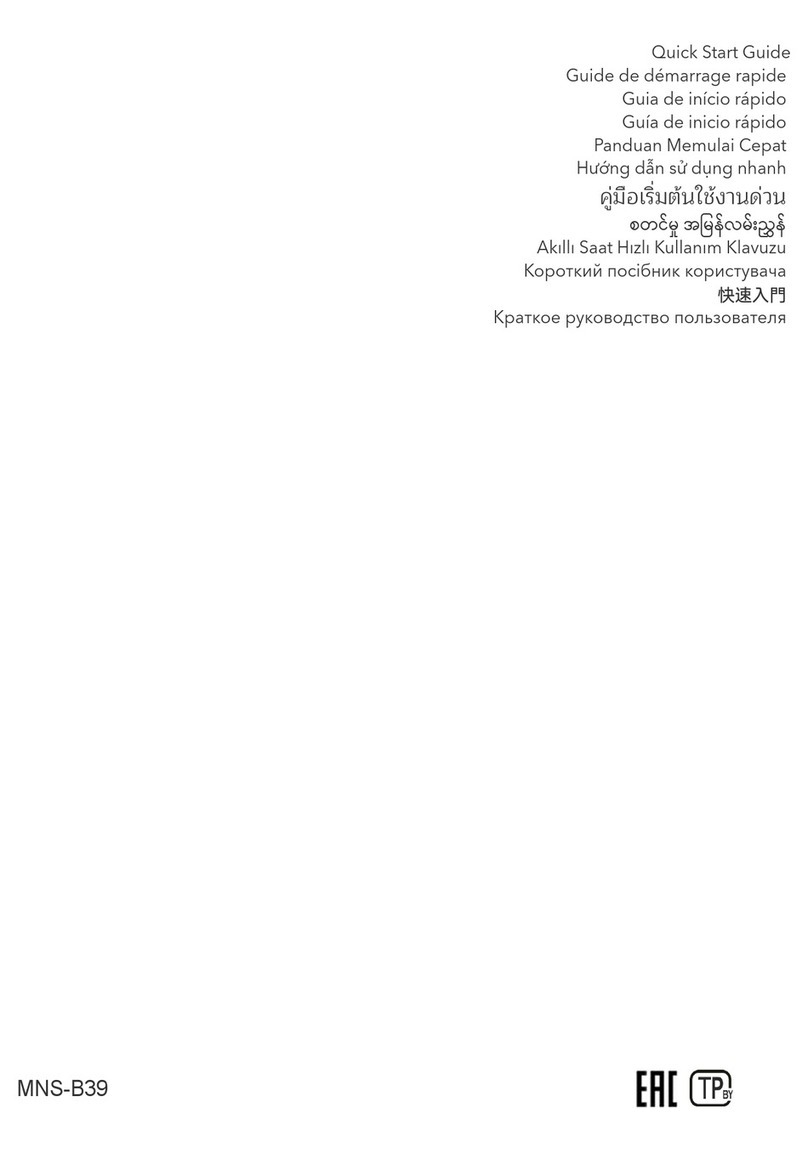
honor
honor MNS-B39 User manual

honor
honor HES-B39 User manual
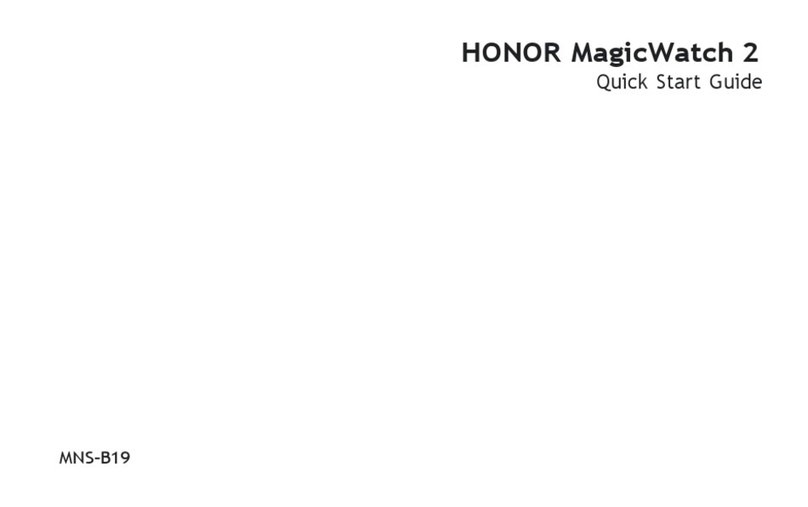
honor
honor MNS-B19 User manual
Popular Watch manuals by other brands

Casio
Casio QW 5513 Operation guide

Piaget
Piaget 560P Instructions for use

Armitron
Armitron pro sport MD0346 instruction manual

West Marine
West Marine BlackTip 13411293 Instruction Booklet and Care Guide

Jaeger-leCoultre
Jaeger-leCoultre HYBRIS MECHANICA CALIBRE 184 manual

FOREVER
FOREVER iGO PRO JW-200 user manual