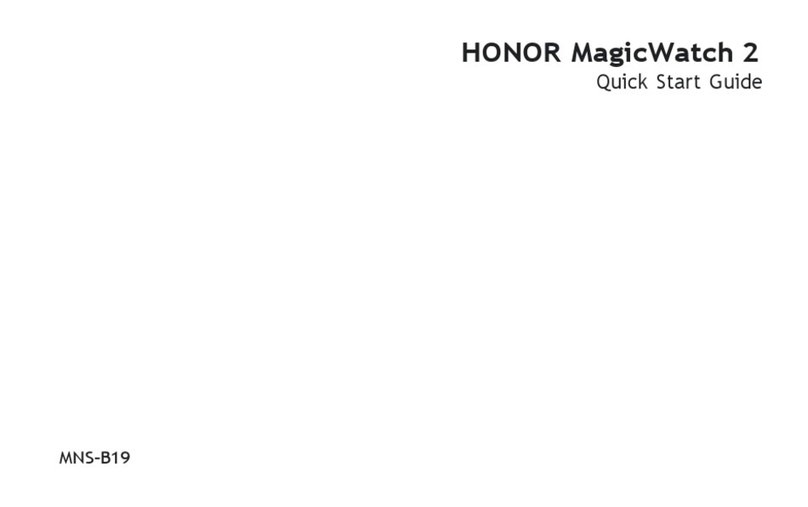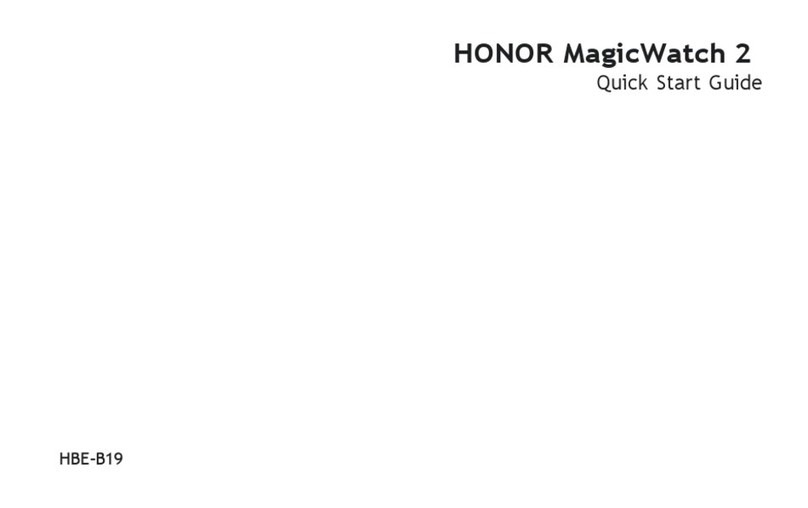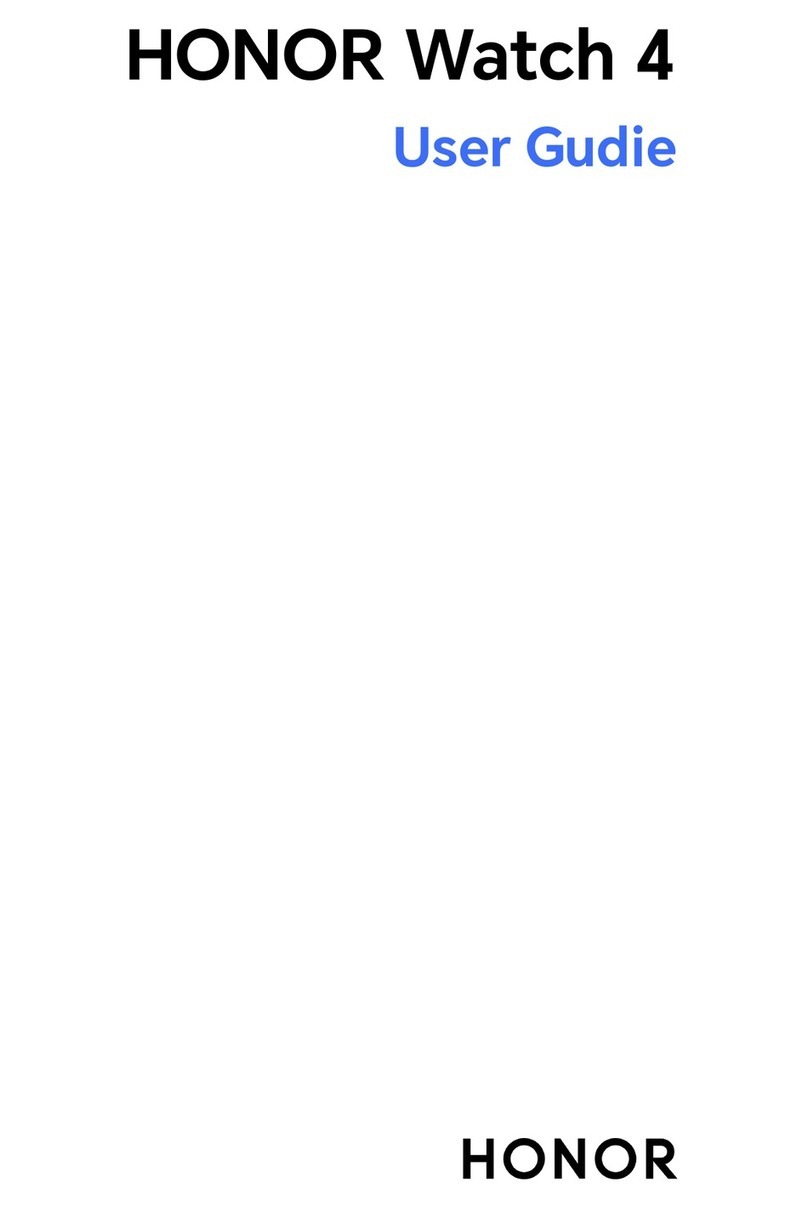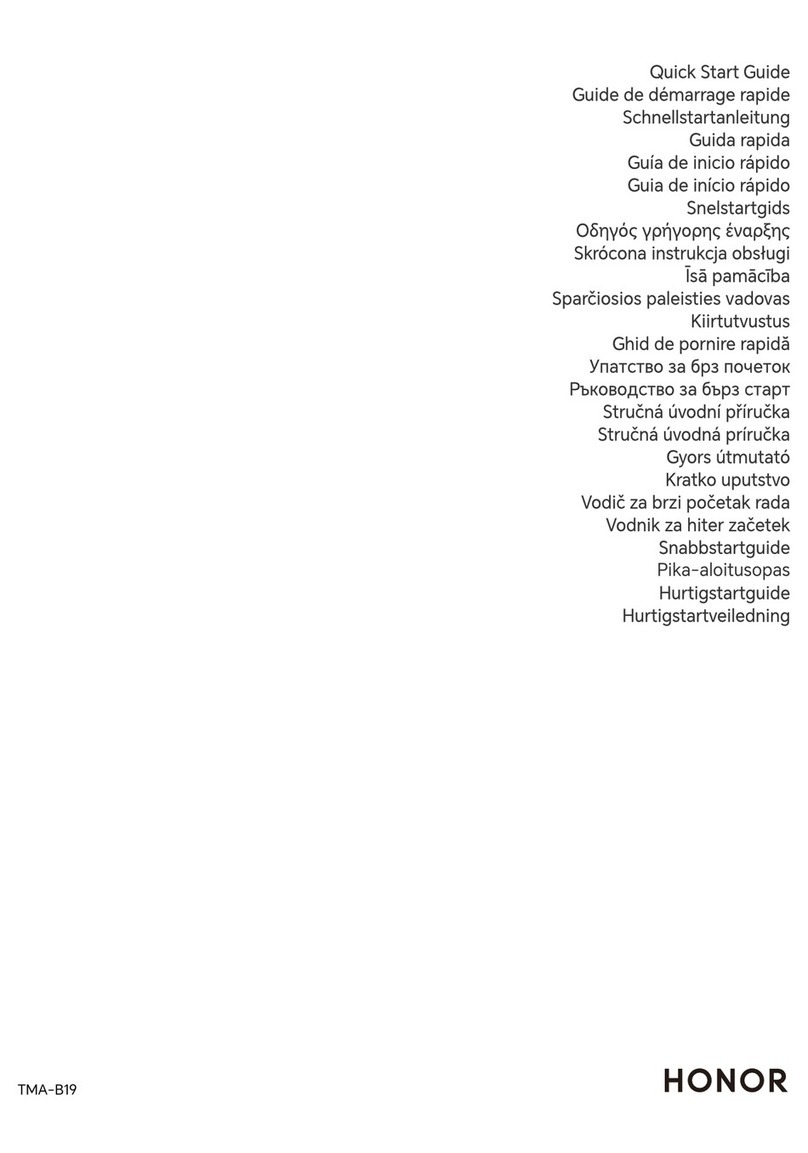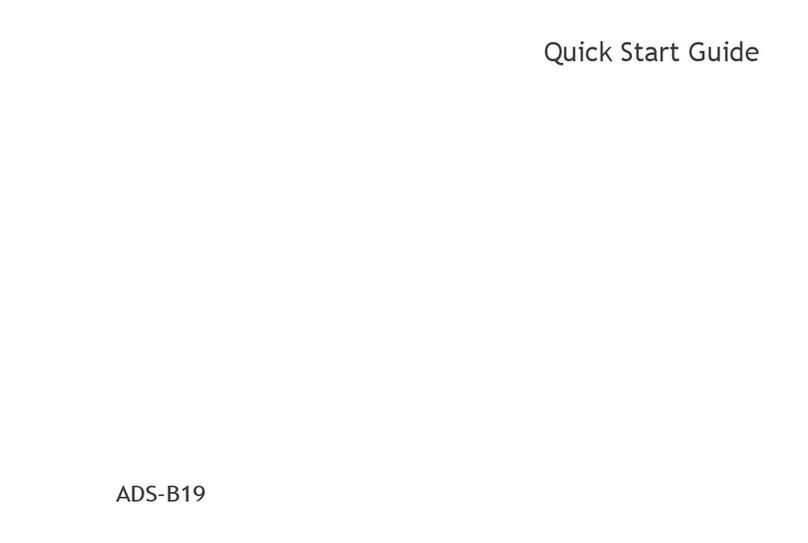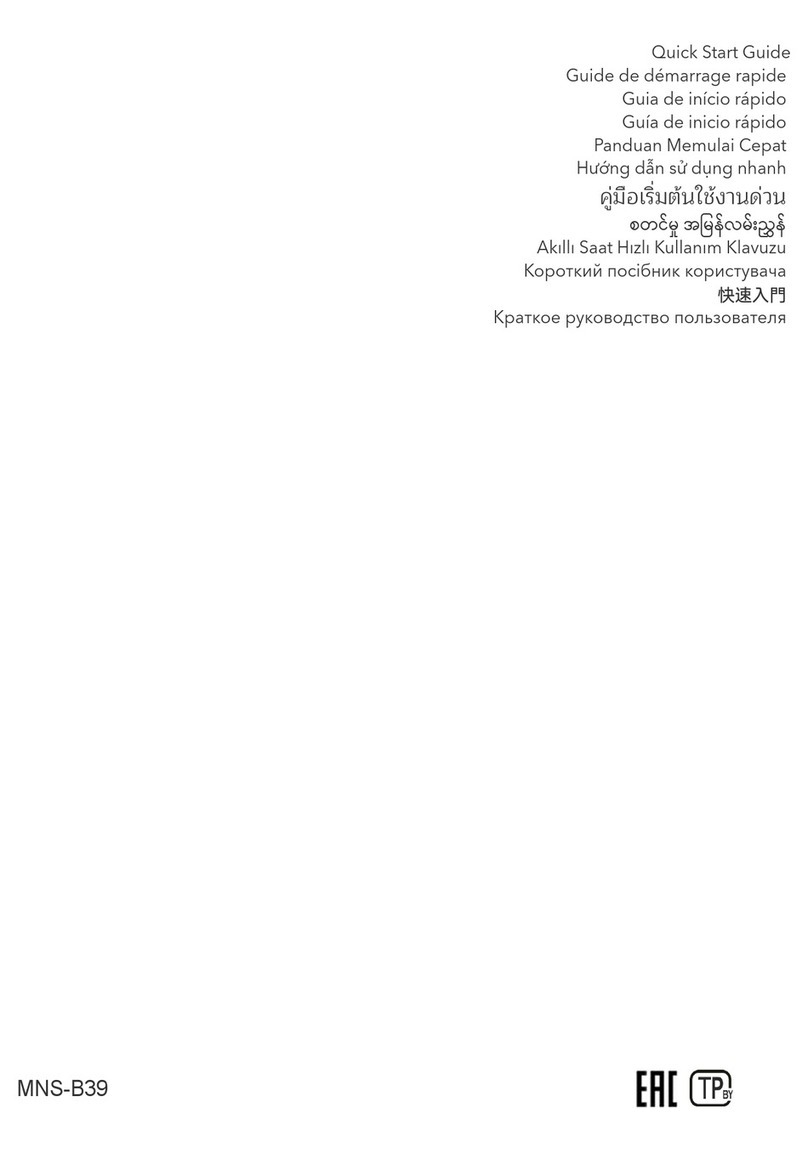Resting heart rate measurement
Resting heart rate, is a general indicator of cardiac health, and refers to a heart rate measured in
a quiet, stationary, and awake state. The best time to measure your resting heart rate is straight
after you wake up in the morning.
Open the Health app, go to the device settings screen, go to Health monitoring > Continuous
heart rate monitoring, and enable Continuous heart rate monitoring. The watch will then
start measuring the resting heart rate automatically.
•If you disable Continuous heart rate monitoring after checking your resting heart rate, the
resting heart rate displayed in the Health app will remain the same.
•The resting heart rate data on the watch will be cleared on its own at 12 a.m.
•If "--" is displayed as the resting heart rate reading, it indicates that your watch was unable to
measure your resting heart rate.
•The device is unable to detect the exact optimal time to check your resting heart rate. Therefore,
the reading may not be displayed at all times in the app and may differ slightly from the actual
value.
Measuring your heart rate during a workout
During a workout, your watch can display your real-time heart rate and heart rate zone, and
notify you when your heart rate exceeds the upper limit. For the best training results, you are
advised to choose a workout based on your heart rate zone.
•To set the heart rate zone, open the Health app, go to Me > Settings > Heart rate limit, then
set Calculation method under SET HEART RATE ZONES to either Maximum heart rate
percentage or HRR percentage.
•If you select Maximum heart rate percentage as the calculation method, the heart rate zone for
different types of workout activities (Extreme, Anaerobic, Aerobic, Fat-burning, and Warm-up) is
calculated based on your maximum heart rate ("220 – your age" by default).
•If you select HRR percentage as the calculation method, the heart rate interval for different types
of workout activities (Advanced anaerobic, Basic anaerobic, Lactic acid, Advanced aerobic, and
Basic aerobic) is calculated based on your heart rate reserve (HRmax - HRrest).
•Heart rate measurement during a workout: You can view the current heart rate on your watch
when you start a workout.
Health management
11