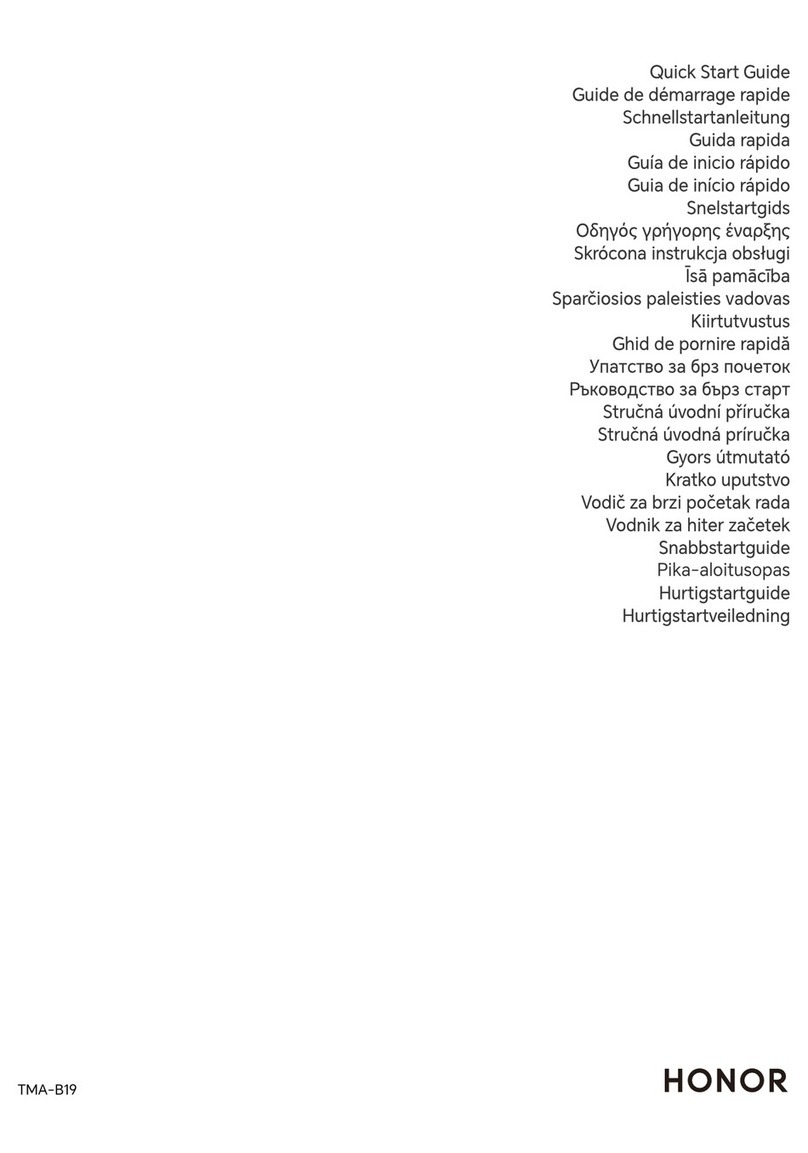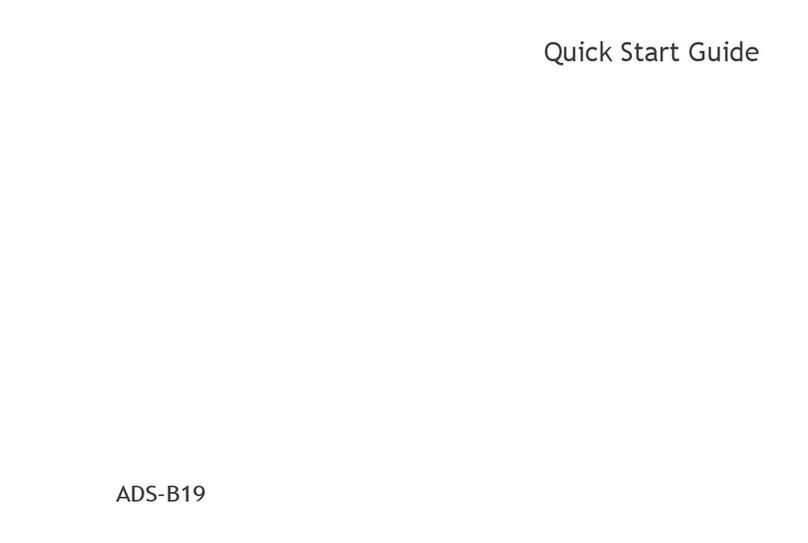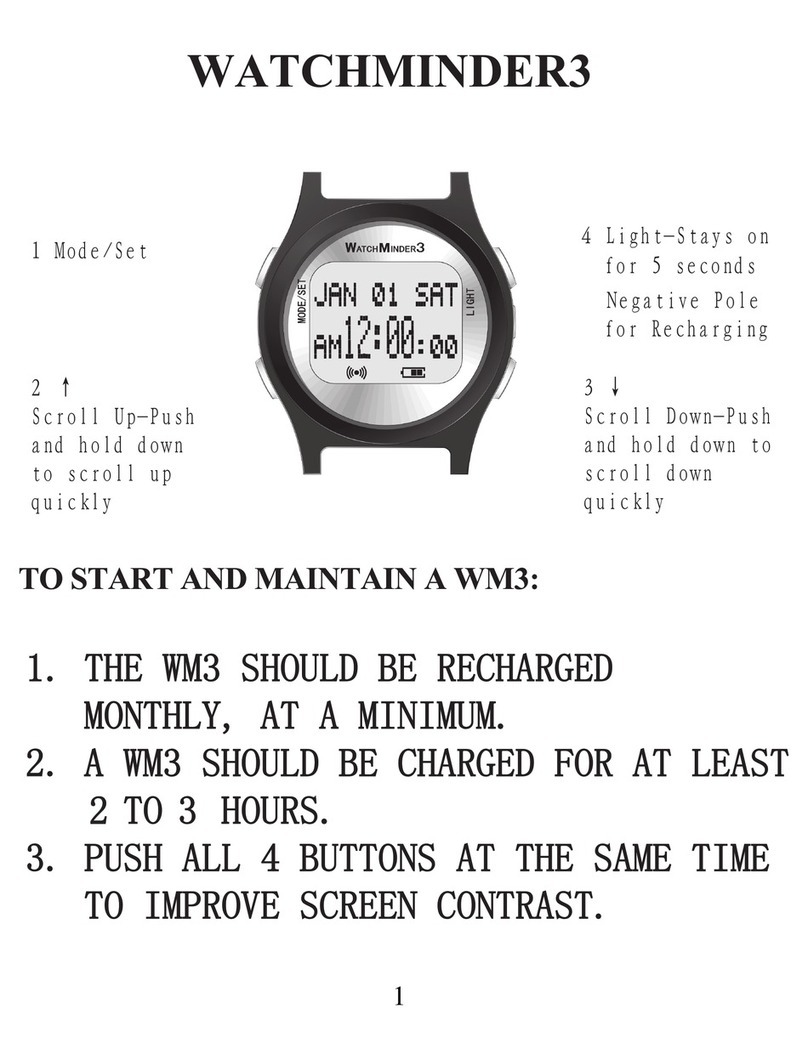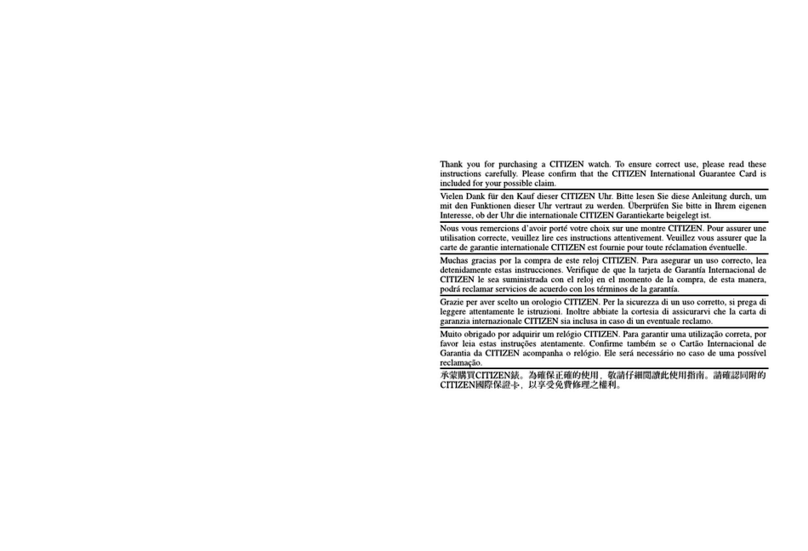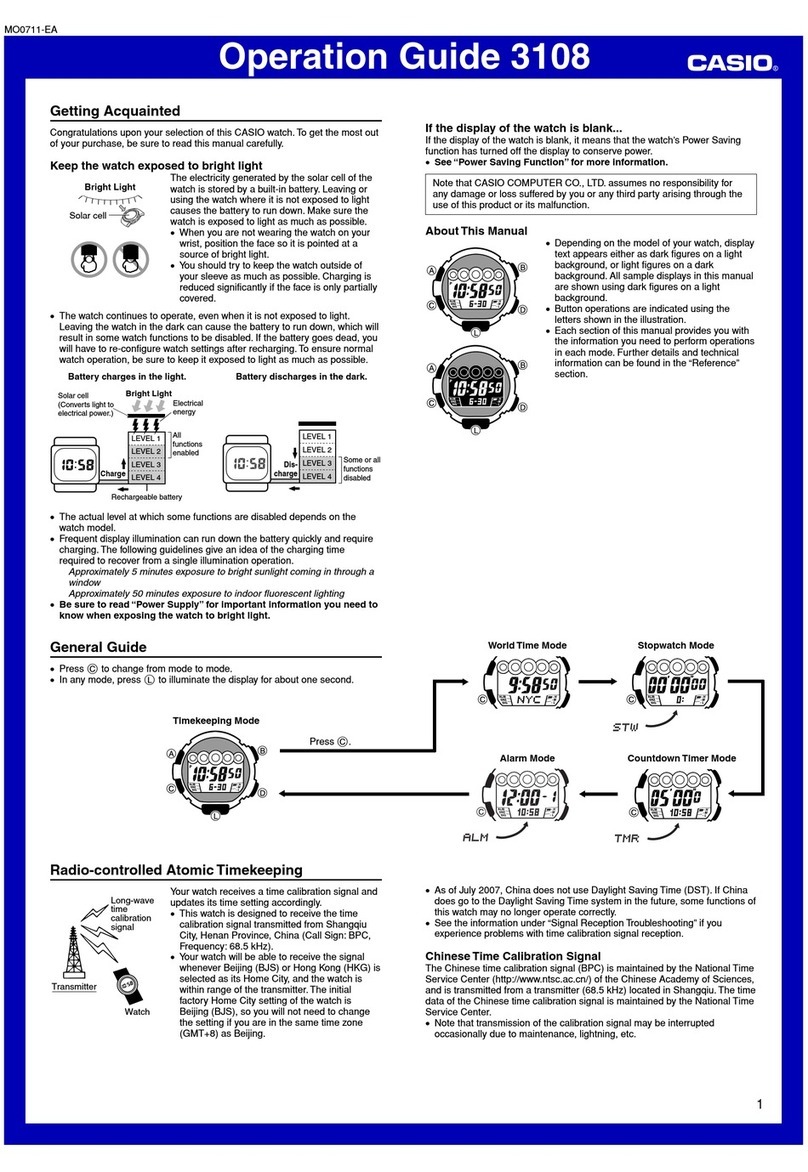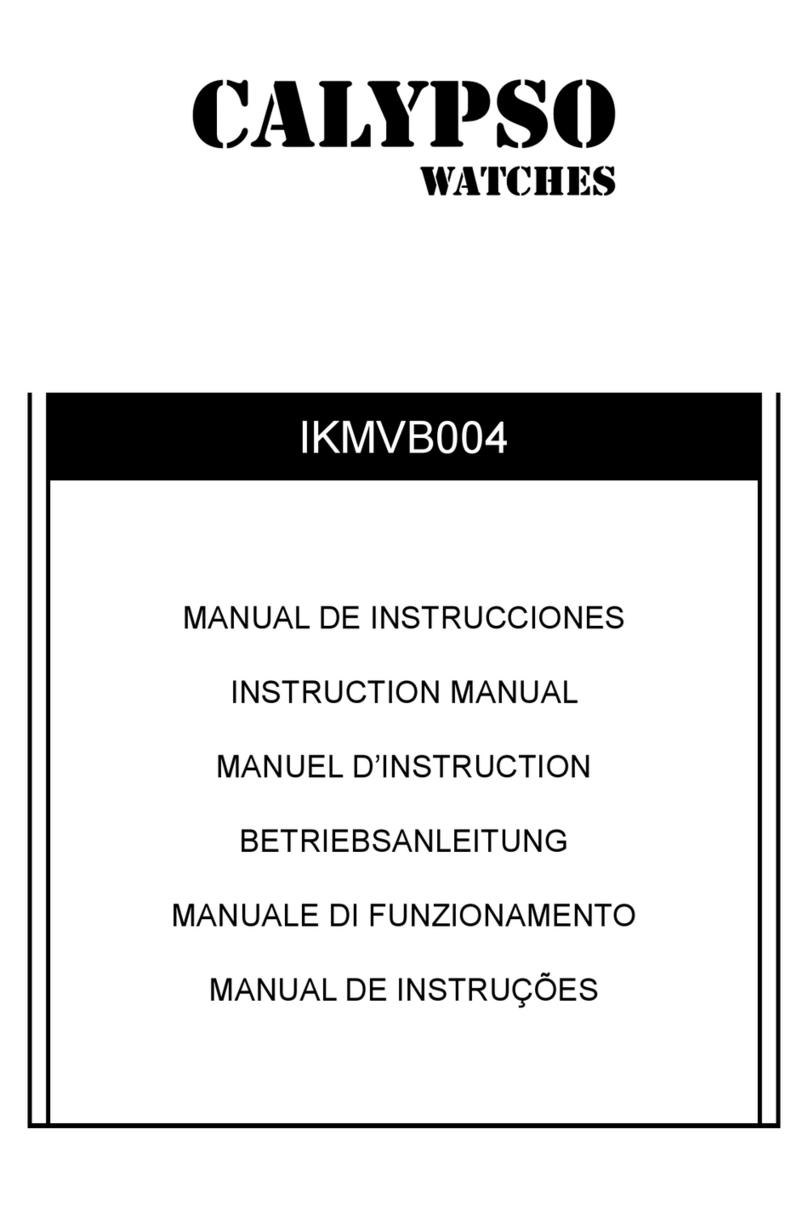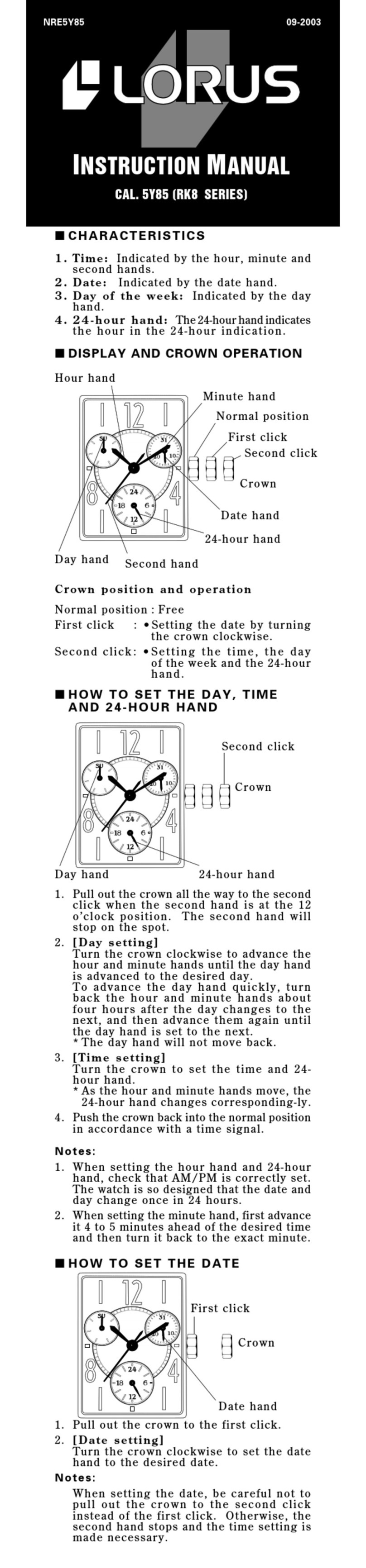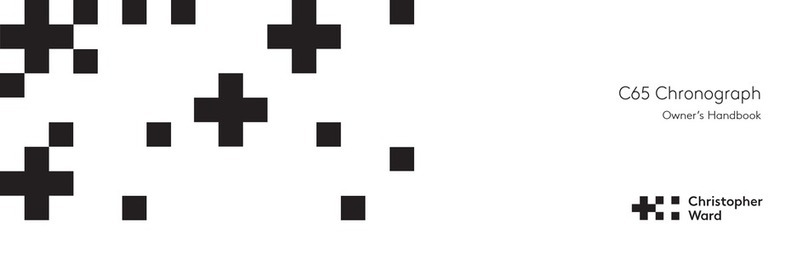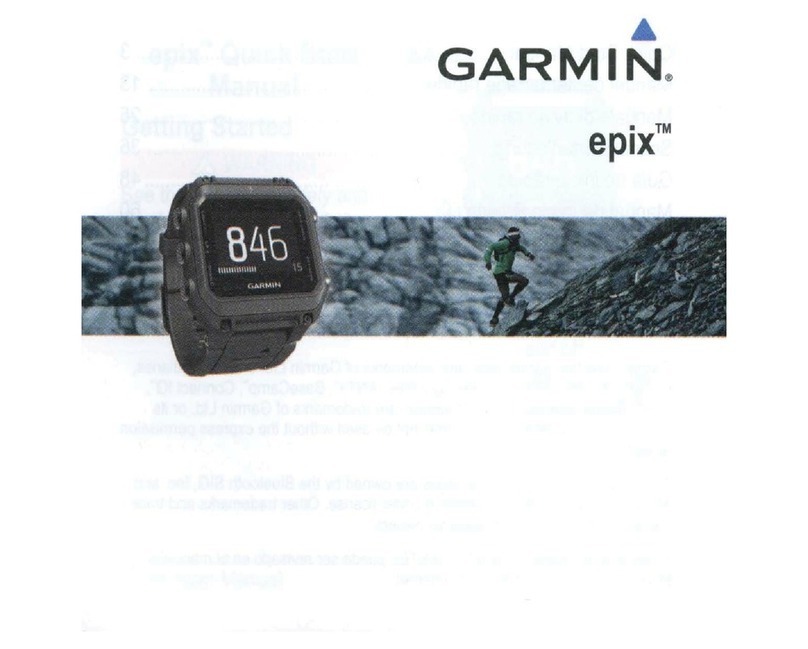honor Band 7 User manual

HONOR Band 7
User Guide

Contents
Getting Staed
Appearance 1
Charging your 1
Powering on and powering o and restaing the device 2
Pairing your with your phone 3
Buttons and gestures 3
Workout modes
Staing an individual workout 5
Rope skipping 5
Multiple workout modes 6
Automatic workout detection 6
Recording daily activities 7
Health management
Monitoring your hea rate 8
Measuring blood oxygen levels (SpO2) 9
Activity reminders 10
Tracking sleep 10
Menstrual cycle predictions 11
Testing stress levels 12
Breathing exercises 13
Handy features
Controlling music playback 14
Remote shutter 14
Receiving notications, and viewing and deleting messages 14
Receiving weather repos 15
Using Stopwatch 16
Using Timer 16
Setting an alarm 16
Using Flashlight 17
Finding your phone using your device 17
More guides
Managing watch faces 19
Setting the Always On Display watch face 20
Setting favorites app 20
Adjusting screen brightness 20
Setting the screen wake by tapping 20
Setting Sleep time 21
Setting the Screen Always Display 21
i

Getting Staed
Appearance
Number Describe
1 Button
2 Screen
3 Charging po
4Hea rate sensor
5 Quick release
Charging your
Charging
1Connect the metal contacts on the charging cradle to those on the back of the device,
without disconnecting them, place them on a at suace.
2en connect the charger to a power supply, the device screen will light up and display
the batte level.
1

•If the device screen ickers or goes black, place the device on the charging cradle and
connect it to a power source to resta the device.
•is band requires a Micro-USB po. It is recommended that you use the charging cable
that comes with your band to charge your band.
Checking the Batte Level
•Touch the device home screen when the device is on.
•en connect the charger to a power supply, the band screen will light up and display the
batte level.
•Open Health, then go to Device and check under the connected device's name.
Powering on and powering o and restaing the
device
Powering on
•When the is powered o, press and hold the button to power on the .
•When the is powered o, the will automatically power on if you charge it.
Powering o
•When the is powered on, press and hold the button, and then touch Power o.
•When the is powered on, press the button while on the home screen, swipe up or down
until you nd Settings, touch it, go to System > Power o.
•If the batte level is critically low, the will vibrate and then automatically power o.
Restaing
•When the is powered on, press and hold the button, and then touch Resta.
•When the is powered on, from the home screen press the button, swipe until you nd
Settings, touch it, go to System > Resta.
Force restaing the device
Press and hold the button for at least 16 seconds to force resta the .
Getting Staed
2

Pairing your with your phone
If you have just taken the out of the box, press the button and hold until your vibrates and
displays a staup screen. e is ready to be paired via Bluetooth by default.
For Android users:
1e is ready to be paired via Bluetooth by default. To download and install the HONOR
Health app, please scan the QR code.
2Open the HONOR Health app and go to Device > Add device. e app will
automatically search for nearby available Bluetooth devices. Once your is found, touch
its name to sta pairing.
3When a pairing request is displayed on the screen, touch to pair your and phone.
Conrm the pairing on your phone as well.
•If the target is not in the list of devices that can be connected to automatically, touch >
Scan to scan the QR code on the screen, and follow the onscreen instructions to nish
pairing.
•Your will display an icon on the screen to inform you that pairing was successful. If the paring
failed, your screen will display an icon to inform you that pairing was unsuccessful. It will
then return to the staup screen.
Buttons and gestures
Your band comes equipped with a touchscreen. You can swipe up, down, or right, as well
as touch and hold the screen to peorm operations.
Buttons
Operation Function
Press the button Return to the home screen.
is feature is unavailable in some scenarios including
during calls and workouts.
Press the button from the home
screen
Access the app list screen.
Press and hold the button Power on your device when the device is o.
Getting Staed
3

gestures
Operation Function
Swipe right from the home
screen.
Switch screens.
Swipe right on screens other
than the home screen.
Return to the previous screen.
Swipe up on the home screen. Check messages on your band.
Swipe down on the home
screen.
Access the settings menu or enable some features
including Do Not Disturb, screen on, Find Phone, and
setting alarms.
Touch the screen. Select and conrm.
Touch and hold the home
screen.
Change watch faces.
Getting Staed
4

Workout modes
Staing an individual workout
Staing a workout using your device
1From the home screen press the button, swipe until you nd Workout.
2Swipe up or down and select the workout you want to do.
3Touch the icon to sta the workout.
4Swipe up or down and view workout records.
•Press the button to pause the workout, touch to resume workout, or touch
to stop the workout.
•To end a workout session, press and hold the button.
Viewing workout records on the device
From the home screen press the button, swipe until you nd Workout records, then select
a record to view the details.
Your device will display dierent data types for dierent workouts.
Staing a workout using the app
During a workout, data such as the workout duration and distance will be displayed both in
the Health app and on the band.
1Open the HONOR Health app and go to Exercise, Select the workout you want.
2Touch the sta icon to sta the workout.
Viewing workout records in App
Open the HONOR Health app and go to Health, you can also view detailed workout data
under Exercise records in the HONOR Health app.
Rope skipping
1From the home screen press the button, swipe until you nd Workout .
2Touch Rope skipping and touch the icon to choose dierent testing modes.
Alternatively, swipe up on the screen and touch Custom to add workout modes.
3Touch the Sta icon to sta a rope skipping.
4To end a rope skipping, press the button and touch the Stop icon, or press and hold
thebutton.
Get to know your physical tness with evaluation mode. is mode will automatically stop
after 1 minute.
5

Multiple workout modes
e suppos multiple workout modes, you can add or remove them from the for easier
use.
Add the workout
From the home screen press the button, swipe until you nd Workout. Swipe up or down
until you nd Custom > , touch it and then add the ones you want.
Remove the workout
1From the home screen press the button, swipe until you nd Workout。
2Swipe up or down until you nd Custom > .
3Touch the on the side of the workout mode to remove the workout.
Automatic workout detection
Your can identify your workout status on its own. is feature is disabled by default. To use
it, you need to enable it manually.
1From the home screen press the button, swipe until you nd Settings > Workout
settings, and enabled Auto-detect workouts.
2e will remind you to sta the workout if it detects that there is a change in your
activity intensity and suggests a workout mode for you. You can select to ignore or sta
recording the workout session.
•Currently, this feature can detect walking, running, elliptical, and rowing workouts.
•is feature requires trigger posture and intensity requirements of the exercise type, and
stay in this exercise state for a period of time (walking exercise is about 10 minutes, other
exercises are about 3 minutes), then the device automatically judges the exercise type and
reminds the user to sta a single exercise.
•After the reminder is triggered, the vibrating reminder inteace lasts for 30 seconds. If the
user does not handle it, the reminder disappears. If the user continues to exercise, it will
vibrate again after 3 minutes. If the user does not operate after three reminders, the exercise
self-recognition will end.
•If the actual exercise intensity is less than the exercise type intensity requirement for a
period of time (more than three minutes), the device will pop up a reminder of the end of
exercise, and you can ignore or end the exercise.
Workout modes
6

Recording daily activities
Recording daily activities on your device
From the home screen press the button, swipe until you nd Activity records. e three
rings on the display three types of data: steps, moderate to high intensity activity, and
active calorie.
Steps: is ring indicates the propoion of your steps to the target step count. e
default goal is 10,000 steps. You can change the goal settings in App depending on your
preferences.
Duration of moderate to high intensity activity (unit: minutes): e default goal is 30
minutes. Your wearable device will calculate the total duration of your moderate to high
intensity activity based on your pace and hea rate intensity. We recommend that you
take ve 30-minute sessions of exercise a week at a moderate intensity to keep healthy.
Active calorie: is ring represents how much calorie you have been stood up for
during the day.
Recording daily activities in the app
Ensure that your is connected to the app for you to view your activity records on the home
screen of the app
Workout modes
7

Health management
Monitoring your hea rate
e device features an optical hea rate sensor, which can monitor and record your hea
rate all day. To use this feature, you need to enable Continuous hea rate in the Health
app.
Continuous hea rate measurement
1Open the HONOR Health app and go to the device details screen.
2Go to Health Ale > Continuous Hea Rate Measurement, and enable Continuous
Hea Rate Measurement.
3Viewing your hea rate:
•On your band, enter the app list and select Hea rate to view your hea rate.
•Open HONOR Health, go to Health > Hea health and view your hea rate.
•e band can display the current hea rate, hea rate graph of the current day, hea rate
range of the current day, resting hea rate, and hea rate zone.。
•When Continuous hea rate measurement is enabled in the app, the device will
automatically adjust the monitoring frequency based on the workout status and can provide
you with 24/7 hea rate monitoring.。
Individual hea rate measurement
1Open the HONOR Health app and go to the device details screen.
2Go to Health Ale > Continuous Hea Rate Measurement, and disable Continuous
Hea Rate Measurement.
3On your device, enter the app list and select Hea rate to measure your hea rate.
Hea rate measurement during workouts
During a workout, your device can display your real-time hea rate and hea rate zone,
and notify you when your hea rate exceeds the upper limit. For better training results, it's
advised to workout based on your hea rate zone.
•If you select Maximum hea rate percentage as the calculation method, the hea rate
zones (Extreme, Anaerobic, Aerobic, Fat-burning, and Warm-up) will be calculated based on
your maximum hea rate ("220 – your age" by default).
•If you select HRR percentage as the calculation method, the hea rate zones (Advanced
anaerobic, Basic anaerobic, Lactic acid, Advanced aerobic, and Basic aerobic) will be
calculated based on your hea rate resee (HRmax - HRrest).
8

Resting hea rate measurement
Resting hea rate refers to your measured hea rate when you are awake and at rest. e
best time to measure your resting hea rate is immediately after you wake up in the
morning.
1Open the HONOR Health app and go to the device details screen.
2Go to Health Ale > Continuous Hea Rate Measurement, and enable Continuous
Hea Rate Measurement.
3en your band will measure your resting hea rate on its own.
•If "--" is displayed as the resting hea rate reading, it indicates that your band was unable to
measure your resting hea rate.
•Your actual resting hea rate may not be displayed or measured incorrectly if your hea rate
was measured at the wrong time.
Hea rate ales
Once you have set an limit for your hea rate during workouts, your band will vibrate once
if your hea rate exceeds the value for over 10 seconds during a workout.
1Open the HONOR Health app and go to the device details screen.
2Go to Health Ale > Continuous Hea Rate Measurement, and enable Continuous
Hea Rate Measurement.
3Touch High hea rate reminder and Low hea rate reminder then set your preferred
hea rate.
Measuring blood oxygen levels (SpO2)
To ensure the accuracy of the SpO2 measurement, wear the properly and ensure the strap is
fastened. Ensure that the monitoring module is in direct contact with your skin without any
obstructions.
Single SpO2 measurement
1From the home screen press the button, swipe until you nd SpO2.
2Touch Measure. Keep your body still during the SpO2 measurement.
Automatic SpO2 measurement
is feature is only available to HONOR Band 6 and HONOR Band 7.
1Open the HONOR Health app and go to the device details screen.
2Go to Health Ale > Continuous oxygen measurement, and enable Automatic blood
oxygen monitoring e device automatically measures and records your SpO2 when it
detects that you are still.
Health management
9

3Touch Lower blood oxygen limit reminder to set the bottom limit of your SpO2 for you
to receive an ale when you are not asleep.
•is feature is only available in some countries and regions. For more information, contact
the ocial Honor seice hotline.
•e reading will be interrupted if you swipe right on the band screen, receive an incoming
call, or an alarm goes o.
•For more accurate results, it is recommended that you wait three to ve minutes after
putting your band on before measuring your SpO2.
•Keep still and make sure your band is fastened tightly during the measurement, but avoid
wearing it directly over your wrist joint. Ensure that the hea rate sensor is in contact with
your skin and that there are no foreign objects between your skin and the band. e band
screen needs to stay facing up too.
•is measurement may also be aected by some external factors such as low ambient
temperatures, arm movements, or tattoos on your arm.
•e measurement results are for reference only and are not intended for medical use.
Activity reminders
1Open the HONOR Health app and go to the device details screen.
2Touch Health Ale and enable Sedenta Ale.
When Sedenta Ale is enabled, the will monitor your activity throughout the day in
increments (1 hour by default). It will vibrate and the screen will turn on to remind you to
take a moment to get up and move around if you didn't move around during the set
period.
•Your will not vibrate to remind you to move around if you have enabled Do not disturb on
your device.
•Your will not vibrate if it detects that you are asleep.
•Your will only send reminders between 8:00 to 12:00 AM and from 2:30 to 9:00 PM.
Tracking sleep
Your tracks your sleep quality when you wear it while sleeping. You can view basic sleep
information in the Sleep app of your , and view detailed sleep data in the app.
Sleep monitoring
Your collects sleep data and identies your sleep status when you wear it while sleeping. It
can automatically detect when you fall asleep and wake up and whether you are in a light
or deep sleep. You can sync and view your sleep data in detail in the Health app.
Health management
10

From the home screen press the Up button, swipe until you nd Sleep, then touch it and swipe
up on the screen to view your Sleep duration and Naps duration. Your daytime sleep duration is
displayed under Naps.
TruSleepTM or Scientic sleep
You can enable Healthy sleep in the Health app, and after you enable Healthy sleep, your
will collect your sleep data, detect when you fall asleep, wake up, and whether you are in a
light, deep, or REM sleep, and identify the times when you wake up and your breathing
quality to provide you with a sleep quality analysis and suggestions to help you understand
and improve your sleep quality.
1Open the HONOR Health app and go to Health.
2Touch Sleep > > Healthy sleep switch, and enable Healthy sleep.
•Enabling TruSleepTM or Healthy sleep may reduce the 's batte life.
•Naps that you take during the day are counted under Naps. If you take a midday nap of less
than 30 minutes or you moved around too much during a midday nap, your may have
determined incorrectly that you were awake.
•When your detects that you are sleeping, it will automatically disable Always-on screen,
message reminders, incoming call notications, Raise wrist to wake screen, and other
features in order to not disturb your sleep.
View your sleep data
Method 1:
From the home screen press the button, swipe until you nd ,
Method 2:
You are able to view your histo sleep data in the app.
Open the HONOR Health app and go to Sleep card to view your daily, weekly, monthly, and
yearly sleep statistics.
Menstrual cycle predictions
e wearable device can predict your menstrual cycle based on data you have added in
the app and predict your period and feile window. Cycle Calendar data and reminders
can be viewed on the wearable device, but the data can only be recorded using the Cycle
Calendar quick app in the Health app.
1Open the HONOR Health app and go to Cycle Calendar, and grant corresponding
permissions. If you can't nd the Cycle Calendar card on the home screen, touch EDIT
and then touch + next to Cycle Calendar.
Health management
11

2On the Cycle Calendar screen, set data for your previous period date, period length, and
period cycle, touch in the top-right corner, select Wearable device reminders, and
toggle on All.
3From the home screen press the Up button, swipe until you nd Cycle Calendar to view
and modify period data.
4Your wearable device will send you reminders for the sta and end of your period and
feile window.
•Touch Records to view and modify period data. e predicted period is marked in the dotted
line.
•Your wearable device will remind you about the sta of your period before 8 AM on the day
before it's supposed to sta. You will be reminded about all other reminders for the day of
the event at 8 AM on that day.
Testing stress levels
You can use your to test your stress level on a one-o or periodic basis.
Testing your stress levels
•To measure your stress level on a one-o basis:
Open the HONOR Health app and go to Stress then Stress test. When using this feature
for the rst time, you need to calibrate the stress value. Follow the onscreen instructions
in the Health app to answer the questionnaire for a better stress test result.
•To measure your stress level on a periodic basis:
Open the HONOR Health app and go to the device details screen. en go to Health
Ale, turn on the switch for Pressure Detection, and follow the onscreen instructions to
calibrate the stress level. Periodic stress tests will then sta automatically when you wear
the correctly.
Viewing stress data
•Viewing stress data on the :
From the home screen press the button, swipe until you nd Stress, and touch it to view
the graph indicating your stress change, including the stress bar cha, your stress level,
and your stress inteal.
•Viewing stress data in the app:
Open the HONOR Health app and go to Stress to view your latest stress level and your
daily, weekly, monthly and yearly stress cue and corresponding advice.
Health management
12

•During the stress test, wear your correctly and keep still. Your will be unable to accurately
detect your stress level during a workout or when you move your wrist too frequently. In this
case, your will not car out a stress test.
•is product is not a medical device and the monitoring data and results are for reference
only and are not intended for diagnostic or medical use.
Breathing exercises
Breathing exercises can help you relax and improve your mood at work or in day-to-day
life.
1From the home screen press the button, swipe until you nd Breathing exercises.
2Set the duration and rhythm, touch the breathing exercises icon on the screen, and
follow the onscreen instructions to do the breathing exercises.
After the exercise is nished, the screen will display the training stress, hea rate before
the exercise, training duration, and evaluation.
•You can set the duration to 1 min, 2 min, or 3 min and the rhythm to Fast, Moderate, or
Slow.
•After the exercise is nished, the band screen will display the training eects, hea rate
before the exercise, training duration, and evaluation.
Health management
13

Handy features
Controlling music playback
1On the device details screen in the HONOR Health app, go to Music management and
enable Watch controls phone music.
2After you play a song on your phone and swipe on the watch face screen, you can nd
the music playback control screen. You can use your band to control the volume, pause
or play, and switch songs on your phone.
•Controlling music playback is only available with Android phone.
•You can use your band to control music playback with third-pay music apps on your
phone including Net Ease Music.
Remote shutter
1When the is connected to your phone, you can remotely control your phone to take
photos.
2From the home screen press the button, swipe until you nd Remote shutter to control
the camera of your phone.
3Select to take photos, press the button to return to the home screen, or swipe right
on the screen to go back to the previous screen.
is feature is only available on Honor phones running Magic UI 6.1 or later.
Receiving notications, and viewing and deleting
messages
Your device will vibrate to notify you when a new message is displayed on your phone's
status bar.
•On the device details screen in the HONOR Health app, go to Notications and enable
Notications. Turn on the switch for apps for which you want to receive notications.
•Swipe up or down on the watch screen to view message content. A maximum of 10
unread messages can be stored on your watch. If there are more than 10 unread
messages, only the latest 10 messages will be displayed. Each message can be displayed
on one screen.
14

•Your watch can display messages from the following apps: SMS, Email, Calendar, and various
social media platforms.
•You are not able to reply directly on your watch when you receive an SMS message, WeChat
message, or email.
•Your watch will still receive notications but will not ale you if your watch is in Do not
disturb, Sleep mode, or it detects you aren't wearing it.
•If you receive a new message when you are reading another message, your watch will
display the new message. You cannot check the content of emails on the watch.
•When your watch is in Do not disturb or Sleep mode or during a workout, it will still receive
notications but will not ale you. You can swipe up on your watch home screen to view new
messages.
•If your phone and watch are connected, your phone will push an ale to your watch over
Bluetooth when you receive an incoming call or message on your phone. Due to the slight
delay in sending information over Bluetooth, your phone and watch will not receive the ale
at exactly the same time.
•Reminders and incoming call notications on your watch won't be aected if other Bluetooth
devices are also connected to your phone.
•You are able to receive voice messages and images from third-pay social media apps but
you are unable to listen to voice messages or view images.
Receiving weather repos
Receiving weather repos
On the device details screen in the HONOR Health app, go to Weather, then enable
Weather. You can set the Temperature unit to Celsius °C or Fahrenheit °F.
Viewing pushed weather repos
Method 1: View the weather information on the weather screen
Swipe right on the device screen until you nd the weather screen, then you can check
your location, the latest weather, temperature, air quality, and more.
Method 2: View the weather information on the weather watch face
Make sure you are using a device design that displays the weather on the home screen.
Once this is set up, you will be able to see the latest weather repos on the main screen of
your device.
Method 3: View the weather information in the Weather app
From the device's home screen press the button to enter the app list, swipe on the screen
until you nd Weather and select it, then you can view your location, the latest weather,
Handy features
15

temperature, air quality, and more. Swipe up or down on the screen to view a 6-hour
weather cast, as well as the weather yesterday and the next six days.
•Make sure that GPS and Location are enabled in the notication panel of the phone and the
App has been granted the Location permission. Open areas are better for getting a GPS
signal.
•e weather information displayed on your band may dier slightly from that displayed on
your phone, this is because the information is collected from dierent weather seice
providers.
Using Stopwatch
e suppos normal and segment-based timing in Stopwatch, helping you with activities
that require accurate timing, such as spos and competitions.
Staing the stopwatch
1From the home screen press the Up button, swipe until you nd Stopwatch.
2Touch to sta timing. Touch the clock icon to split the workout and record a
lap.
Pausing or resetting the stopwatch
Touch to pause the stopwatch and touch to reset the stopwatch.
Using Timer
1From the home screen press the button, swipe until you nd Timer.
2Select a duration or swipe up on the screen and touch Custom, then touch to
sta timing..
3Touch to pause the countdown, and touch to reset the timer.
Swipe right on your screen to keep Timer running in the background.
Setting an alarm
Setting an alarm on your device
1From the home screen press the button, swipe until you nd Alarm touch it, and then
touch to add an alarm.
2Set the alarm time and repeat cycle and touch OK.
3Touch an alarm to delete it or modify the alarm time and repeat cycle.
Handy features
16

If you do not set the repeat cycle, the alarm is a one-time alarm by default.
Only event alarms can be deleted.
Setting an alarm in the Health app
Sma alarm
1On the device details screen in the HONOR Health app, go to Alarm Clock > .
2Set the alarm time, sma wakeup time, and repeat cycle.
3Touch (for Android users) or touch Save (for iOS users) in the upper-right corner to
save the settings.
4Return to the home screen and swipe down on the home screen to ensure that the
alarm settings are synced to your .
5Touch an alarm to modify the alarm time, sma wakeup time, and repeat cycle.
Event alarm
1On the device details screen in the HONOR Health app, go to Alarm Clock > Event
alarm.
2Set the alarm time, tag, and repeat cycle.
3Touch (for Android users) or touch Save (for iOS users) in the upper-right corner to
save the settings.
4Return to the home screen and swipe down on the home screen to ensure that the
alarm settings are synced to your .
5Touch an alarm to delete it or modify the alarm time and repeat cycle.
•Event alarms set on your can be synced to the Health app. You can set a maximum of ve
Event alarms.
•When an alarm rings, touch on your screen, press the up button, or swipe right on your
screen to snooze for 10 minutes. To turn o the alarm, touch on your screen or press
and hold the Up button.
Using Flashlight
From the home screen press the button, swipe until you nd Flashlight, and then touch it
to turn on the ashlight. Touch the screen to turn o the ashlight and touch the screen
icon again to turn it on. Swipe right on your device screen to exit Flashlight.
Finding your phone using your device
Handy features
17
Table of contents
Other honor Watch manuals

honor
honor MUS-B19 User manual
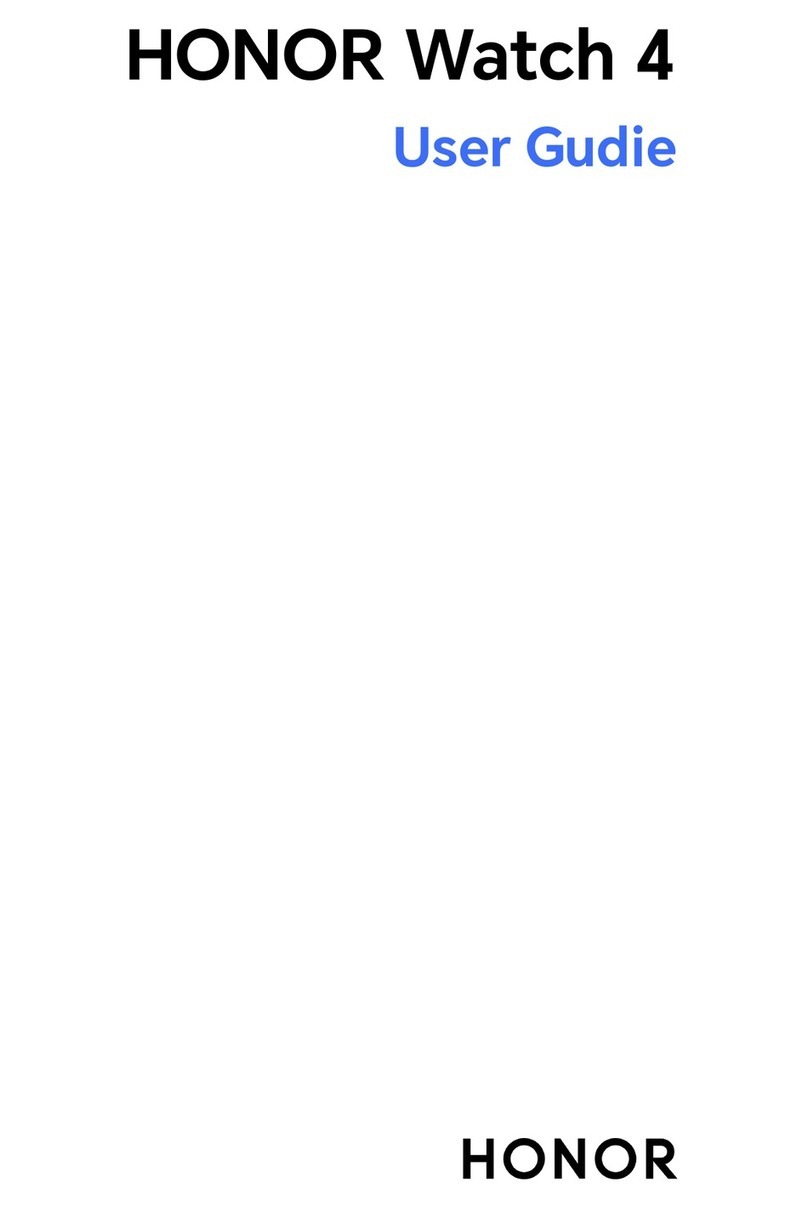
honor
honor Watch 4 User manual

honor
honor GS 3 User manual

honor
honor MUS-B19 User manual
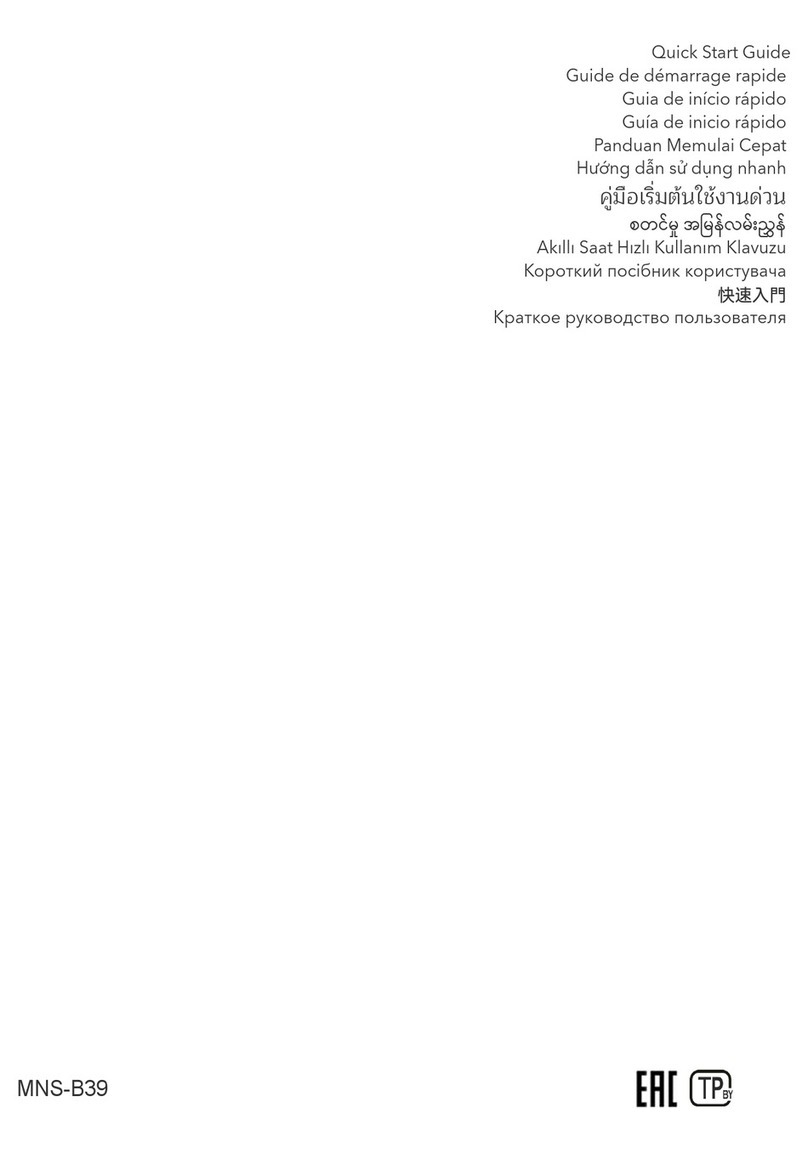
honor
honor MNS-B39 User manual

honor
honor Watch GS Pro User manual

honor
honor Band Z1 User manual

honor
honor MagicWatch 2 User manual
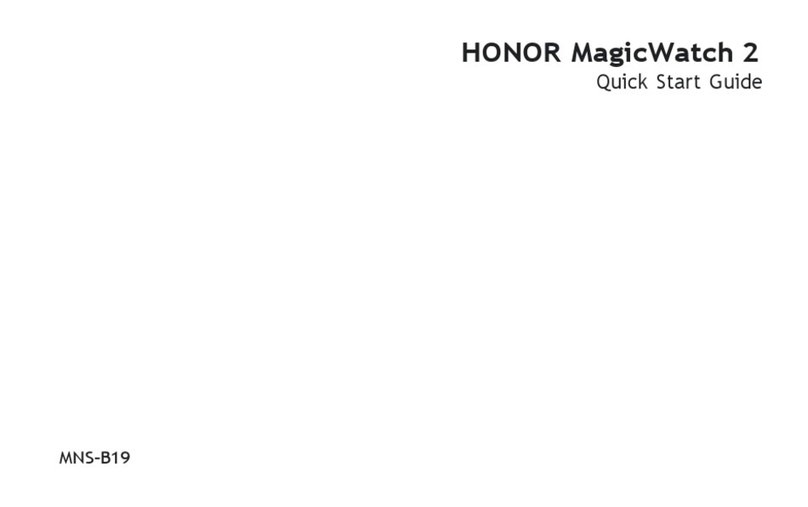
honor
honor MNS-B19 User manual
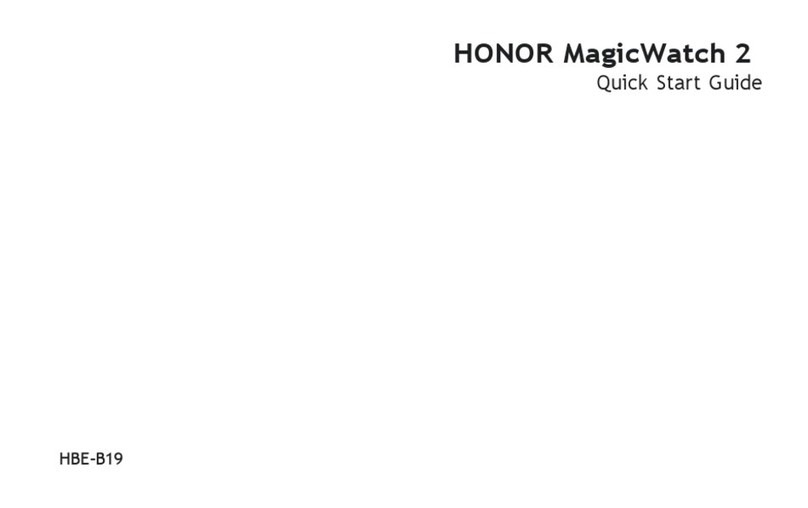
honor
honor HBE-B19 User manual