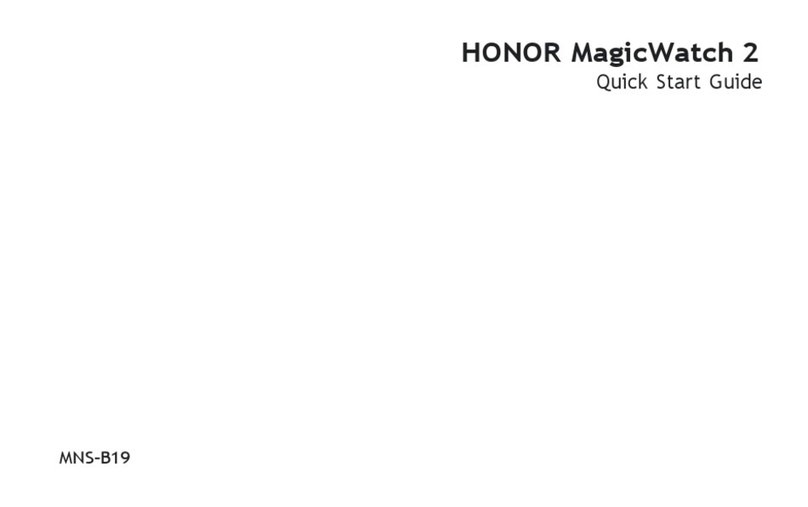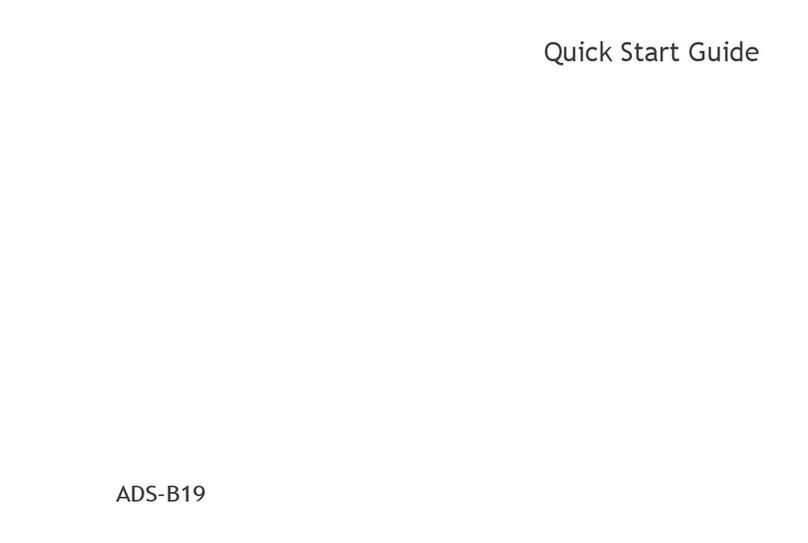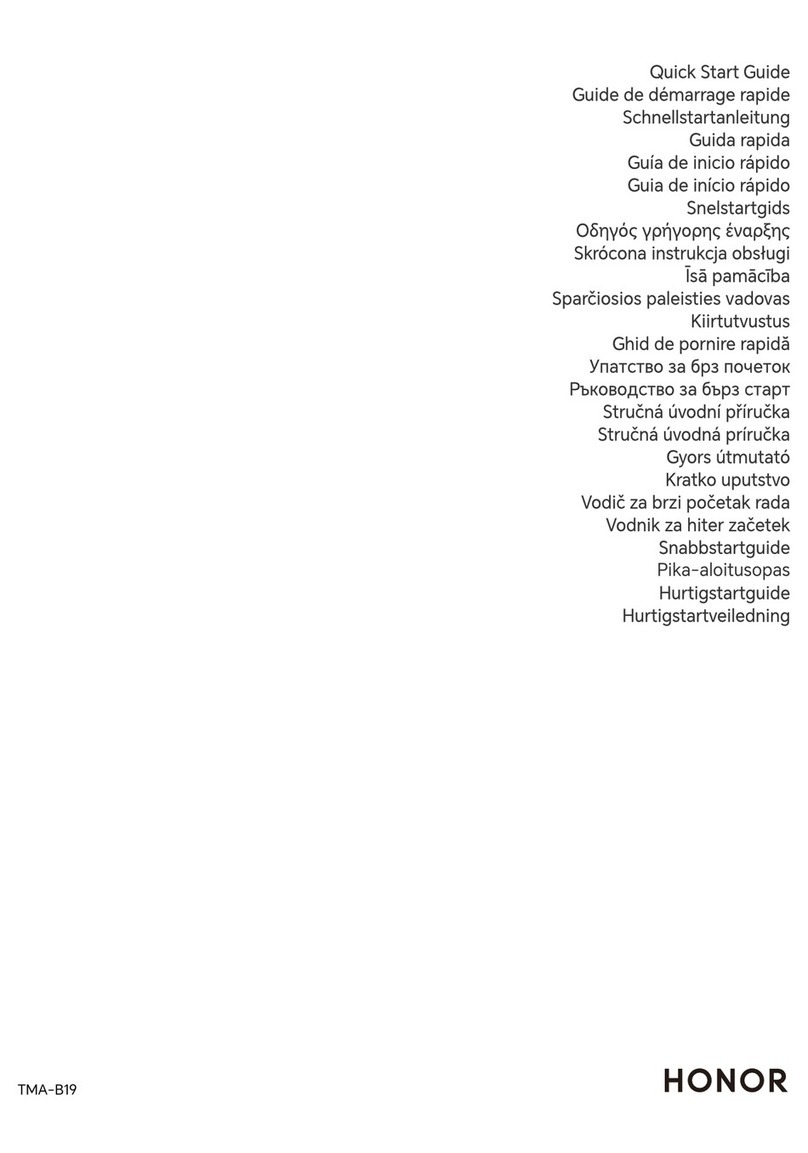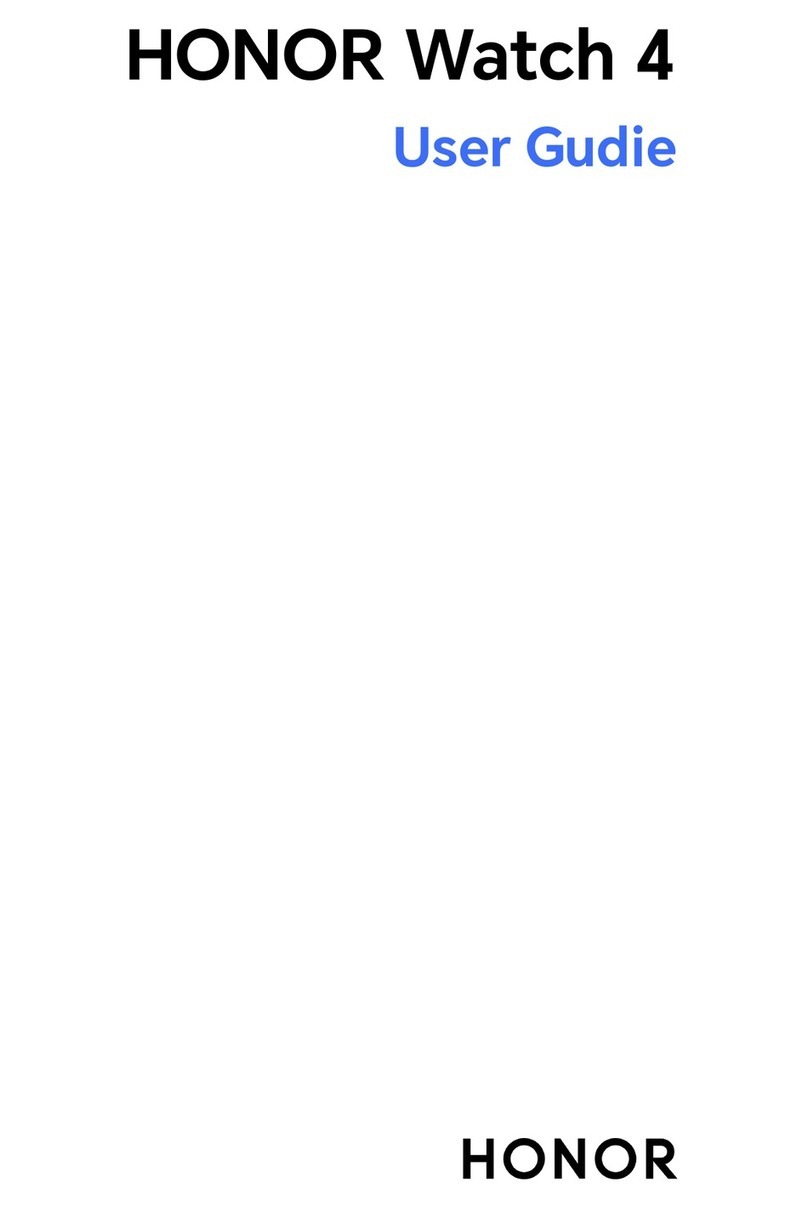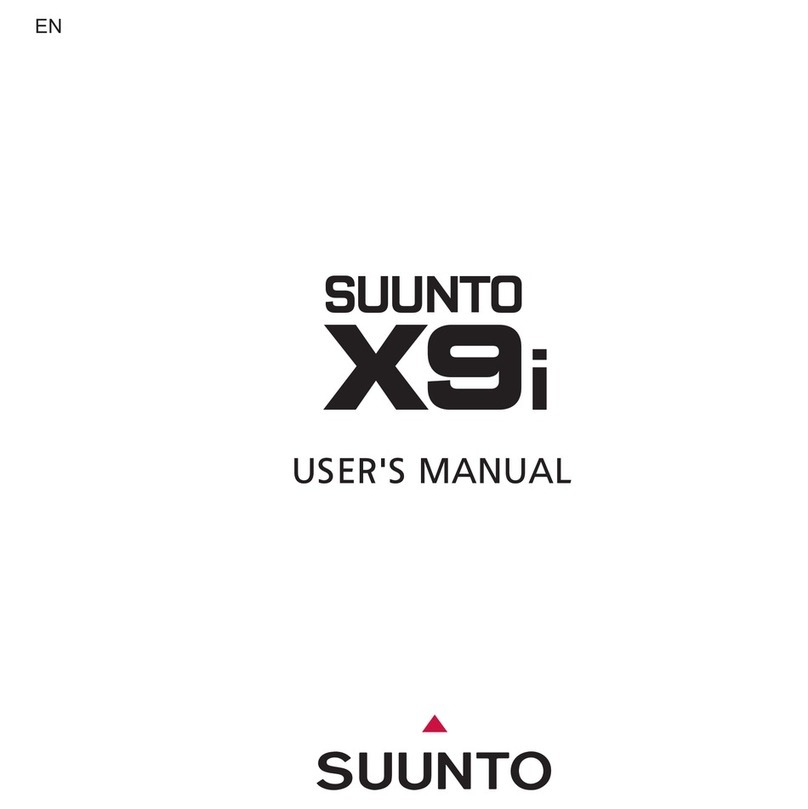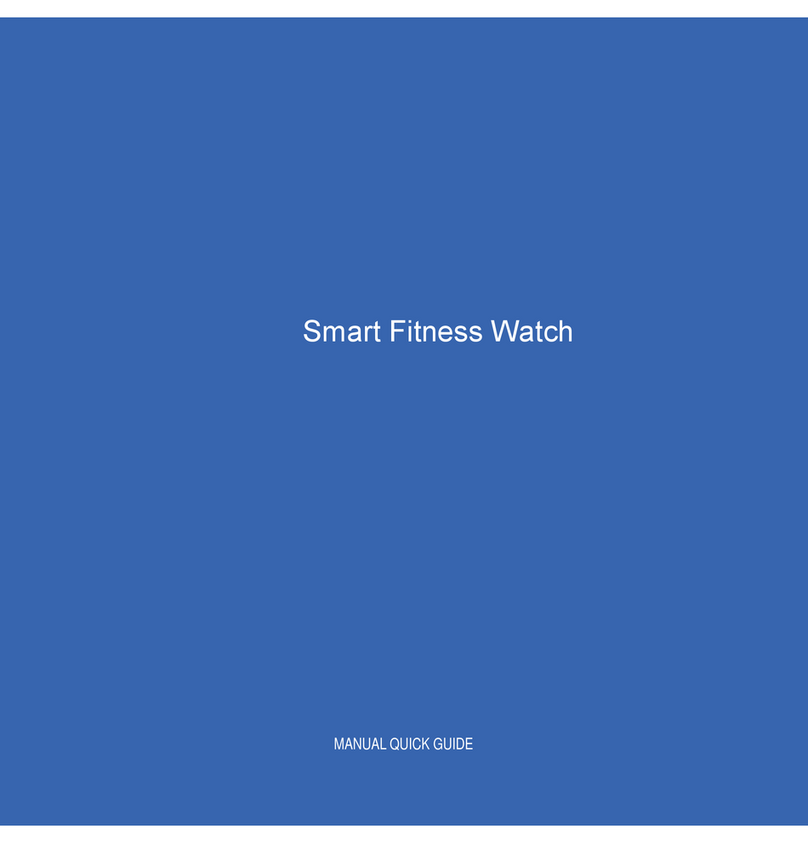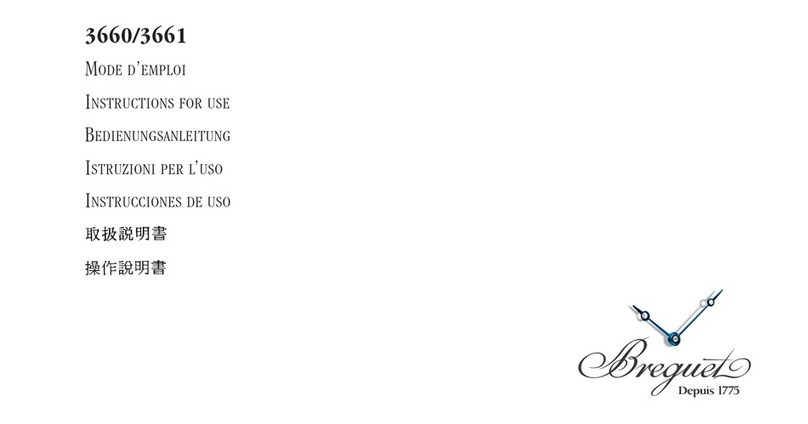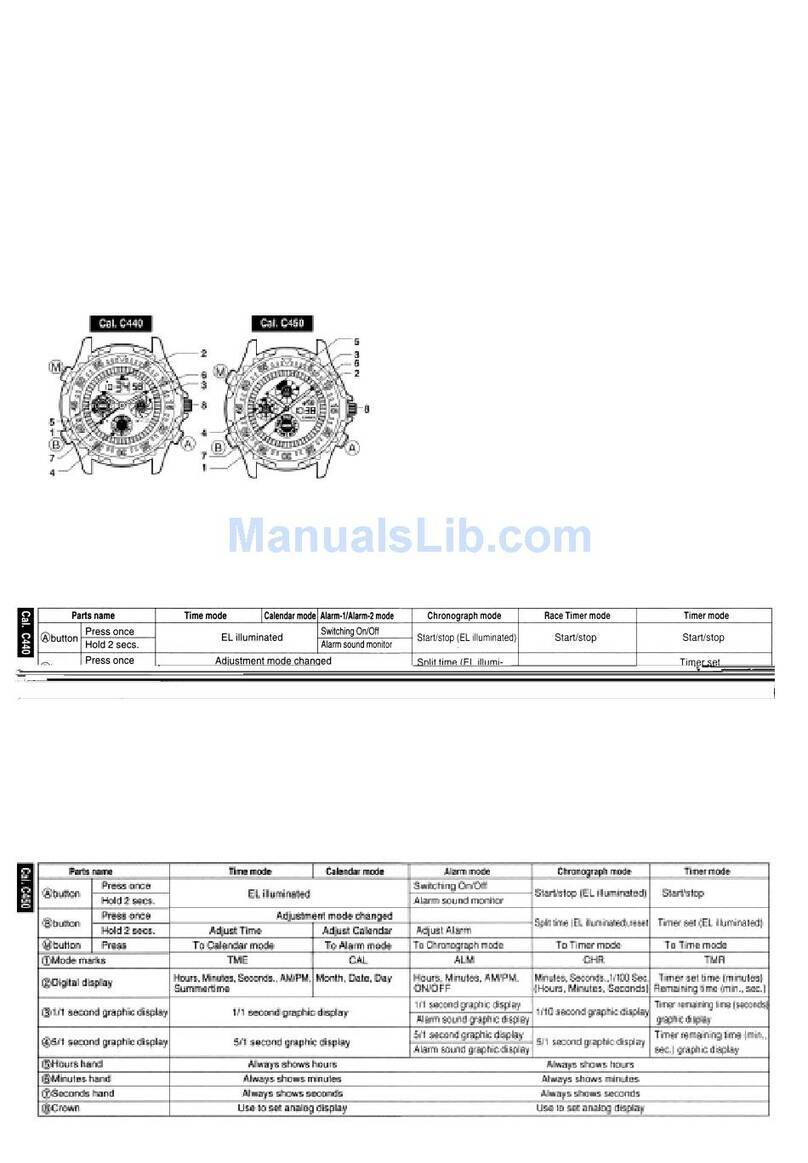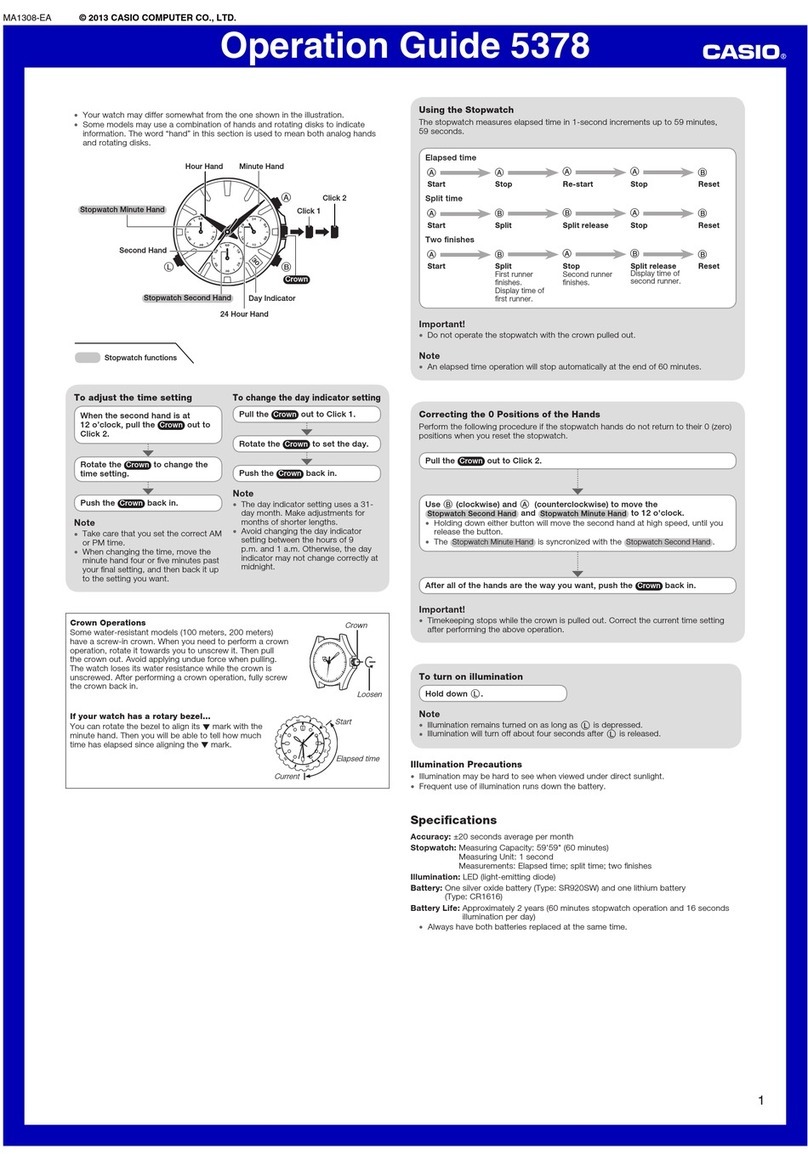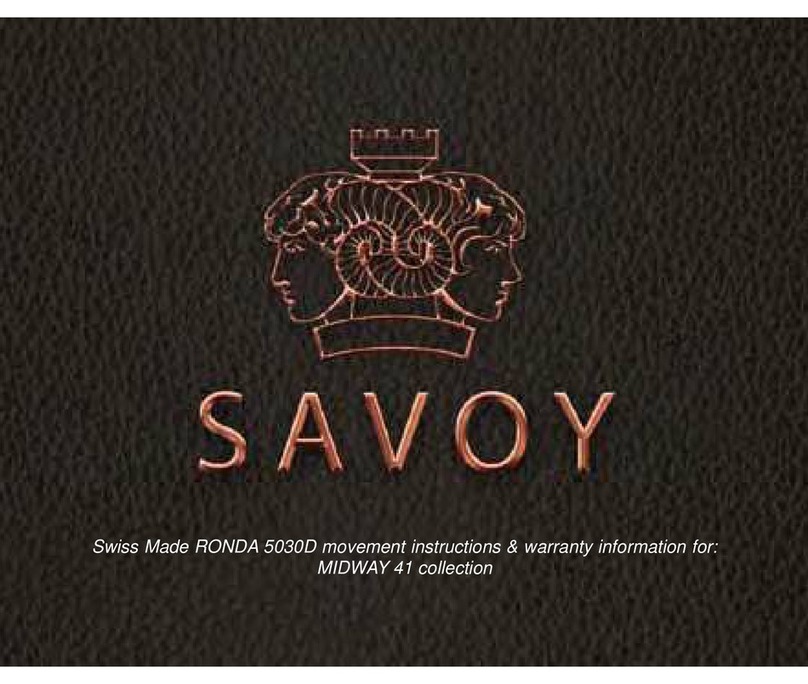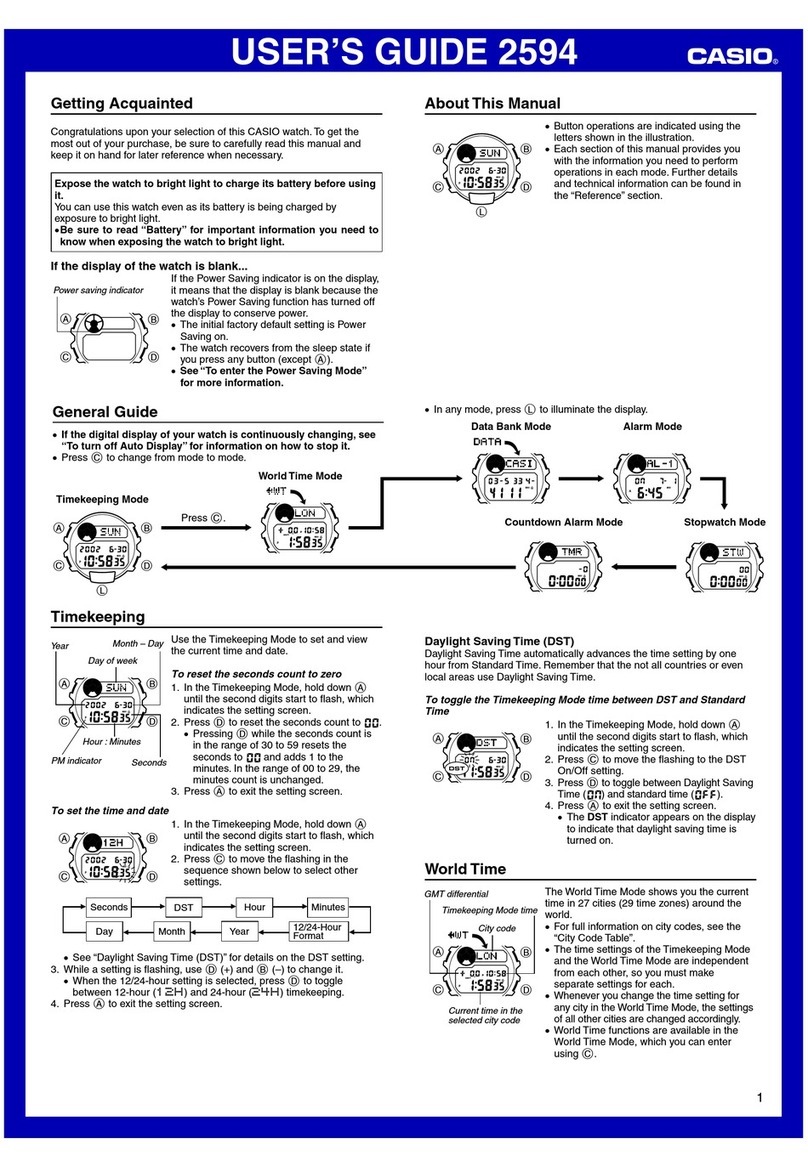honor GS 3 User manual

HONOR Watch GS 3
User Guide
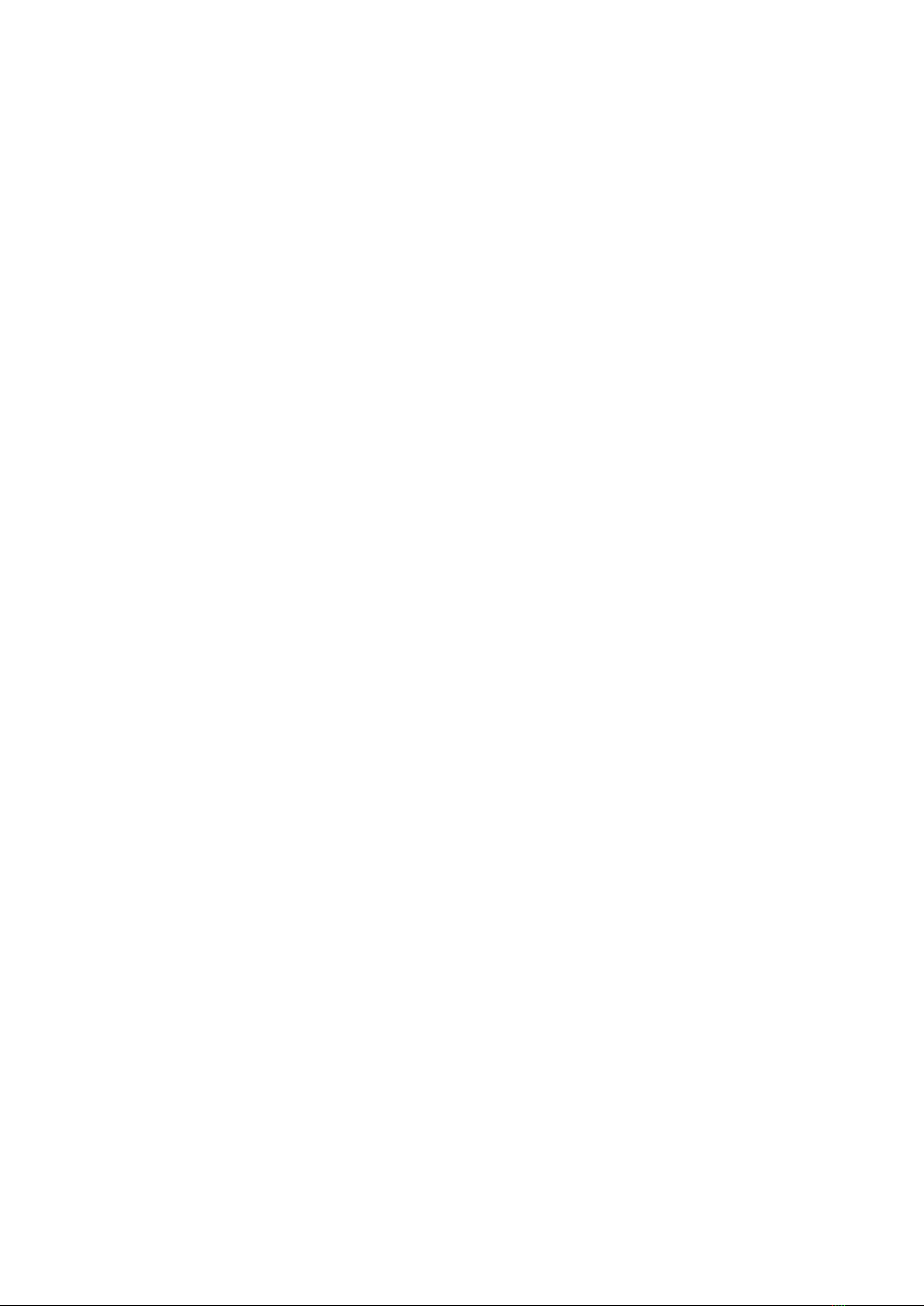
Contents
Getting Started
Appearance 1
Wearing the watch 1
Powering on and powering o and restarting the watch 2
Pairing your watch with your phone 3
Buttons and gestures 3
Charging your watch 4
Exercise
Starting a workout 6
100+ workout modes 6
Using Smart companion 7
Running courses 7
Fitness courses 7
Rope skipping 8
Viewing workout records 8
Workout status 8
Recording daily activities 9
Route back 9
Health
Monitoring your heart rate 11
Measuring blood oxygen levels (SpO2) 12
Testing stress levels 13
Tracking sleep 14
Breathing exercises 15
Activity reminders 15
Assistant
Playing music 16
Receiving weather reports 17
Answering or rejecting a call on your device 17
Incoming Call 18
Receiving notications and viewing and deleting messages 18
Connecting Bluetooth earbuds 19
Using Compass 19
Using Stopwatch 19
Using Timer 19
Setting an alarm 20
Air pressure 20
Using Flashlight 21
i
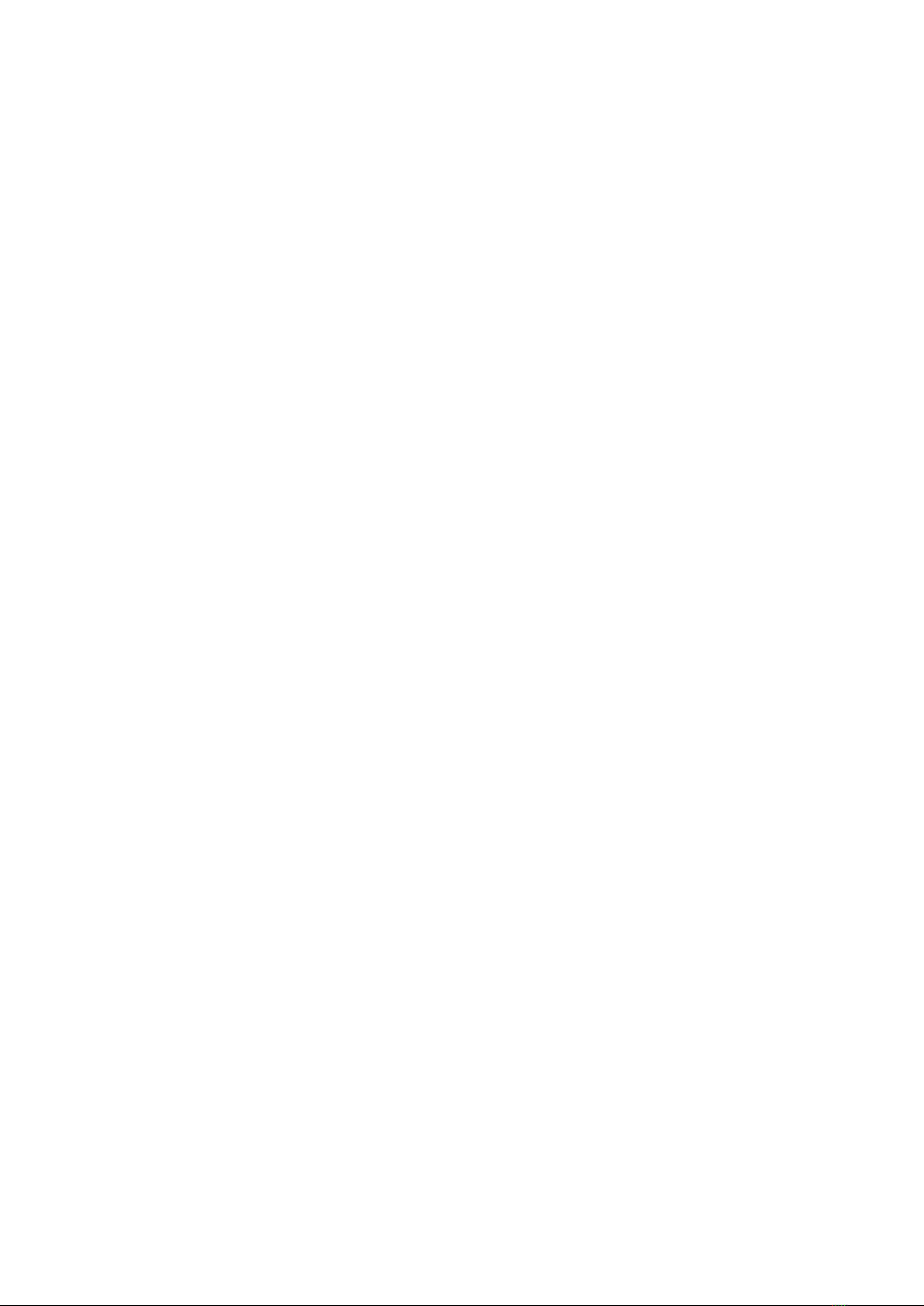
Finding your phone using your device 21
More Guidance
Managing watch faces 22
Conguring Custom watch faces 22
Setting the Always On Display 23
Adjusting the screen display and brightness 23
Sound settings 23
Setting the vibration strength 24
Enabling Do not disturb mode 24
Customizing the function of the Down button 24
Locking or unlocking the device 24
Viewing the watch information 25
Contents
ii
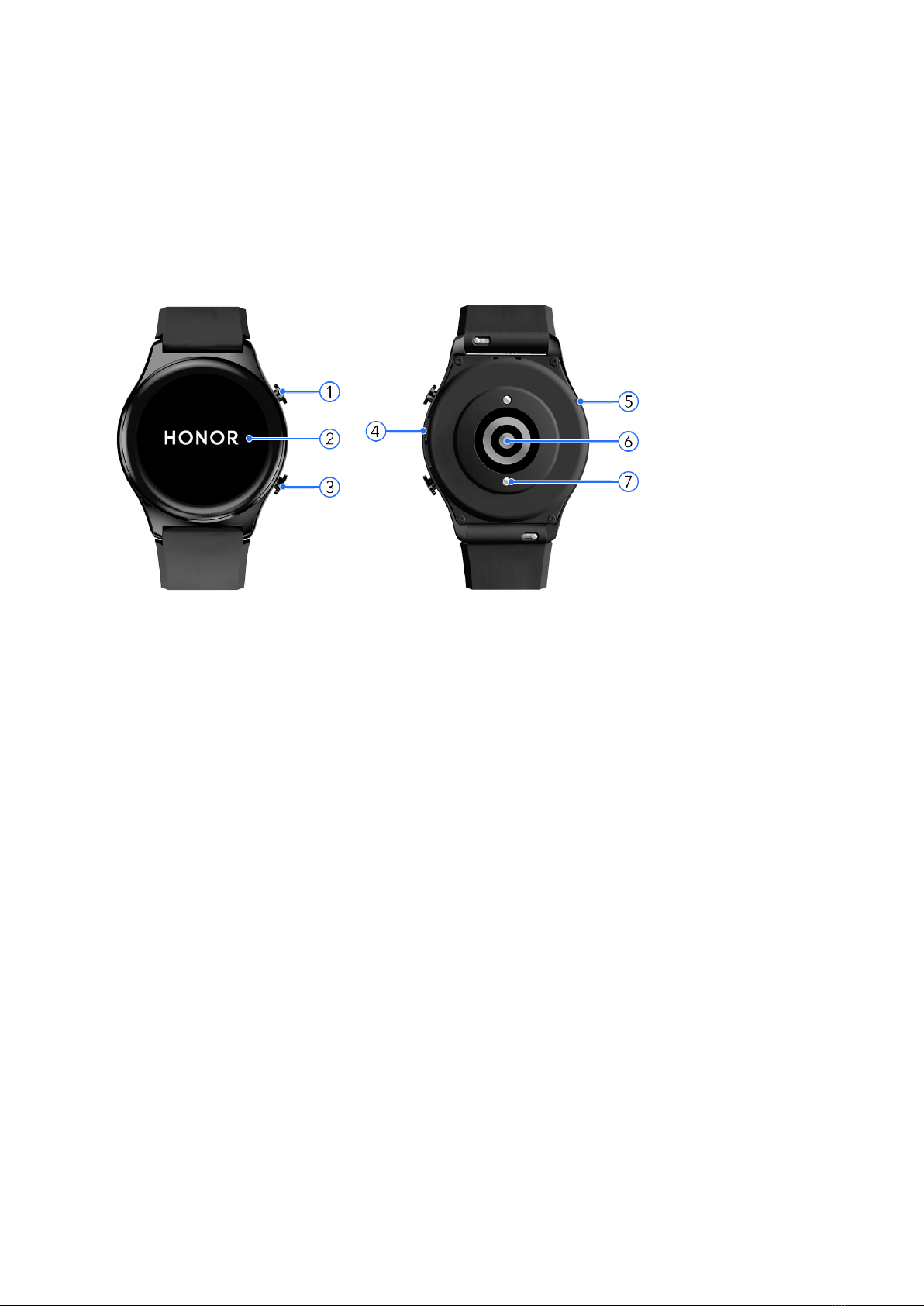
Getting Started
Appearance
The watch adopts a 3D curved glass lens, and a combination of pressable buttons, and a color
touchscreen. The color touchscreen provides a broader eld of view.
Number Describe
1 Up button
2 Screen
3 Down button
4 Speaker
5 Microphone
6 Monitoring unit area
7 Charging area
Wearing the watch
Attach the heart rate monitoring area of your watch on the top of your wrist, as shown in the
following gure. To ensure the accuracy of heart rate measurement, wear your watch correctly
for greater comfort and do not wear it above the joint in your wrist.
1
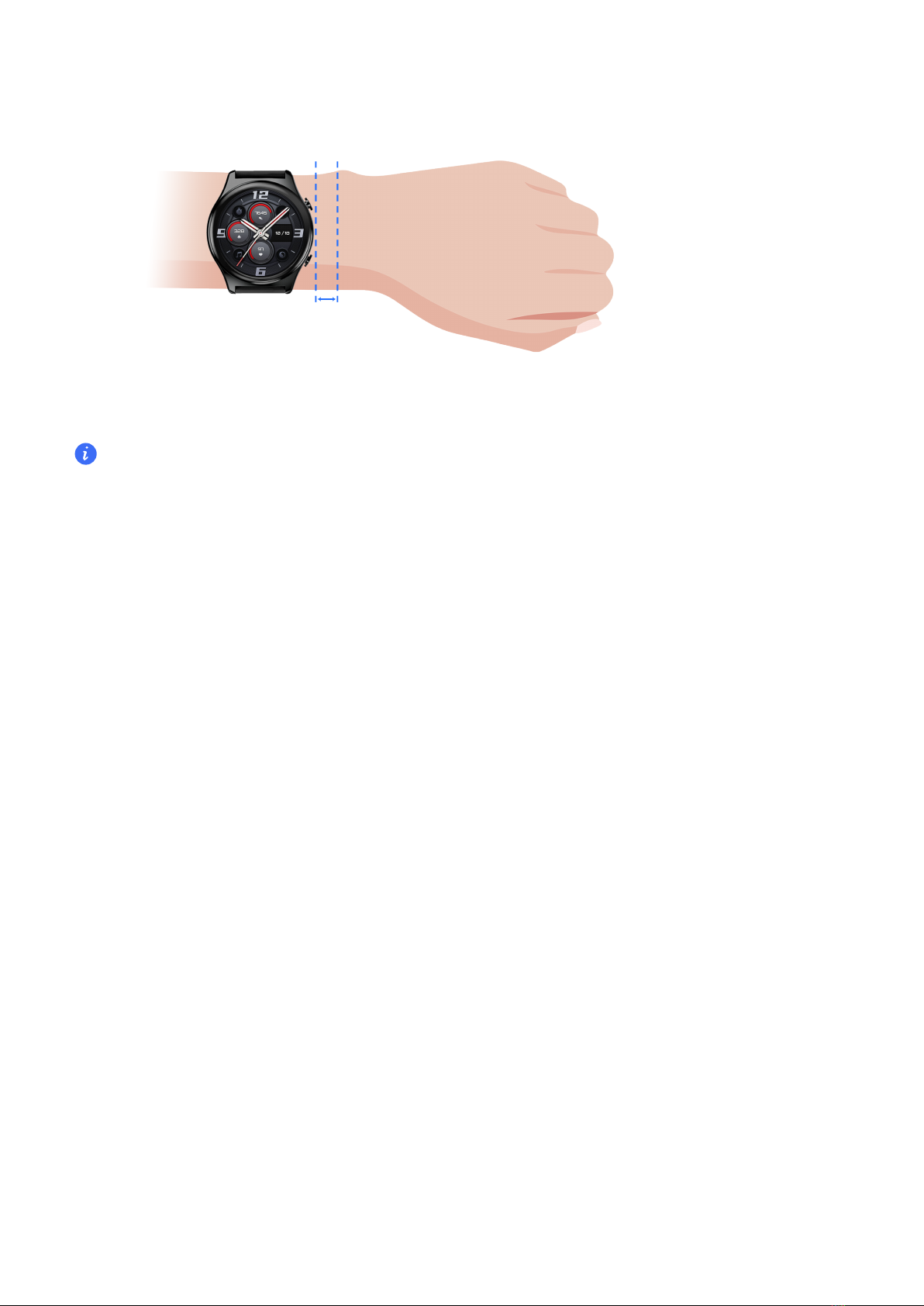
•Your watch uses non-toxic materials that have passed strict skin allergy tests. Please rest
reassured when wearing wear it. If you experience skin discomfort when wearing the watch,
take it o and consult a doctor.
•Do not wear it too loosely or too tightly but make sure that your watch is attached securely on
your wrist.
Powering on and powering o and restarting the watch
Powering on the watch
•When the watch is powered o, press and hold the Up button to power on the watch.
•When the watch is powered o, the watch will automatically power on if you charge it.
Powering o the watch
•When the watch is powered on, press and hold the Up button, and then touch Power o.
•When the watch is powered on, press the Up button while on the home screen, swipe up or
down until you nd Settings, touch it, go to System > Power o.
•If the battery level is critically low, the watch will vibrate and then automatically power o.
Restarting the watch
•When the watch is powered on, press and hold the Up button, and then touch Restart.
•When the watch is powered on, from the home screen press the Up button, swipe until you
nd Settings, touch it, go to System > Restart.
Force restarting the watch
Press and hold the Up button for at least 16 seconds to force restart the watch.
Getting Started
2

Pairing your watch with your phone
1The watch is ready to be paired via Bluetooth by default. To download and install the
Health app, please scan the QR code.
2Open the Health app and go to Device > Add device, and the app will automatically
search for nearby available Bluetooth devices. Once your watch is found, touch its name to
start pairing.
3When a pairing request is displayed on the watch screen, touch to pair your watch and
phone. Conrm the pairing on your phone as well.
•If the target watch is not in the list of devices that can be connected to automatically, touch
> Scan to scan the QR code on the watch screen, and follow the onscreen instructions to nish
pairing.
•Your watch will display an icon on the screen to inform you that pairing was successful. If the
paring failed, your watch screen will display an icon to inform you that pairing was unsuccessful.
It will then return to the startup screen.
Buttons and gestures
Buttons
Operation Function
Press the Up button •Wake device screen when the screen is o.
•Access the app list screen from the home screen.
•Return to the home screen.
Press and hold the Up
button
•Power on your watch when the watch is o.
•Access the restart/power o screen when the watch is on.
Press the Down button •Open the workout app.
•Access the customized feature you set.
Getting Started
3

Button functions during a workout
Operation Function
Press the Up button Lock/unlock, mute, or end workout.
Press the Down button Switch screen.
Press and hold the Up
button
Finish the workout.
Charging your watch
Charging
1Connect the USB Type-C port and power adapter and then plug in the power adapter.
2Rest your watch on top of the charging cradle, ensuring that the contacts on your watch
and the cradle are aligned. Wait until the charging icon appears on your watch screen.
•You are advised to use a Honor charger or a non-Honor charger that complies with
corresponding regional or national laws and regulations as well as regional and international
safety standards to charge your watch. Other chargers and power banks that do not meet
corresponding safety standards may cause issues such as slow charging and overheating.
Exercise caution when using them. It is recommended that you purchase a Honor power
adapter from an ocial Honor sales outlet.
•Keep the charging port dry and clean to prevent short circuits or other risks.
Checking the Battery Level
Method 1: Swipe down from the top of the home screen to check the battery level.
Getting Started
4

Method 2: Connect your watch to a power supply and check the battery level on the charging
screen.
Method 3: View the battery level on a watch face that displays the battery level.
Method 4: Connect your watch to the Health app, open the Health app, touch Device then
your device name, and check the battery level on the device details screen.
Getting Started
5
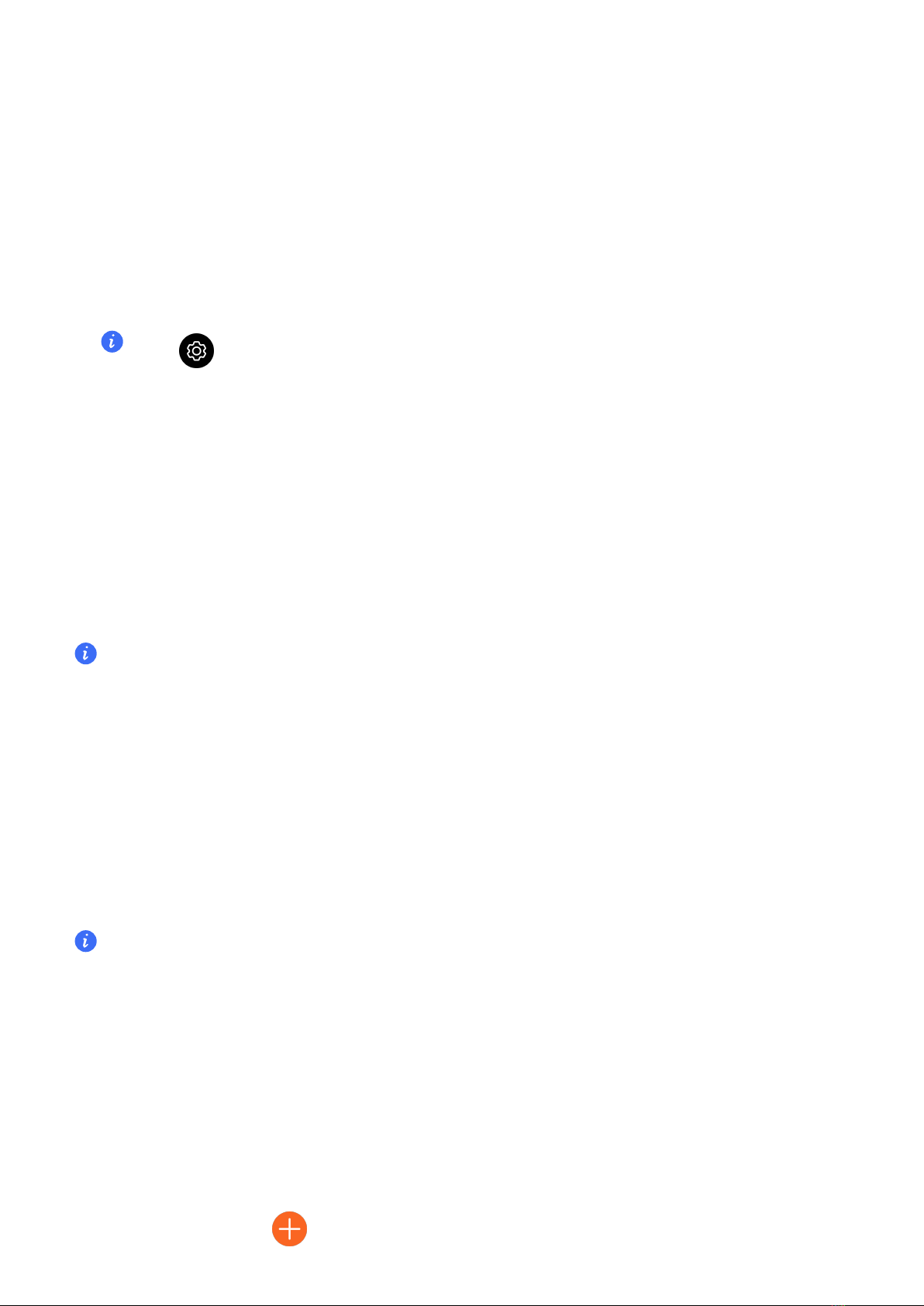
Exercise
Starting a workout
Starting a workout on your device
1From the home screen press the Up button, swipe until you nd Workout.
2Select the workout you want to do or your preferred course. Alternatively, swipe up on the
screen and touch Custom to add other workout modes.
Touch on the right side of the workout mode, and set the Goal and Reminders.
3Touch the Start icon to start a workout session. (Ensure that GPS positioning is working
before you start an outdoor workout.)
4To end a workout session, press the Up button and touch the Stop icon, or press and hold
the Up button.
Viewing workout records on your device
From the home screen press the Up button, swipe until you nd Workout records.
Select a record and view the corresponding details. The watch will display dierent data types
for dierent workouts.
A maximum of 10 workout records can be displayed on your watch. If there are more than 10
workout records, the older records will be overwritten.
Auto-detecting workouts
The watch can automatically identify your workout status.
1From the home screen press the Up button, swipe until you nd Settings > Workout
settings and enable Auto-detect workouts.
2After this feature is enabled, the watch will remind you to start a workout when it detects
increased activity. You can ignore the notication or choose to start the corresponding
workout.
Currently, the following workout modes are supported: indoor walk, outdoor walk, indoor run,
outdoor run, elliptical trainer activity, and rowing machine activity.
100+ workout modes
The watch supports 100+ workout modes, you can add or remove them from the watch for
easier use.
Add the workout
From the home screen press the Up button, swipe until you nd Workout. Swipe up or down
until you nd Custom > , touch it and then add the ones you want.
6

Remove the workout
From the home screen press the Up button, swipe until you nd Workout and the on the
right side of the workout mode, swipe to the bottom and touch Remove to remove the
workout.
Using Smart companion
After Smart companion is enabled on your watch, your watch will send you real-time voice
guidance during a running session, such as guidance about your workout strength, running
duration, and heart rate.
1From the home screen press the Up button, swipe until you nd Workout, then touch it.
2Touch the icon on the right side of Outdoor run and then enable Smart companion.
3Return to the workout list screen and touch Outdoor run.
Smart companion is currently only available for Outdoor Run. To ensure that your workout
companion can work properly, wear a Honor smart watch or smart band.
Running courses
Your watch comes with a variety of running courses that can guide you and record your
workouts and running training. It can also work with voice prompts to help you complete the
courses, allowing you to stay more active in daily life.
1From the home screen press the Up button, swipe until you nd Workout > Running
courses.
2Swipe up or down on the screen, then select. Choose a course and follow the onscreen
instructions to start the workout.
Fitness courses
Your watch comes with a variety of tness courses that can guide you and record your
workouts and tness training. It can also work with voice prompts to help you complete the
courses, allowing you to stay more active in daily life.
1From the home screen press the Up button, swipe until you nd Workout > Fitness
courses.
2Swipe up or down on the screen, then select. Choose a course and follow the onscreen
instructions to start the workout.
These features requires the latest version of the Health app.
Exercise
7

Rope skipping
1From the home screen press the Up button, swipe until you nd Workout.
2Touch Rope skipping, and touch the or icon to choose dierent testing modes.
Alternatively, swipe up on the screen and touch Custom to add workout modes.
3Touch the Start icon to start a rope skipping.
4To end a rope skipping, press the Up button and touch the Stop icon, or press and hold
the Up button.
Get to know your physical tness with evaluation mode. This mode will automatically stop after
1 minute.
Viewing workout records
Viewing workout records on the device
1From the home screen press the Up button, swipe until you nd Workout records.
2Select a record and view the corresponding details. The device will display dierent data
types for dierent workouts.
Your watch will display dierent data types for dierent workouts.
Viewing workout records in the Health app
Open the Health app and go to Health > Exercise history to view detailed workout data.
Workout status
The Workout status app on your watch can demonstrate your tness status variation and your
training load from the last seven days. You can review and modify your current workout plan
with the help of this app.
From the home screen press the Up button, swipe until you nd Workout status, and swipe up
on the screen to view data including your training load and VO2Max.
•The Workout status app mainly tracks your training load and VO2max variations.
•On the Training load screen, you can view your training load from the last seven days.
Training load is classied as High, Low, or Optimal, and you can determine your level based
on your tness status.
•The watch collects your training load from workout modes which track your heart rate, such
as running, walking, cycling, and climbing, and collects your VO2max value when you start
an outdoor running workout. The watch cannot display your workout status if it has not
collected any VO2max values.
Exercise
8

•VO2max variation will be displayed only if you use Outdoor Run mode at least once a week
(at least 2.4 kilometers within 20 minutes for each workout), and the watch collects at least
two VO2max values with an interval of more than a week.
Recording daily activities
Wear your watch correctly for it to automatically record data relating to calories, distance,
climbing stairs, steps, duration of moderate to high intensity activities, and other activities.
Recording daily activities on your device
From the home screen press the Up button, swipe until you nd Activity records. The three
rings on the watch display three types of data: steps, moderate to high intensity activity, and
active hours.
1 Steps: This ring indicates the proportion of your steps to the target step count. The
default goal is 10,000 steps. You can change the goal settings in Health depending on
your preferences.
2 Duration of moderate to high intensity activity (unit: minutes): The default goal is 30
minutes. Your wearable device will calculate the total duration of your moderate to high
intensity activity based on your pace and heart rate intensity. We recommend that you take
ve 30-minute sessions of exercise a week at a moderate intensity to keep healthy.
3 Active hours: This ring represents how many hours you have been stood up for during
the day. If you have walked for more than 1 minute in an hour, such as for 1 minute
between 10:00 and 11:00, this hour will be counted as an active hour. Sitting for too long is
harmful for your health. We recommend you stand up once an hour and get at least 12
active hours every day.
Recording daily activities in the Health app
Ensure that your watch is connected to the app for you to view your activity records on the
home screen of the app.
Route back
When you start an outdoor workout and enable the Route back feature, the watch will record
the route you took and provide you with navigation services. After reaching your destination,
you can use this feature to nd out how to return to where you passed through or came from.
1From the home screen press the Up button, swipe until you nd Workout and touch it. Start
an individual outdoor workout session.
2Swipe left on the screen and select Route back or Straight line to the starting point. If there
is no Route back or Straight line on the screen, touch the screen to display it.
Exercise
9
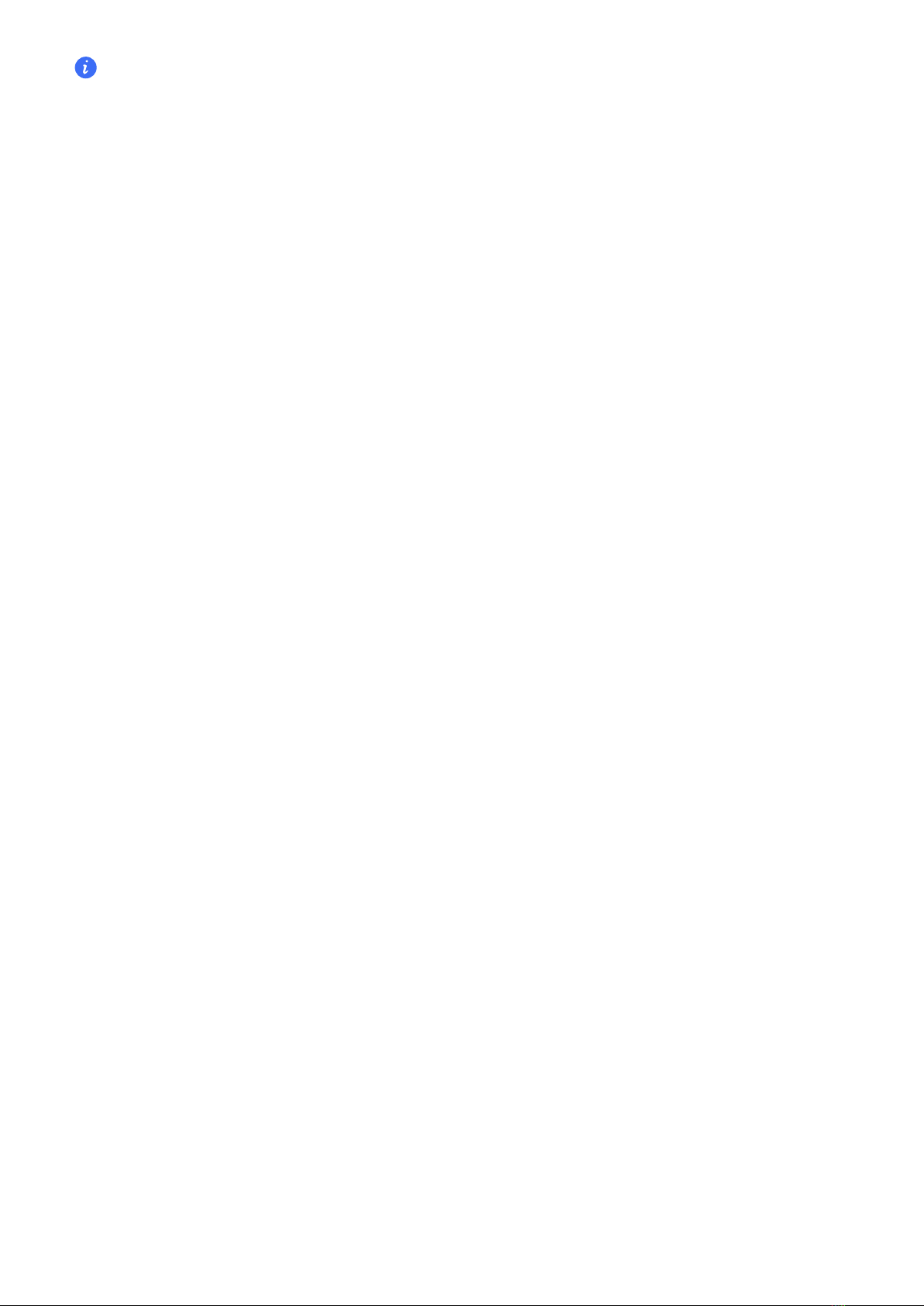
Please upgrade your watch to the latest version for a better navigation experience.
The track information provided by the route back function is only for reference, not the only basis
during the course of your return. Please use this function according to the actual road conditions
and trac management information.
Exercise
10

Health
Monitoring your heart rate
Watch presents newly upgraded heart rate module that includes eight photodiodes in a
circular layout and two sets of light source. Combined with a curved glass lens for comfortable
wear, it signicantly reduce external interference; the AI algorithm has been upgraded to lter
out noisy signals more eectively, allowing accurate heart rate monitoring even during
strenuous exercise, and improving the accuracy of health data.
•To guarantee a more accurate heart rate measurement, wear the device correctly and ensure
the strap is fastened. Make sure that your device is secure on your wrist. Ensure that the device
body is in direct contact with your skin without any obstructions.
Continuous heart rate monitoring
When this feature is enabled, the watch will continuously measure your real-time heart rate.
You can view graphs for your heart rate in the Health app.
1Open the Health app and go to the device details screen.
2Go to Health Alert > Continuous Heart Rate Measurement, and enable Continuous Heart
Rate Measurement in the Health app. Once this feature is enabled, your watch can
measure your real-time heart rate.
Individual heart rate measurement
1Open the Health app and go to the device details screen.
2Go to Health Alert and disable Continuous Heart Rate Measurement.
3From the home screen press the Up button, swipe until you nd Heart rate. The watch will
then measure your current heart rate.
Heart rate measurement for a workout
During a workout, the watch displays your real-time heart rate and heart rate zone. For better
training results, you are advised to do a workout based on your heart rate zone.
1From the home screen press the Up button, swipe until you nd Workout.
2Select the workout you want to do or your preferred course.
3Touch the Start icon to start a workout session. Your watch will display your workout
heartrate, speed, and time.
Resting heart rate measurement
Resting heart rate refers to the heart rate when it is measured in a quiet and relaxed
environment when you are awake. It is a general indicator of cardiovascular health. The best
time to measure your resting heart rate is immediately after you have woken up in the
11
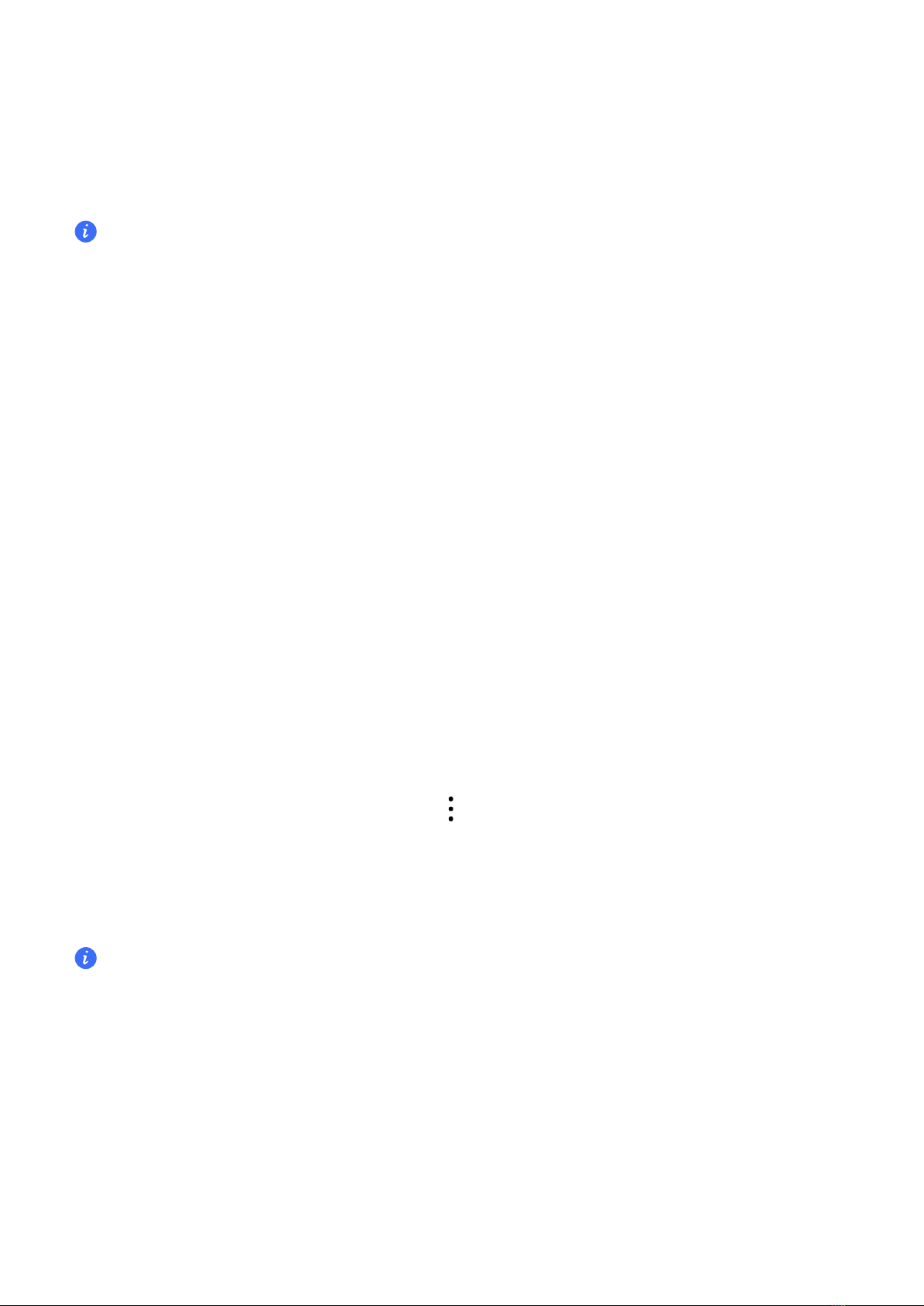
morning. Your actual resting heart rate may not be displayed or accurately measured if your
heart rate was measured at the wrong time.
1Open the Health app and go to the device details screen.
2Enable Continuous Heart Rate Measurement in the Health app. Once this feature is
enabled, your watch can measure your resting heart rate.
•If "--" is displayed as the resting heart rate reading, it indicates that your watch was unable to
measure your resting heart rate.
•Ensure that you measure your resting heart rate in a quiet and relaxed environment when you
are awake. It is recommended that you measure your resting heart rate immediately after you
wake up in the morning for the most accurate result.
Heart rate reminder
To enable High heart rate reminder and Low heart rate reminder for your resting heart rate,
when you are not doing any exercise, you will receive an alert when your resting heart rate
stays above your set limit for more than 10 minutes.
1Open the Health app and go to the device details screen.
2Go to Health Alert and enable Continuous Heart Rate Measurement.
3Set your heart rate limit , and you will then receive an alert when you are not doing a
workout and your heart rate stays below or above your set limit for more than 10 minutes.
Heart rate limit warning
After you start a workout using your watch, your watch will vibrate to alert you that your heart
rate value has exceeded the upper limit for more than 60 seconds. To view and congure your
heart rate limit, perform the following:
Open the Health app and go to Exercise > > Exercise heart rate settings and select your
desired heart rate limit and heart rate zones.
Measuring blood oxygen levels (SpO2)
To ensure the accuracy of the blood oxygen measurement, wear the watch properly and ensure
the strap is fastened. Ensure that the monitoring module is in direct contact with your skin without
any obstructions.
Single blood oxygen measurement
1From the home screen press the Up button, swipe until you nd SpO2.
2Touch Measure. Keep your body still during the SpO2 measurement.
Automatic blood oxygen measurement
1Open the Health app and go to the device details screen.
Health
12
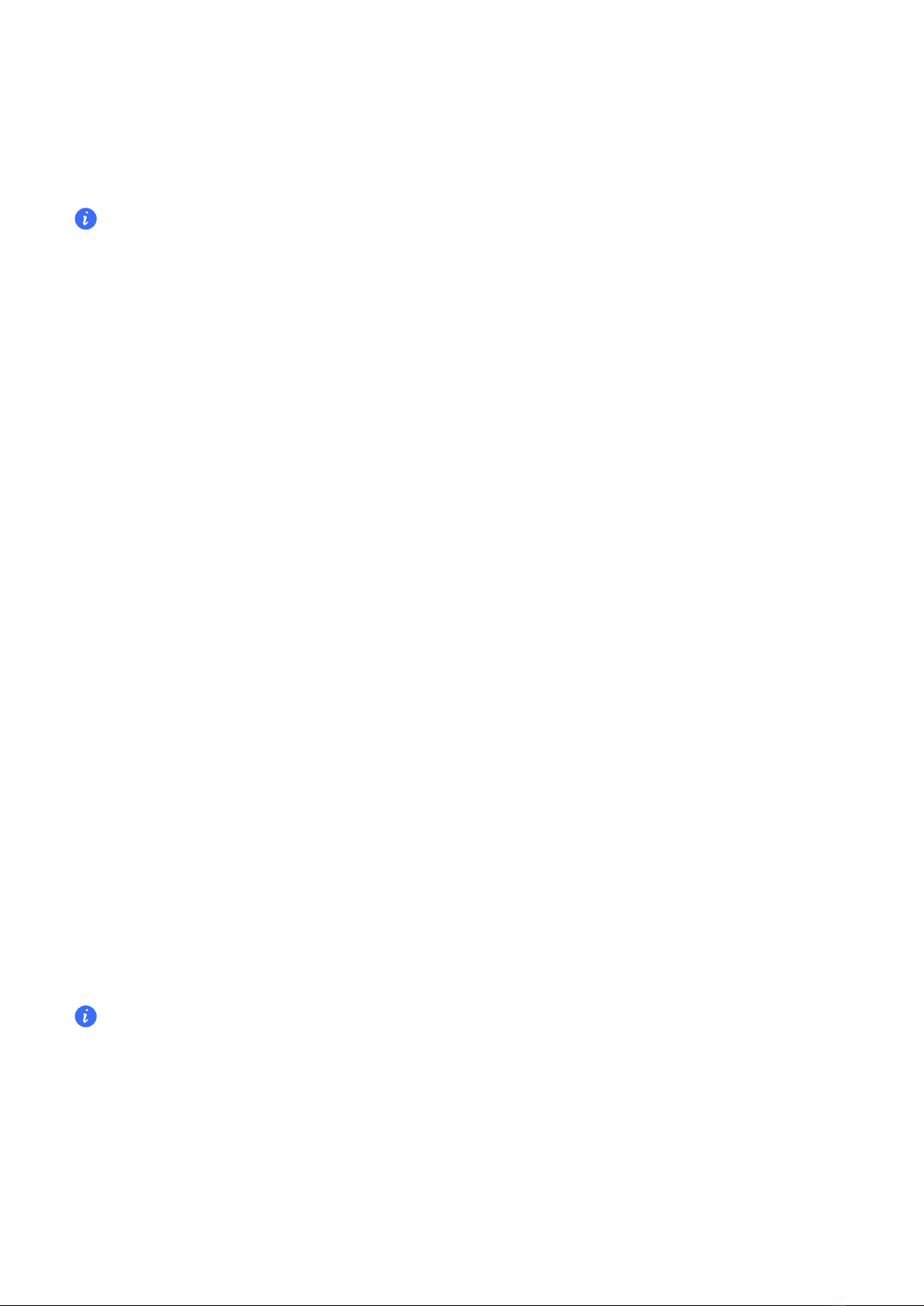
2Go to Health Alert > Continuous oxygen measurement, and enable Automatic blood
oxygen monitoring. The watch automatically measures and records your blood oxygen
when it detects that you are still.
3Touch Lower blood oxygen limit reminder to set the bottom limit of your blood oxygen for
you to receive an alert when you are not asleep.
•Continuous oxygen measurement is only supported on the HONOR Watch GS 3.
•This product is not a medical device and the monitoring data and results are for reference only
and are not intended for diagnostic or medical use.
•These features requires the latest version of the Health app and is available in selected
countries and regions.
Testing stress levels
You can use your watch to test your stress level on a one-o or periodic basis.
Testing your stress levels
•To measure your stress level on a one-o basis: Open the Health app and go to Pressure
then Stress test. When using this feature for the rst time, you need to calibrate the stress
value. Follow the onscreen instructions in the Health app to answer the questionnaire for a
better stress test result.
•To measure your stress level on a periodic basis: Open the Health app and go to the device
details screen. Then go to Health Alert, turn on the switch for Pressure Detection, and follow
the onscreen instructions to calibrate the stress level. Periodic stress tests will then start
automatically when you wear the watch correctly.
Viewing stress data
•Viewing stress data on the watch: From the home screen press the Up button, swipe until
you nd Stress, and touch it to view the graph indicating your stress change, including the
stress bar chart, your stress level, and your stress interval.
•Viewing stress data in the Health app: Open the Health app and go to Pressure to view your
latest stress level and your daily, weekly, monthly and yearly stress curve and corresponding
advice.
•During the stress test, wear your watch correctly and keep still. Your watch will be unable to
accurately detect your stress level during a workout or when you move your wrist too frequently.
In this case, your watch will not carry out a stress test.
•This product is not a medical device and the monitoring data and results are for reference only
and are not intended for diagnostic or medical use.
Health
13

Tracking sleep
Your watch tracks your sleep quality when you wear it while sleeping. You can view basic sleep
information in the Sleep app of your watch, and view detailed sleep data in the Health app.
Sleep monitoring
Your watch collects sleep data and identies your sleep status when you wear it while
sleeping. It can automatically detect when you fall asleep and wake up and whether you are in
a light or deep sleep. You can sync and view your sleep data in detail in the Health app.
From the home screen press the Up button, swipe until you nd Sleep, then touch it and swipe up
on the screen to view your Sleep duration and Naps duration. Your daytime sleep duration is
displayed under Naps.
Scientic sleep
You can enable Scientic sleep in the Health app, and after you enable Scientic sleep, your
watch will collect your sleep data, detect when you fall asleep, wake up, and whether you are
in a light, deep, or REM sleep, and identify the times when you wake up and your breathing
quality to provide you with a sleep quality analysis and suggestions to help you understand
and improve your sleep quality.
1Open the Health app and go to Health.
2Touch Sleep > > Scientic sleep switch, and enable Scientic sleep.
•Enabling Scientic sleep may reduce the watch's battery life.
•Naps that you take during the day are counted under Naps. If you take a midday nap of less
than 30 minutes or you moved around too much during a midday nap, your watch may have
determined incorrectly that you were awake.
•When your watch detects that you are sleeping, it will automatically disable Always-on screen,
message reminders, incoming call notications, Raise wrist to wake screen, and other features in
order to not disturb your sleep.
View your sleep data
Method 1:
From the home screen press the Up button, swipe until you nd Sleep, then touch it and
swipe up on the screen to view your Sleep duration and Naps duration.
Method 2:
You are able to view your history sleep data in the Health app.
Open the Health app and go to Sleep card to view your daily, weekly, monthly, and yearly
sleep statistics.
Health
14

Breathing exercises
Breathing exercises can help you relax and improve your mood at work or in day-to-day life.
1From the home screen press the Up button, swipe until you nd Breathing exercises.
2Set the duration and rhythm, touch the breathing exercises icon on the screen, and follow
the onscreen instructions to do the breathing exercises.
After the exercise is nished, the screen will display the training stress, heart rate before
the exercise, training duration, and evaluation.
Activity reminders
1Open the Health app and go to the device details screen.
2Touch Health Alert and enable Sedentary Alert.
When Sedentary Alert is enabled, the watch will monitor your activity throughout the day
in increments (1 hour by default). It will vibrate and the screen will turn on to remind you to
take a moment to get up and move around if you didn't move around during the set
period.
•Your watch will not vibrate to remind you to move around if you have enabled Do not disturb on
your device.
•Your watch will not vibrate if it detects that you are asleep.
•Your watch will only send reminders between 8:00 to 12:00 AM and from 2:30 to 9:00 PM.
Health
15
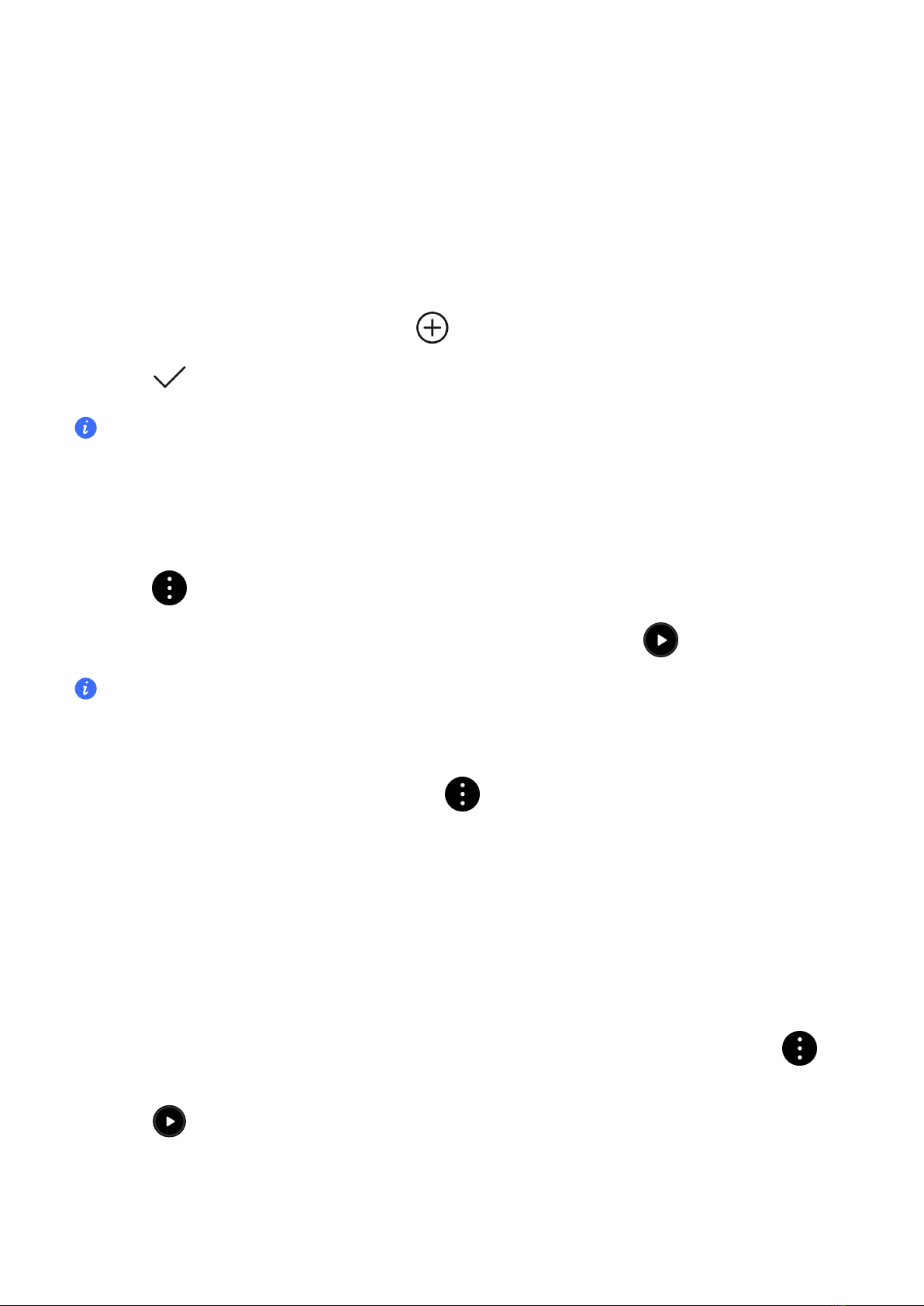
Assistant
Playing music
Adding songs
To use this feature, ensure that the watch is connected to your phone.
1Open the Health app and go to the device details screen.
2Touch Music > Music management > , and select the music as needed from the list
3Touch in the upper-right corner of the screen.
•Music can be played through third-party social media apps, only MP3, AAC (LC-AAC), WAV,
FLAC and APE les can be added to the watch locally.
Controlling music playback on your device
1From the home screen press the Up button, swipe until you nd Music.
2Touch > Watch.
3Swipe right on the screen to return to the previous screen, touch to play the music.
•On the music playback screen of your watch, you can switch between songs, adjust the volume,
and select a playback mode, such as Play in order, Shue, Repeat the current song, and Repeat
list.
•Swipe up to view the music list, touch the icon in the lower-right corner of the screen to
delete music, connect the watch to Bluetooth earphones, control the music playback on your
watch, or control music playback on your phone.
Controlling music playback on your phone
You can use your watch to control music playback in third-party music apps on your phone.
1On the device details screen in the Health app, go to Music and enable Watch controls
phone music.
2From the home screen press the Up button, swipe until you nd Music and touch >
Phone.
3Touch to control music playing on your phone.
16

•You can check the amount of storage left available on the watch in the Health app by going to
Device > Music > Music management.
•To use this feature, ensure that your watch is connected to your phone and that the Health app
is running in the background.
Receiving weather reports
Enabling weather reports
On the device details screen in the Health app, go to Weather and select a unit of
temperature (°C or °F).
Viewing weather reports
Method 1: In the Weather card
Swipe right on the screen until you nd the Weather card, then you can check your location,
the latest weather, temperature, and air quality.
Method 2: On a watch face
Ensure that you are using a watch face that displays weather information, then you can check
the latest weather information on the home screen.
Method 3: In the Weather app
From the home screen press the Up button, swipe until you nd Weather, touch it and then
you can check your location, the latest weather information, temperature, and air quality.
Swipe up or down on the screen to view the weather information for the week.
Answering or rejecting a call on your device
When there is an incoming call, your watch will inform you and display the caller's number or
name. You can reject the call.
Answering a incoming call
Touch on the screen to answer the call.
Adjust the call volume by pressing the button. Mute a call by touching the Mute icon.
Rejecting a call
Touch on the screen or touch and hold the Up button on your watch to end the call.
Message reply
When inconvenient to answer the call, switch up screen and select the message reply content,
and click Send. The call will be automatically hung up and a message will be sent.
Assistant
17
Table of contents
Other honor Watch manuals

honor
honor Band 6 User manual

honor
honor HES-B09 User manual

honor
honor HES-B39 User manual

honor
honor MUS-B19 User manual

honor
honor TMA-B19 User manual
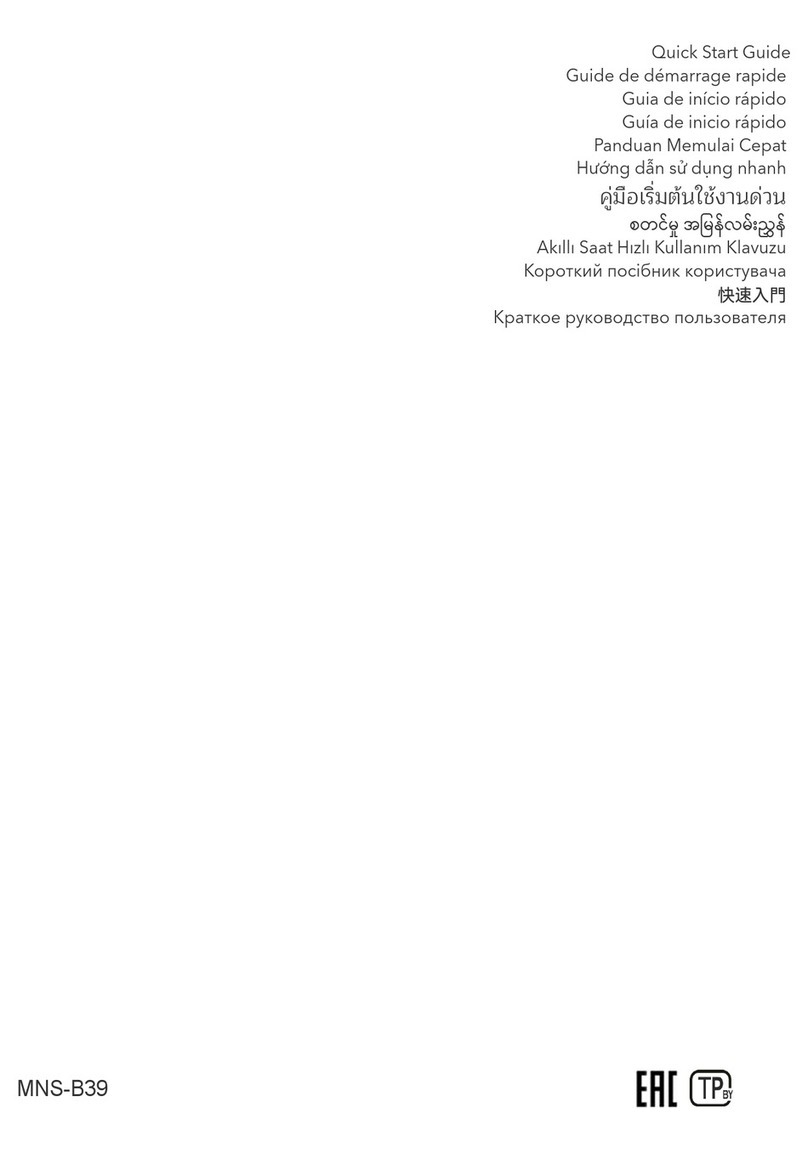
honor
honor MNS-B39 User manual

honor
honor Watch GS Pro User manual
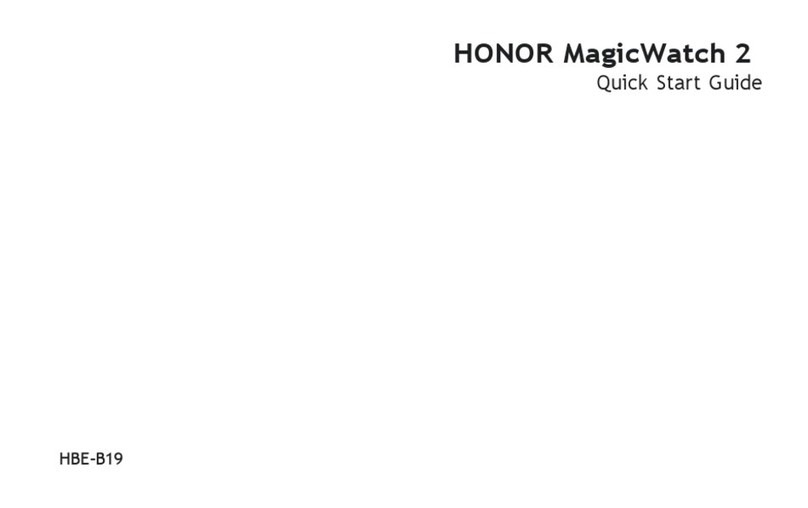
honor
honor HBE-B19 User manual

honor
honor KAN-B19 User manual

honor
honor MUS-B19 User manual