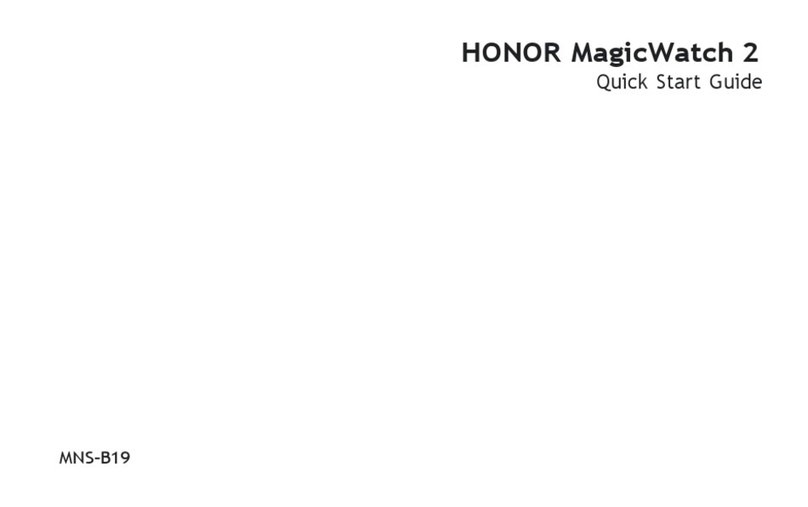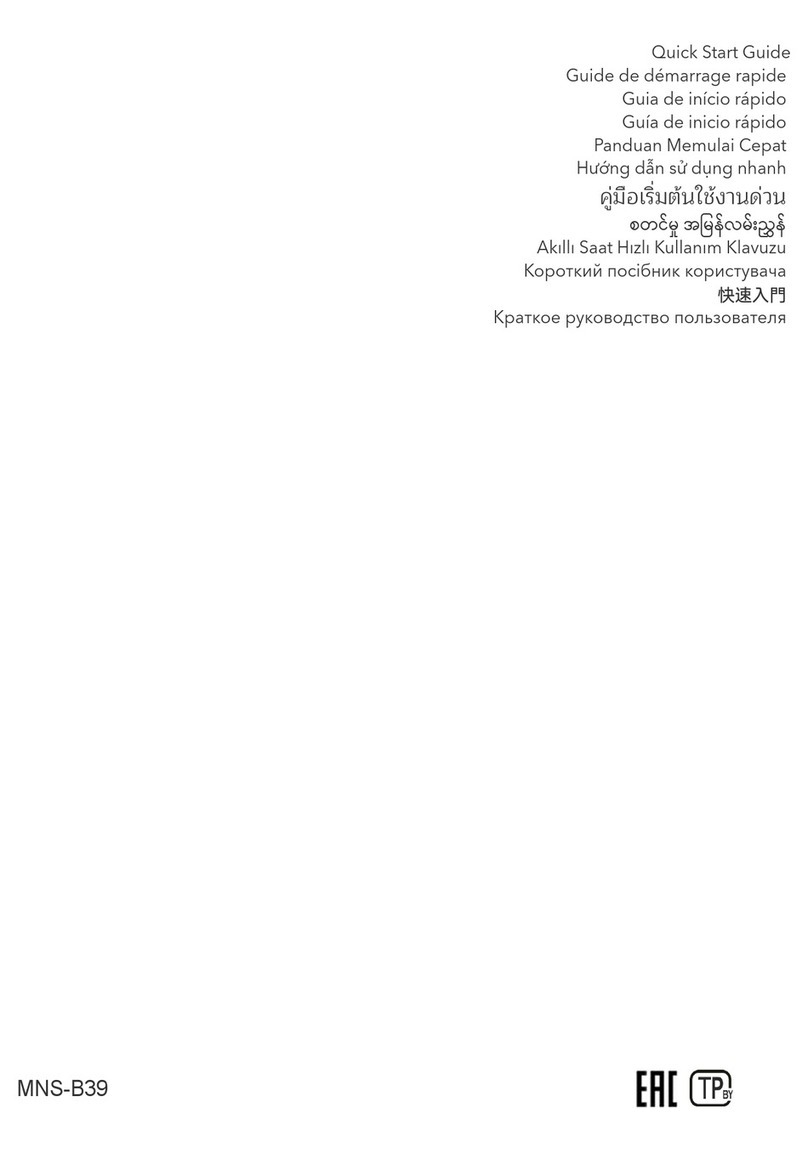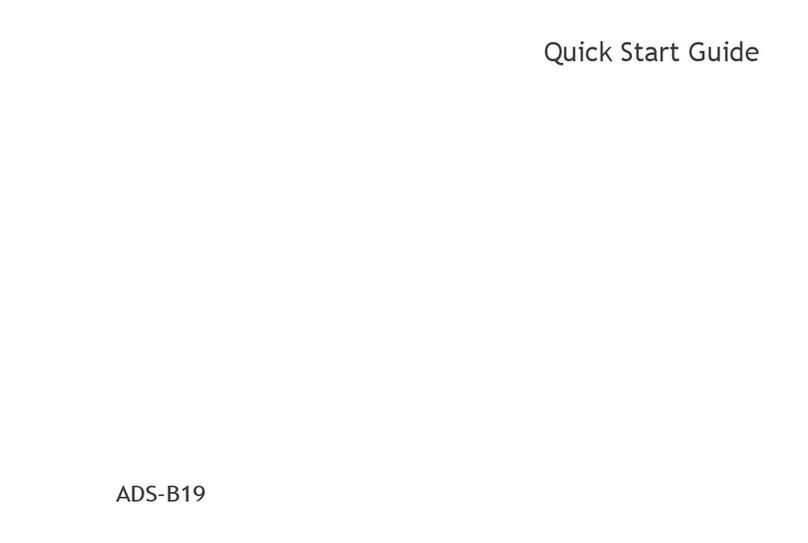honor Watch 4 User manual

HONOR Watch 4
User Gudie

Contents
Getting Staed
Getting to know your watch 1
Wearing your watch properly 1
Powering on/o and restaing your watch 2
Gestures 2
Pairing with a phone 4
Getting to know the button 5
Charging your watch 5
Exercise
Staing a workout 7
Customizing the workout list 8
Rope skipping 8
Taking a training course 9
Exercising based on animated instructions 9
Running with a viual companion 9
Eciently burning your fat based on audio instructions 10
Viewing workout records 10
Viewing daily activity records 10
Accurately routing back 11
Viewing your workout route 11
Health
Measuring your hea rate 13
Monitoring your sleep quality 14
Predicting your menstrual cycle 15
Measuring your SpO₂ 16
Measuring your tness age 16
Testing your stress 17
Breathing exercises 17
Sedenta ale 18
Assistant
Making a call 19
Answering a call 19
Playing a song 20
Remote shutter 21
Checking the weather 21
Setting an alarm 21
Compass 22
Flashlight 22
i

Finding your phone using your watch 23
Finding your watch using your phone 23
More Guidance
Changing the strap 24
Setting time and language 26
Connecting your watch to earphones 26
Changing the watch face 26
Setting an Always On Display (AOD) 27
Adjusting the display and brightness of the screen 28
Adjusting the volume 28
Setting the haptics strength 28
Enabling Do not disturb 28
Locking and unlocking the screen 29
Viewing device information 29
Updating your version 30
Cleaning and maintenance 30
Contents
ii

Getting Staed
Getting to know your watch
Number Describe
1 Microphone
2 Speaker
3 Button
4Hea rate sensor
5 Charging po
Wearing your watch properly
Make sure that the back of your watch is clean and d, and adjust the strap so that your
watch ts snugly and comfoably on your wrist. Don't put a protective lm on the back of
your watch, as it may block the sensor and lead to failed or inaccurate measurements of
the hea rate, SpO₂, sleep, and other monitoring data.
1

•Your watch uses non-toxic materials that have passed strict skin allergy tests. You can rest
easy when wearing it. If you experience skin discomfo when wearing it, take it o and
consult a doctor.
•To ensure the accuracy of the monitoring results, wear your watch at least one nger away
from your wrist. Don't wear it too loosely or too tightly but make sure that it is attached
securely during a workout.
Powering on/o and restaing your watch
Powering on
•Press and hold the button to power on your watch.
•If it is powered o, it will automatically power on if you charge it.
Powering o
•Press and hold the button and tap Power o on the resta/power o screen.
•Press the button and select Settings > System > Power o.
•If the batte level is critically low, your watch will vibrate and then automatically power
o.
Restaing
•Press and hold the button and tap Resta on the resta/power o screen.
•Press the button and select Settings > System > Resta.
Force restaing
Press and hold the button for at least 16 seconds to force resta your watch.
Gestures
You can tap or tap and hold the screen and swipe up/down or right/left.
Gesture Description Feature
Tap Select and conrm.
Getting Staed
2

Tap and
hold
Change the watch face (by tapping and holding on the watch
face screen).
Swipe right •View the device card (by swiping right on the watch face
screen).
•Return to the previous screen.
Swipe left View the device card (by swiping left on the watch face
screen).
Swipe up •View message notications (by swiping up on the watch
face screen).
•View more features and information.
Swipe down •View the shocut menu (by swiping down on the watch face
screen).
•View more features and information.
Getting Staed
3

Pairing with a phone
Android
1Install HONOR Health.
To download and install the latest HONOR Health app, please scan the QR code.
2Open HONOR Health, tap Me > Log in to HONOR ID, and log in by entering the account
and password.
3Power on your watch and select the language.
4Place your watch close to your phone. Open the HONOR Health app and go to Device >
Add device. en, the app will automatically scan for available devices. Select the
target watch and pair it according to the onscreen instructions.
5If a pairing request appears on your watch, tap and conrm the pairing on your
phone.
•If you don't see the target watch in the list of available devices automatically found, tap
> Scan, scan the QR code on the watch, and pair it according to the onscreen instructions.
•After the successful pairing, your watch will display the success, and you can sta exploring
more features of your watch. If the pairing failed, your watch will display the failure and go
back to the power-on screen.
iOS
1Install HONOR Health.
To download and install the latest HONOR Health app, please scan the QR code.
2Open HONOR Health, tap Me > Log in to HONOR ID, and log in by entering the account
and password.
3Power on your watch and select the language.
4Place your watch close to your phone. Open the HONOR Health app and go to Device >
Add device. en, select the target watch in the list to pair it.
Getting Staed
4

5Some watches need to be paired with your phone via Bluetooth. In this case, connect
them on the Bluetooth setting screen according to the onscreen instructions. If a
pairing request appears on your watch, tap and conrm the pairing on your phone.
Getting to know the button
Button feature
Action Feature
Press the button •Wake up the screen when it is o.
•Go to the app list screen (if you are on the watch face screen).
•Go back to the watch face screen (if you are not on the watch
face screen).
Press and hold the
button
•Power on your watch if it is o.
•Go to the resta/power-o screen (press and hold the button for
three seconds if your watch is on).
Charging your watch
Charging
1Connect the charging cradle, charging cable, and power adapter (the rst two are
integrated for some watches), and plug in the power adapter.
2Rest your watch on top of the charging cradle and make sure that the your watch and
the cradle are aligned. Wait until the charging icon appears on the screen of your watch.
Getting Staed
5

•We recommend that you use an HONOR adapter, a USB po of a computer, or a non-
HONOR power adapter that complies with corresponding regional or national laws and
regulations as well as regional and international safety standards. Other power adapters and
power banks that don't meet corresponding safety standards may cause issues such as slow
charging, undercharging, and overheating. Exercise caution when using them.
•Keep the suace of the charging po and charging cradle d and clean to prevent sho
circuits or other risks. Don't charge or use your watch in a hazardous environment, and make
sure that there is nothing ammable or explosive nearby. Before using the charging cradle,
make sure that there is no residual liquid or foreign object on the USB po of the charging
cradle. Keep the charging cradle away from liquids and any ammable materials. Don't touch
the metal contacts of the charging cradle when it is being used for charging.
•After your watch is fully charged, the indicator will display 100%, and charging will
automatically stop. Charging will continue if your watch isn't fully charged and the power
adapter is plugged in.
•e charging cradle tends to attract metal objects as it is magnetic. erefore, it is
necessa to check and clean the cradle before use. Don't expose the charging cradle to
high temperatures for long, as this may cause it to demagnetize or cause other problems.
Checking the batte level
Method 1: Swipe down on the watch face screen and check the batte level from the
drop-down menu.
Method 2: Check the batte level on the indicator screen during charging.
Method 3: Check the batte level on the watch face that can display it.
Method 4: Check the batte level on the device details page of HONOR Health.
Getting Staed
6

Exercise
Staing a workout
Staing a workout on your watch
1In the application list, select Workout.
2Select a course or workout mode. You can also select Custom to add and select another
workout.
Tap of a workout mode to set the goal and reminder (available for ceain workout
modes).
3Tap the Sta icon to sta a workout. For an outdoor workout, wait until the GPS
coordinates are found.
4During the workout, you can peorm the following operations:
•Swipe left or right to switch to the settings, workout data, or music screen.
•On the settings screen, you can pause, resume, or end the workout, lock or unlock
the screen, and adjust the volume of audio instructions.
•On the workout data screen, swipe up or down to view the workout data.
•On the workout data screen, tap and hold the screen and tap the workout data type
displayed on the custom screen in real time. (Some data cannot be customized and
edited.)
5Swipe left or right and tap on the settings screen to end the workout.
Viewing workout data
In the application list, select Workout records to view the details of a workout record. e
items of a detailed record va by workout mode.
Automatically detecting the workout status and staing a workout
Your watch can automatically recognize the workout status and remind you to sta a
workout on your watch.
1In the application list, select Settings > Workout settings and toggle on Auto-detect
workouts.
2If your watch detects that you are exercising but haven't selected a workout mode, it
will remind you to sta a workout. You can ignore the reminder or tap to sta the
workout.
7

•Currently, the following workout modes can be automatically detected: Indoor walk, Outdoor
walk, Indoor run, Outdoor run, Elliptical, and Rower. Refer to the actual screen on your
watch.
•Your watch will automatically detect and remind you to sta a workout if the posture,
duration (about 10 minutes for walking and 3 minutes for other workouts), and intensity
characteristics are met.
Staing a workout on HONOR Health
To sta running and other workout modes on HONOR Health, you need to car both your
phone and watch and make sure that your phone and watch are connected properly.
1Open the HONOR Health app and go to Exercise, select the target workout mode, and
tap the Sta icon.
2After the workout stas, your watch will display the hea rate, speed, duration, and
other data.
Viewing workout data on HONOR Health
Open the HONOR Health app and go to Exercise, select the target workout mode, and tap
cumulative data to view the detailed data of the workout.
Customizing the workout list
You can add a workout as needed for easy use.
Adding a workout
In the application list, select Workout, swipe up, and tap Custom > Add to add a workout
to the workout app list.
Removing a workout
In the application list, select Workout, tap of the target workout to enter the settings
screen. en, tap Remove.
Soing workouts
In the application list, select Workout > Custom and tap of a workout to adjust its
order. You can move common workouts up the workout app list.
Rope skipping
1In the application list, select Workout.
2Tap Rope skipping to enter the preparations screen. You can tap or to select
the Free or Evaluation mode.
If rope skipping is not in the workout list, tap Custom to add it.
Exercise
8

3Tap the sta icon to sta rope skipping.
4During rope skipping, you can peorm the following operations:
•Swipe left or right to switch to the settings, workout data, or music screen.
•On the settings screen, you can pause, resume, or stop a workout, lock or unlock the
screen, and adjust the volume of prompts during a workout.
•On the workout data screen, swipe up or down to view the workout data.
5Swipe left or right and tap on the settings screen to stop a workout.
In evaluation mode, a workout stops automatically after one minute of exercise.
Taking a training course
Your watch is built with running courses at the beginner, intermediate, advanced levels as
well as real-time voice instructions by viual trainers. You can easily get staed and get
better with the help of scientic audio training.
1In the application list, select Workout > Running courses.
2Select a running course and sta training along with the audio instructions of your
watch.
Exercising based on animated instructions
Your watch is built with tness courses and animated instructions by a viual trainer. You
can easily get in shape thanks to the scientic training and detailed audio instructions in
the various types of courses.
1In the application list, select Workout > Fitness courses.
2Select a tness course and sta training along with the audio and animated instructions
of your watch.
Upgrade HONOR Health and your watch to the latest versions to use this feature.
Running with a viual companion
In outdoor running scenarios, enable Sma companion to run with a viual companion.
is helps you understand the gap between your current pace and your goal. You don't
have to wor about running too fast or slow, as you will always be at a proper pace and
rhythm.
1In the application list, select Workout.
2On the right of Outdoor run, tap . en, enable Sma companion and set Target
pace.
3Go back to the app list, tap Outdoor run, and enter the running screen.
Exercise
9

4During the workout, swipe left or right to switch to the settings or workout data screen,
and swipe up or down to view more data.
e viual companion can show the gap between the current workout status and the goal.
Eciently burning your fat based on audio
instructions
Your watch intelligently monitors your body fat, carbohydrate percentage, and other
changes during outdoor workouts, visualizes fat burning data, and oers audio instructions
for ecient fat burning, moving you one step closer to your goal.
1In the application list, select Workout.
2Tap on the right of Outdoor run, and enable Burn Fat Fast.
3Go back to the app list, tap Outdoor run, and enter the running screen.
4During the workout, keep your hea rate within the range instructed by the audio for fat
burning. Swipe to switch to the fat burning data screen.
5After the workout, you can view the fat burning details.
Upgrade your watch to the latest version to enjoy more premium experiences.
Viewing workout records
Your watch records your workouts so that you can easily view your peormance of dierent
workout types, encouraging you to reach your tness goal with professional data.
Viewing on your watch
In the application list, select Workout records to view the details of a workout record. e
items of a detailed record va by workout type.
You can view up to 10 records in Workout records of your watch. e oldest records will be
overwritten but cannot be manually deleted. You can clear workout records by restoring your
watch to the facto settings, but this operation will also clear other settings and data on your
watch. Proceed with caution.
Viewing on the app
Open the HONOR Health app and go to Health and select More records to go to all
workout data. en, select the target record and view its details.
Viewing daily activity records
Your watch will record your daily activities for you to keep track.
Exercise
10

Viewing on your watch
In the application list, select Activity records and swipe to view steps, activity time,
calories burned, active hours, and distance.
e three rings in the activity records represent the following:
1. Steps: It indicates the number of steps you walked that day; the goal defaults to
10,000 steps, which can be modied on HONOR Health.
2. Activity time (in minutes): It indicates the time you spent in moderate-to-vigorous
exercise that day. e goal defaults to 30 minutes. is parameter is subject to your
cadence and hea rate.
3. Active calories: Your watch automatically monitors your activity and records the
calories burned accordingly. You can modify the goal on HONOR Health.
Viewing on the app
If your watch is connected to HONOR Health, you can view the detailed records of steps,
distance, etc., on the health screen of HONOR Health.
Accurately routing back
Your watch suppos route records and route back. After a workout stas or the
destination is reached, you can enable Route back to return to a stop along the route or
enable Straight line to directly return to the staing point.
1In the application list, select Workout.
2Sta an outdoor workout (such as outdoor walk, outdoor run, and outdoor cycling).
3Swipe left during the workout and select Route back or Straight line to return to a stop
long the route or the staing point according to the route instructions.
•Upgrade your watch to the latest version to enjoy more premium navigation experience.
•You can tap or on the Route back screen to zoom in or out the route.
•e route back feature is only available during an outdoor workout and becomes unavailable
if the workout ends.
•e route information provided by the route back feature is for reference only and not the
single basis for your return. You may also refer to the actual road conditions.
Viewing your workout route
Your watch suppos independent GPS. After being disconnected from your phone, your
watch can still record the route of your workout, such as outdoor running, walking, and
Exercise
11

cycling. If your watch is reconnected to your phone, workout data will be automatically
synchronized to HONOR Health, where you can view the detailed workout data such as
route in Exercise histo.
Skipping the GPS calibration during an outdoor workout may render the route data abnormal.
We recommend that you sta the workout after your watch has calibrated the GPS.
Exercise
12

Health
Measuring your hea rate
Your hea rate is an impoant indicator of your overall health. Your watch measures
continuously throughout the day. It can peorm a single measurement or measure your
resting hea rate.so that you'll be aleed if this limit is exceeded.
Measuring your hea rate throughout the day
1Open the HONOR Health app and go to the device details screen.
2Tap Health Ale > Continuous Hea Rate Measurement and enable Continuous Hea
Rate Measurement, which is enabled by default.
3Select a proper method to have your hea rate continuously measured by your watch.
Single hea rate measurement
1Open the HONOR Health app and go to the device details screen.
2Tap Health Ale > Continuous Hea Rate Measurement and disable Continuous
Hea Rate Measurement.
3In the application list, select Hea rate to measure your hea rate for a single time.
Measuring your real-time hea rate during a workout
After a workout stas, your watch automatically measures and tracks your hea rate in
real time.
1In the application list, select Workout.
2Select a workout mode or course.
3Tap the sta icon. en, your watch will measure your hea rate in real time during the
workout.
Measuring your resting hea rate
A resting hea rate refers to your heabeats per minute measured when you are awake,
still, and calm. It is an impoant indicator of your hea health. e best time to measure is
when you are awake and still in the morning. Ideally, the rate should be 50 to 80 beats per
minute.
1Open the HONOR Health app and go to the device details screen.
2Tap Health Ale > Continuous Hea Rate Measurement and toggle on Continuous
Hea Rate Measurement. en, your watch will automatically measure your resting
hea rate.
13

•If you toggle o Continuous Hea Rate Measurement after getting the data for your resting
hea rate, the data will be displayed and retained on HONOR Health.
•If conditions are not met for resting hea rate measurement, your watch will display your
resting hea rate as - -.
•Your resting hea rate may not be displayed or accurately measured, as your watch may not
always measure it at the best time.
Resting hea rate ale
After High hea rate reminder and Low hea rate reminder are set, your watch will ale
you when it detects that your hea rate has been outside of the limit for more than 10
minutes when you are inactive.
1Open the HONOR Health app and go to the device details screen.
2Tap Health Ale > Continuous Hea Rate Measurement and enable Continuous Hea
Rate Measurement, which is enabled by default.
3Set High hea rate reminder and Low hea rate reminder. en, an ale will be
generated if your hea rate has been outside of the limit for more than 10 minutes.
Maximum hea rate ale during a workout
After a workout stas, if your hea rate has exceeded the limit for more than one minute,
your watch will vibrate to ale high hea rate.
Open the HONOR Health app and go to Exercise, select the workout mode, and tap >
Workout settings > Exercise hea rate settings. en, set the maximum hea rate and
toggle on High hea rate.
Monitoring your sleep quality
Getting enough sleep helps you stay in good health. Your watch monitors and records your
sleep trends, . Based on monitoring results, and keep you up to date with your sleep
status.
Regular sleep
Sleep while correctly wearing your watch. Your watch will automatically recognize when
you fall asleep, when you wake up, and whether you are in a deep sleep or a light sleep.
After your watch is properly connected to HONOR Health, you can view the sleep details
on the app.
Your watch updates monitoring data at 24:00 (00:00) eve day. Historical data is stored in your
watch, and you need to synchronize it to HONOR Health timely before it is cleared.
Healthy Sleep
After Healthy sleep is enabled, your watch automatically recognizes when you fall asleep,
when you wake up, whether you are in a deep sleep, a light sleep, or a rapid eye movement
Health
14

(REM) sleep, and when you are awake. It can accurately analyze your sleep and respirato
quality and provide scientic suggestions for better sleep.
1Open the HONOR Health app and go to the device details screen.
2Select Health Ale and toggle on Healthy sleep.
You can also go to Health > Sleep > > Healthy sleep and toggle on Healthy sleep.
•Enabling Healthy sleep will consume more power, and we recommend that you make sure
that your watch has 30% or higher batte before sleep.
•Sho periods of sleep (less than three hours) are recorded as Naps. If you sleep less than 30
minutes or move your body or wrist excessively while asleep, your watch may not be able to
detect the sleep, resulting in data deviations.
•If you rarely move and lie still after wake up, your watch may not detect that you are awake.
In this case, you can press to light up the screen and exit the sleep mode on your watch.
Viewing sleep data
Method 1:
In the application list, select Sleep and swipe up to view Sleep and Naps.
Method 2:
Open the HONOR Health app and go to Sleep card, where you can view historical data by
day, week, month, and year.
Predicting your menstrual cycle
Your watch can intelligently predict your periods and feile windows based on your
previous periods. It displays related data and oers reminders that can be set as follows.
Open the HONOR Health app and go to Period cycle card and complete authorization. If
the card is not displayed on the home screen, tap Edit Cards and add the Period cycle
card to the home screen.
Setting on your watch
In the application list, select Period cycle and tap to set the sta and end of your
period. en, your watch will intelligently predict your period based on your cycle.
Setting on the app
1Open HONOR Health and set Latest period, Period length, and Cycle length on the
Period cycle screen.
2On the cycle calendar details screen, you can peorm the following:
•Tap > Reminders on wearables and toggle on the features (we recommend that
you toggle on all of them).
Health
15

•Your watch will record your actual body conditions.
•Your watch will remind you once at 08:00 AM one day before the predicted sta date and at
08:00 AM once eve day during the period.
Measuring your SpO₂
e SpO₂ level is a key indicator of a person's overall health. SpO₂ measurement
dynamically tracks your SpO₂ changes throughout the day and displays information in real
time so that you can take control of your health.
To ensure accurate measurements, wear your watch properly, that is, wear it at least one nger
away from the wrist and make sure that it is close to your skin without foreign objects. If you
wear it improperly, follow the onscreen instructions to adjust it before the measurement.
One-time SpO₂ measurement
1In the application list, select SpO2.
2Tap Measure and keep your body still to measure the current SpO₂.
Continuous SpO₂ measurement
Your watch suppos continuous SpO₂ measurement and dynamic tracking of SpO₂
changes to help you understand your health in real time.
1Open the HONOR Health app and go to the device details screen..
2Tap Health Ale > Continuous oxygen measurement and enable Automatic blood
oxygen monitoring. Your watch automatically measures and records your SpO₂ when
your wrist is still.
3You can set Lower blood oxygen limit reminder so that you will be aleed after your
SpO₂ has been below a threshold for some time when you are not sleeping.
e test results of this product are for reference only and are not intended for diagnosis or
therapy. If you experience any discomfo, go to see a doctor.
is feature is not available in some countries and regions. For more information, call the
regional hotline of HONOR.
Measuring your tness age
Your watch intelligently measures your tness age through outdoor workouts so that you
can know your body changes.
1In the application list, select Fitness age.
2Tap Measure to enter the personal information conrmation screen.
If there is any historical data about your tness age, tap Measure again to have another
test.
Health
16

3After conrming that your personal information is correct, tap OK and sta the workout
according to the onscreen instructions.
•Fitness age measurement is based on your personal information, so you need to make
sure that it is entered correctly on HONOR Health. You can also modify it on the app.
•e measurement is a process of workout monitoring for about 25 minutes. We
recommend that you peorm an outdoor running workout at a pace of up to 8'00''/km.
4After the workout, your watch will intelligently measure your tness age.
Upgrade your watch to the latest version to enjoy more premium experiences.
Testing your stress
e stress test feature always keeps an eye on your stress level as a reminder that you
should relieve stress to keep in good health.
Stress test
•Single stress test: Open HONOR Health, tap the Stress card and select Stress test.
•Periodic stress test: Open the HONOR Health app and go to the device details screen.
Select Health Ale and toggle on Stress Detection. en, stress tests will be peormed
automatically and regularly when you wear your watch correctly.
Viewing stress data on your watch
In the application list, select Stress to view daily stress test records, including the bar
graph, level, propoion, and suggestions.
Viewing data on the app
Open the HONOR Health app and go to Stress the card area to view the score and level of
the last stress test. Tap to enter the stress details page to see stress cues by day, week,
month, and year, along with suggestions.
•e test results of this product are for reference only and are not intended for diagnosis or
therapy. If you experience any discomfo, go to see a doctor.
•Wear your watch correctly and keep your body still during a stress test, as movement or
excessive wrist movement may cause the result to be inaccurate.
•e accuracy of the stress test may be aected if you have just taken substances with
caeine, nicotine, or alcohol, or psychoactive drugs. It may also be aected if you suer from
hea disease or asthma, you have exercised, or your wrist around which your watch is put is
under compression.
Breathing exercises
Your watch oers breathing exercises to tame your stress.
Health
17
Table of contents
Other honor Watch manuals

honor
honor KAN-B19 User manual

honor
honor Band 6 User manual

honor
honor MUS-B19 User manual

honor
honor GS 3 User manual
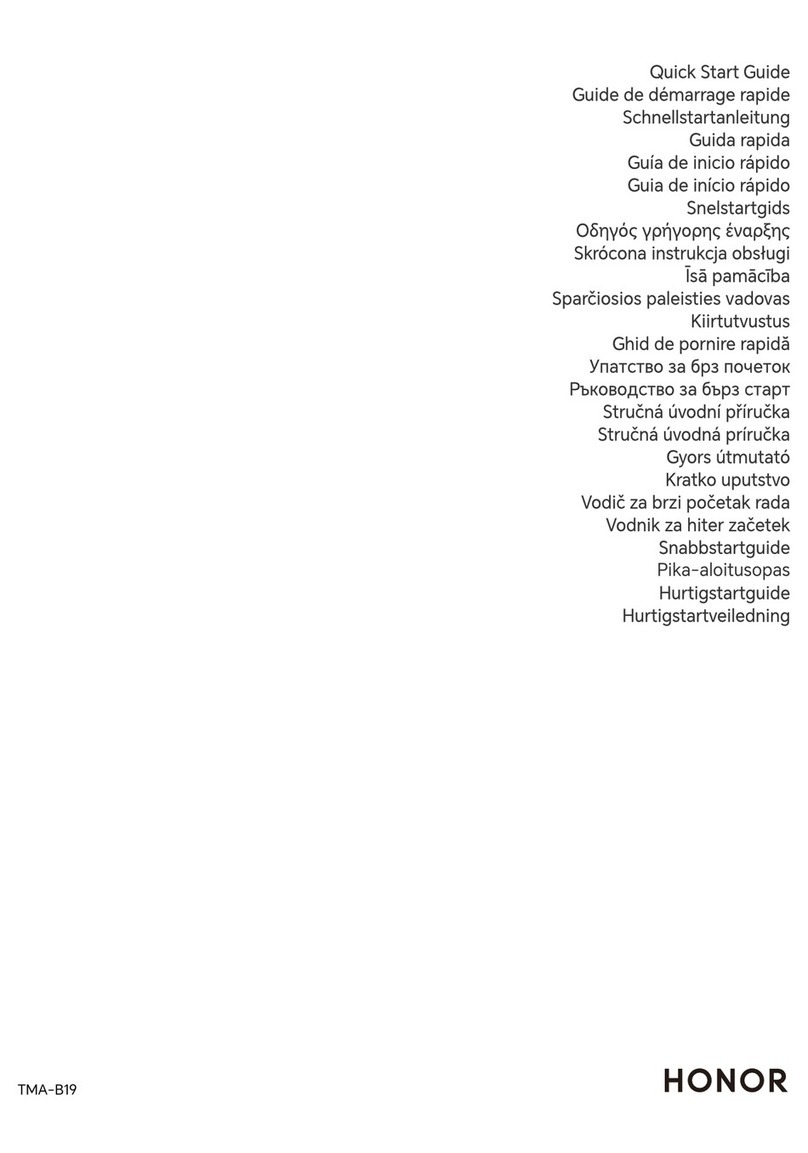
honor
honor TMA-B19 User manual

honor
honor Band Z1 User manual
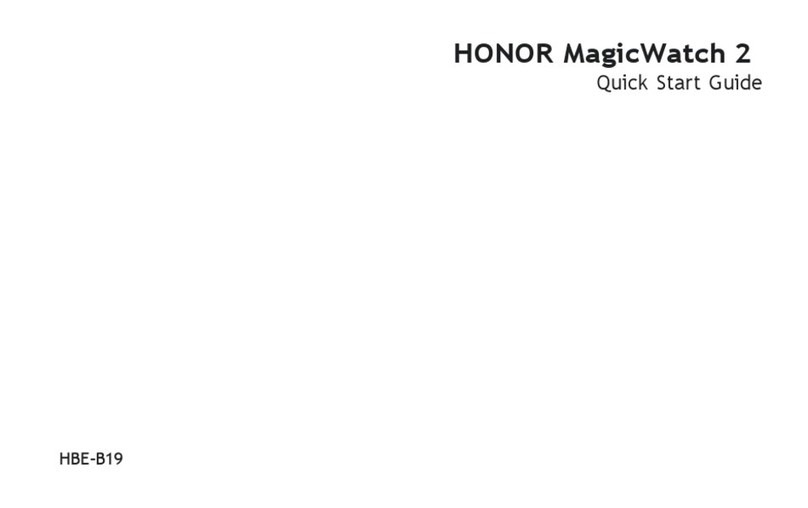
honor
honor HBE-B19 User manual

honor
honor Band 7 User manual

honor
honor HES-B39 User manual

honor
honor Watch GS Pro User manual
Popular Watch manuals by other brands

Casio
Casio QW 5513 Operation guide

Piaget
Piaget 560P Instructions for use

Armitron
Armitron pro sport MD0346 instruction manual

West Marine
West Marine BlackTip 13411293 Instruction Booklet and Care Guide

Jaeger-leCoultre
Jaeger-leCoultre HYBRIS MECHANICA CALIBRE 184 manual

FOREVER
FOREVER iGO PRO JW-200 user manual