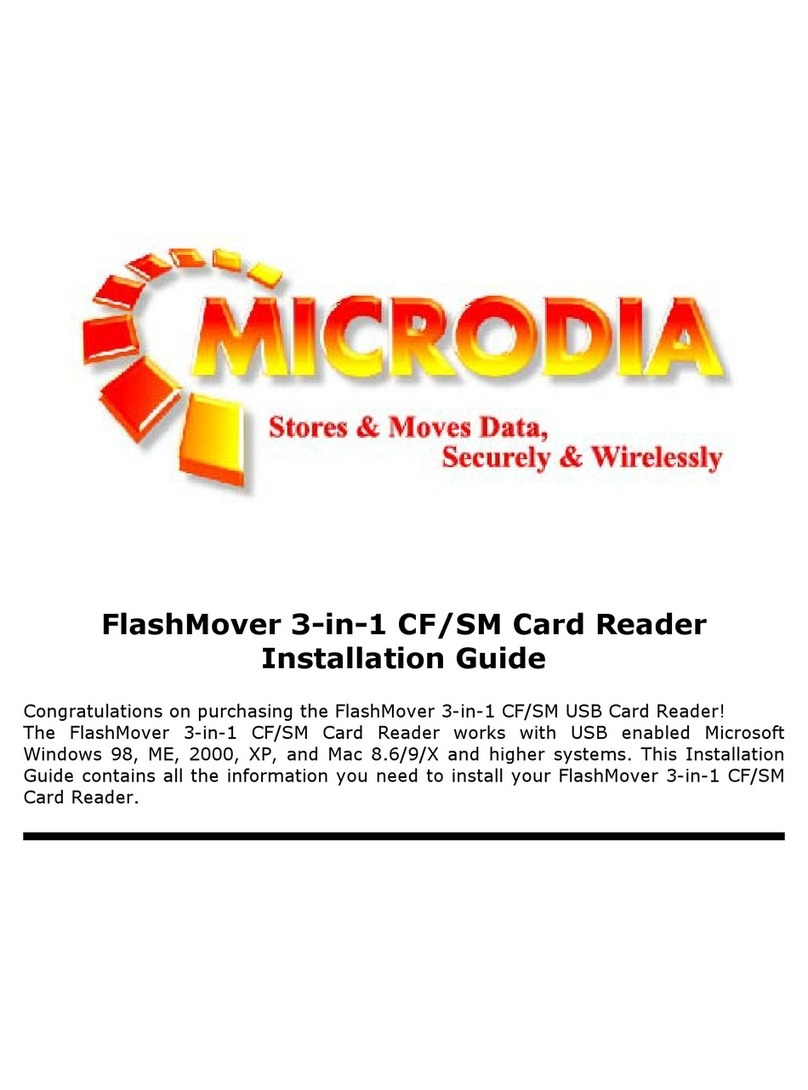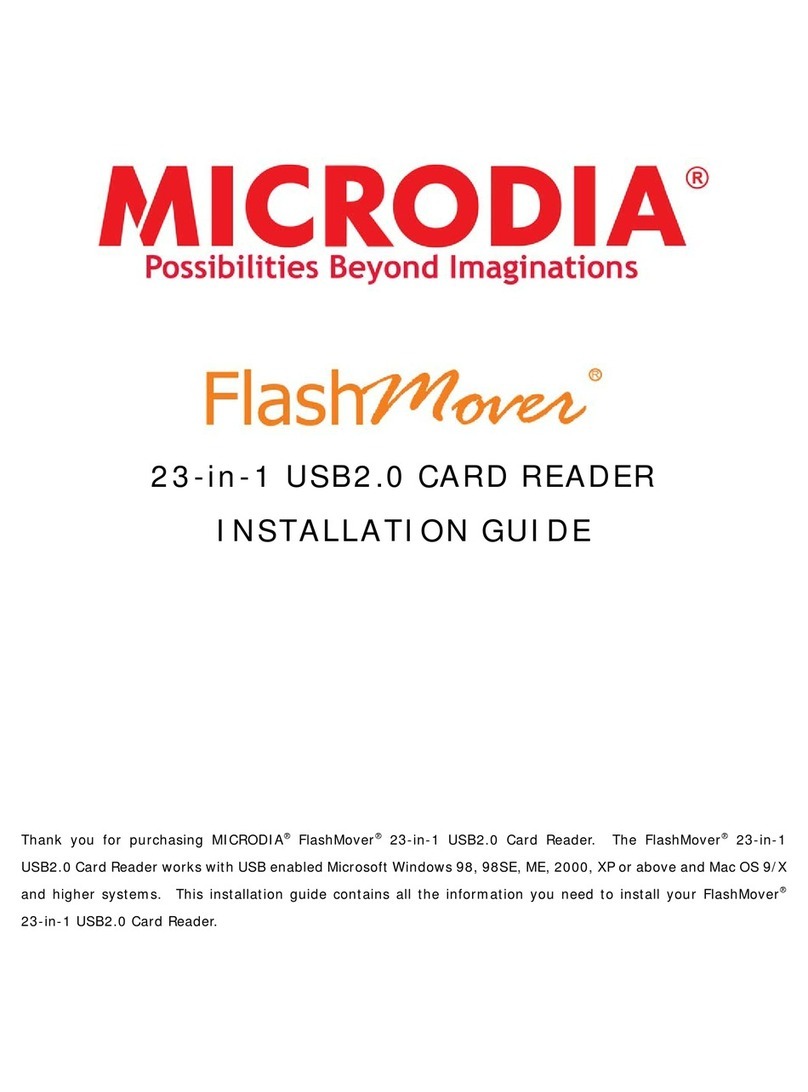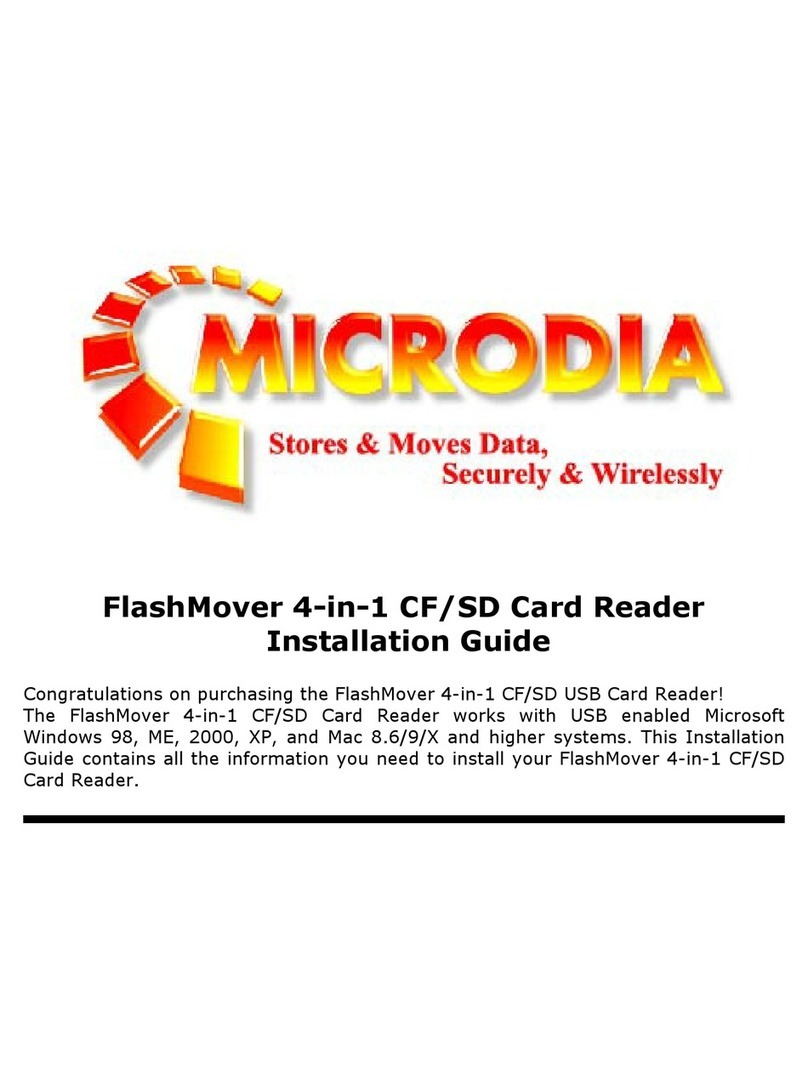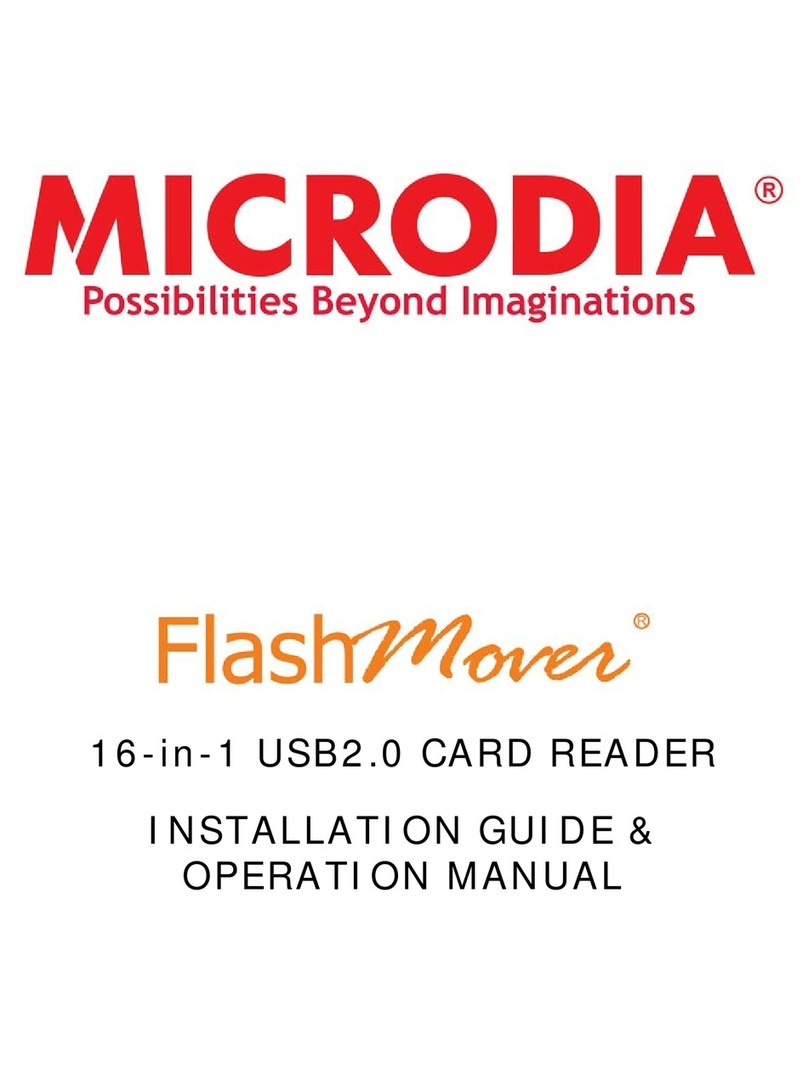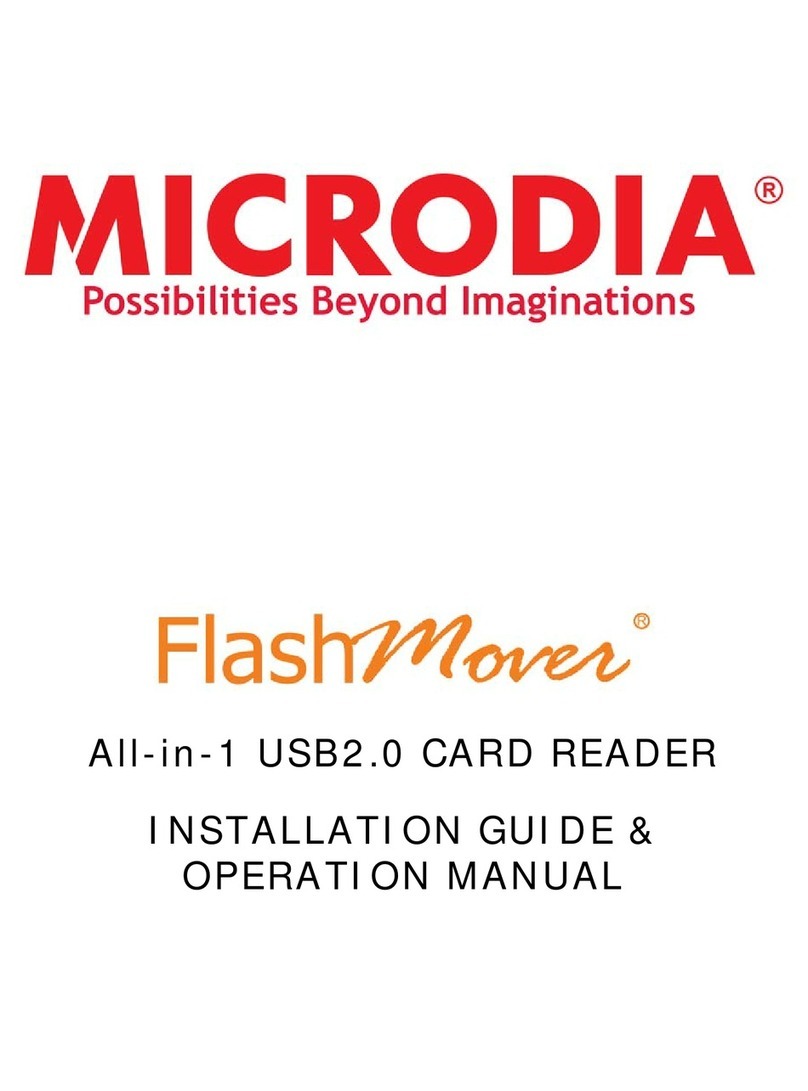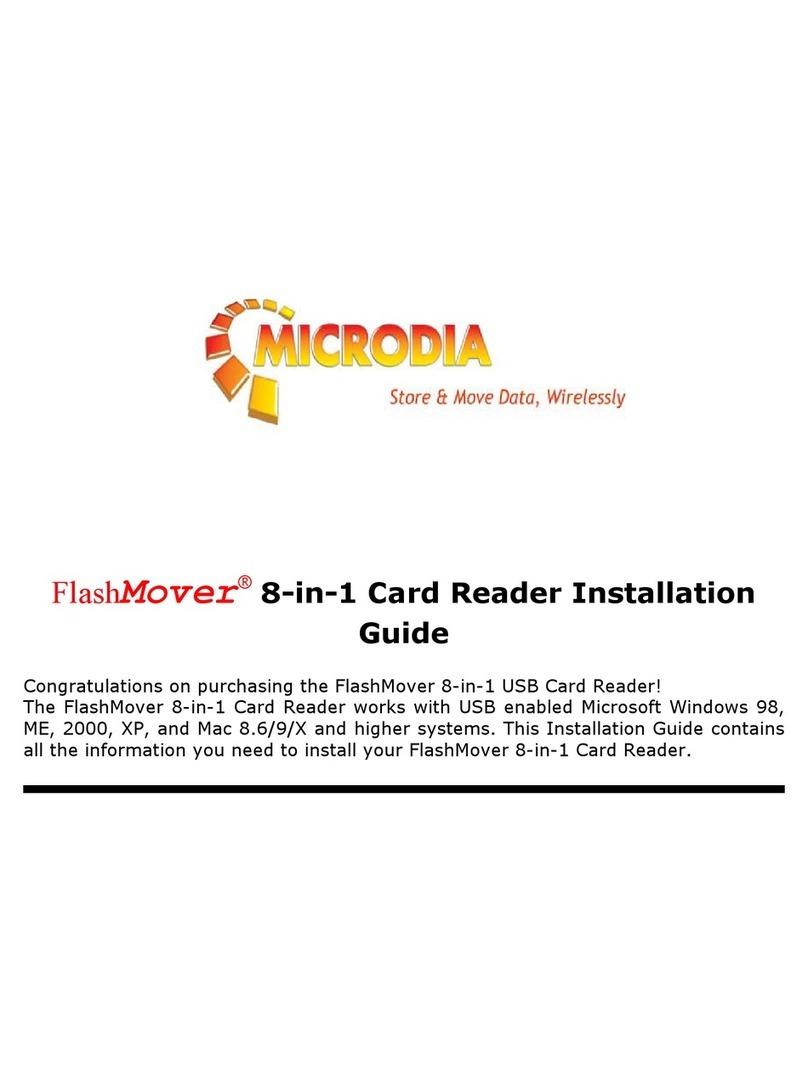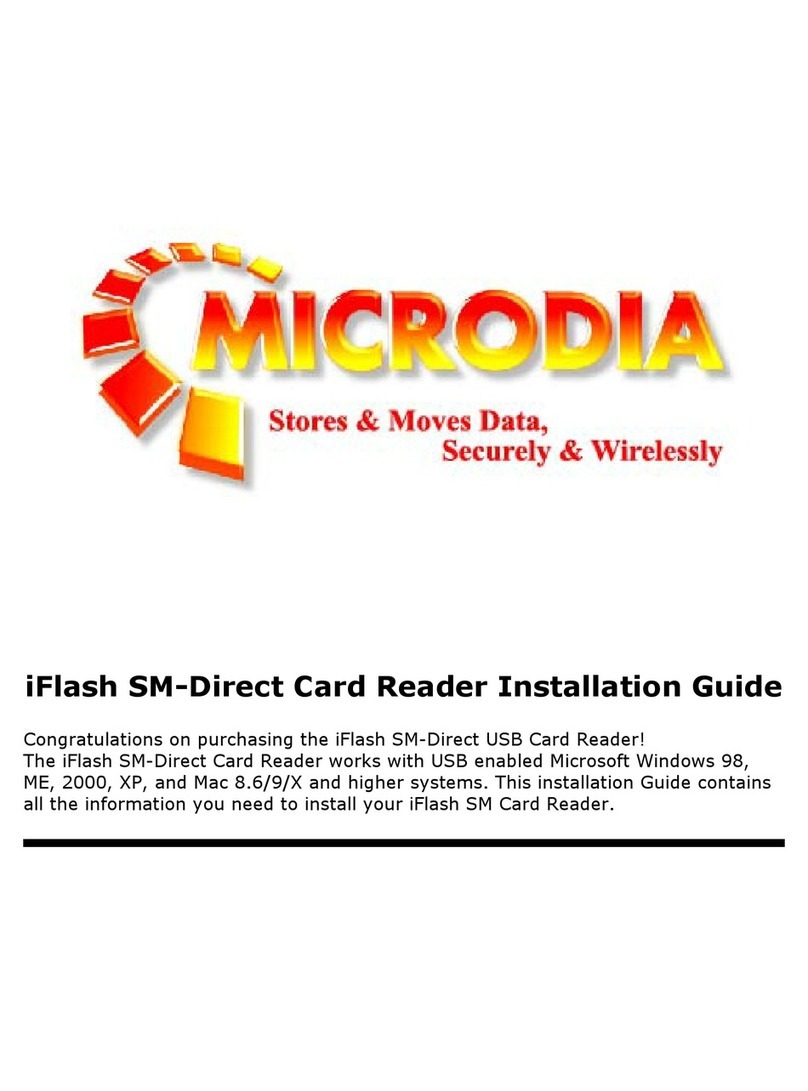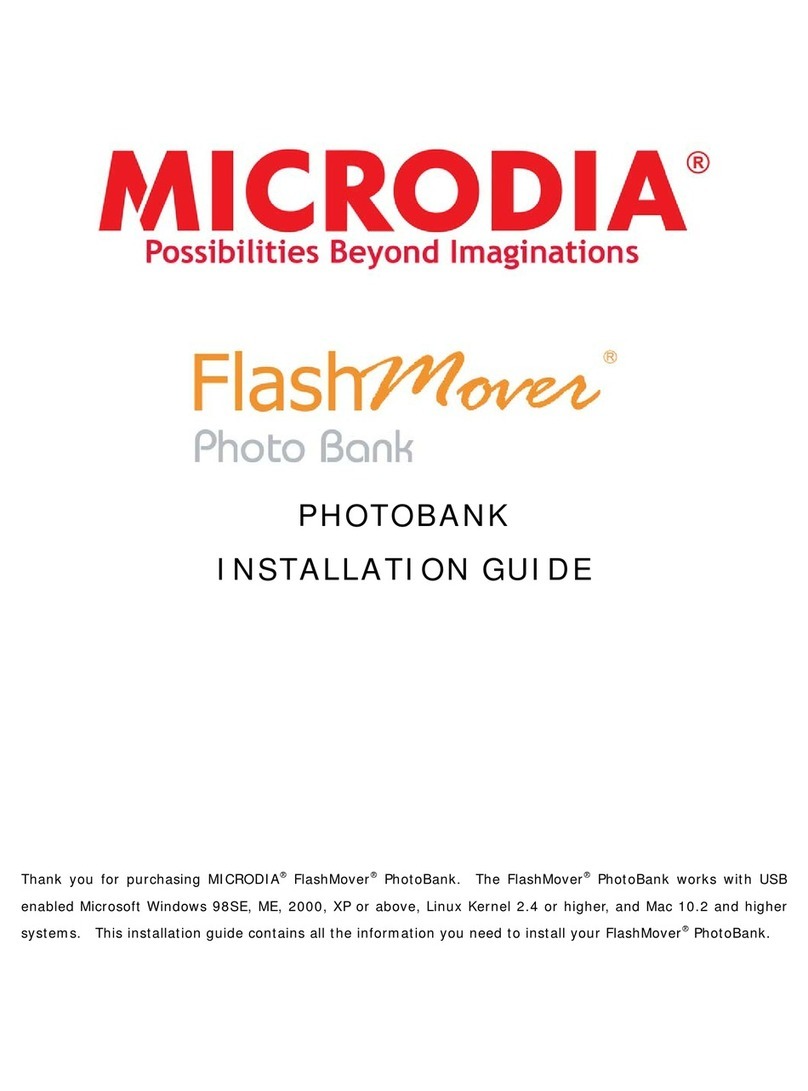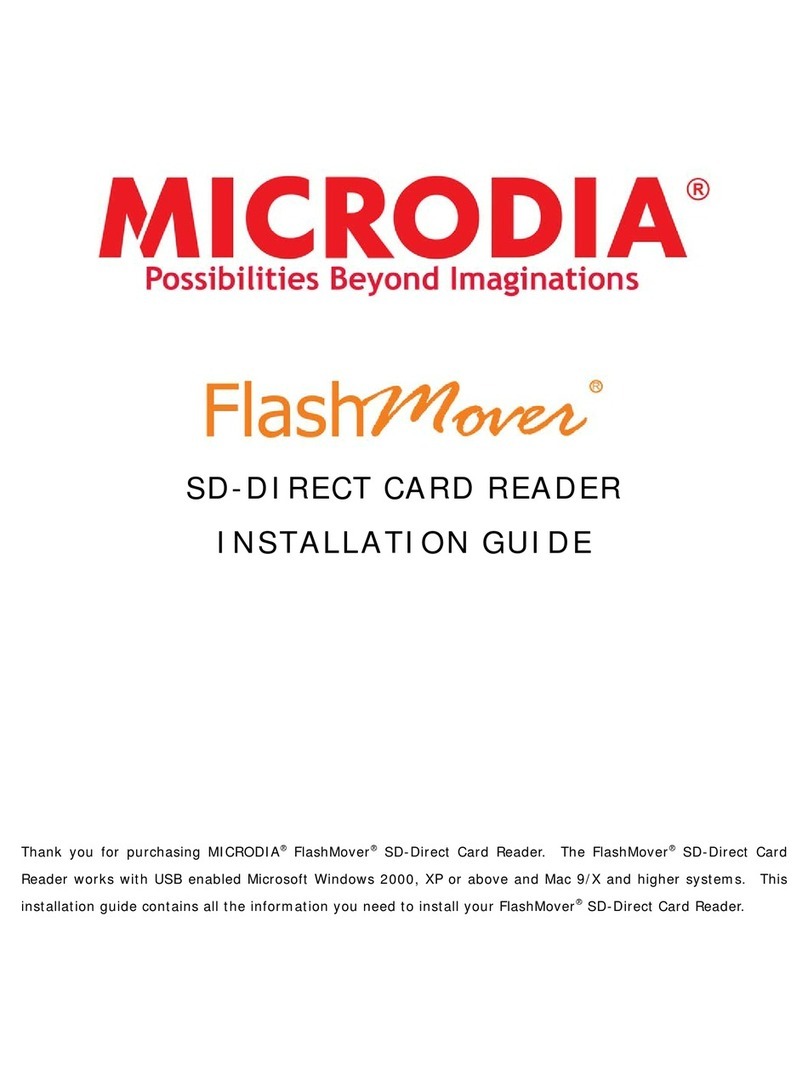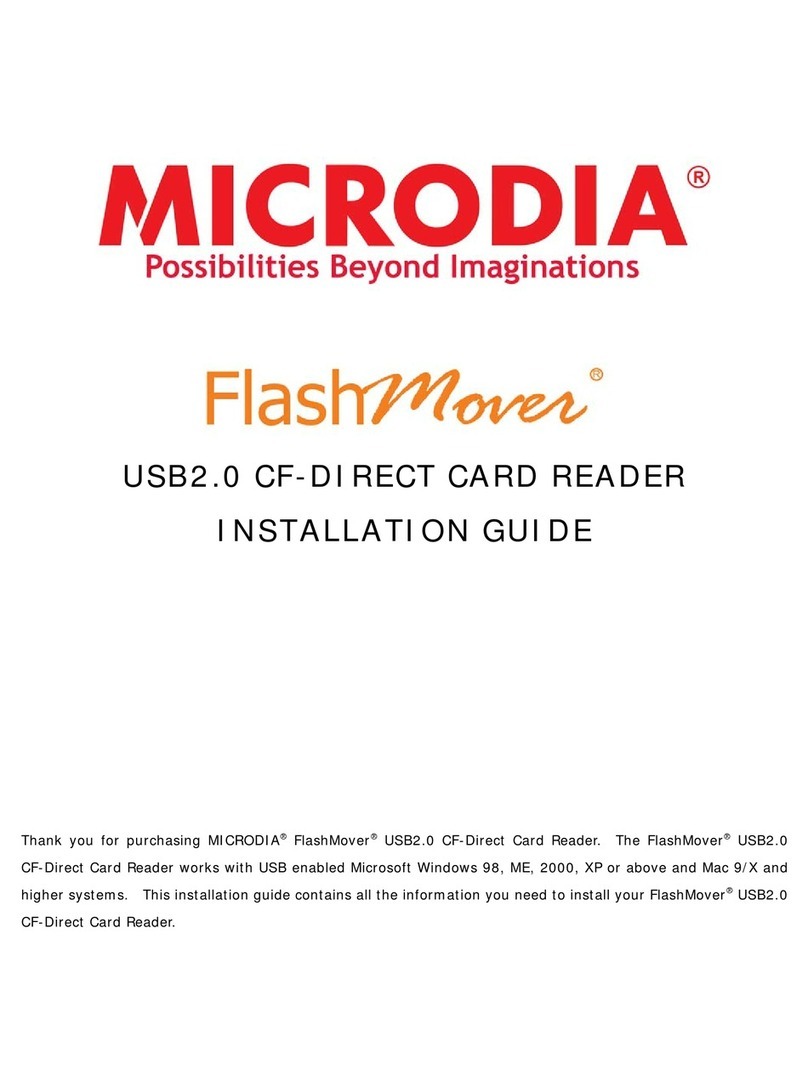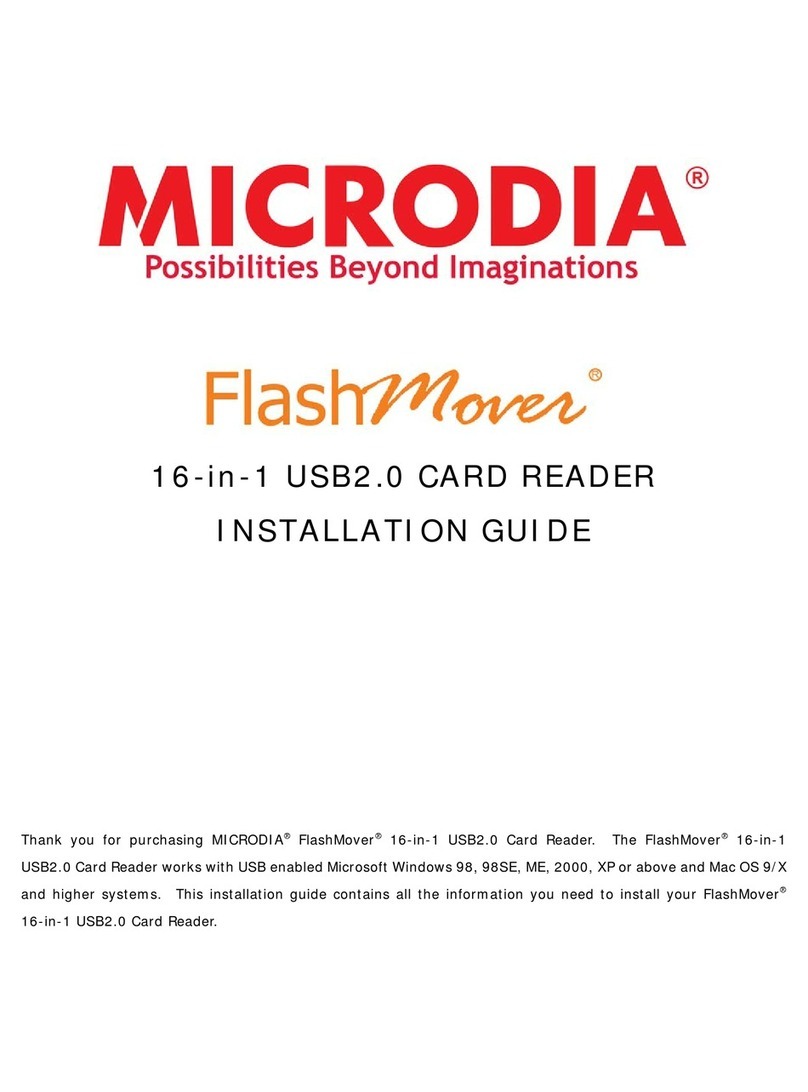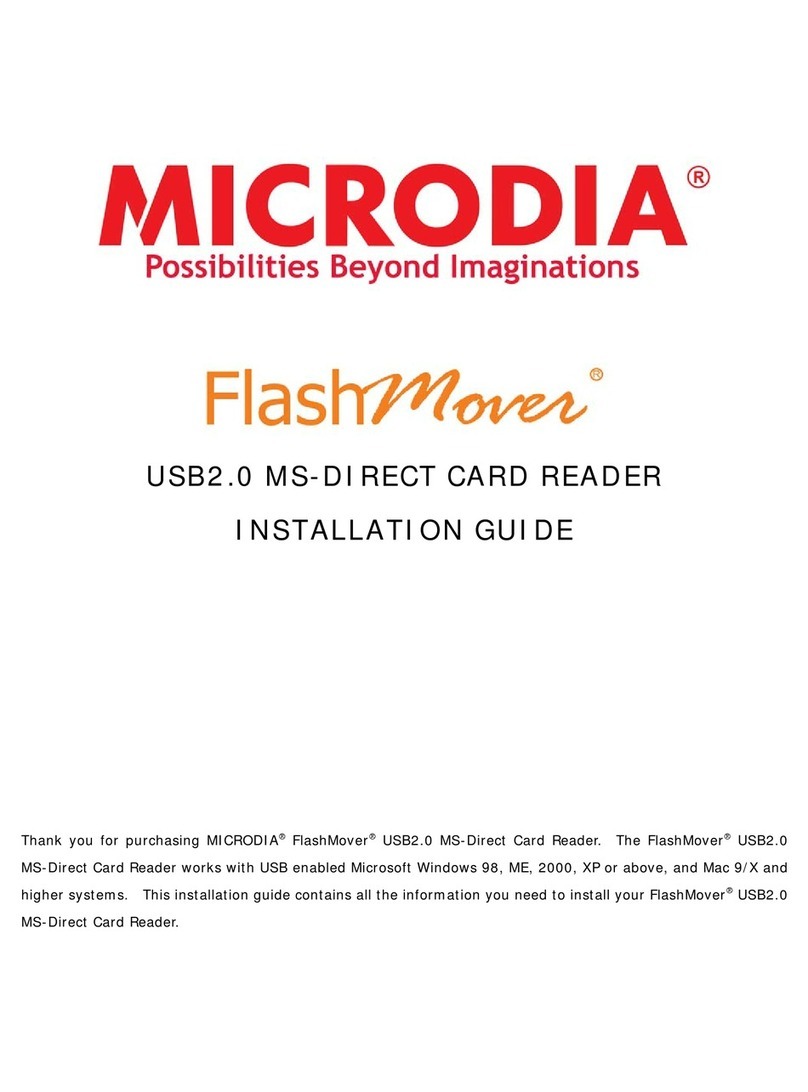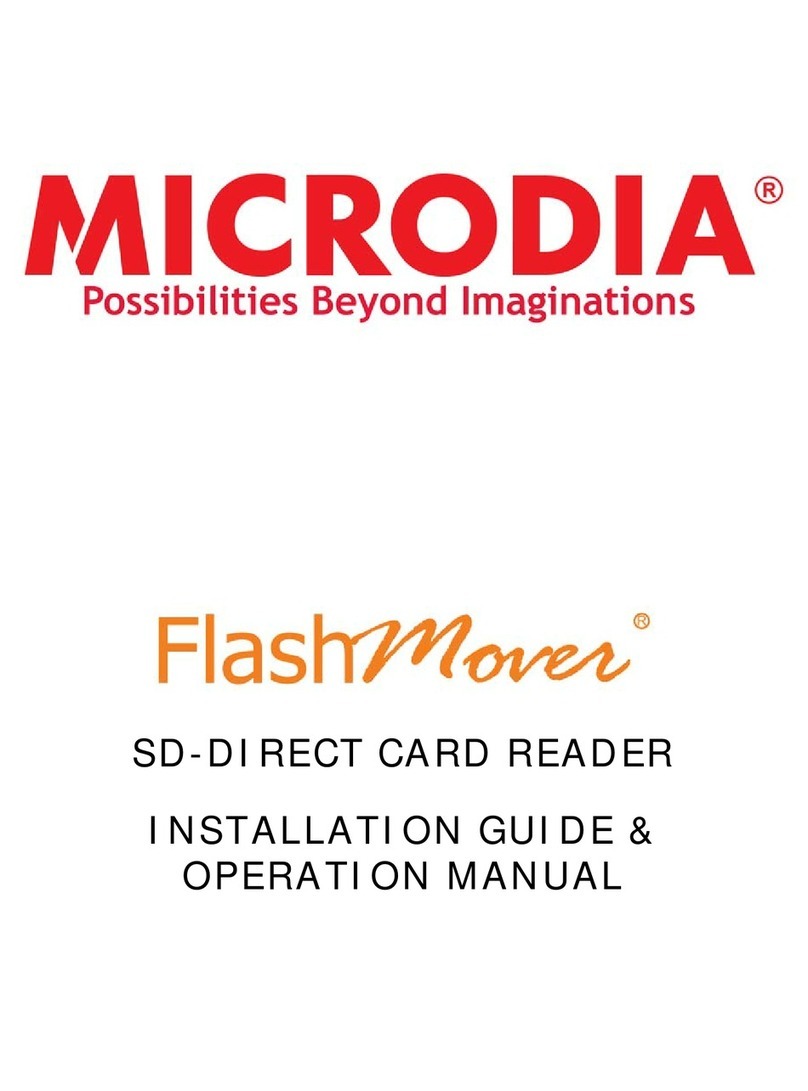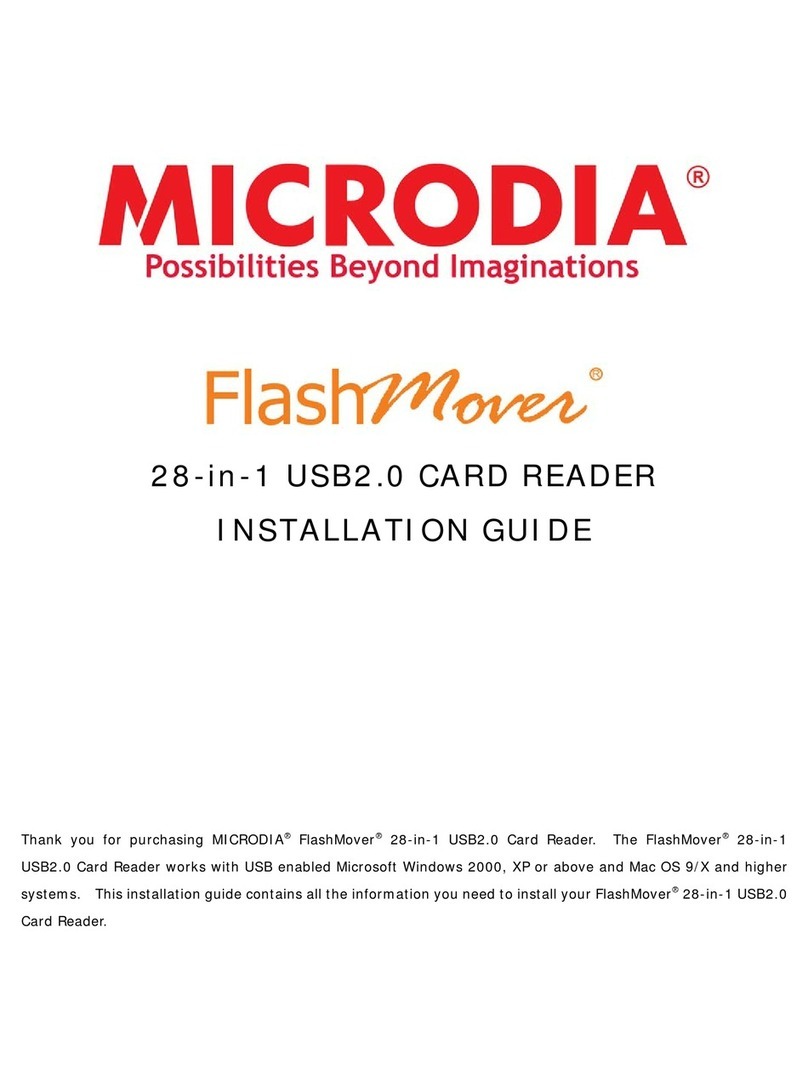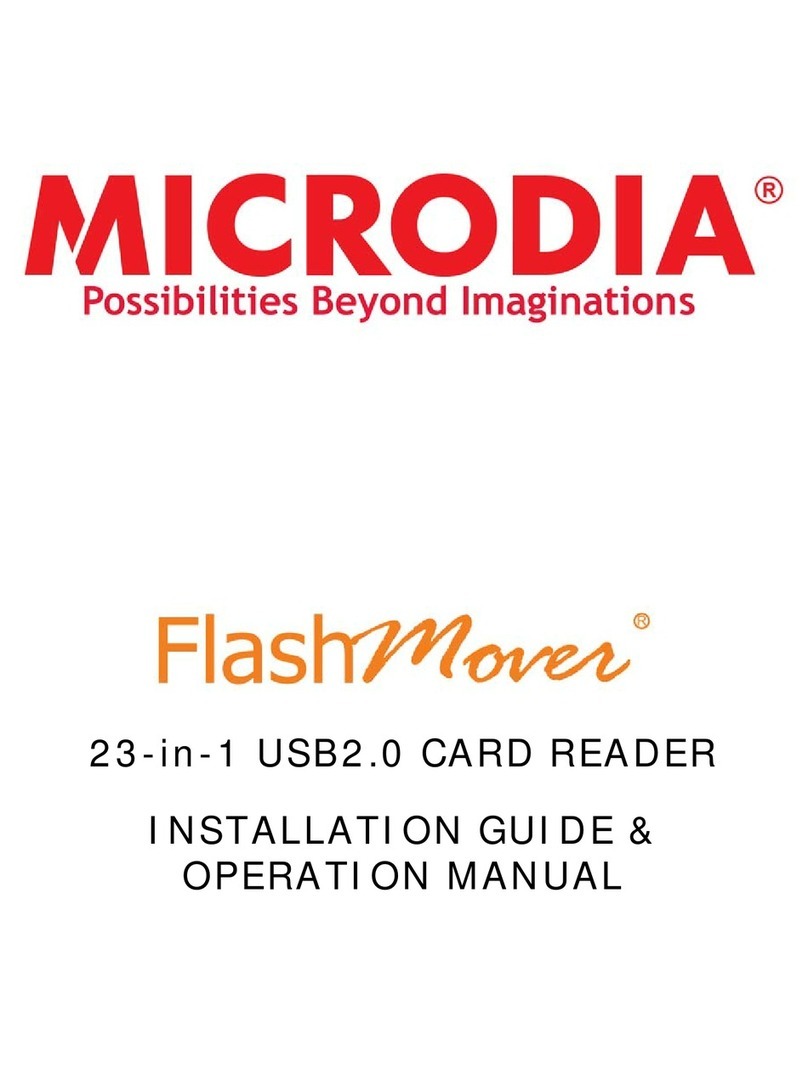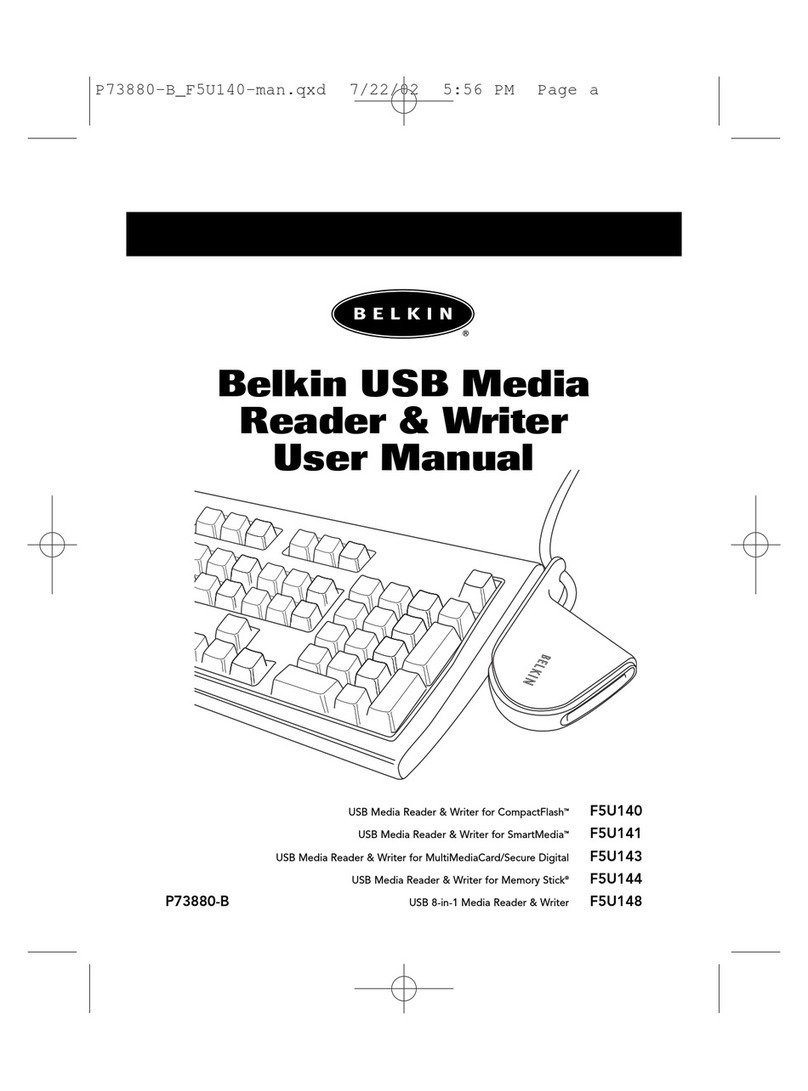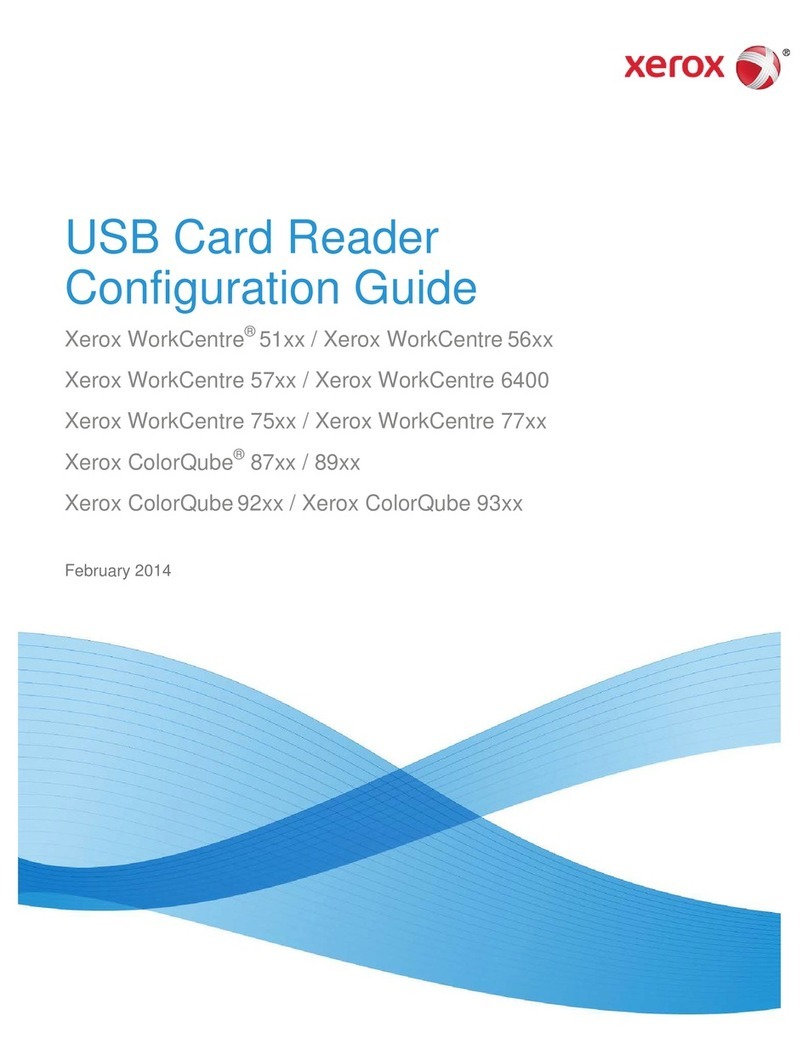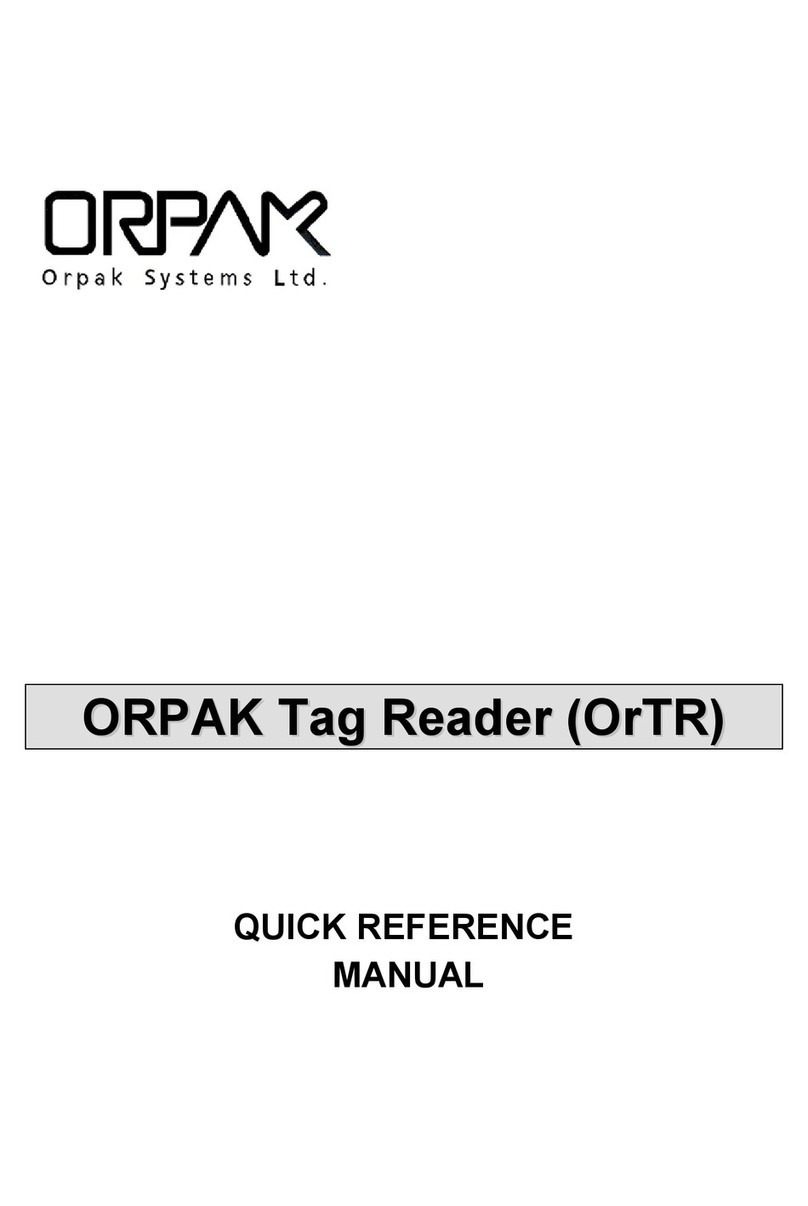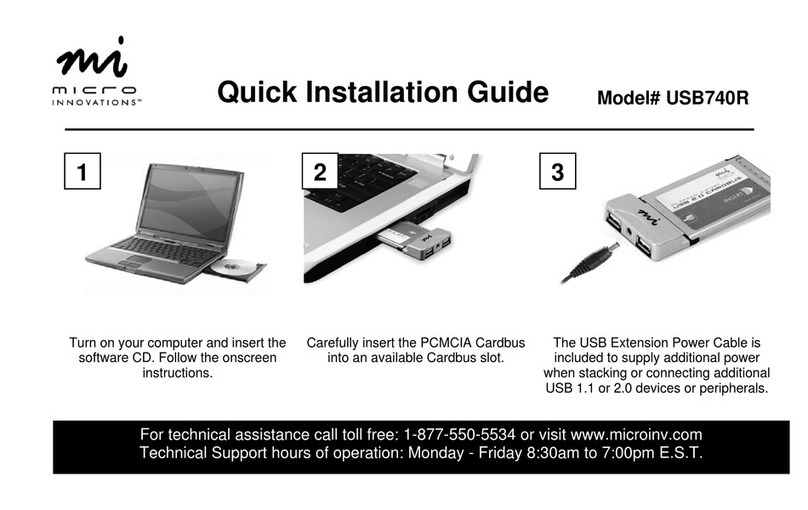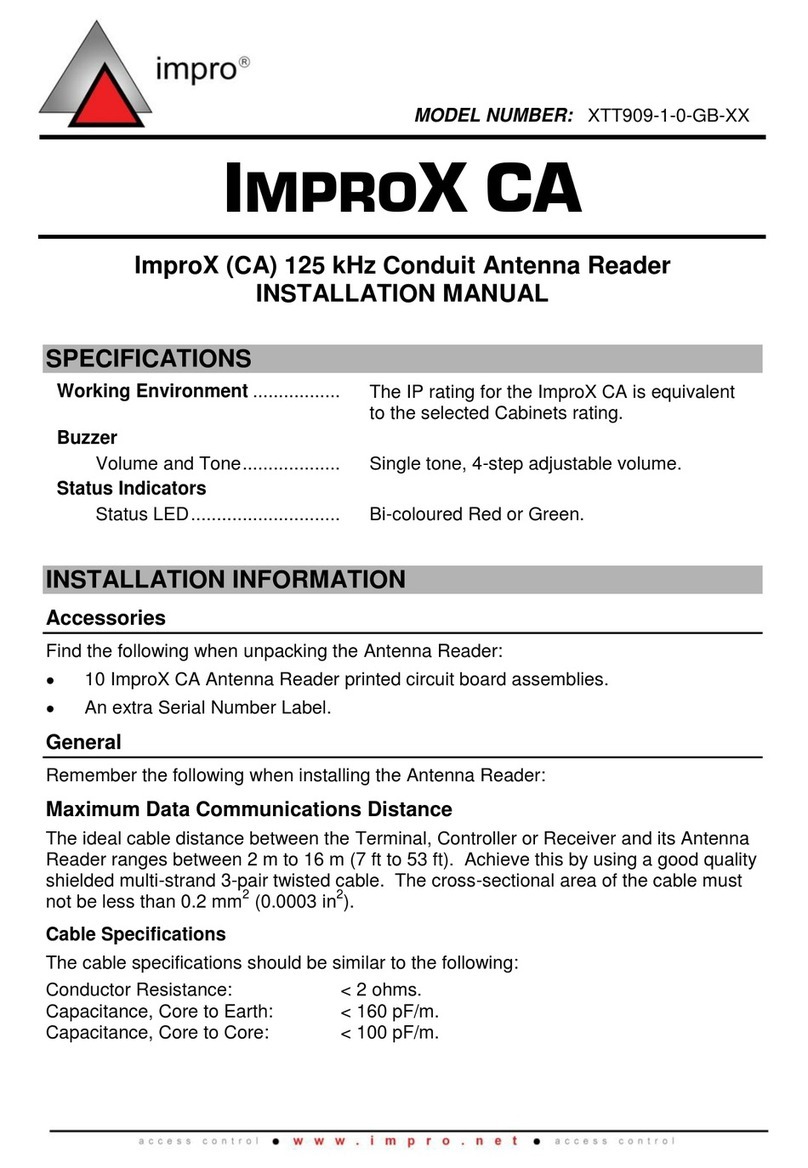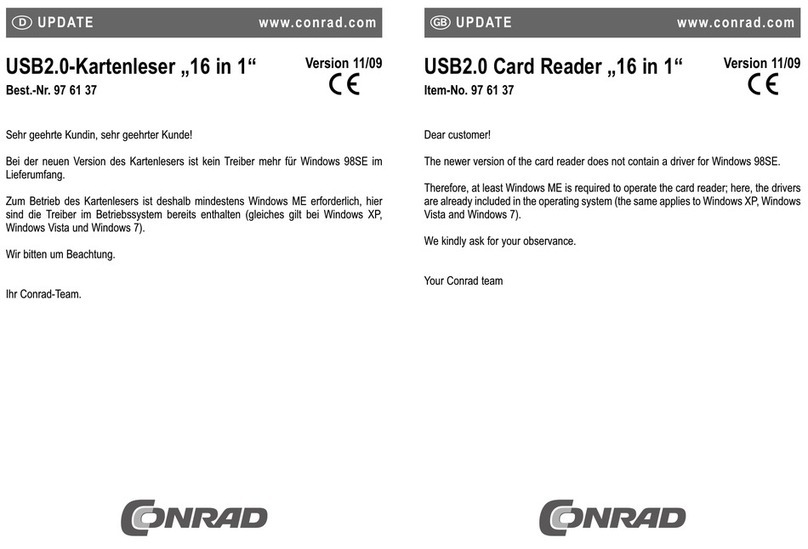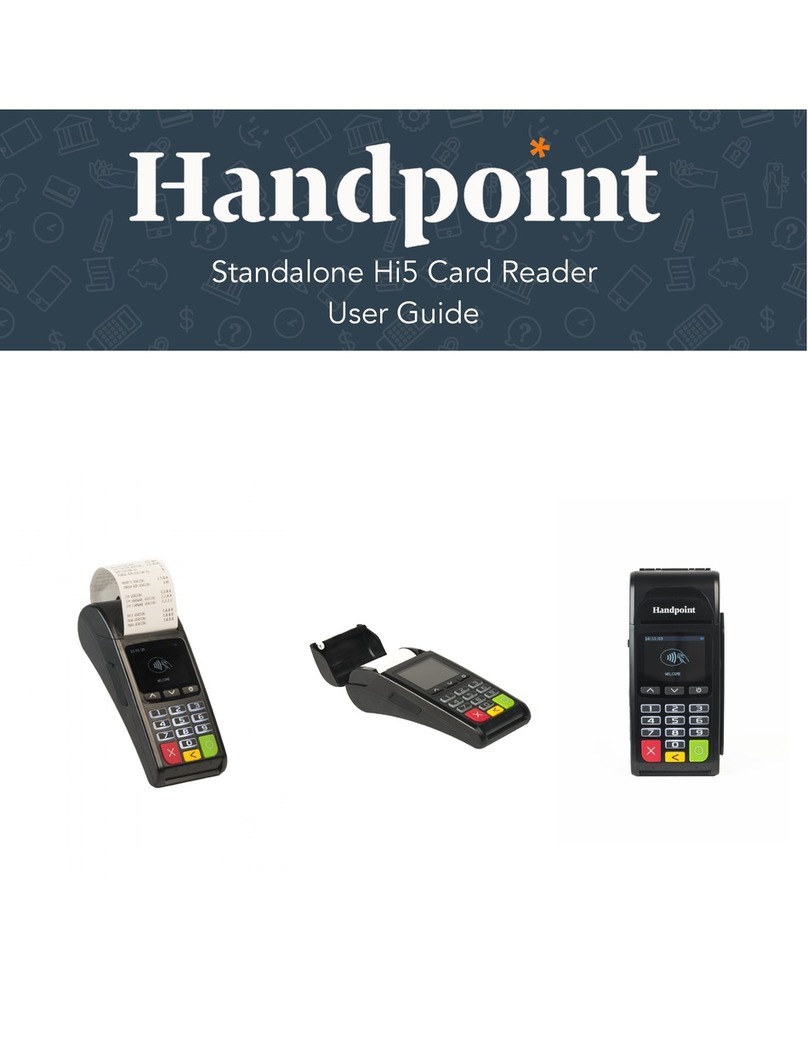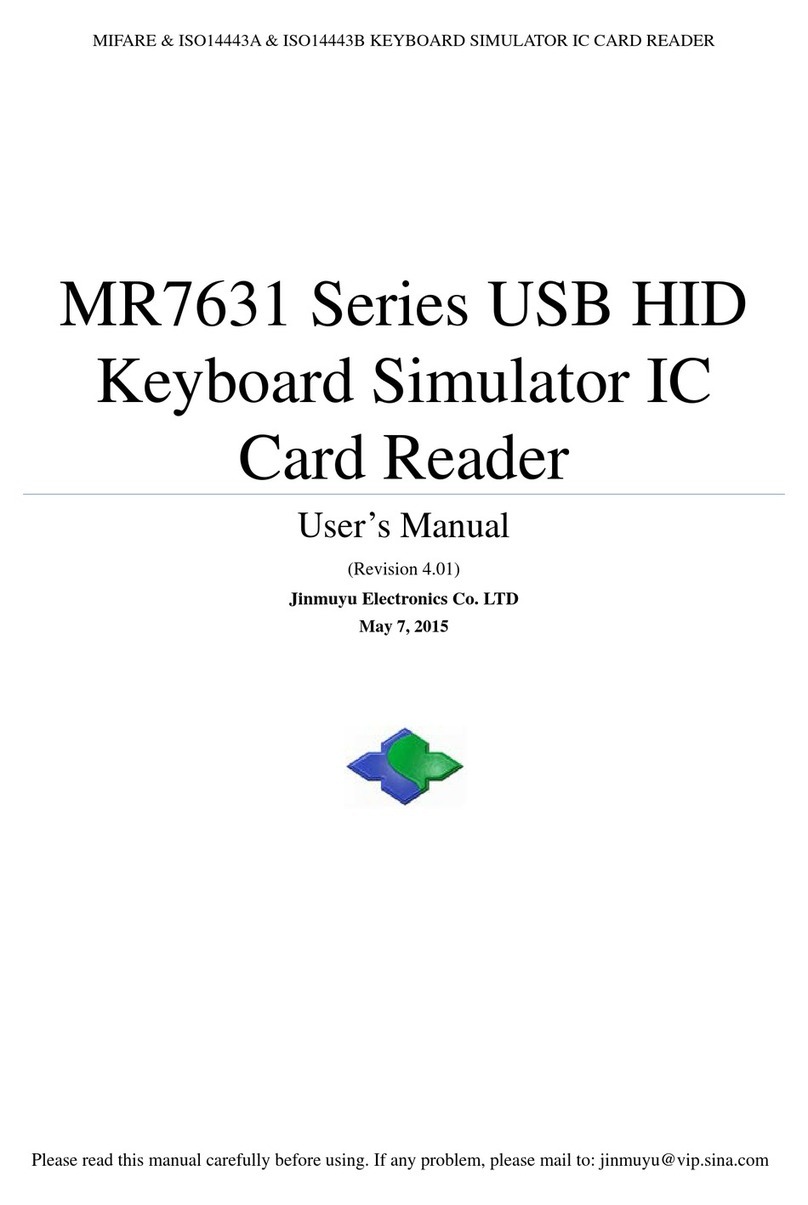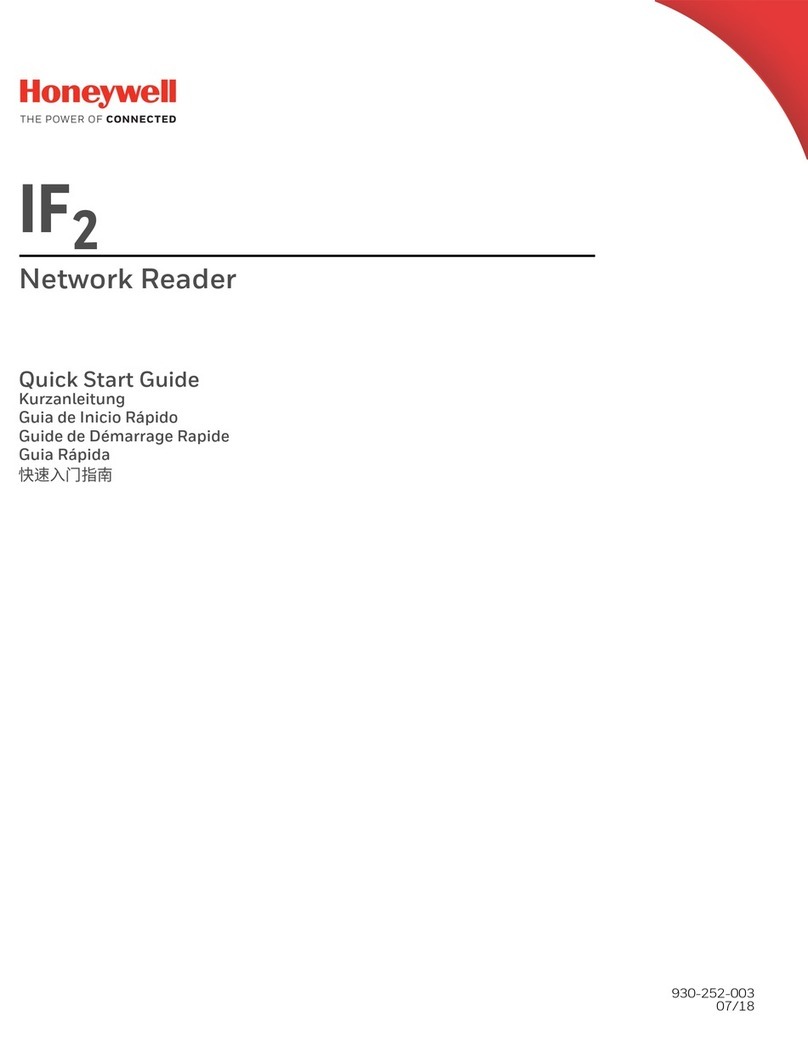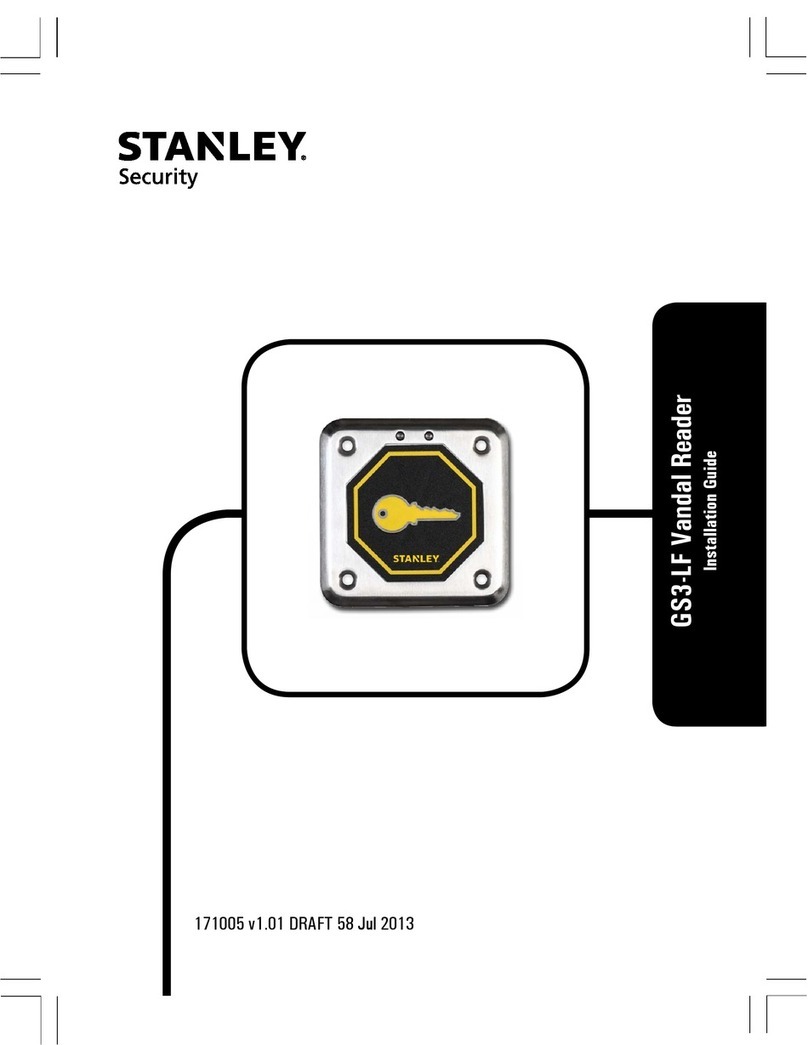INSTALLATION GUIDE
Thank you for purchasing MICRODIA®FlashMover®USB2.0 MS-
Direct Card Reader. The FlashMover®USB2.0 MS-Direct Card
Reader works with USB enabled Microsoft Windows 98, ME,
2000, XP or above, and Mac 9/X and higher systems. This
installation guide contains all the information you need to
install your FlashMover®USB2.0 MS-Direct Card Reader.
For Windows Users
To install the FlashMover®USB2.0 MS-Direct Card Reader on Windows 98/98SE:
1. Do not plug the card reader into the PC USB port before the installation is completed.
2. Download the driver from www.microdia.com or insert the Driver CD in the CD-ROM drive.
3. Double click the file after downloading or the CD-ROM will auto-run and pop out a Driver Installation Manual window.
4. In the Driver Installation Manual, select [Memory Stick]
5. The driver installation program will start to run and follow the installation instruction
6. After installation, reboot your computer.
7. Plug in your card reader into the USB port.
8. There is a new removable drive added to your computer.
9. Insert Memory StickTM Card to access files in your card.
NOTE: Please check MICRODIA®website, www.microdia.com, for downloading the latest driver.
To install the FlashMover®USB2.0 MS-Direct Card Reader on Windows ME/2000/XP:
1. Plug the card reader into your computer USB port.
2. It is fully Plug-&-Play for Windows ME/2000/XP, no driver installation needed.
3. A new removable drive is added to your computer after plug in the card reader.
Insert Memory StickTM Card to access files in your card.
For Macintosh Users
To install the FlashMover®USB2.0 MS-Direct Card Reader on Mac OS 9/X and above
1. Plug the card reader into your computer USB port.
2. It is fully Plug-&-Play for Mac OS9/X and above, no driver installation needed.
3. A new removable drive is added to your computer after plug in the card reader.
4. Insert Memory StickTM Card to access files in your card.
NOTE:
- Please check MICRODIA®website, www.microdia.com, for downloading the latest driver.
Please go to Mac website to update the latest version of Mac OS.
Removing your MSTM card from the FlashMover®USB2.0 MS-Direct Card Reader
To remove the Memory StickTM card on Windows system
1. Close all files that are opened and reside on the Memory StickTM card.
2. You can remove your card safely after the LED stop blinking
To remove the Memory StickTM card on Mac system
1. The Memory StickTM card must be [EJECTED] or [UN-MOUNTED] by dragging the card’s disk icon in the trash.
CAUTION: Failure to properly [EJECT] the card before removing the card from the card reader could case data
loss or corruption.