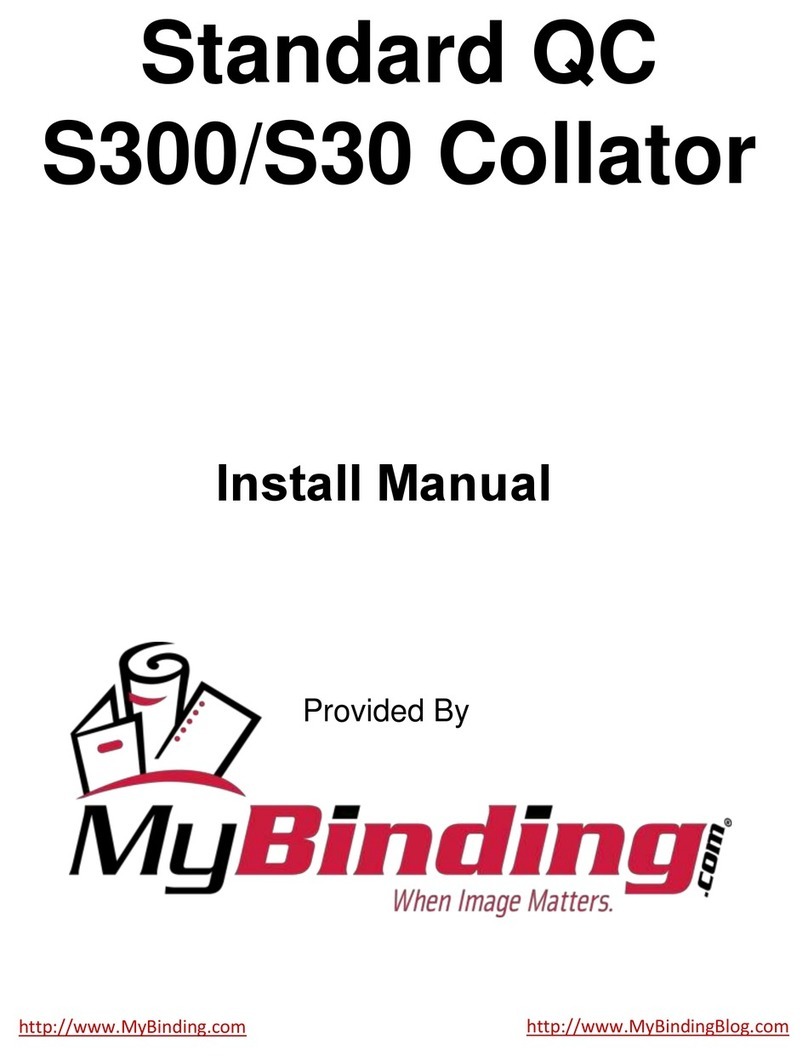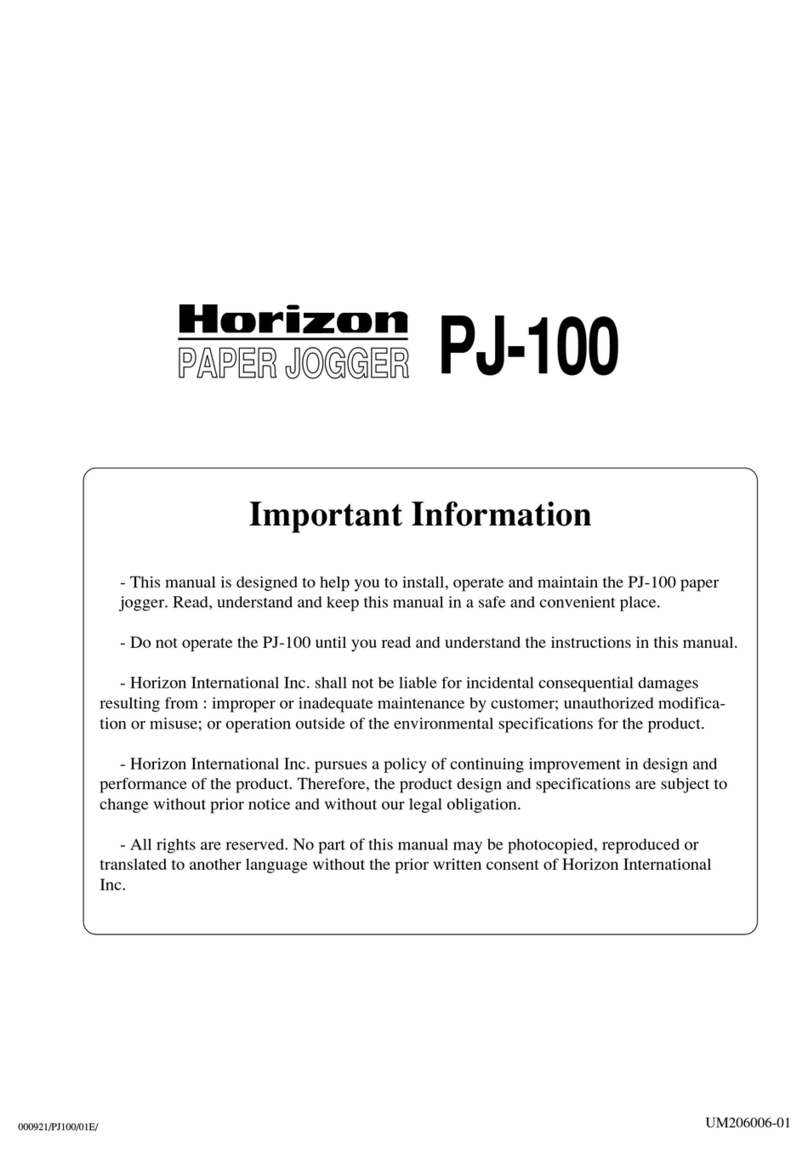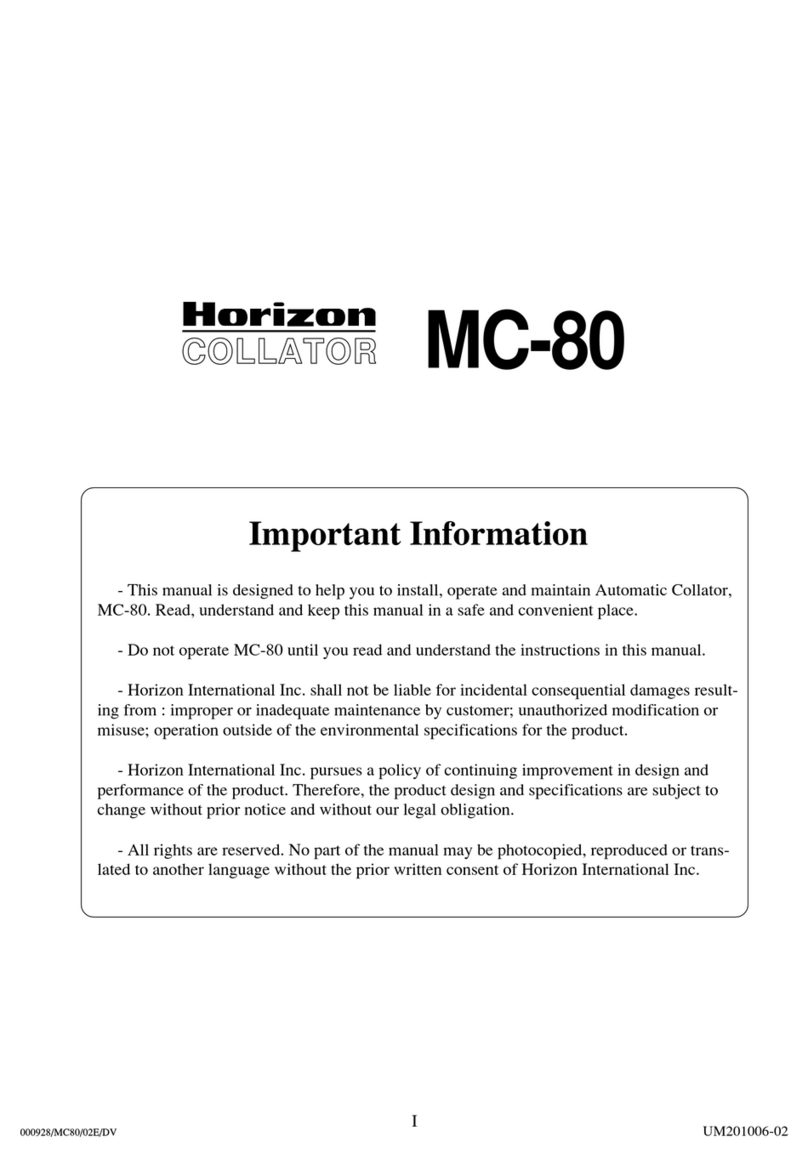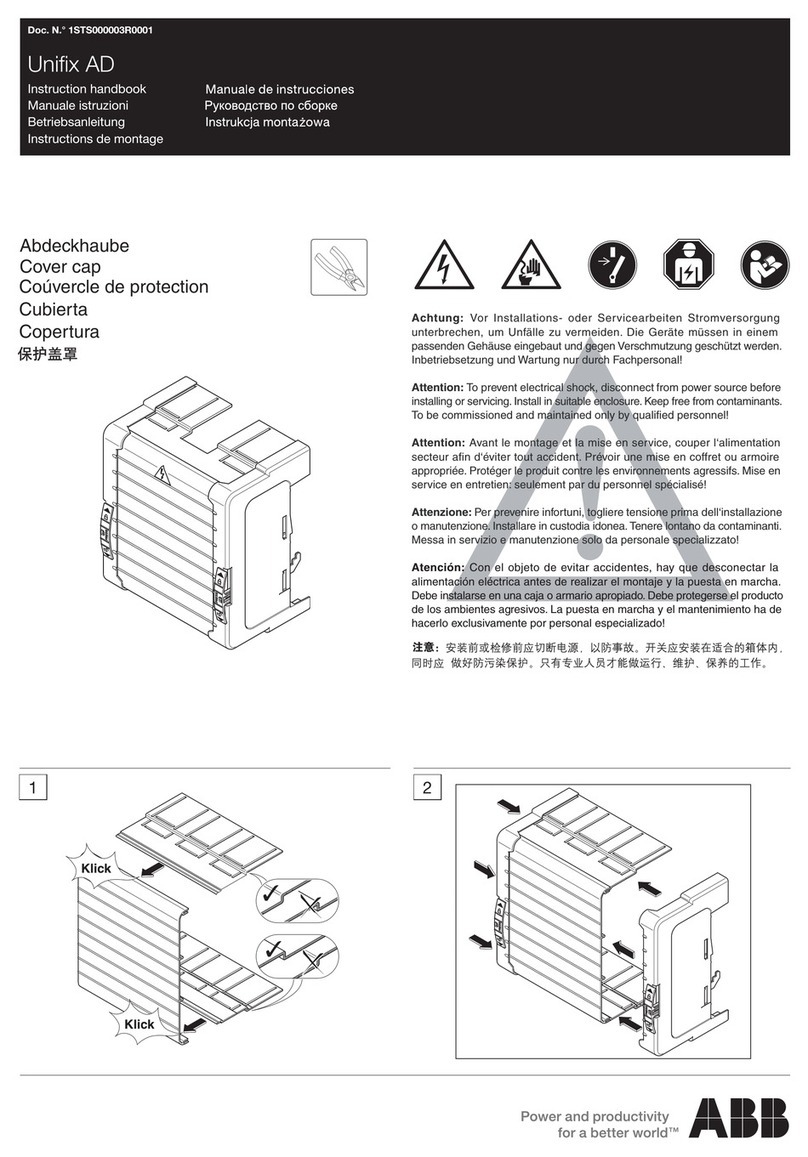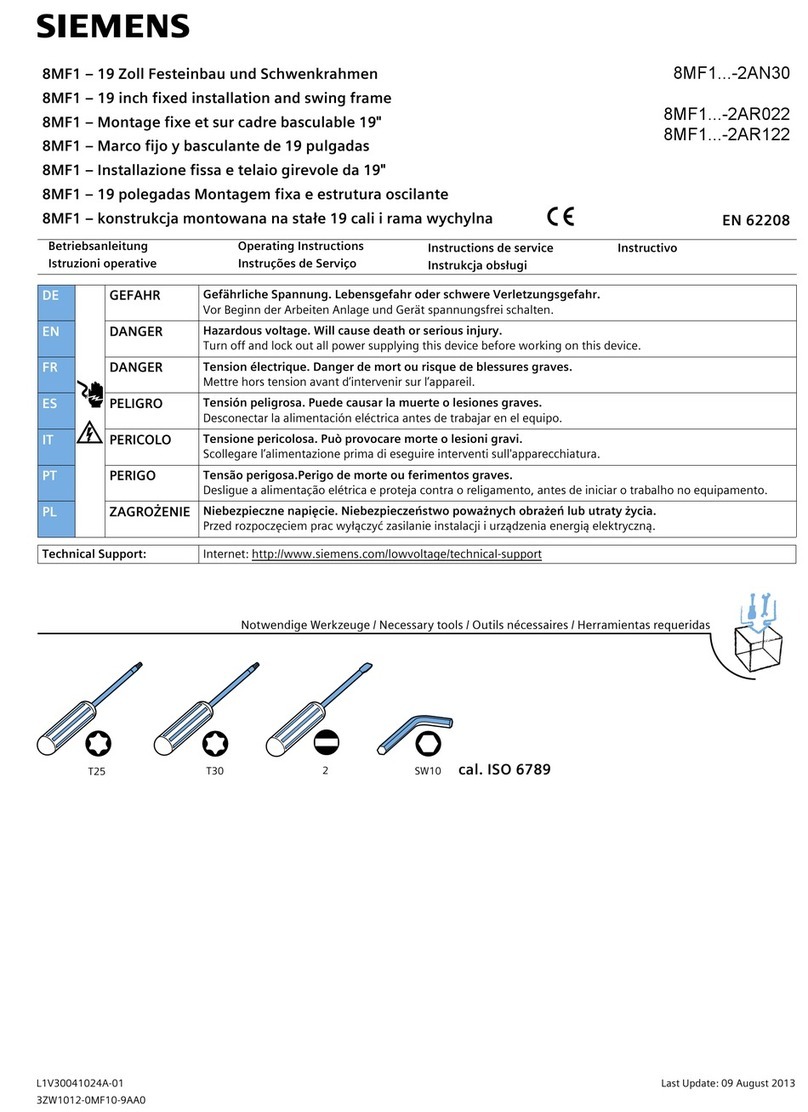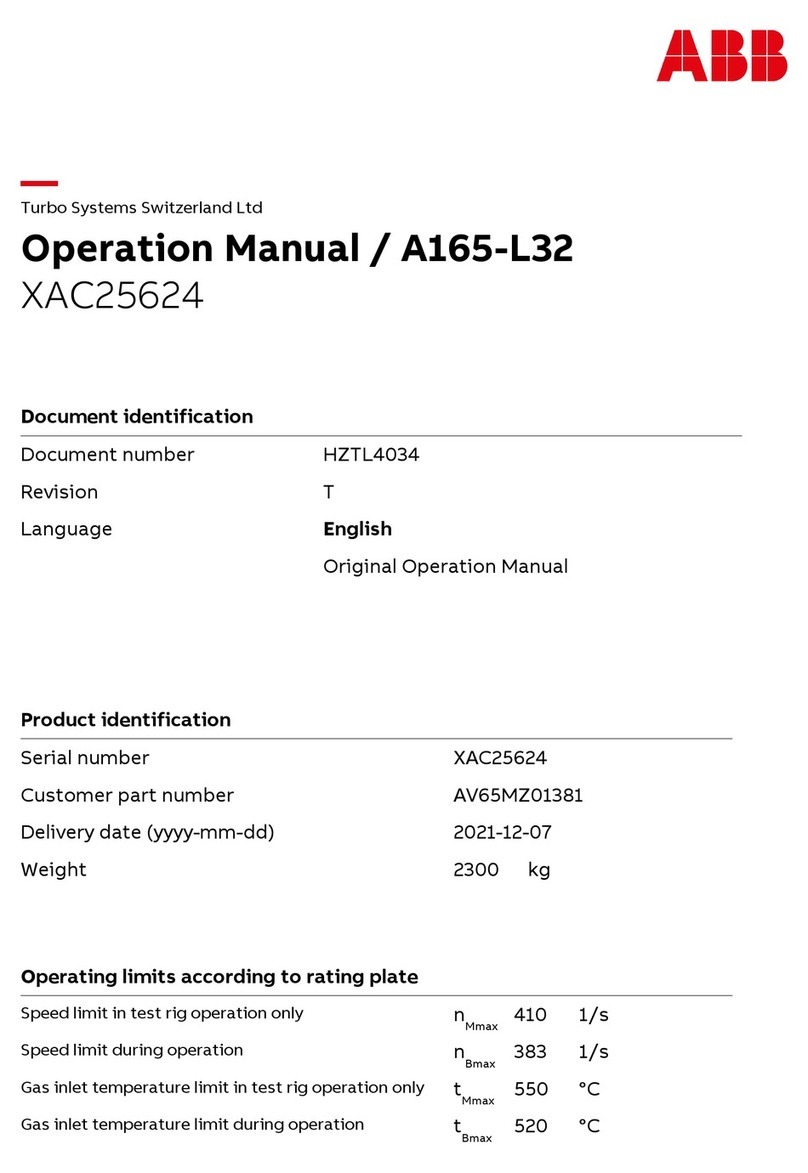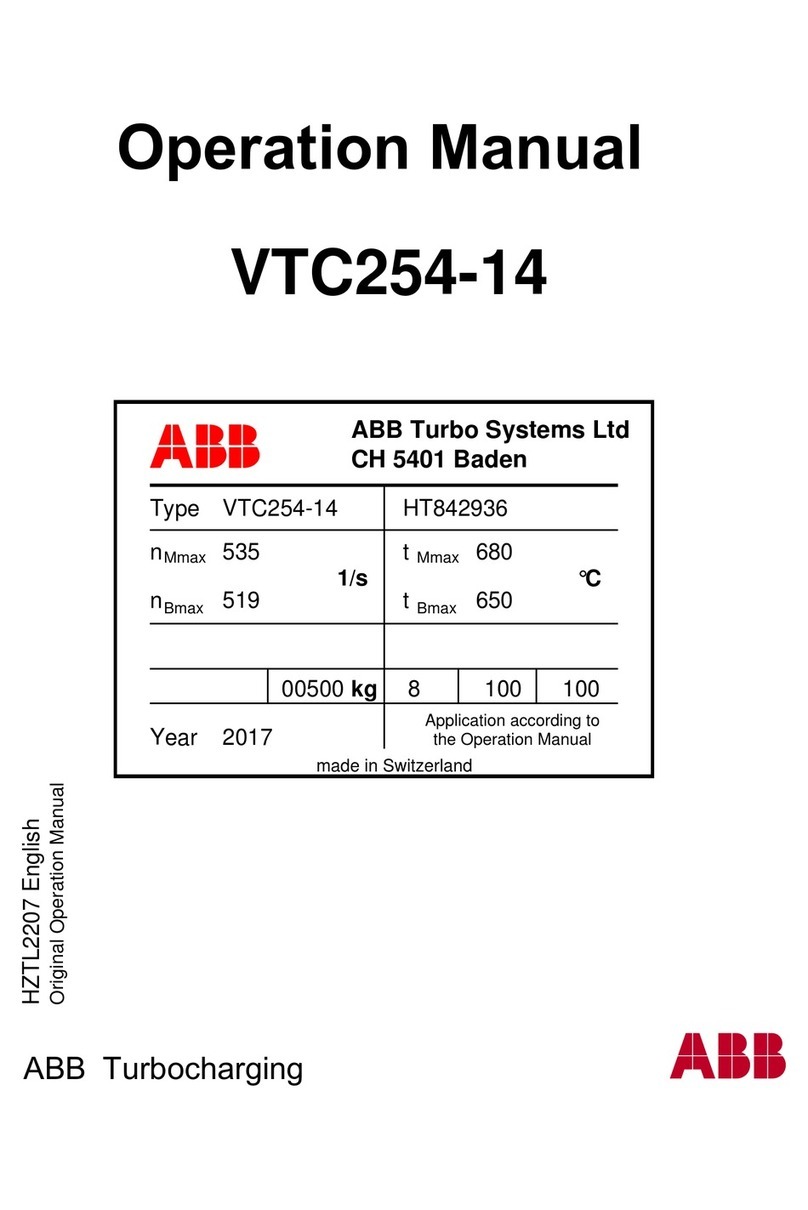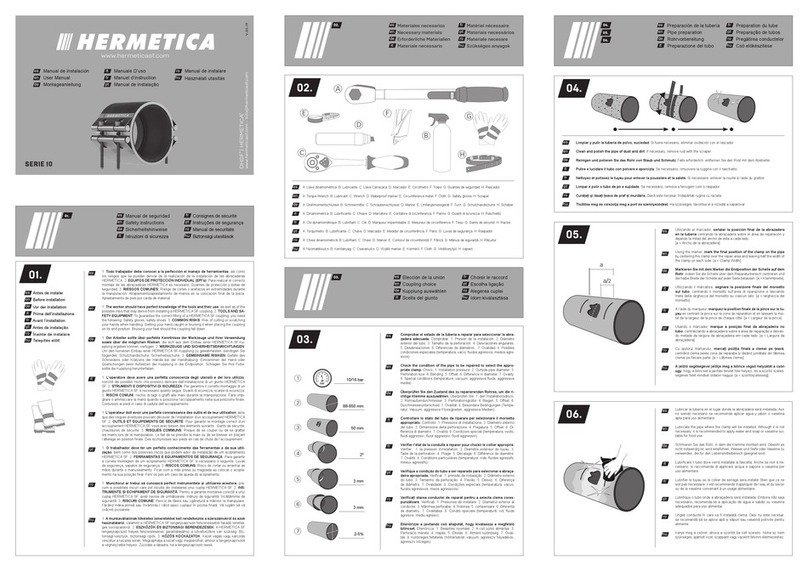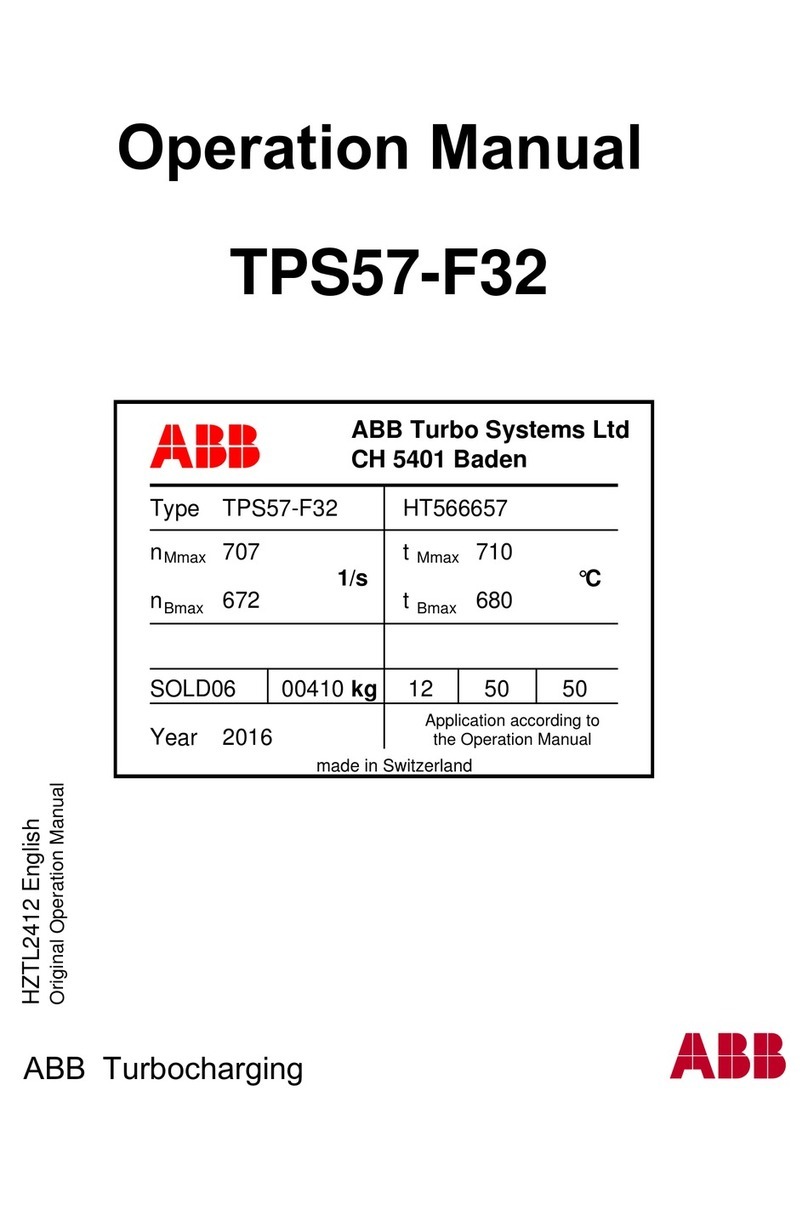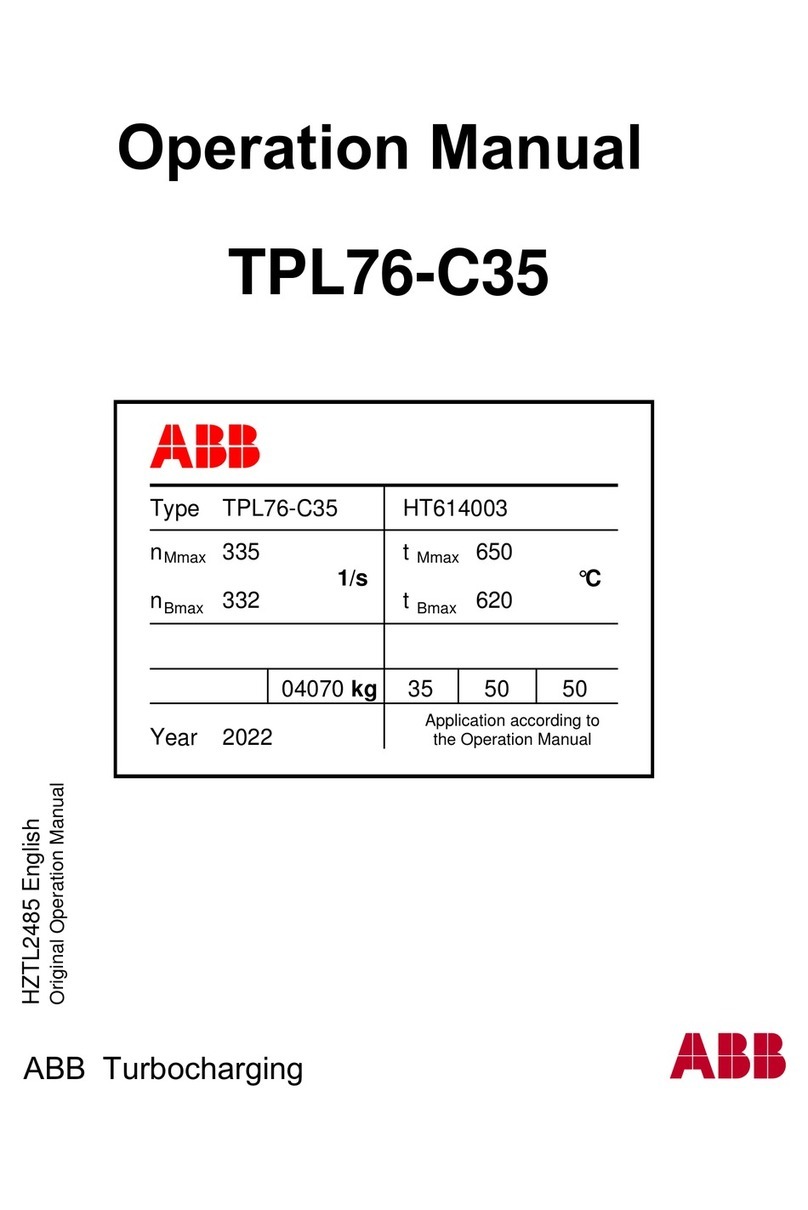10
Assigning Controller Identities
Before a program can be entered, all of the controllers in the system must be communicating. To accomplish this, each
controller is given an identity. Additionally, when using wireless communication, each radio must be assigned a “Master” or
“Slave” designation as well as an operating channel. Cable can also be used to link the signals together.
1. To begin, power the Controller on with the Micro-Terminal plugged in. You will be
presented with the initial startup screen which displays the soware version number.
2. The micro-terminal will then ask you, “New System?” By answering “No,” no changes
are made to the controller’s identity. Any time you wish to change an identity or add or
remove signals, you must use this option. In this case, answer “Yes.”
3. The screen that follows is where you assign the controller’s identity. The arrow identies
which option you currently have selected. First, set the communication type (Radio,
Cable, or Quartz timing). Press E to advance the cursor to the next option. The rst
number represents the identity of the controller you are currently plugged into. The
second number represents the total number of controllers in the entire system. Each
of these numbers can be changed depending on your specic setup. For a typical work
zone, you will have 2 signals (controllers). Controller #1 gets assigned as 1/2. Controller
#2 gets assigned as 2/2.
4. Repeat this process on each controller in your system. Remember that each controller
must have a dierent identity (rst number) but the same total quantity (second
number). These settings only have to be congured once, unless you are changing the
number of lights in your system!
HORIZON SIGNAL
3.120 US
New System?
Yes
SYSTEM OK?
Radio →1/2
Addressing Radios
Signal systems using radio communication require one Master radio which can relay program information to all other re-
mote radios of the system. There are 14 channels that can be used for communication.
1. To program your radio, start from the Home Screen. Press and hold the “R” button
until the soware version screen appears. Immediately press the “+” button before this
screen disappears. (If you miss the rst time, just hold “R” again.)
2. First you must choose whether this radio is a Master or a Slave. Each system must have
ONE Master. All other radios must be Slave radios.
3. Next, set the desired radio channel. Every radio in the system uses the same channel.
4. Finally, the screen will ask you “Transmit OK?” Once this screen appears, you must
press the “Reset/Cong” button located on the side of the radio unit (see next page),
to allow the radio to accept the new conguration. The red LED labeled “M2” should
illuminate when the button is pressed to conrm that the radio can be recongured.
5. Continually press the E button on your micro-terminal to repeatedly transmit the new
settings to the radio unit. Once the “M2” light goes out, press “R” until you are returned
to your home screen. As each radio is properly addressed, you should see the signals
appear on the top of your home screen.
Note: The micro-terminal cannot read a radio’s existing address. It can only SEND to the radio. When changing an address,
write the number on the sticker located on the side of the radio for future reference.
1 :: :: 12,6v
R Program 1 10s
Radio type
→Master 14
Transmit OK?
→Master 14