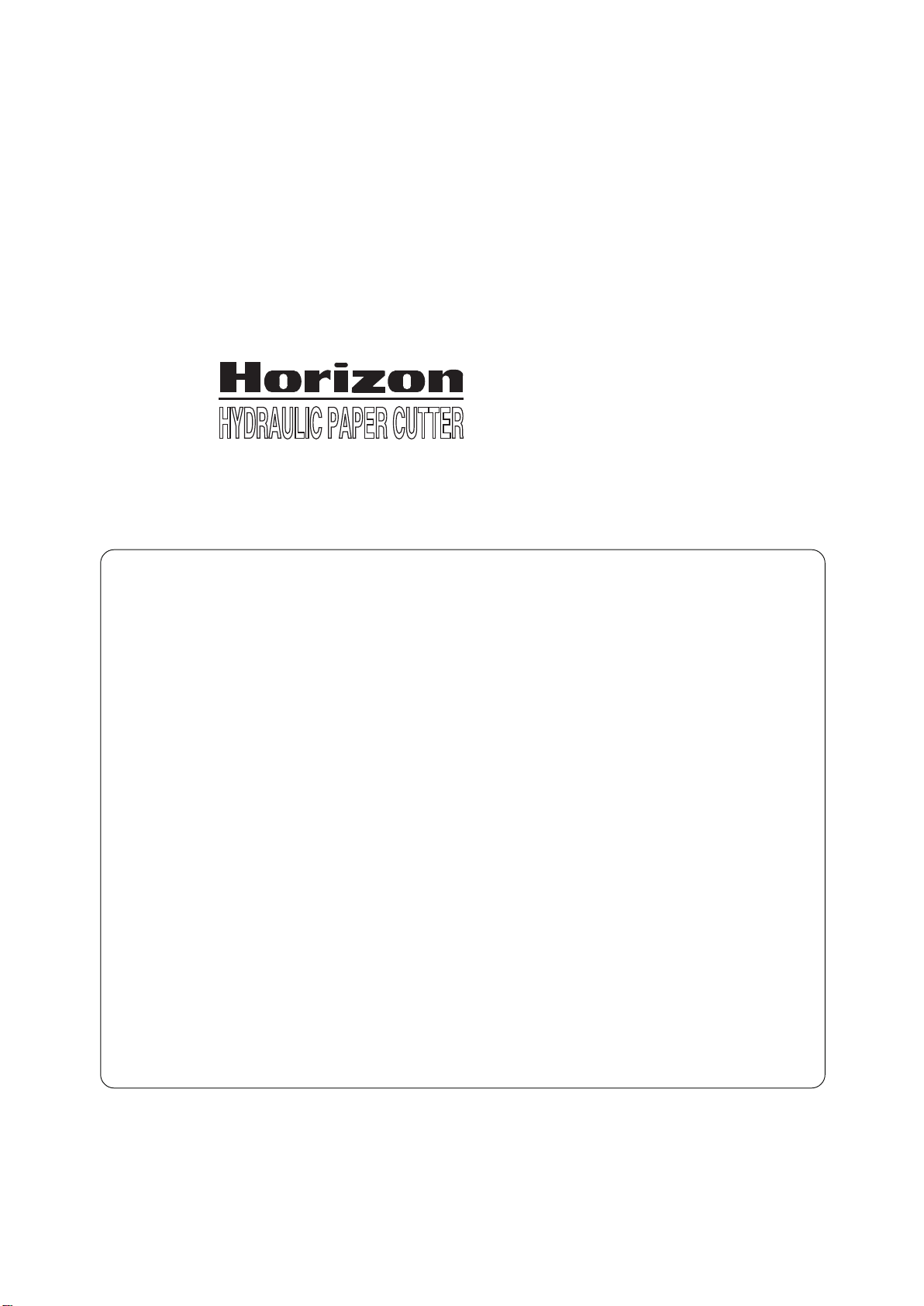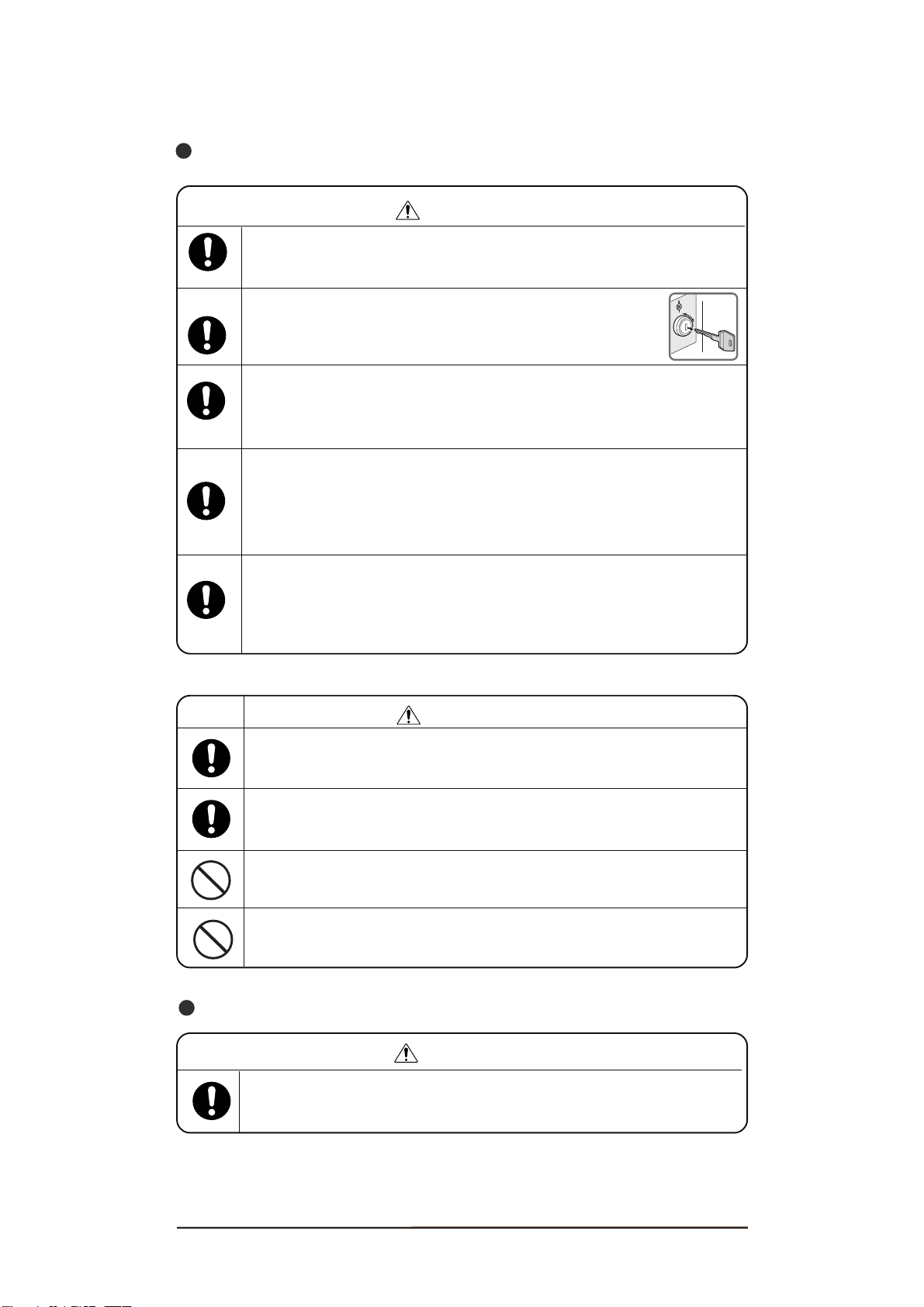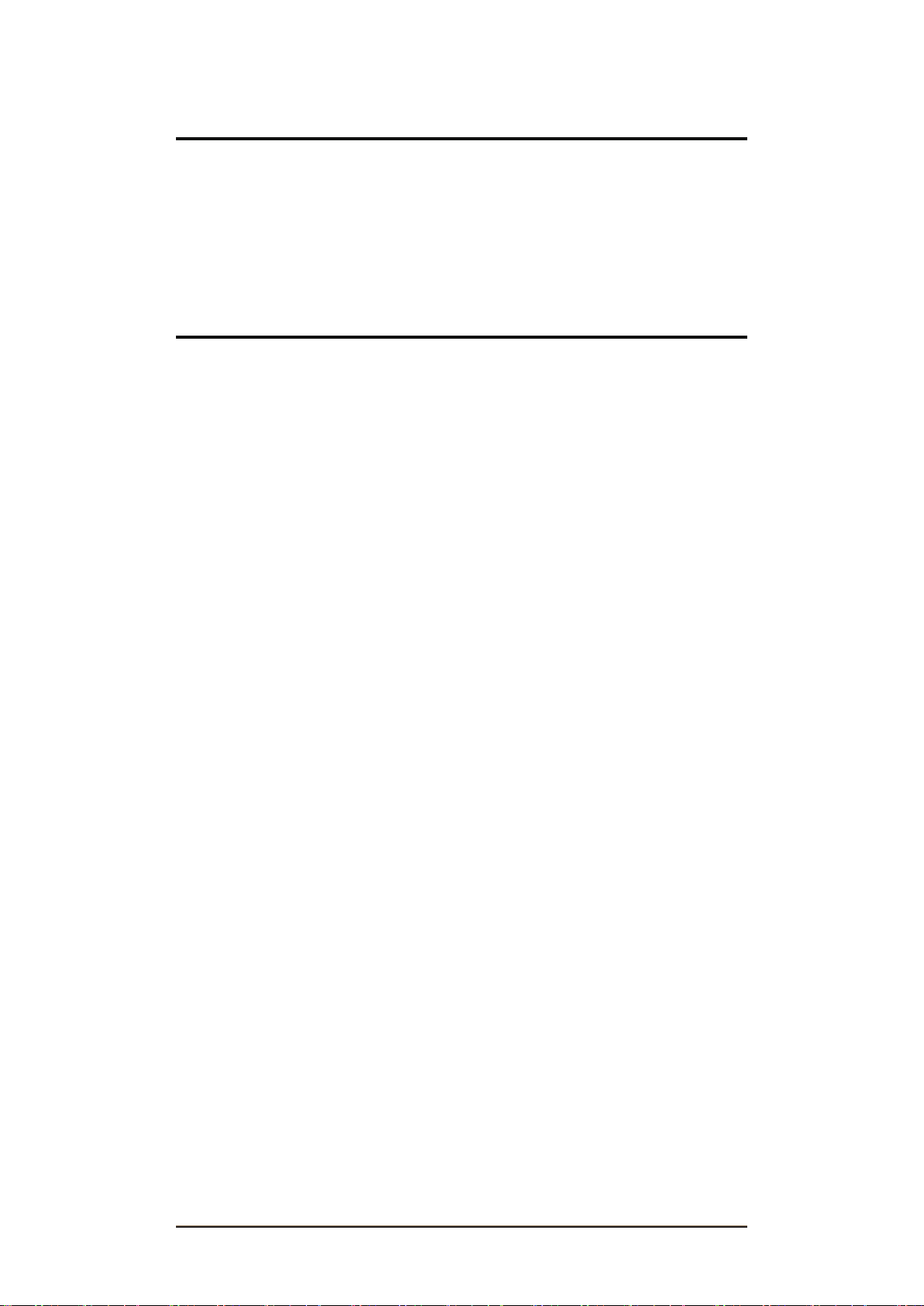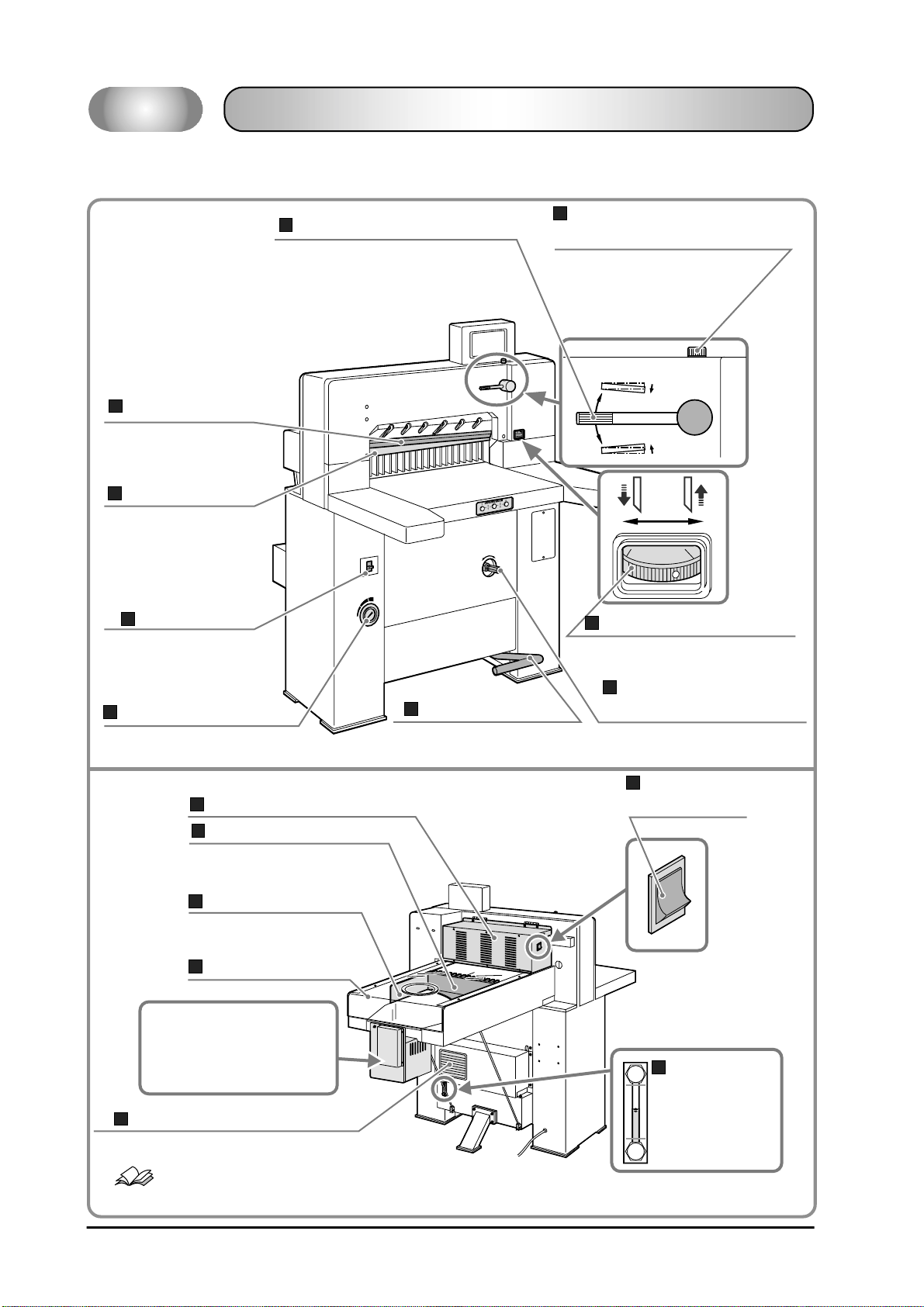V
4. Operating Procedures ...............................................31
4-1 Cutting Operation on the Cutting Line ................................................... 31
4-2 Cutting Operation by Entering a Value................................................... 33
4-3 Creating a Cutting Program .................................................................... 35
4-3-1 Entering the Values to Create a Program .............................................35
4-3-2 Cutting the Sheets to Create a Program ................................................39
4-3-3 Copying a Program ...............................................................................42
4-3-4 Inserting a Step .....................................................................................44
4-3-5 Deleting a Step ......................................................................................45
4-3-6 Deleting a Program ...............................................................................46
4-3-7 Even Divide Cutting Program ..............................................................47
4-3-8 Total Cutting Program ..........................................................................50
4-4 Using a Cutting Program......................................................................... 53
4-5 Compression Operation........................................................................... 54
4-6 Clamp Support Plate ............................................................................... 55
4-7 Changing the Push-out Length ................................................................ 57
5. Troubleshooting.........................................................59
5-1 The Bottom Sheet Is Longer Than the Top Sheet................................... 59
5-2 There Is a Scratched Line On the Cutting Face ...................................... 59
5-3 The Sheets Are Not Cut Parallel ............................................................. 60
5-4 The Top Sheet Is Marked By the Clamp................................................. 60
5-5 The Sheets Are Contaminated With Grease ........................................... 60
5-6 A Sheet Remains Partly Uncut................................................................ 61
5-7 Some Sheets Remain Uncut .................................................................... 61
5-8 Some Sheets Are Bent Down .................................................................. 61
5-9 An Error Code Appears........................................................................... 62
6. Maintenance ...............................................................63
6-1 Cutting Stick Replacement...................................................................... 63
6-2 Knife Replacement .................................................................................. 64
6-2-1 Precautions for Knife Replacement ......................................................64
6-2-2 Outline and Notes on Knife Replacement ............................................65
6-2-3 Removing the Knife ..............................................................................66
6-2-4 Installing the Knife ...............................................................................69
6-3 Knife Angle and Cutting Depth Adjustments ......................................... 72
6-4 Clamp Pressure Adjustment .................................................................... 74
6-5 Backgauge Home Position Calibration ................................................... 75
6-6 Backgauge Angle Adjustment ................................................................ 76
6-7 Backgauge Parallel Adjustment .............................................................. 77
6-8 Lubrication .............................................................................................. 78
6-9 Oil Replacement...................................................................................... 79
6-10 Cleaning the Cooling Fan ....................................................................... 80