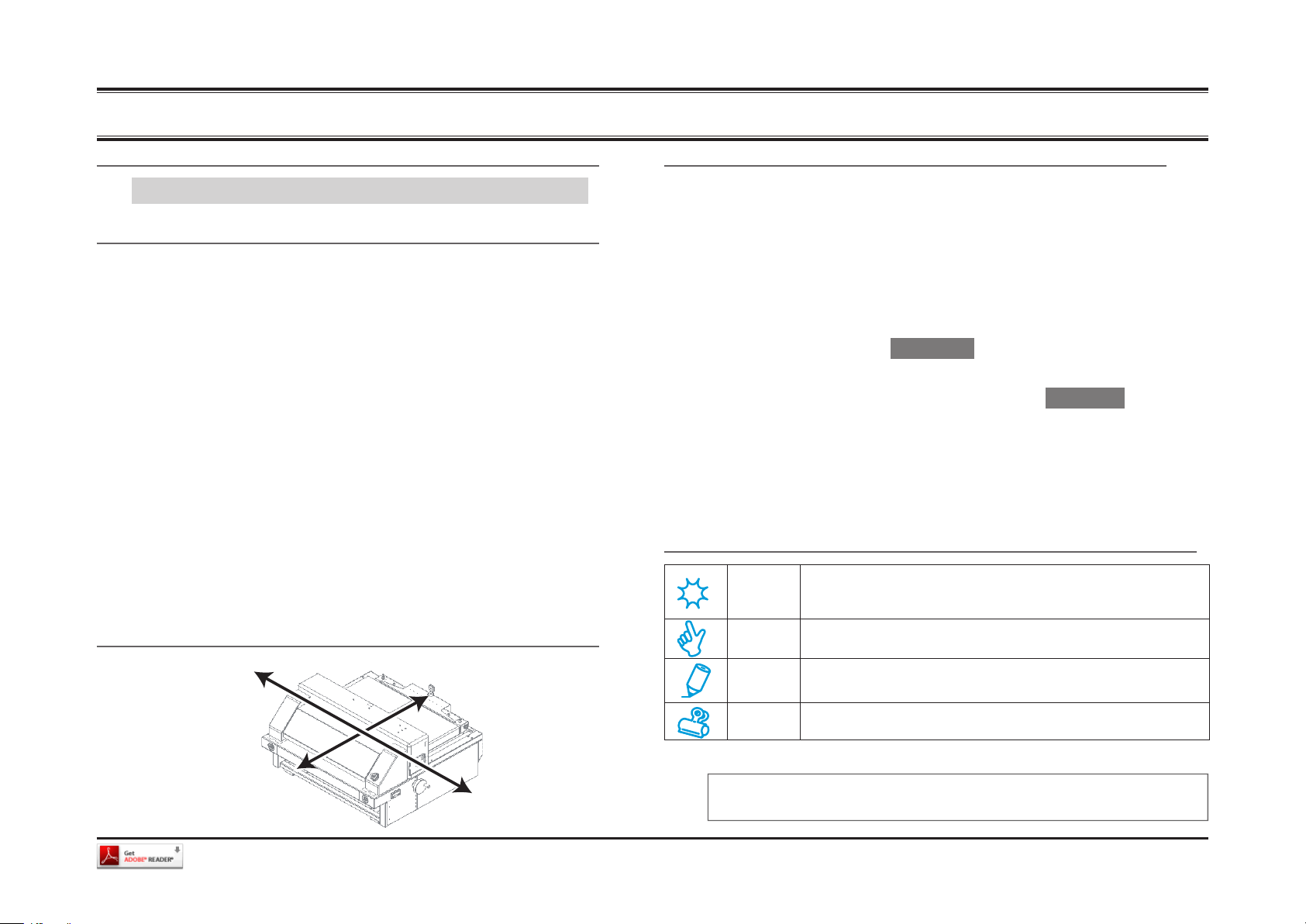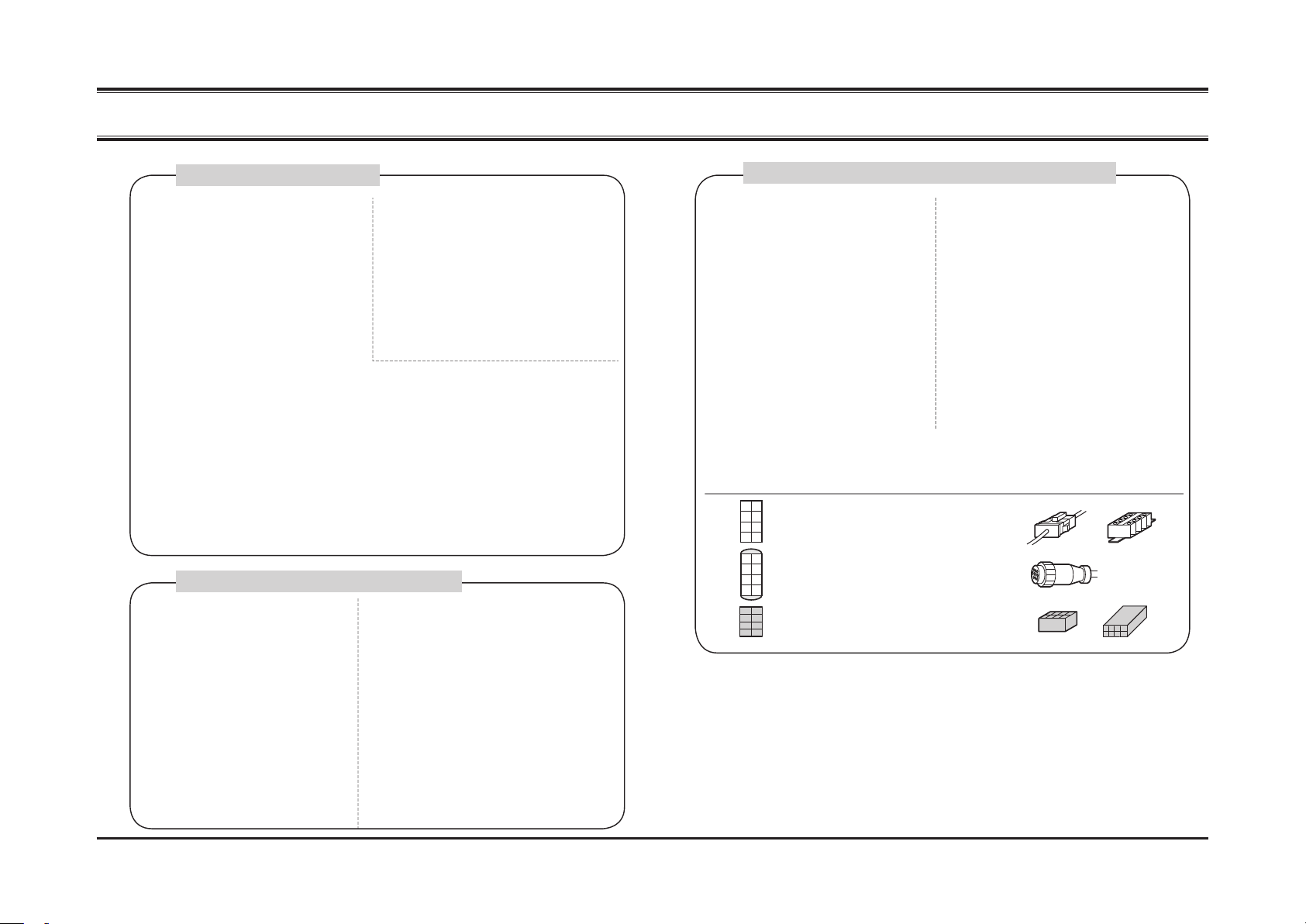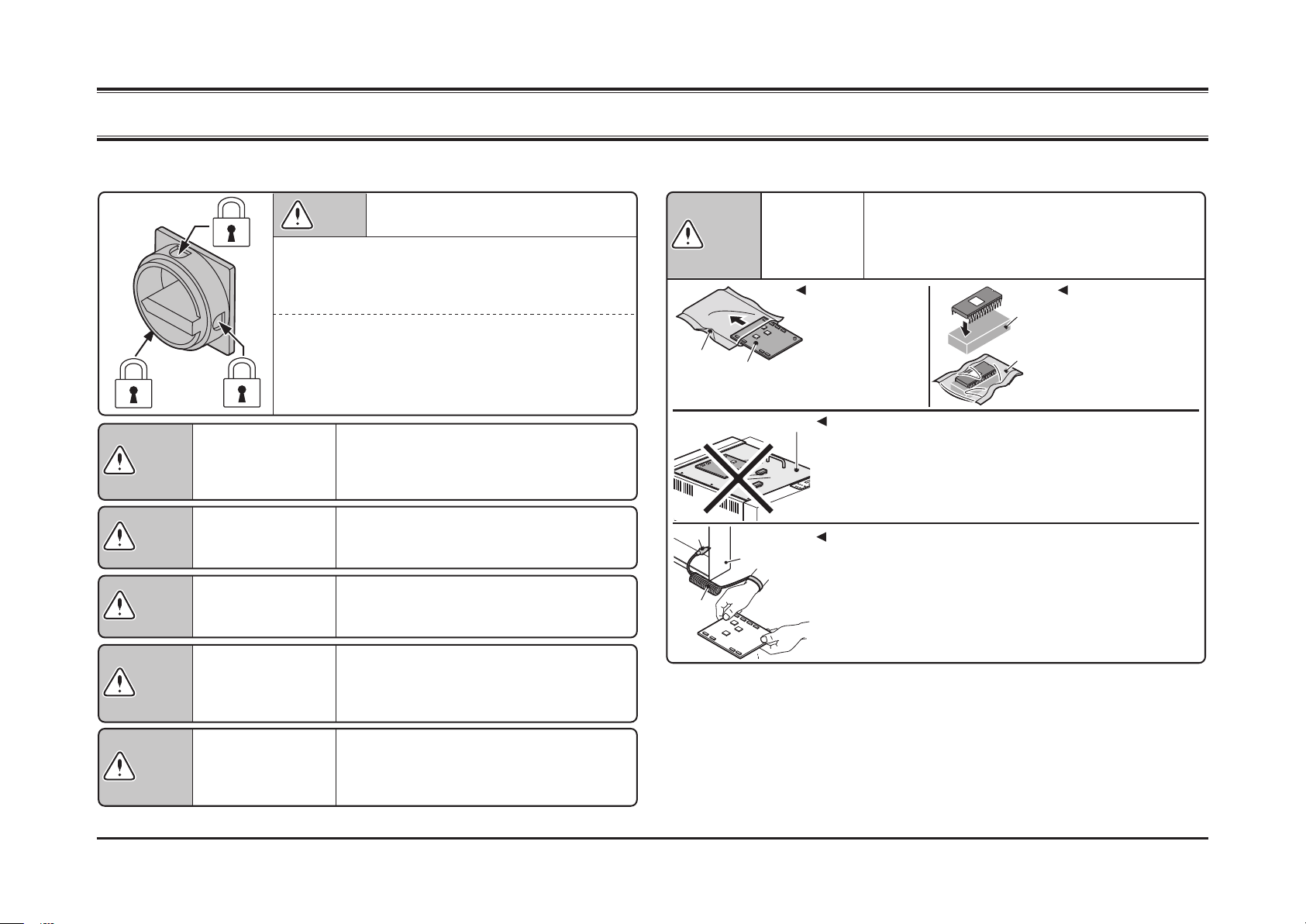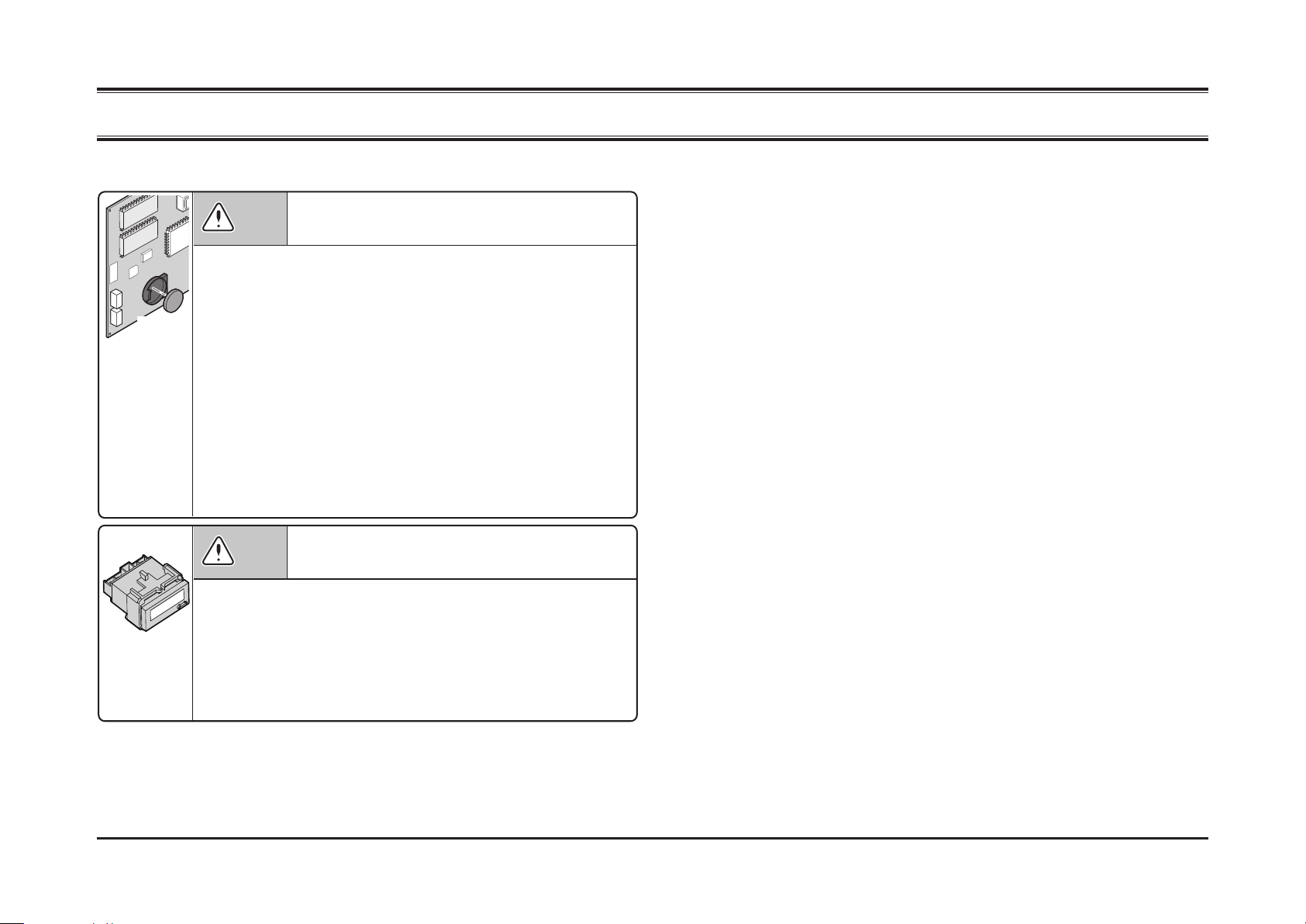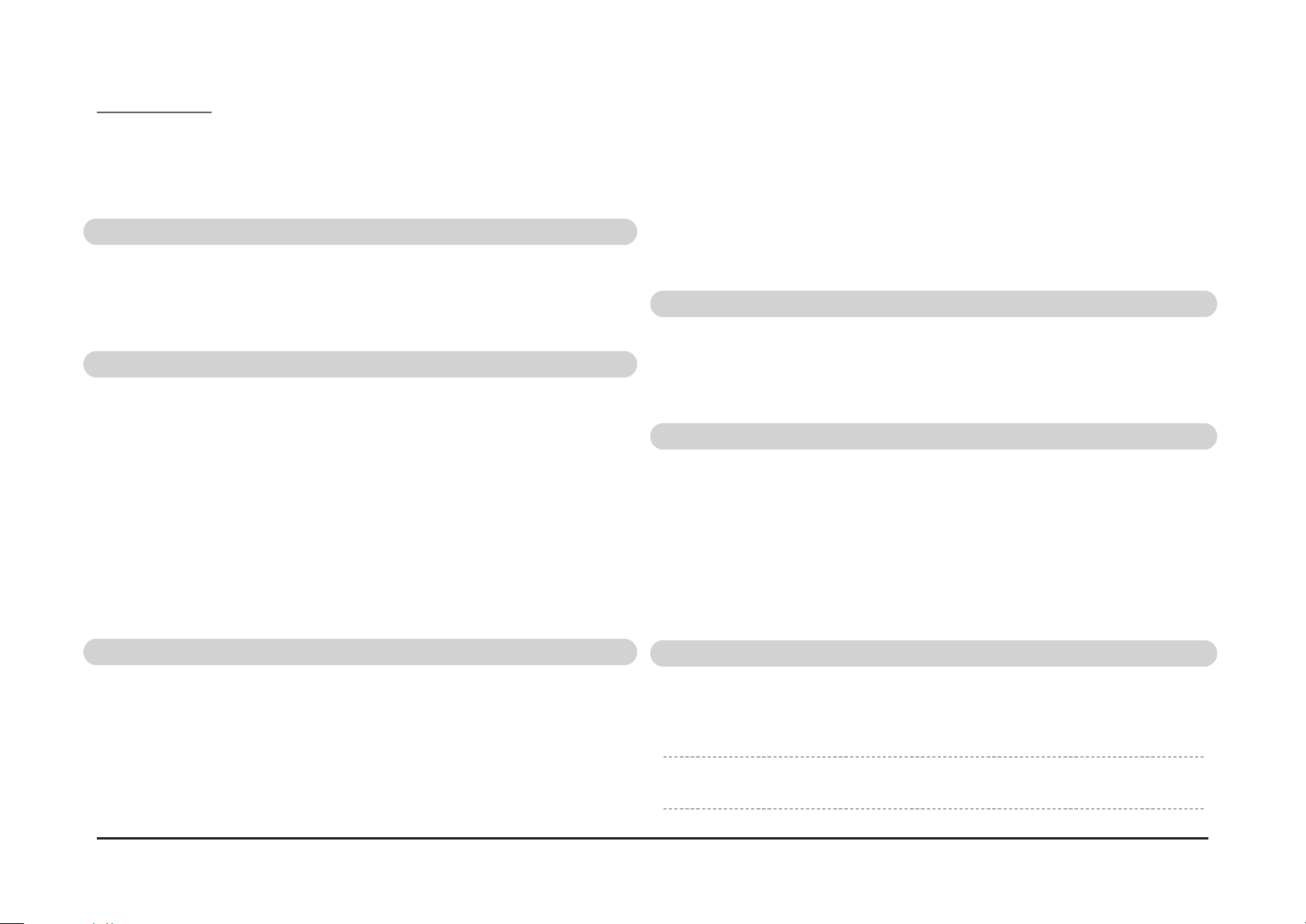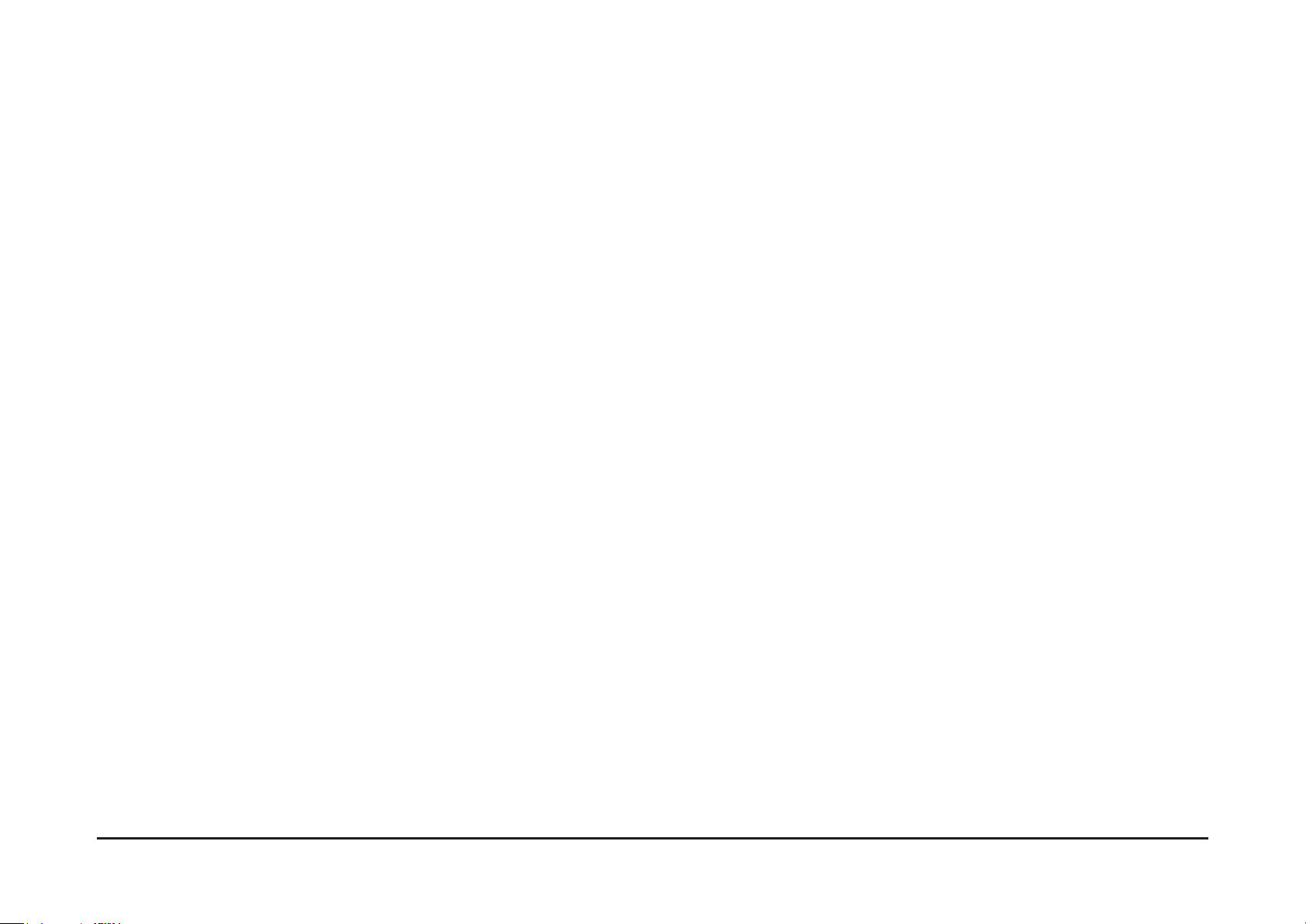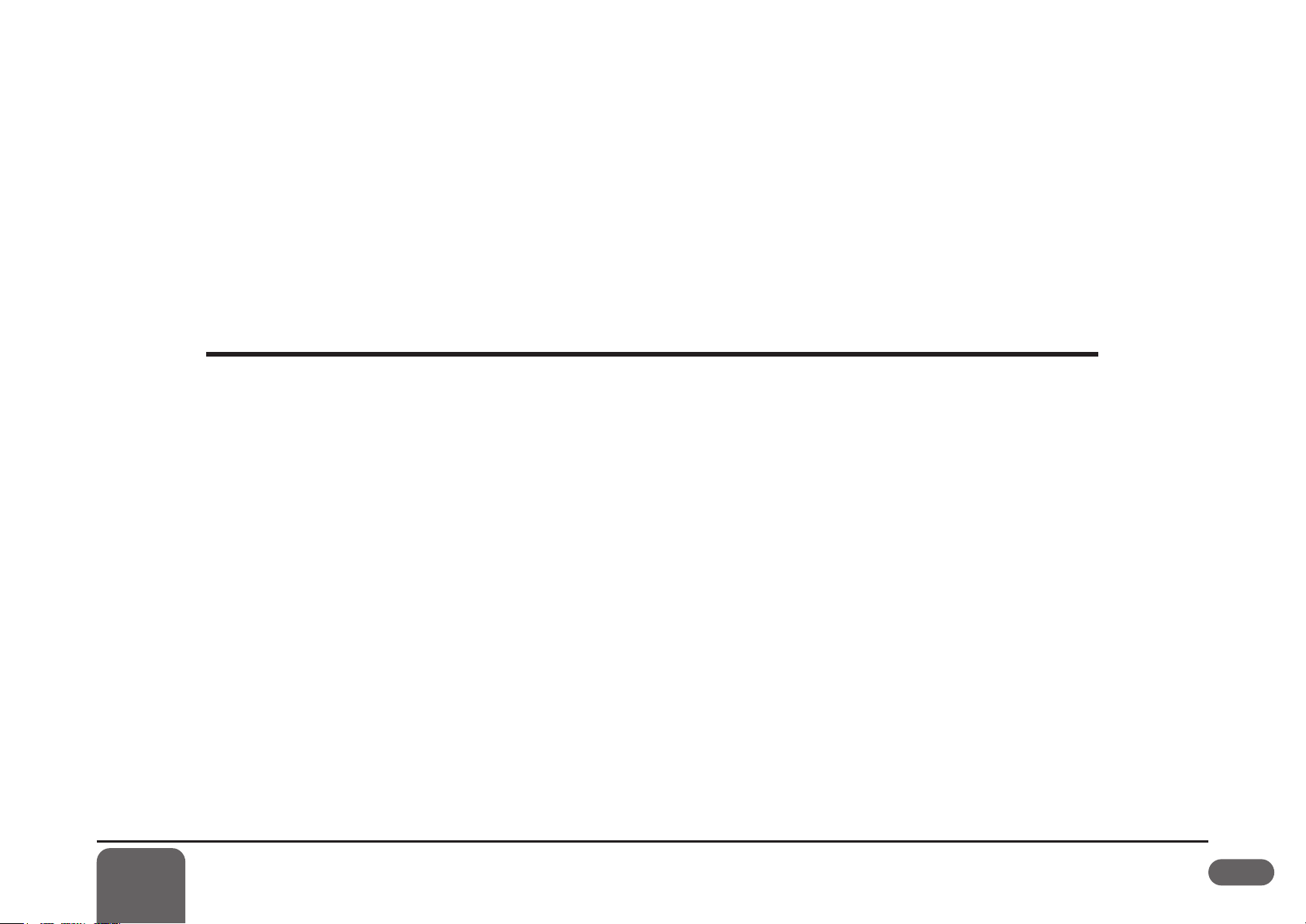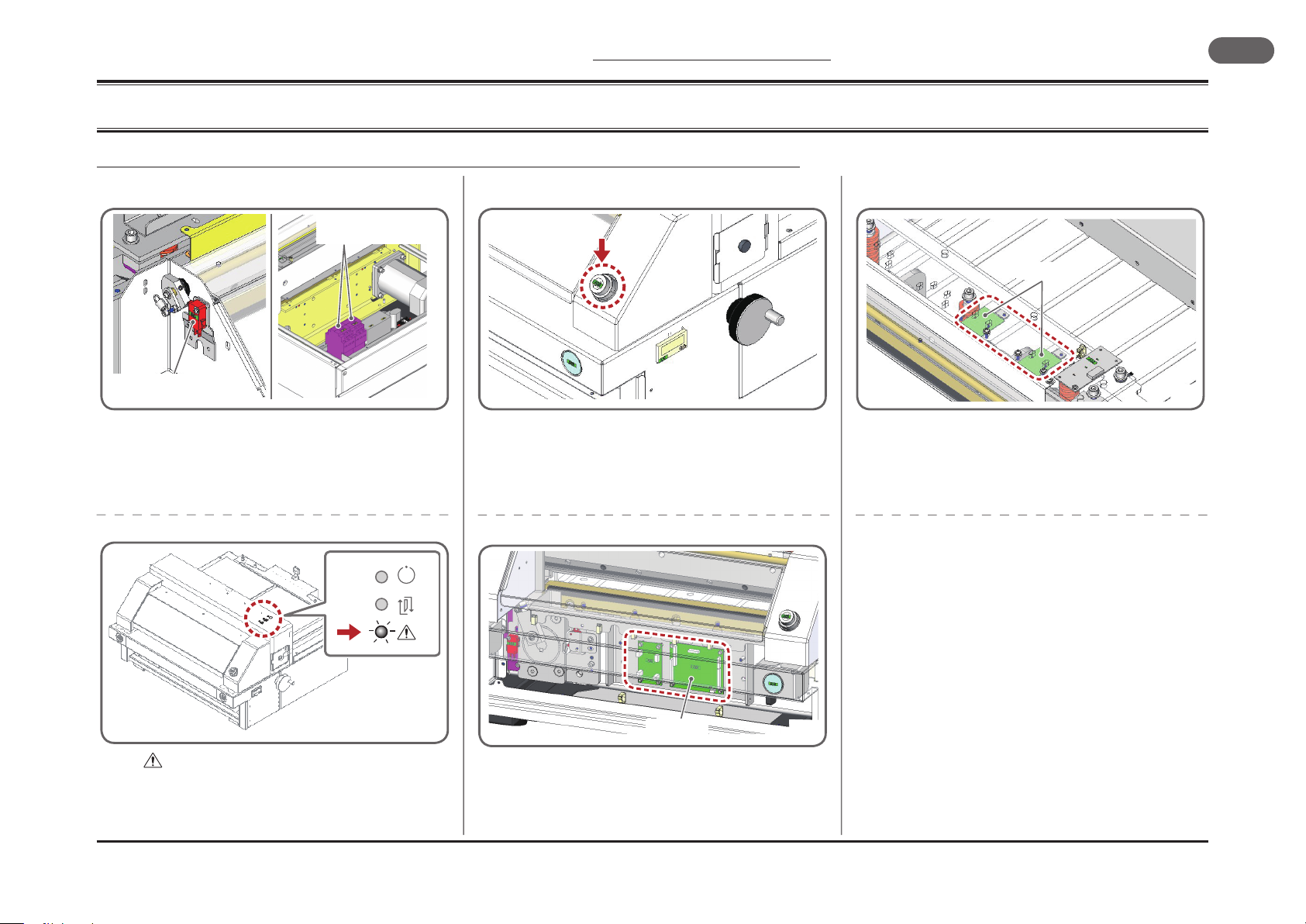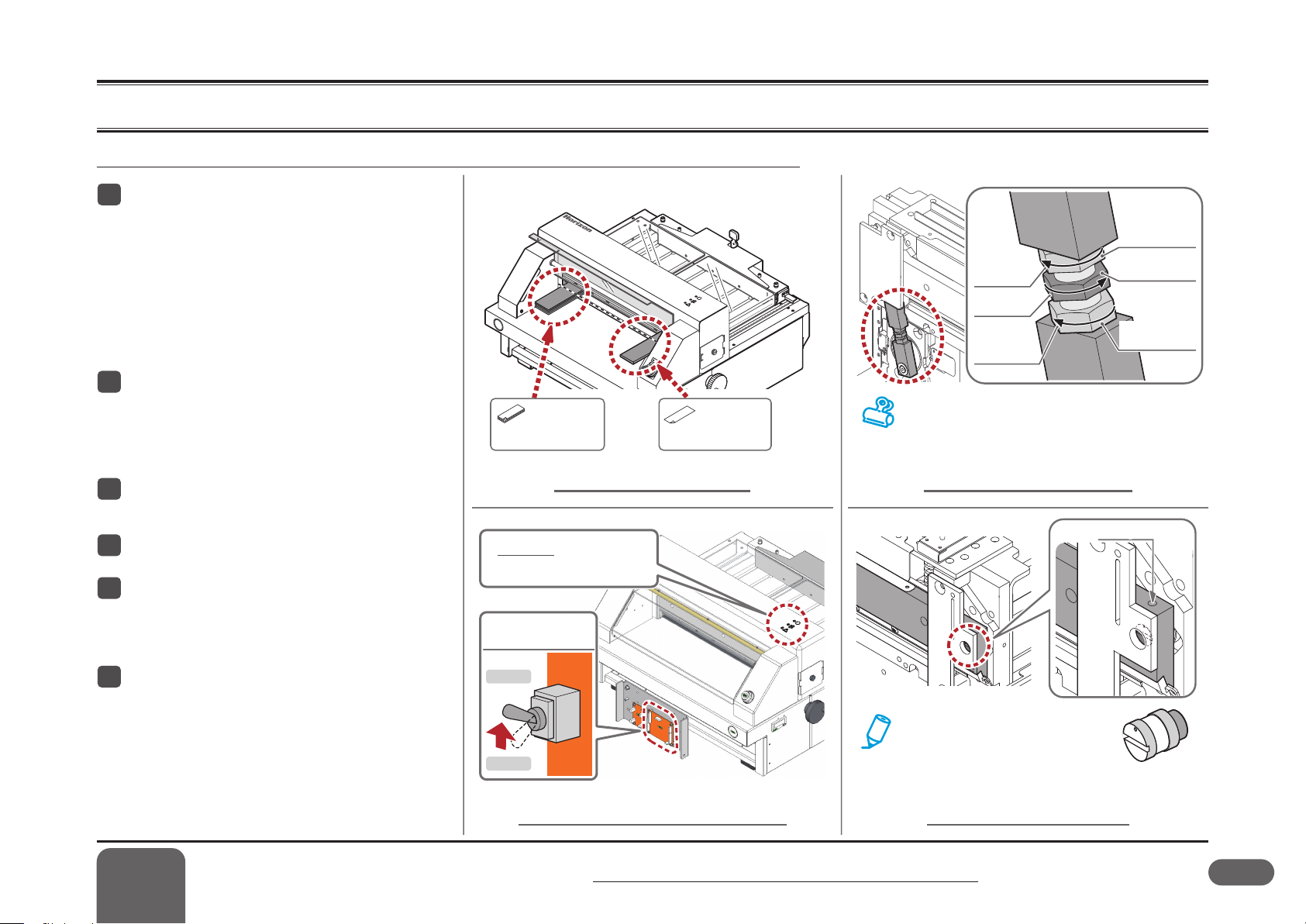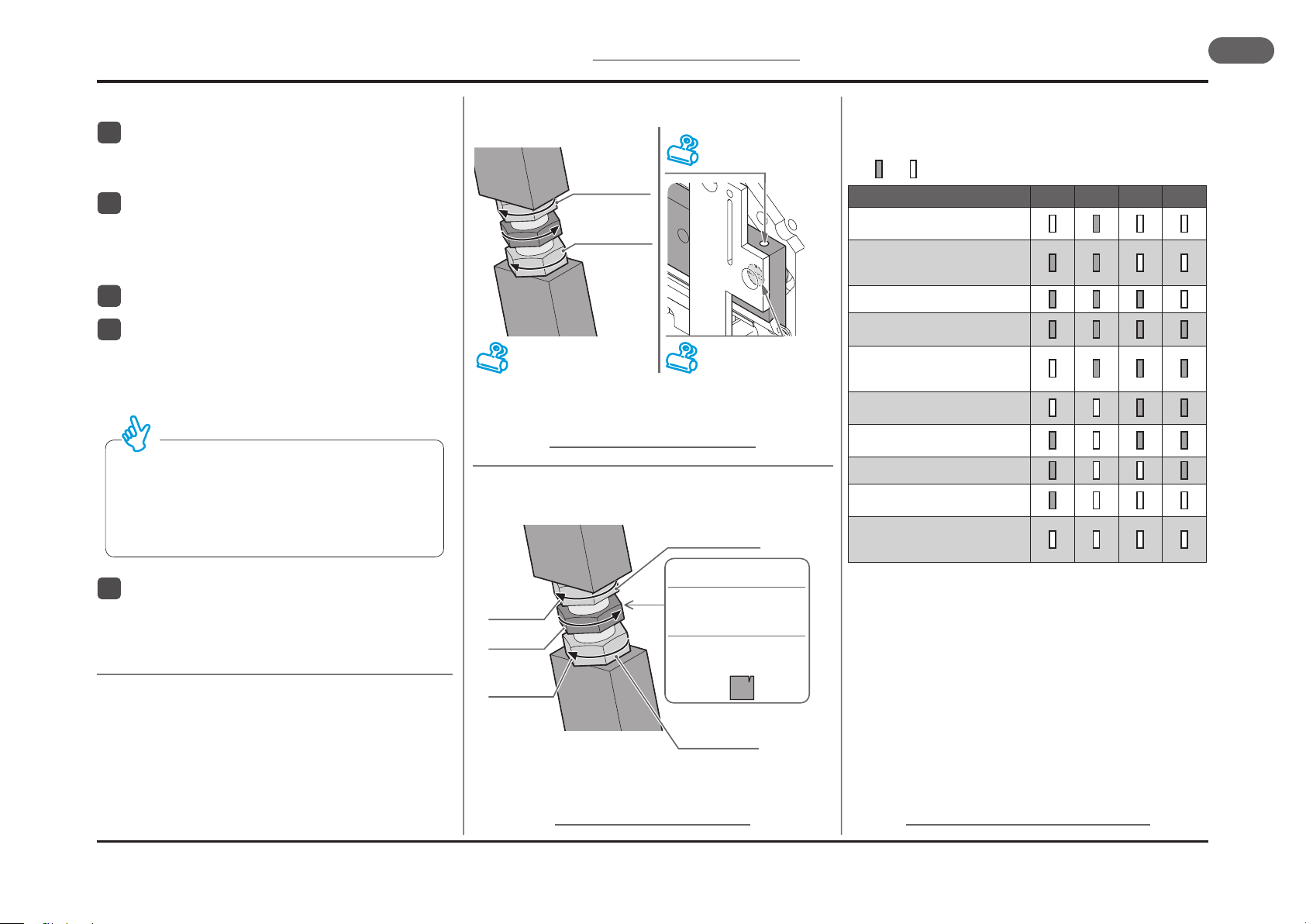5
Contents
I Introduction ....................................................................................................... 1
II Symbols used in this manual ........................................................................... 2
III Cautions when undertaking service operations - Part 1 ................................. 3
IV Cautions when undertaking service operations - Part 2 ................................. 4
1 General .............................................................................. 7
1 - 1 Differences from the PC-P43 .................................................................... 8
1 - 2 Adjusting the Angle and the Height of the Knife ........................................ 9
1 - 3 Machine Safety Features ........................................................................ 11
2 Troubleshooting ............................................................... 15
2 - 1 System Errors ......................................................................................... 16
2 - 2 Monitor LEDs Do Not Light ..................................................................... 19
2 - 3 The Machine Does Not Start by Pressing the Cutting Buttons ............... 20
2 - 4 The Machine Stops (System error 8 or 9) ............................................... 21
2 - 5 The Machine Stops Without a Beeping Sound ....................................... 22
2 - 6 The Last Few Sheets Are Left Uncut ...................................................... 23
2 - 7 Cut Size Is Not Accurate ......................................................................... 24
2 - 8 Skew Cut ................................................................................................. 25
2 - 9 The Book Spine Is Crashed / The Book Is Contaminated ....................... 26
2 - 10 Vague Cut Line ..................................................................................... 27
3 Descriptions of Mechanisms............................................ 31
3 - 1 Cutting and Clamp Section ..................................................................... 32
3 - 2 Backgauge Section ................................................................................. 33
3 - 3 Safety Cover Section .............................................................................. 34
3 - 4 Removing the Back Table ...........................................................................35
3 - 5 Removing the Front Table ...........................................................................36
3 - 6 Removing the Clamp ...................................................................................38
3 - 7 Removing the Knife Holder .........................................................................39
3 - 8 Removing the Cam .....................................................................................40
3 - 9 Removing the Backgauge Drive Section .....................................................41
3 - 10 Removing the Motor ..................................................................................42
3 - 11 Replacing the Knife ...................................................................................43
4 Electrical Parts Location .....................................................51
4 - 1 PC-P430 Electrical Parts List ......................................................................52
4 - 2 Motor and Switch Locations and Names .....................................................54
4 - 3 Other Electrical Parts Locations and Names ..............................................55
5 Circuit Boards .....................................................................59
5 - 1 Board Locations and Names .......................................................................60
5 - 2 QPW-968 (P115811) Control Board ...........................................................61
5 - 2 - 1 QPW-968 Board Diagram ...................................................................................... 61
5 - 2 - 2 QPW-968 LED Location ......................................................................................... 62
5 - 3 QPW-959 (P114711) Cut Line LED Current Control Board ........................63
5 - 4 QPW-969 (P115911) LED Board ................................................................64
5 - 11 ROM Version History ................................................................................65
6 Electrical Circuits ................................................................69
6 - 1 SD Circuit ....................................................................................................70
6 - 1 - 1 SD1 AC Power Circuit ............................................................................................ 70
6 - 1 - 2 SD2 Input and Output System Circuit .................................................................... 71
END SHEET ...............................................................................................74