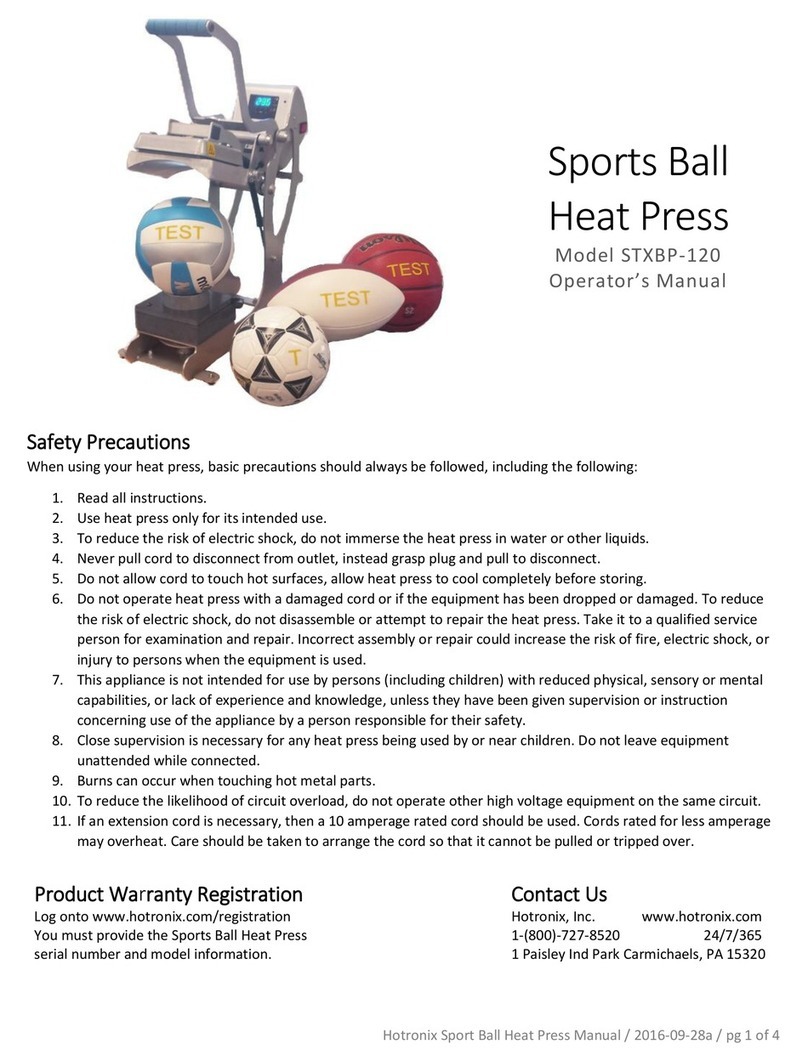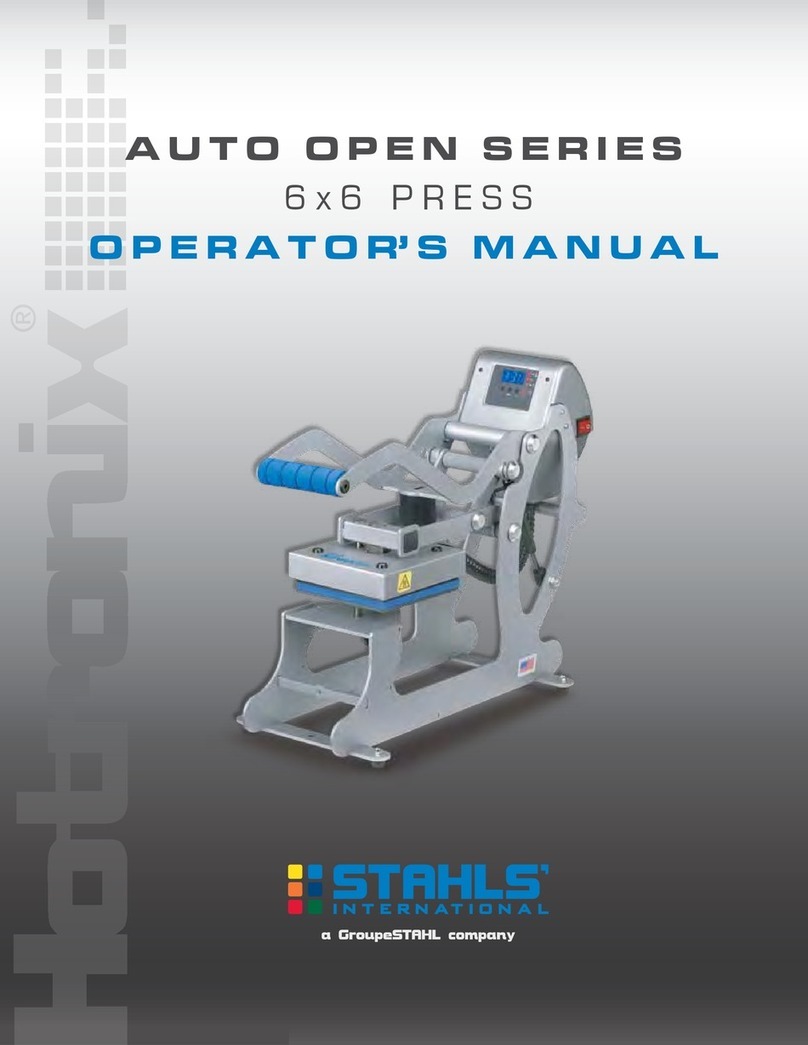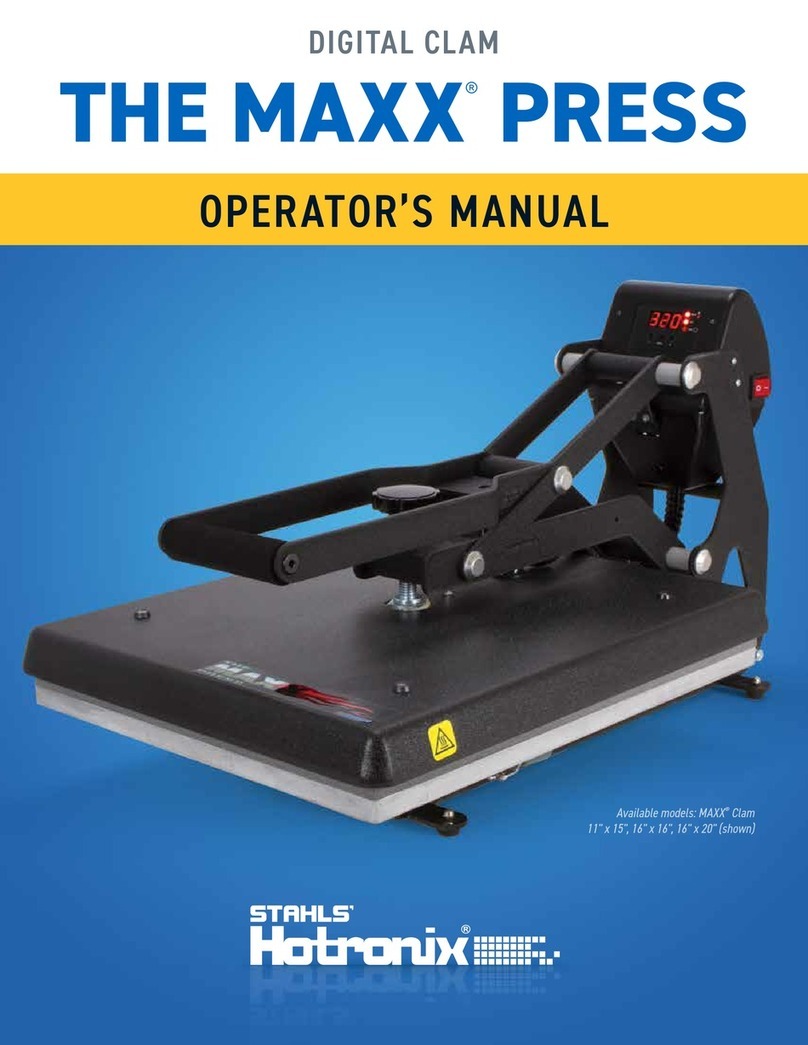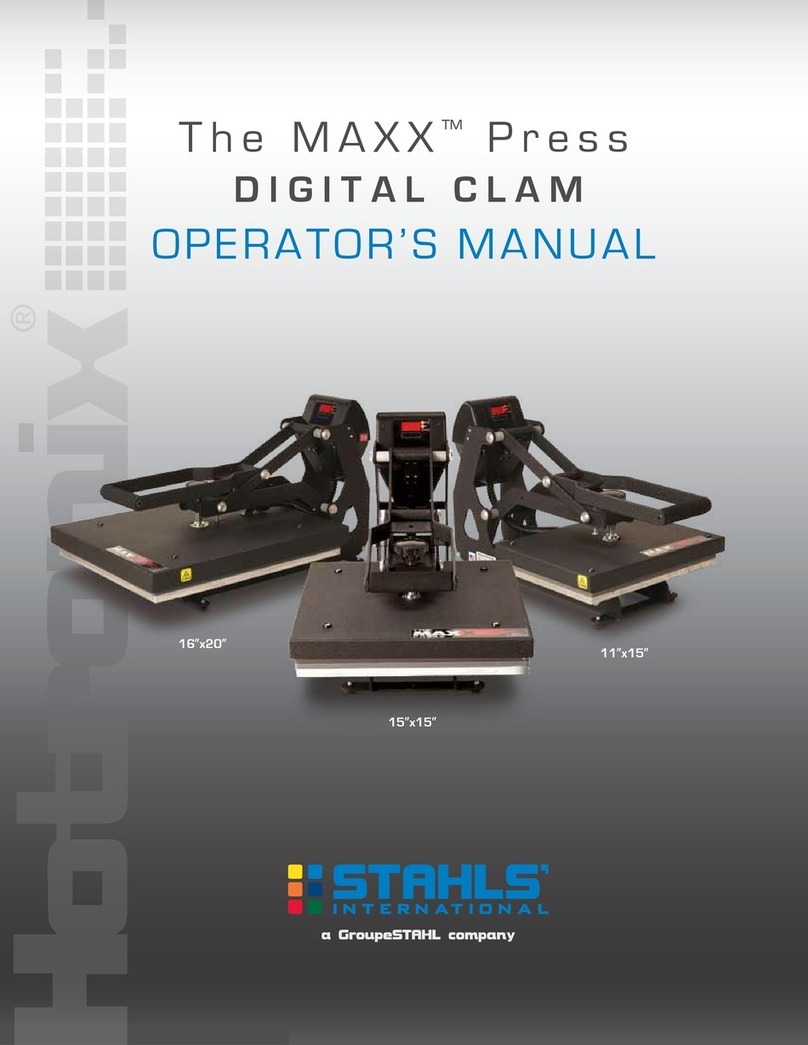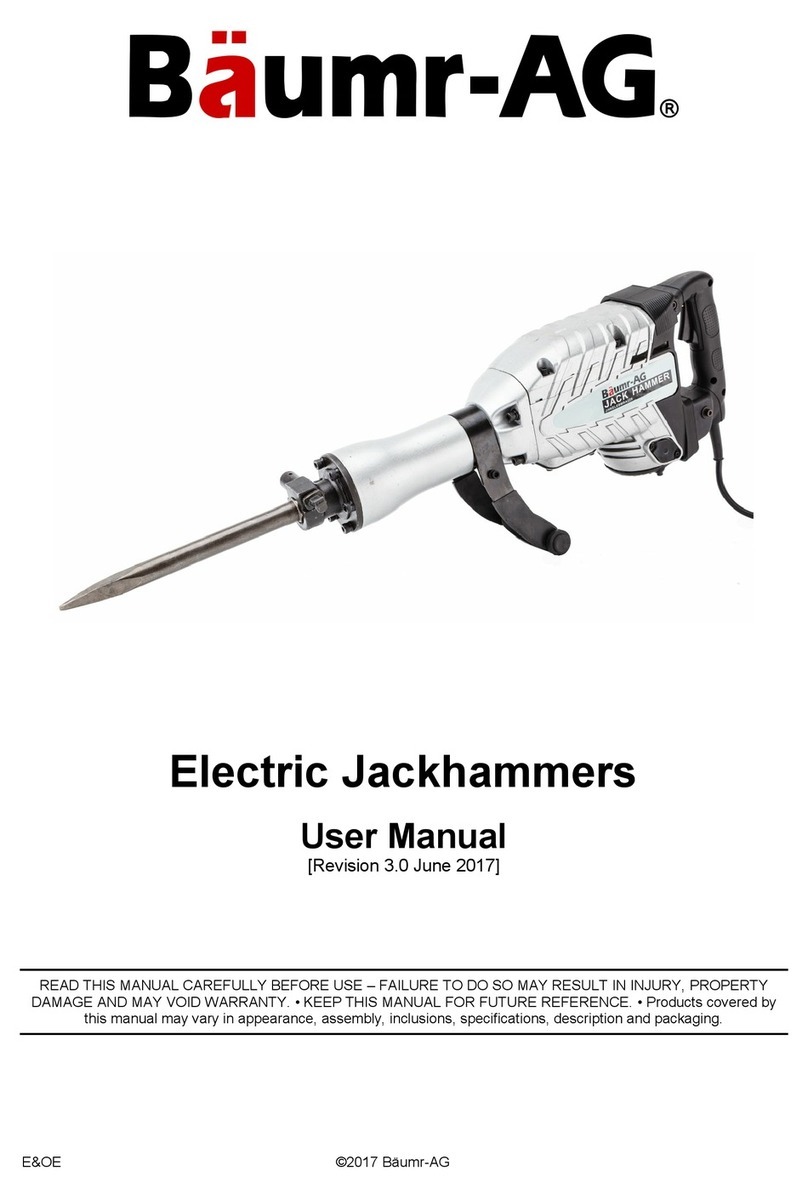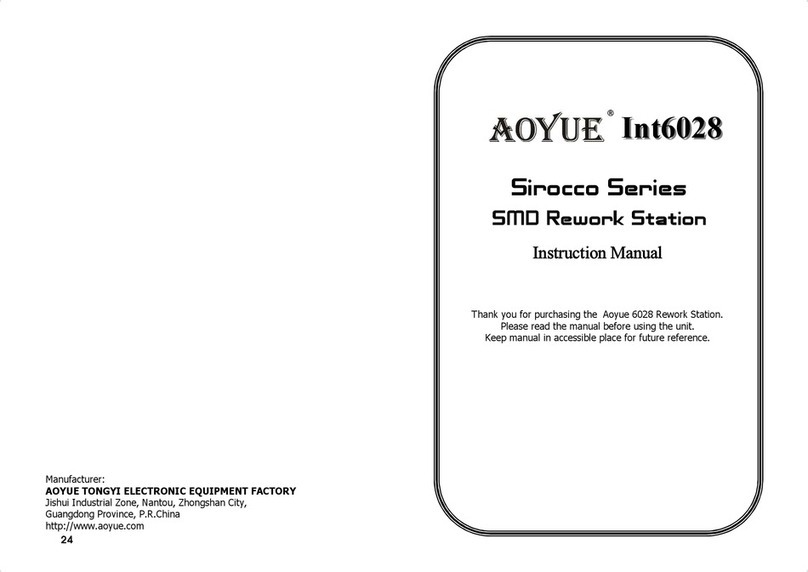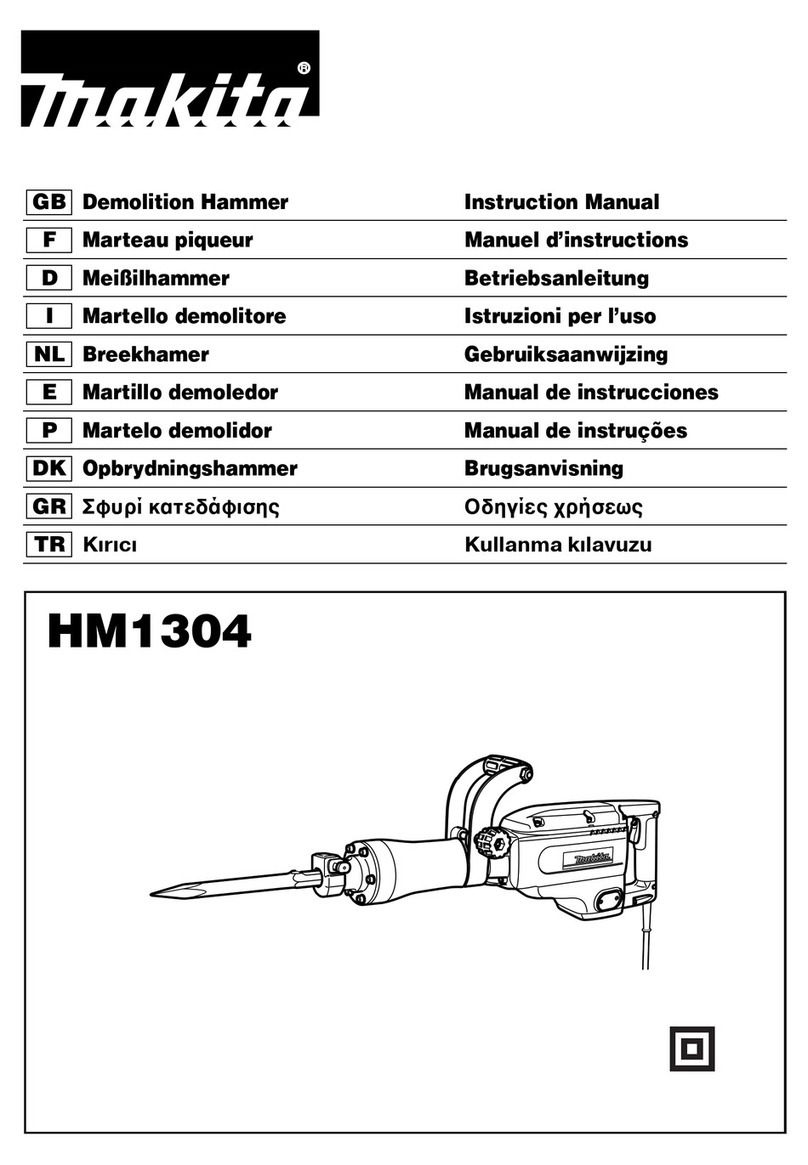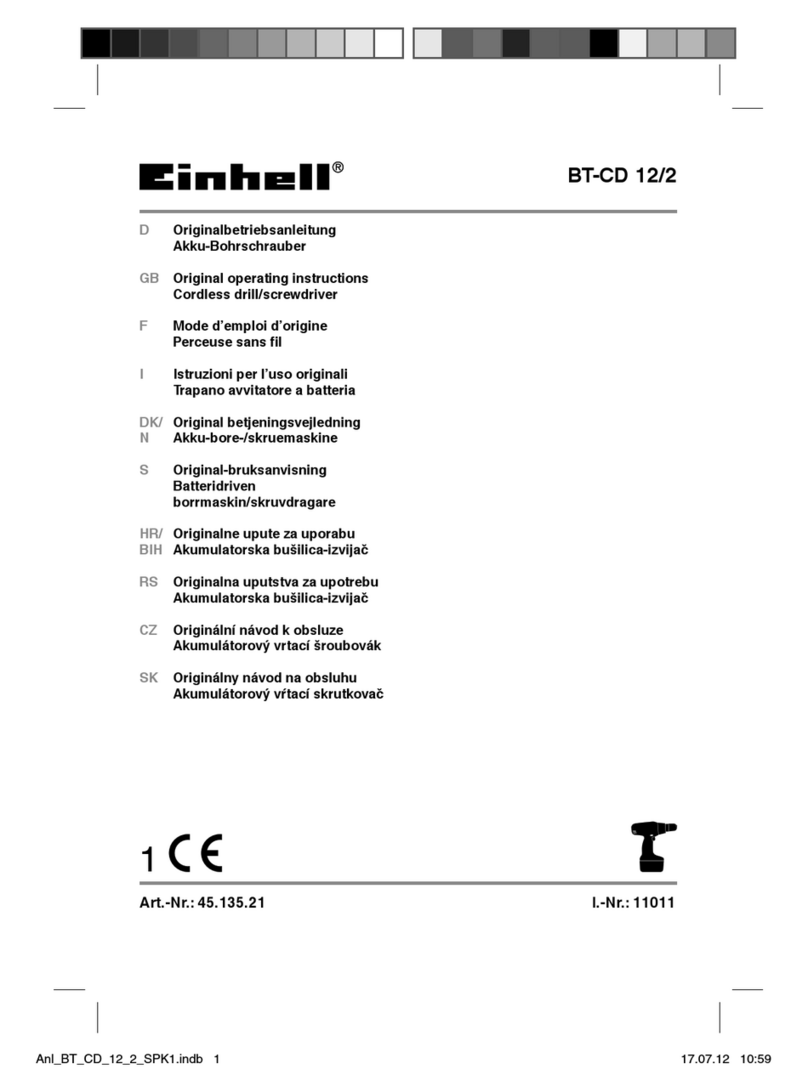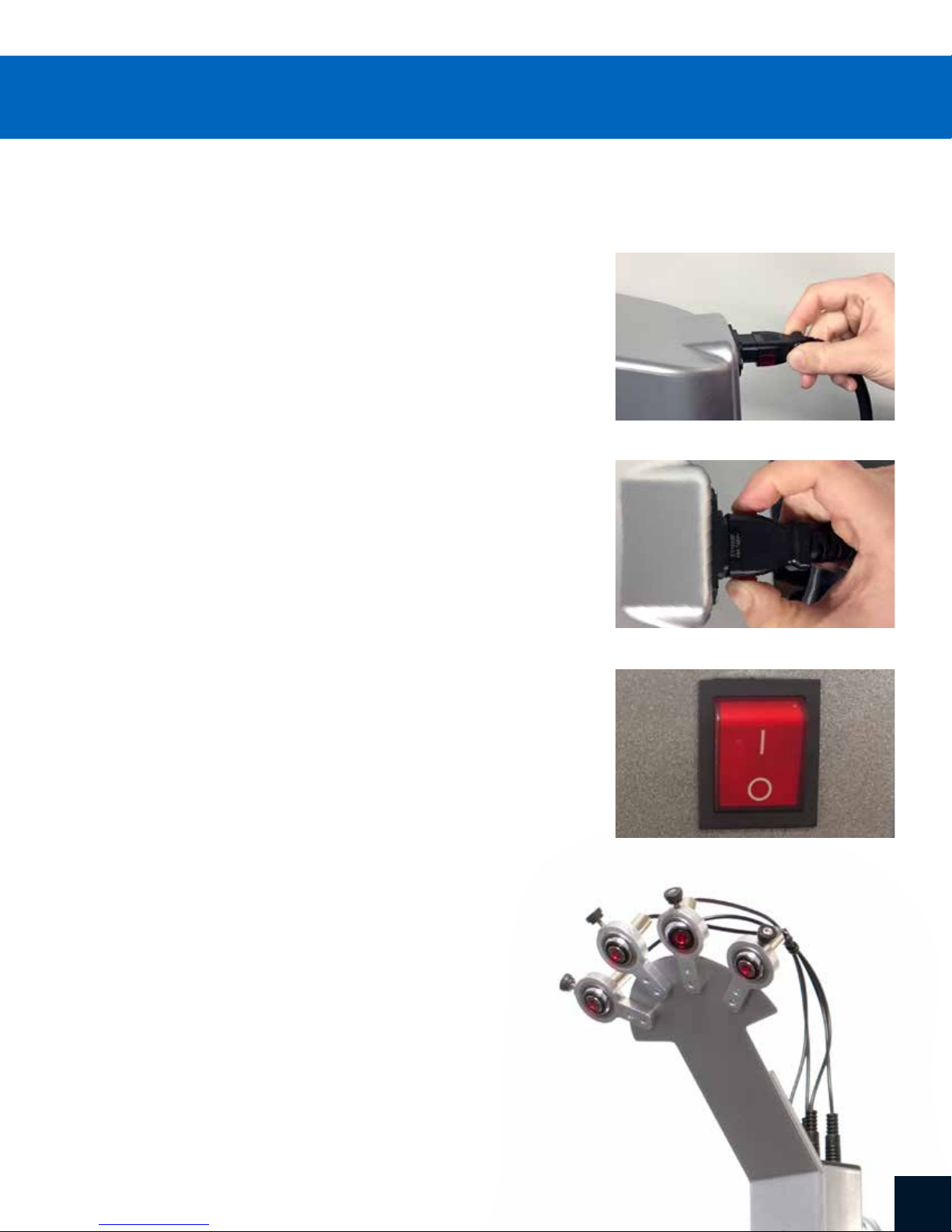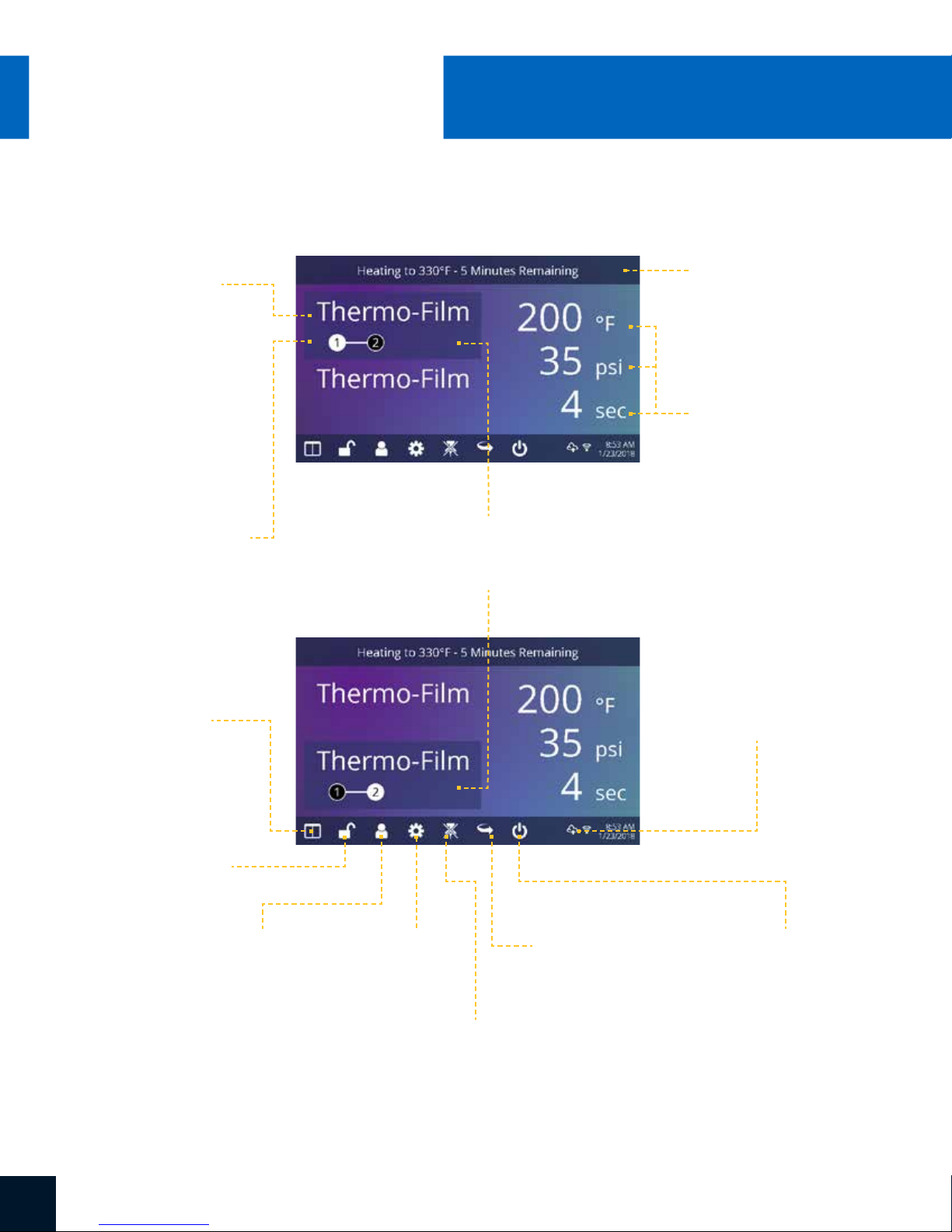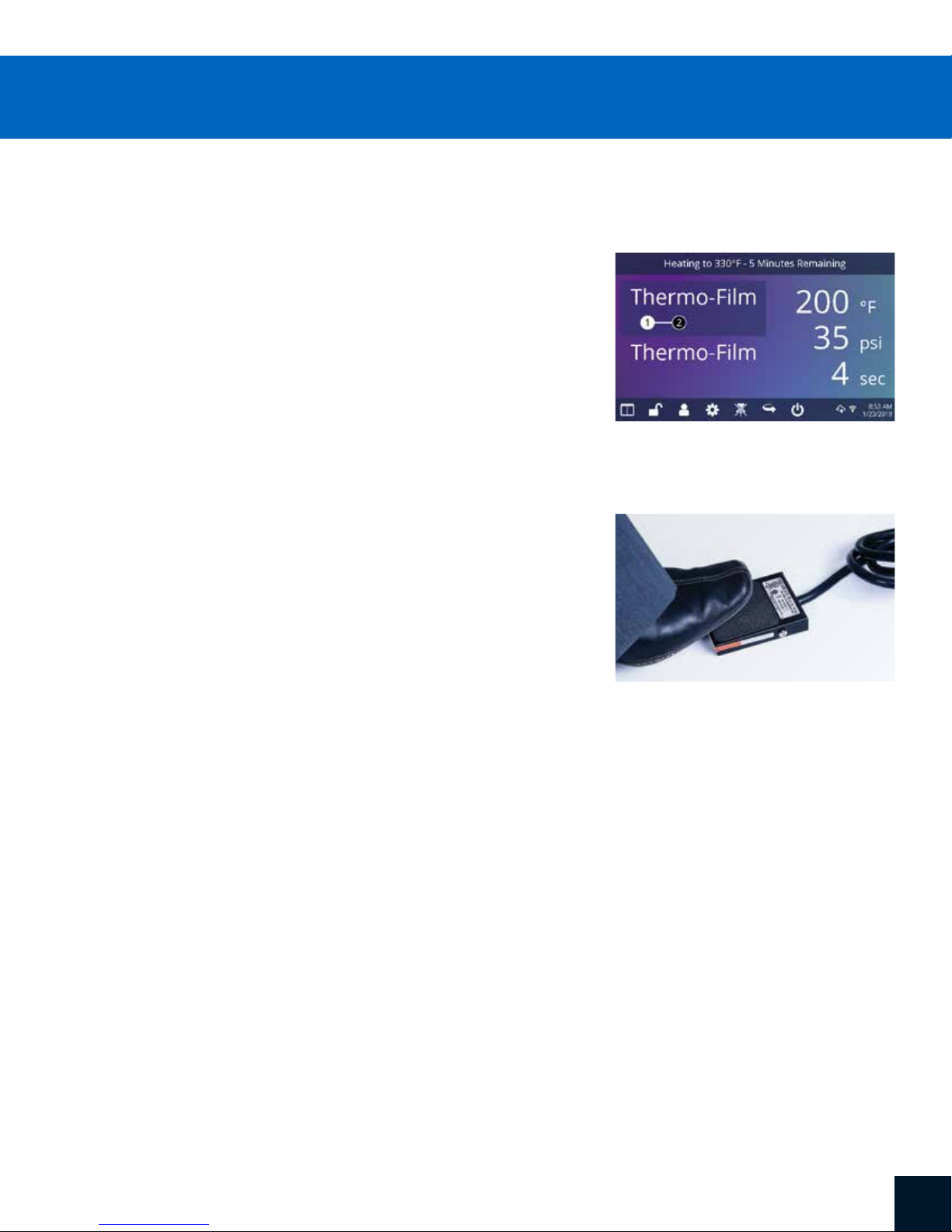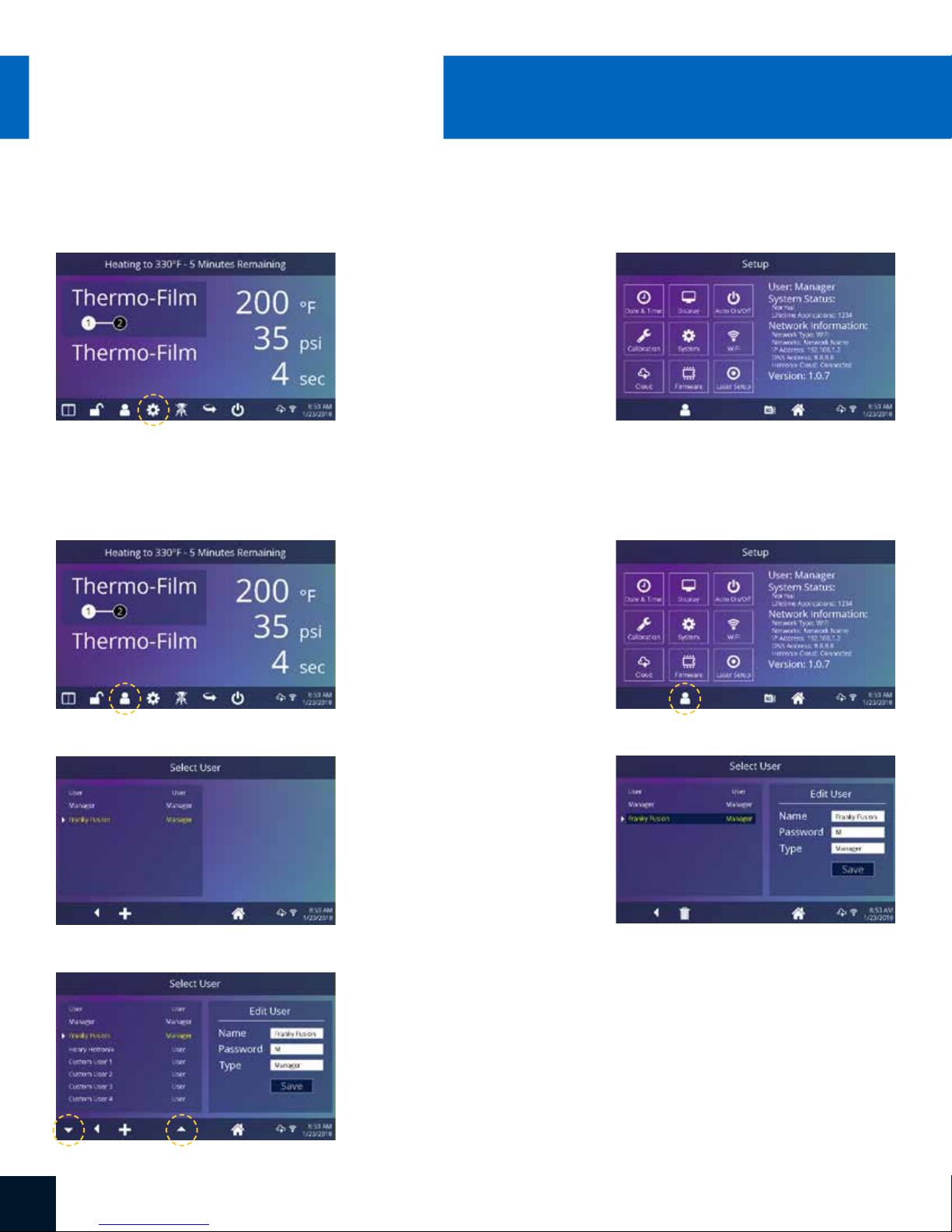SERVICE HOTLINE: 800.727.85202
HOTRONIX®DUAL AIR
FUSION IQ®Safety Instructions
When using your heat press, basic precautions should always
be followed, including the following:
1. Read all instructions.
2. Use heat press only for its intended use.
3. To reduce the risk of electric shock, do not immerse the heat press in water or other liquids.
4. Never pull cord to disconnect from outlet, instead grasp plug and pull to disconnect.
5. Do not allow cord to touch hot surfaces, allow heat press to cool completely before storing.
6. Do not operate heat press with a damaged cord or if the equipment has been dropped or damaged.
To reduce the risk of electric shock, do not disassemble or attempt to repair the heat press. Take it to
a qualified service person for examination and repair. Incorrect assembly or repair could increase the
risk of fire, electric shock, or injury to persons when the equipment is used. Power supply cord must
be disconnected before cleaning or servicing press.
7. This appliance is not intended for use by persons (including children) with reduced physical, sensory or
mental capabilities, or lack of experience and knowledge, unless they have been given supervision or
instruction concerning use of the appliance by a person responsible for their safety.
8. Close supervision is necessary for any heat press being used by or near children. Do not leave
equipment unattended while connected.
9. To avoid burns, do not touch hot metal parts or the heated platen during use.
10. To reduce the likelihood of circuit overload, do not operate other high voltage equipment on the same circuit.
11. If an extension cord is necessary, then a 20-amperage rated cord should be used. Cords rated for less
amperage may overheat. Care should be taken to arrange the cord so that it cannot be pulled or tripped over.
12. Keep hands clear of the upper heat press platen during lock down as the pressure may cause injury.
13. Heat press should be placed on a sturdy, suitable stand at least 24"L x 36"W x 28"H with 30” height.
14. Work area must be kept clean, tidy, and free of obstructions.
Important
The Hotronix®Dual Air Fusion IQ®is equipped with a Quick Release Button located on top of the control housing. When pressed,
this button activates a quick release of the heat platen when in the print position and automatically returns the platen to
the UP position. Once activated, the button can be reset by pushing it in. The press will return to Normal Operating Mode.
Light on = Normal Operating Mode
Light off = Quick Release Mode
In the event of a loss in air pressure while the heat platen is in the down or print mode, disconnect the power
supply (or flip power switch to the OFF position) and remove opposite lower platen. Then push the top of the
Dual Air Fusion IQ®to the open position.
After air pressure has been restored, turn the heat press back on and press the yellow Shop Air Pressure icon
on your screen. You may then replace the lower platen and resume printing.