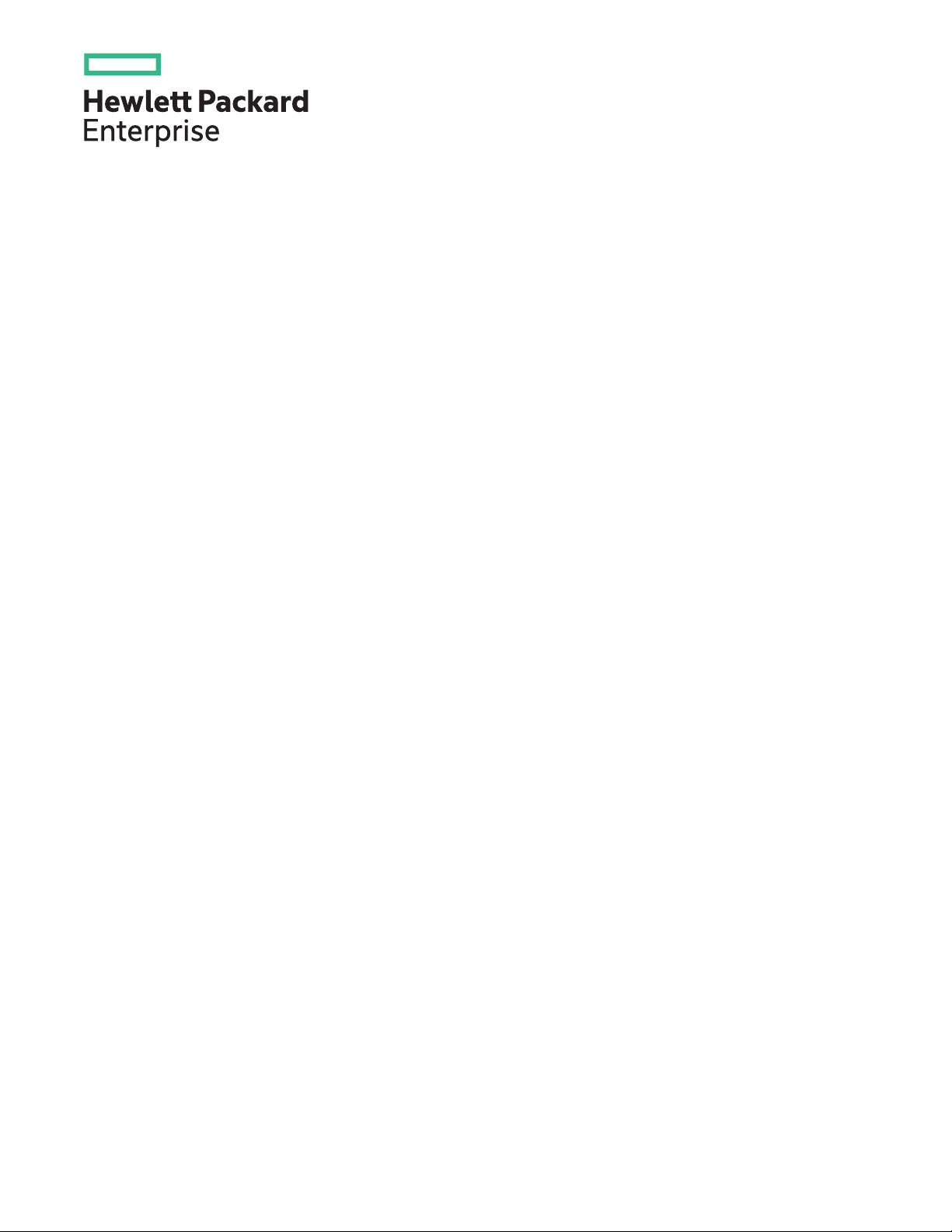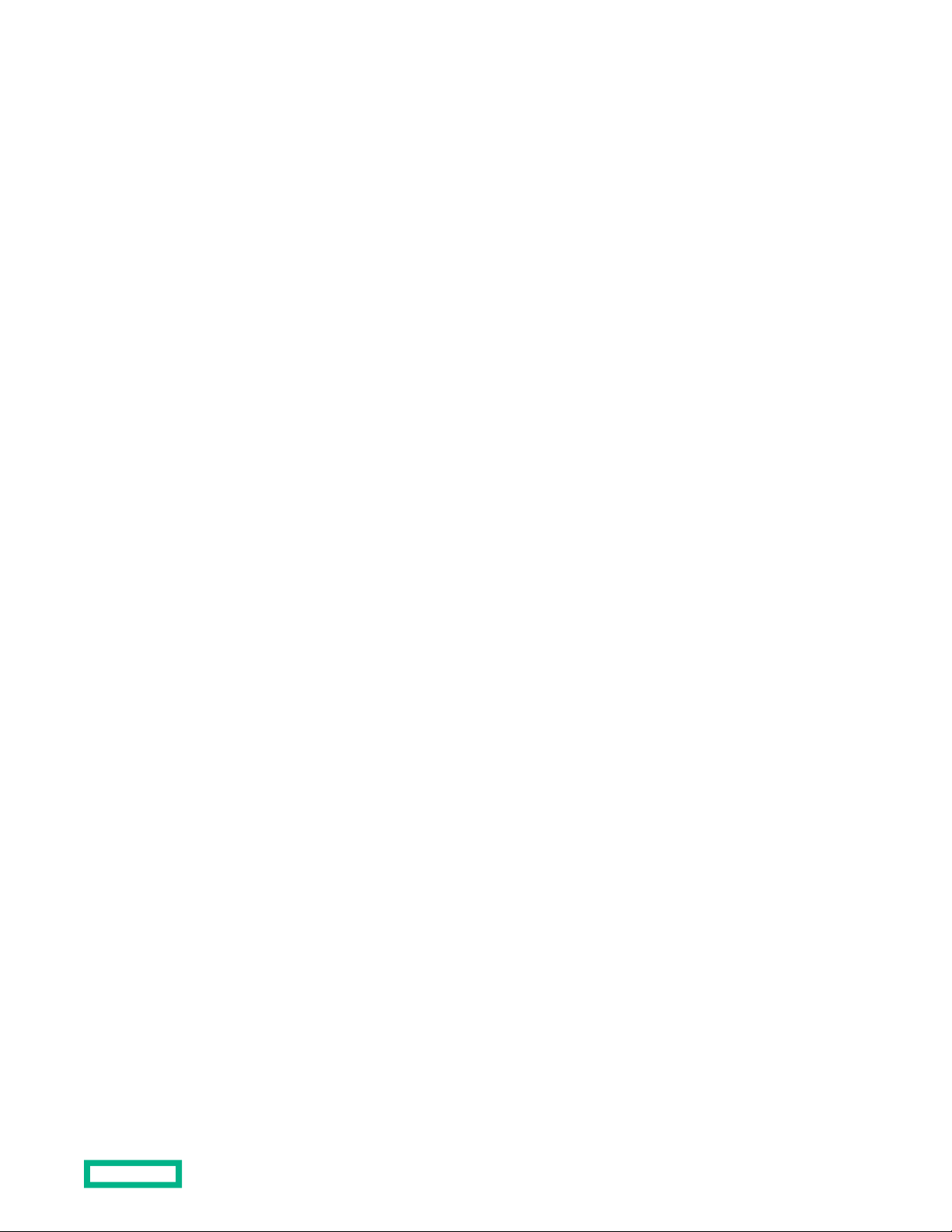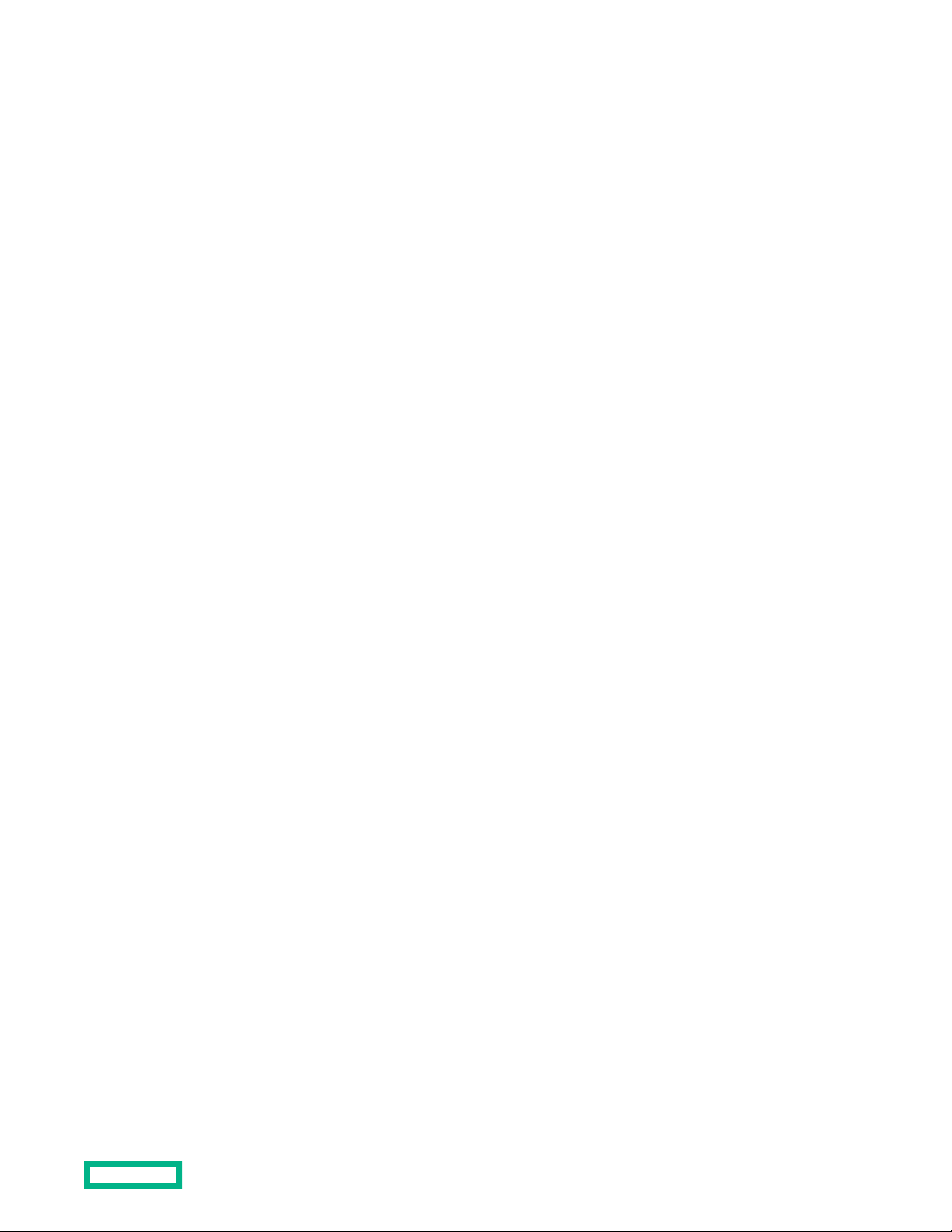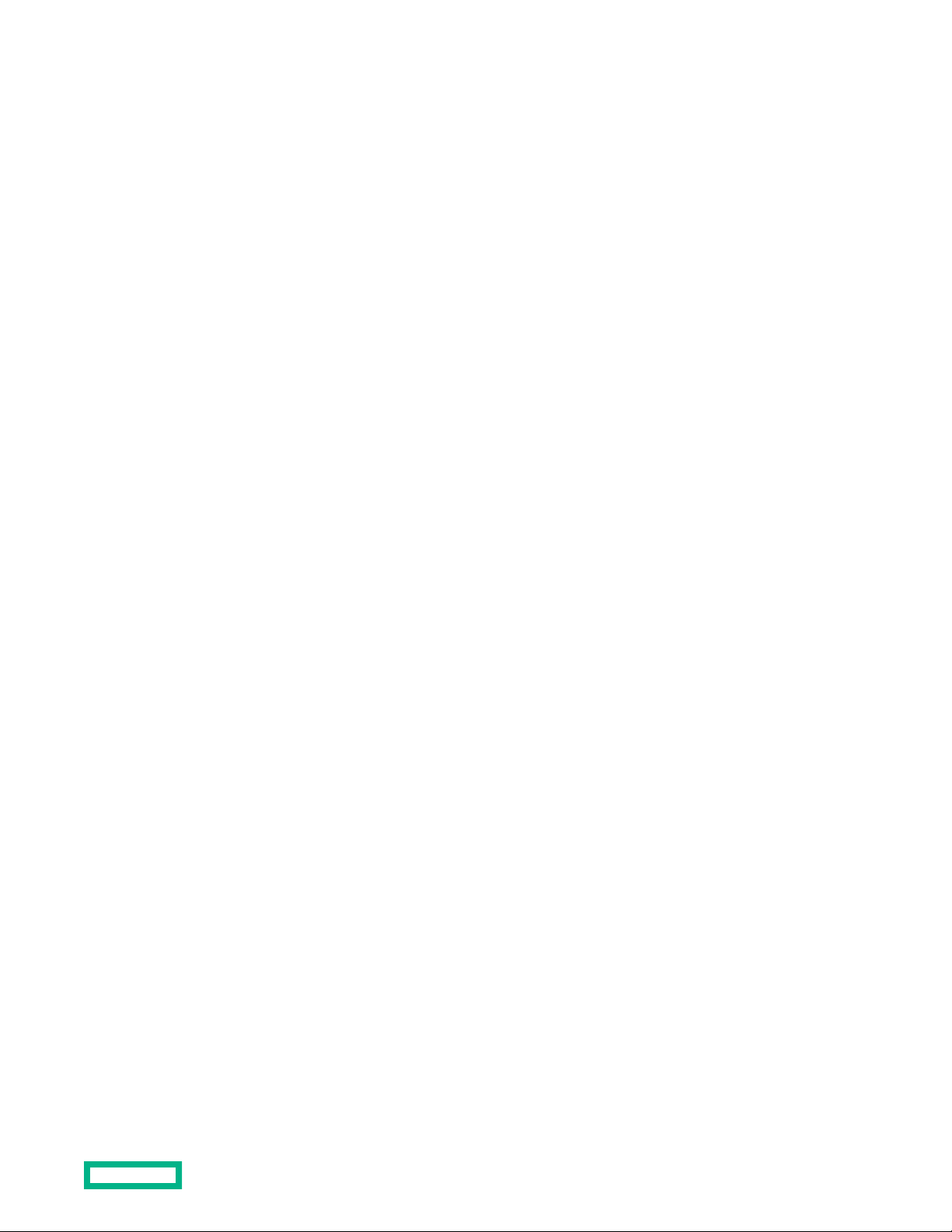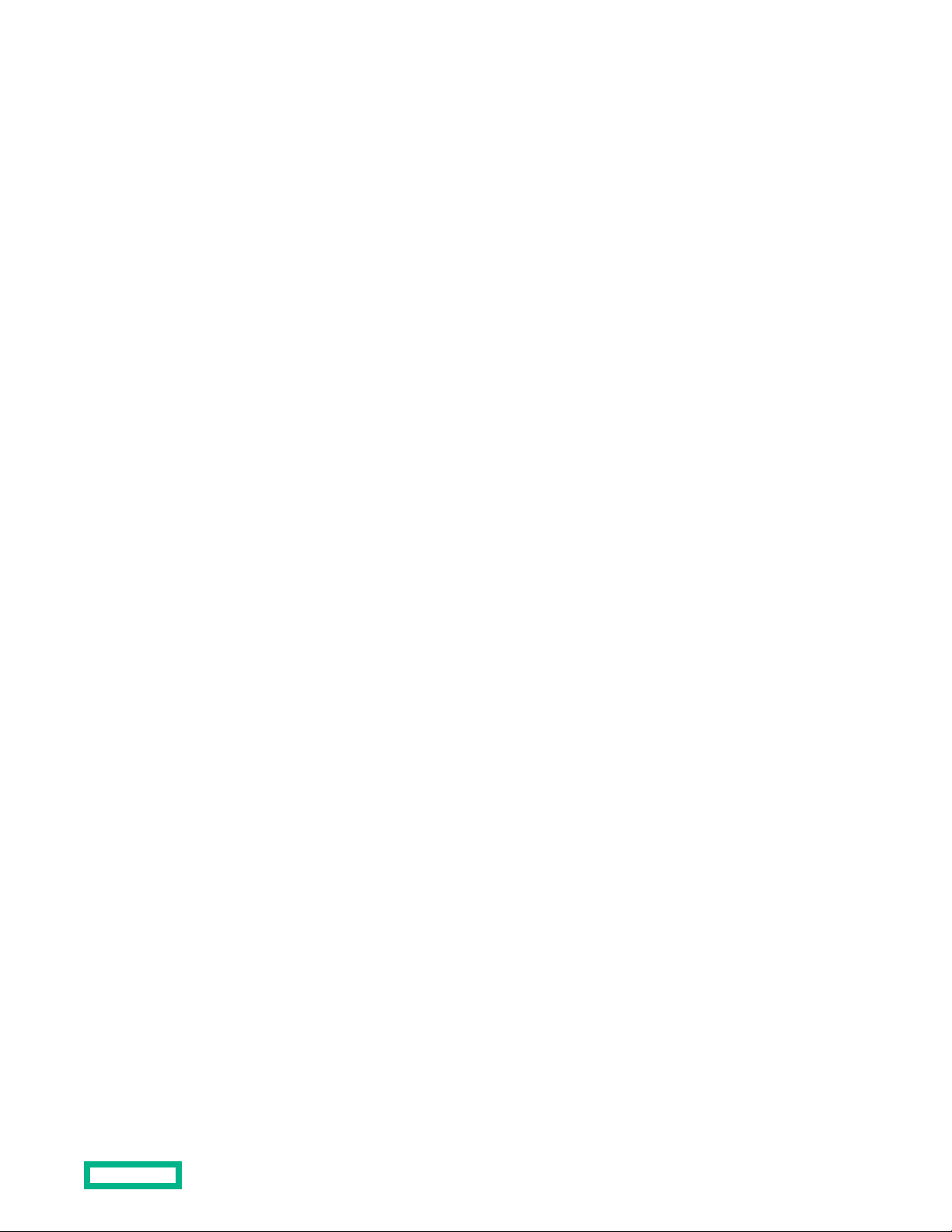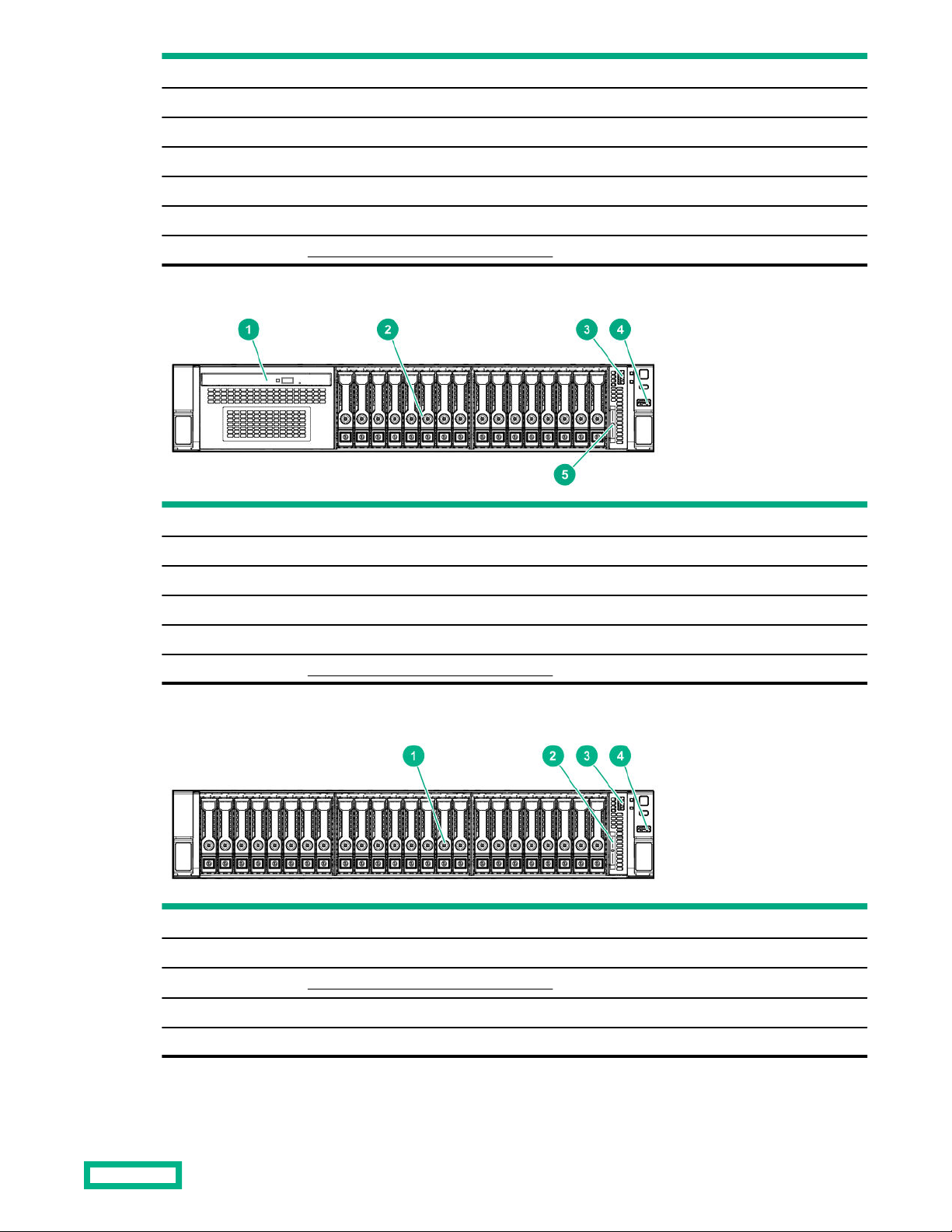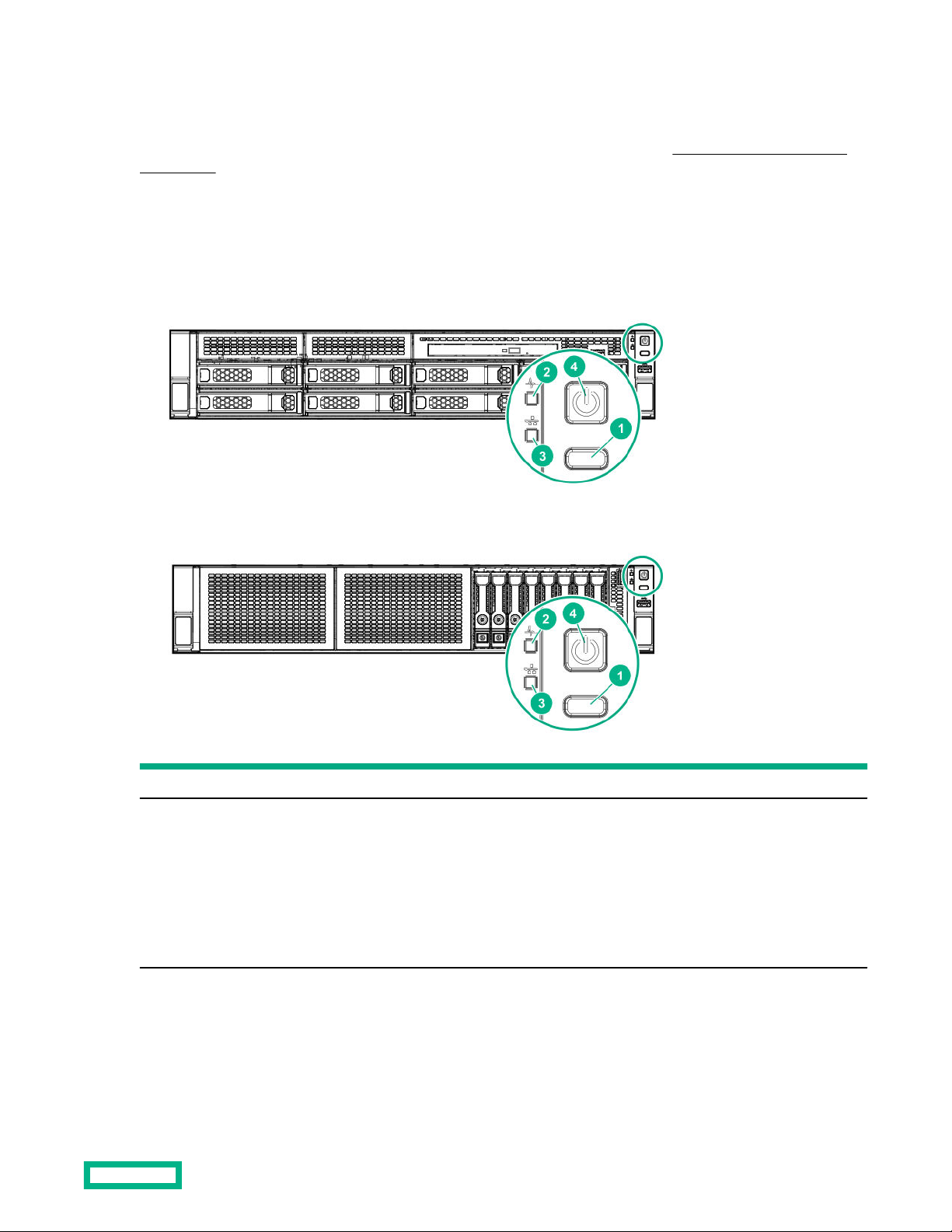Electrical grounding requirements....................................................................................................................................................45
Server warnings and cautions............................................................................................................................................................................... 45
Rack warnings.................................................................................................................................................................................................................46
Electrostatic discharge.............................................................................................................................................................................................. 47
Installing the server into the rack........................................................................................................................................................................47
POST screen options.................................................................................................................................................................................................. 49
Operating system......................................................................................................................................................................................................... 49
Installing the operating system with Intelligent Provisioning.......................................................................................... 50
Installing or deploying an operating system...............................................................................................................................50
Hardware options installation...................................................................................... 51
Introduction......................................................................................................................................................................................................................51
Installing the bezel and the bezel lock............................................................................................................................................................. 51
Drive options................................................................................................................................................................................................................... 52
Drive guidelines............................................................................................................................................................................................52
Drive support information......................................................................................................................................................................52
Installing a hot-plug SAS or SATA drive....................................................................................................................................... 52
Drive cage options....................................................................................................................................................................................................... 55
Installing the 8-bay SFF drive cage..................................................................................................................................................55
Installing the rear 2-bay SFF drive cage........................................................................................................................................57
Installing the 8 to 12 upgrade option in the LFF chassis....................................................................................................59
Optical drive cage and optical drive options................................................................................................................................................ 63
Installing the optical drive in the LFF chassis.............................................................................................................................63
Installing the optical drive in the SFF chassis ........................................................................................................................... 66
Storage controller options.......................................................................................................................................................................................69
Storage controller installation guidelines..................................................................................................................................... 69
Installing an HPE Smart Array controller......................................................................................................................................69
Configuring an HPE Smart Array Gen10 controller................................................................................................................71
Energy pack options................................................................................................................................................................................................... 72
HPE Smart Storage Battery.................................................................................................................................................................. 72
HPE Smart Storage Hybrid Capacitor.............................................................................................................................................72
Installing an energy pack........................................................................................................................................................................73
M.2 SSD enablement option...................................................................................................................................................................................75
Installing an M.2 SSD enablement option.....................................................................................................................................75
Processor heatsink assembly option.................................................................................................................................................................76
Processor cautions..................................................................................................................................................................................... 76
Installing the processor heatsink assembly................................................................................................................................. 77
Enable the enhanced cooling function........................................................................................................................................... 79
Fan option......................................................................................................................................................................................................................... 79
Fan population guidelines......................................................................................................................................................................79
Fan mode behavior.....................................................................................................................................................................................80
Installing a fan...............................................................................................................................................................................................80
Memory options.............................................................................................................................................................................................................82
Installing a DIMM.........................................................................................................................................................................................82
Riser board and riser cage options.....................................................................................................................................................................83
Installing a riser board..............................................................................................................................................................................83
Installing a PCIe riser cage.....................................................................................................................................................................85
Expansion board options..........................................................................................................................................................................................87
PCIe slot guidelines for network cards and PCIe workload accelerator options ...................................................88
Installing an expansion board..............................................................................................................................................................88
Installing the FlexibleLOM adapter....................................................................................................................................................................90
Installing the Media Module adapter.................................................................................................................................................................92
Internal USB device option......................................................................................................................................................................................95
Installing an internal USB device........................................................................................................................................................95
4