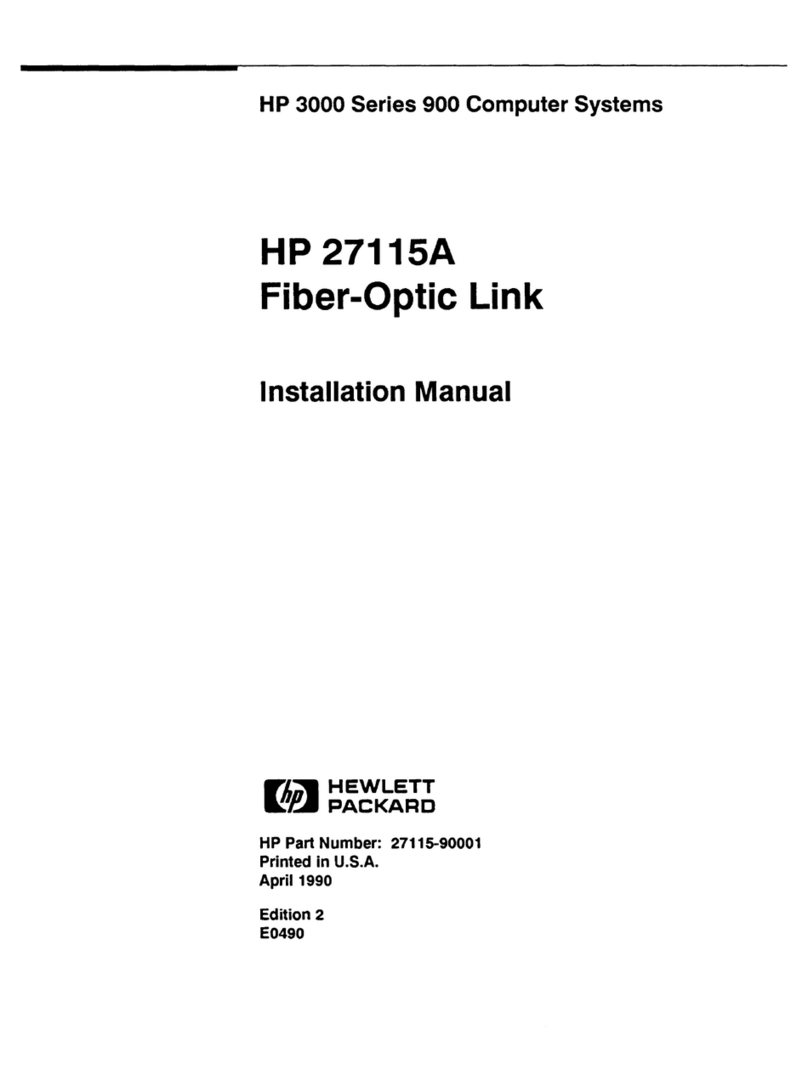HP hn210p User manual
Other HP Adapter manuals
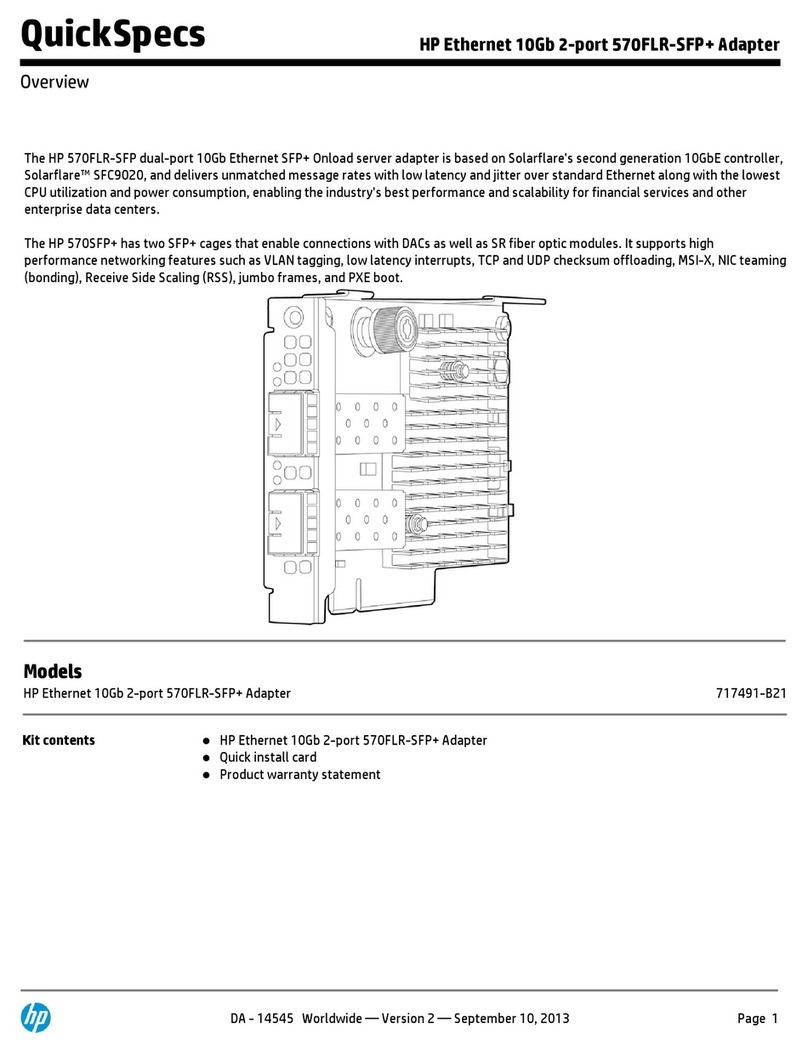
HP
HP 570FLR-SFP User manual
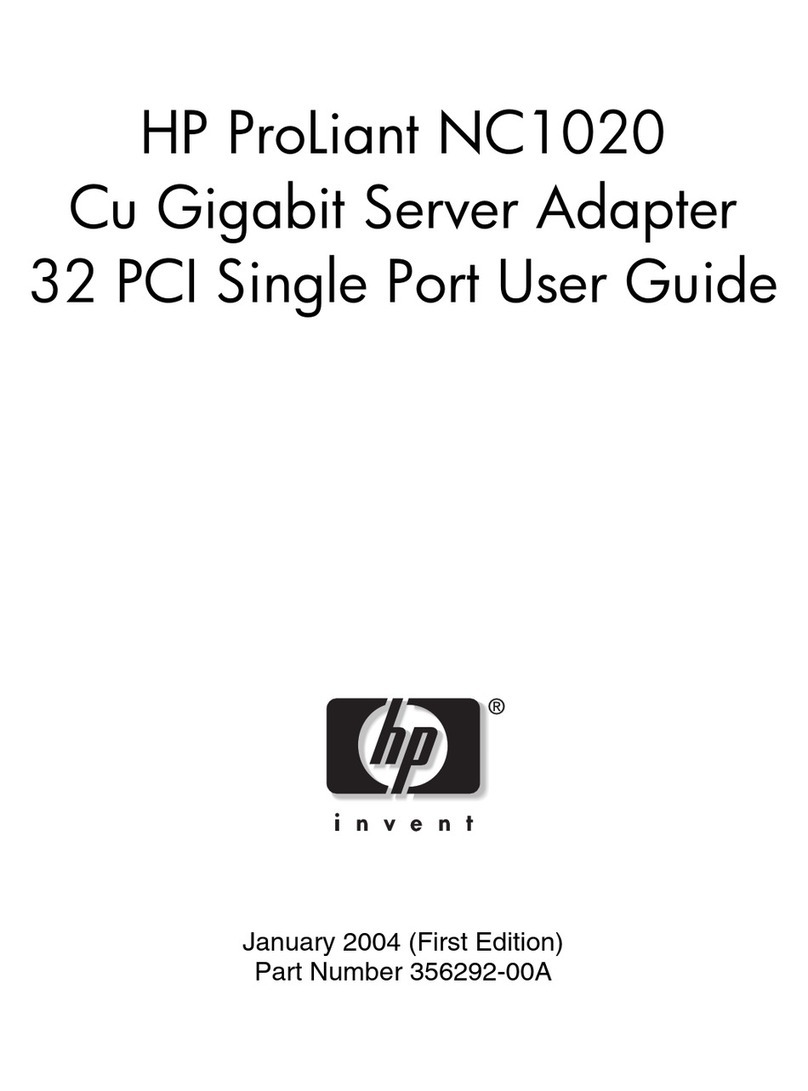
HP
HP NC1020 User manual

HP
HP NC7771 User manual
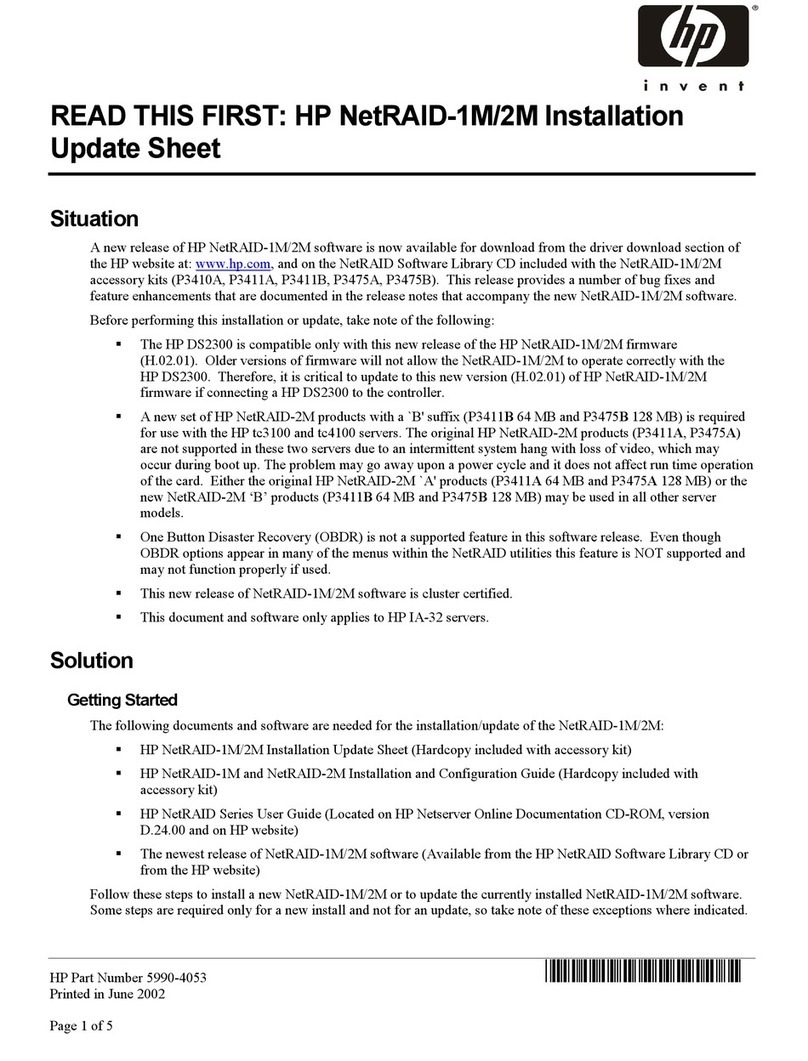
HP
HP P3410A - NetRAID 1M RAID Controller Instruction sheet

HP
HP FlexFabric 534M User instructions

HP
HP Integrity BL890c - i2 Server Quick start guide
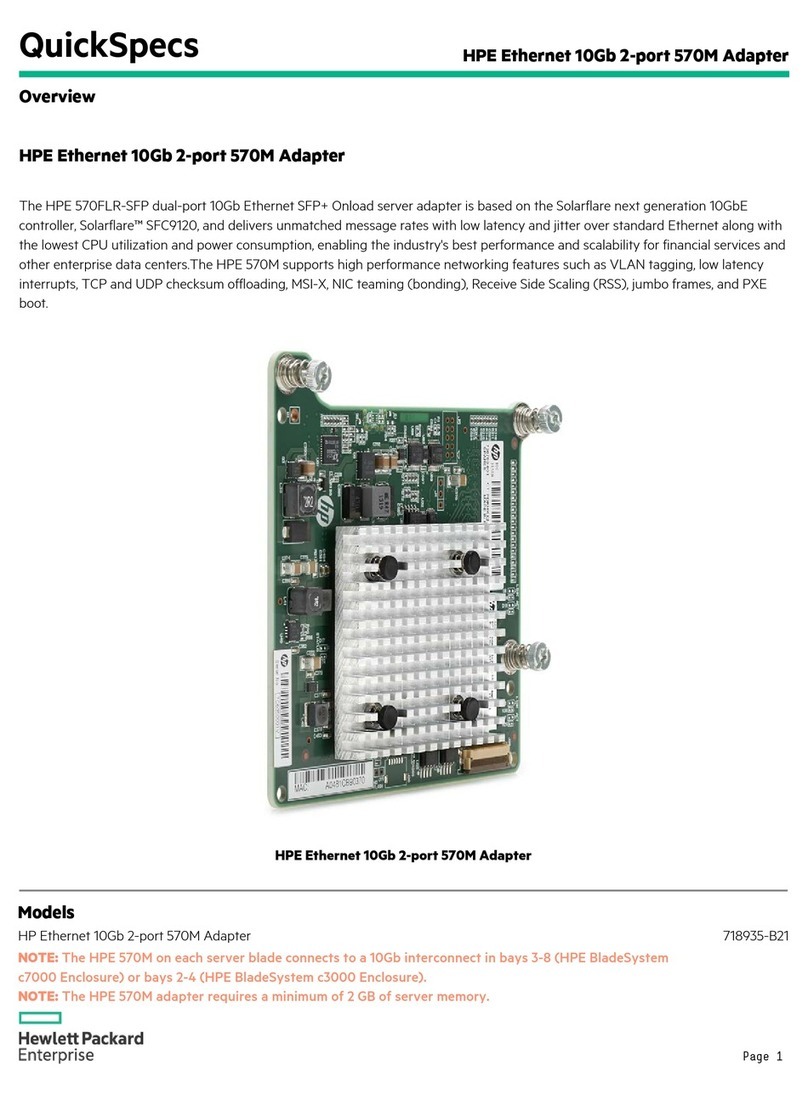
HP
HP 570M User instructions
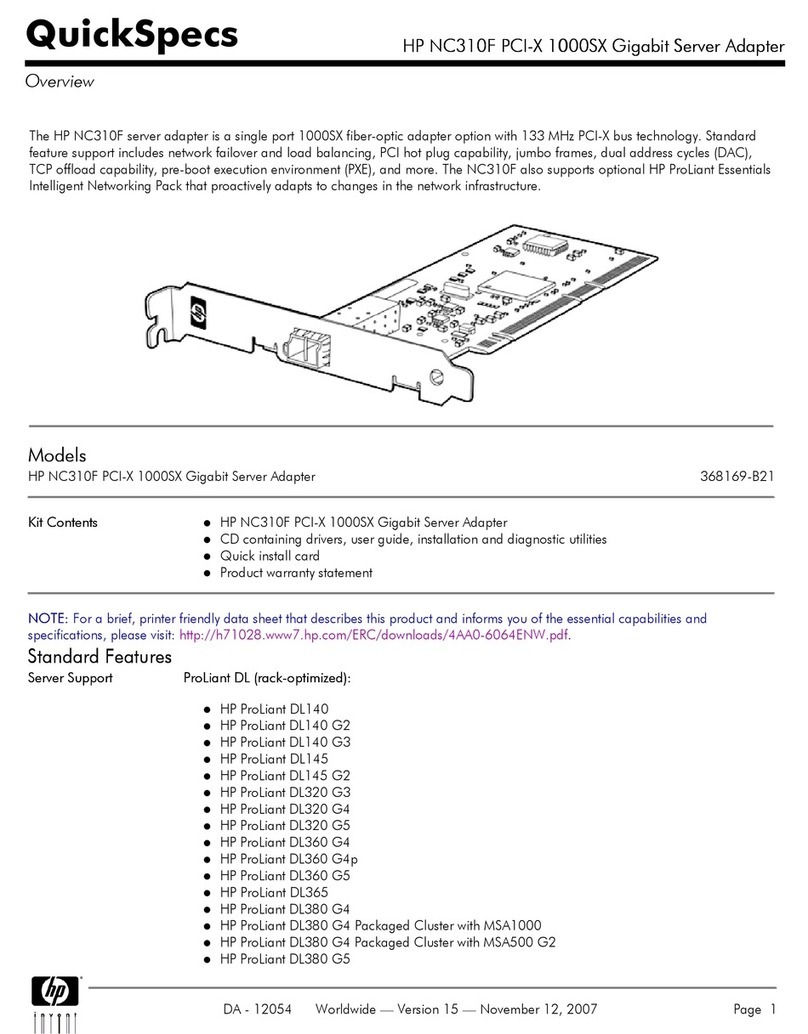
HP
HP NC310F User instructions

HP
HP 647594-B21 User manual

HP
HP 3C509B ISA User manual

HP
HP 530FLR-SFP+ User manual
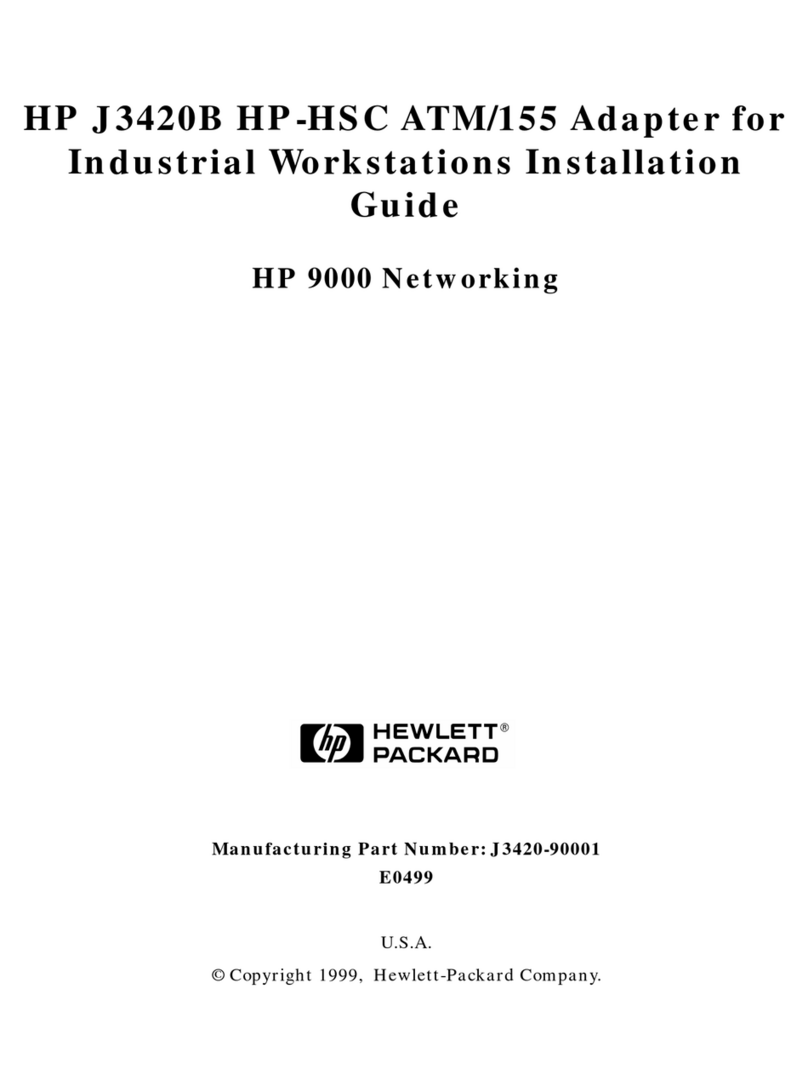
HP
HP J3420B HP-HSC ATM/155 User manual

HP
HP Dual Output USB Graphics Adapter User manual

HP
HP Ethernet 10Gb 2-port 530T Adapter User manual
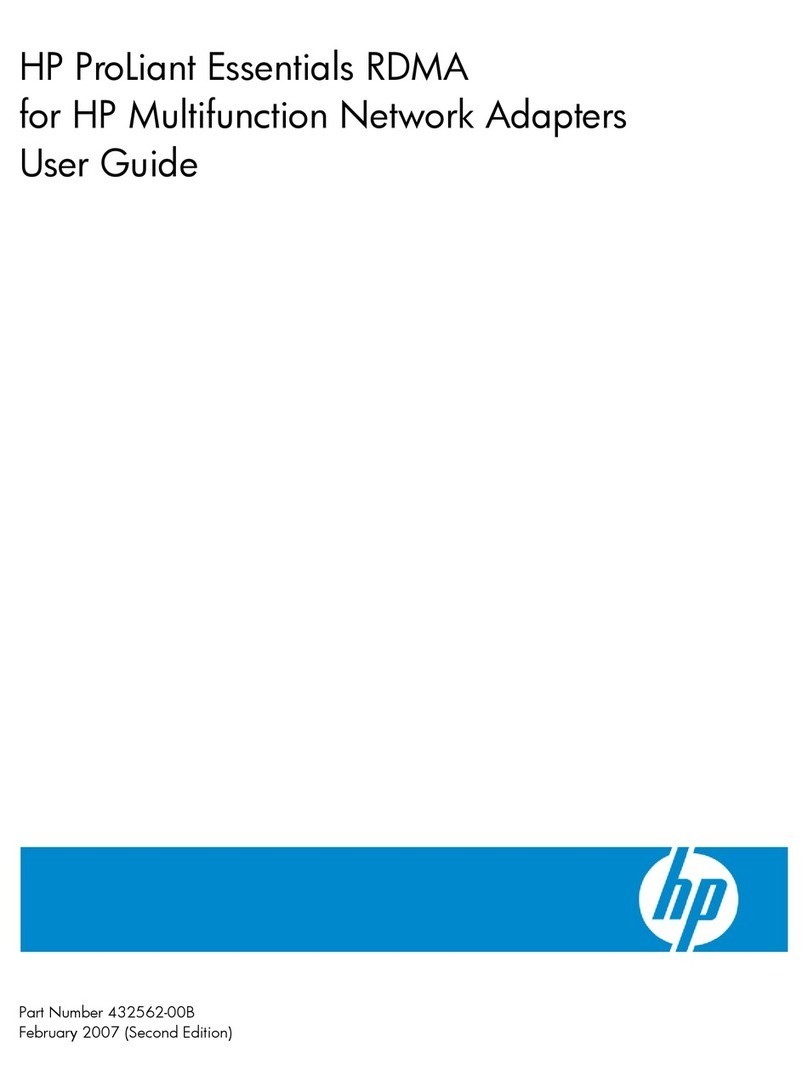
HP
HP BladeSystem Dual NC370i - Multifunction Network... User manual

HP
HP BT400 User manual

HP
HP FlexFabric 650FLB User instructions

HP
HP NC370F User manual

HP
HP 571SFP User manual

HP
HP FlexFabric 534M User manual