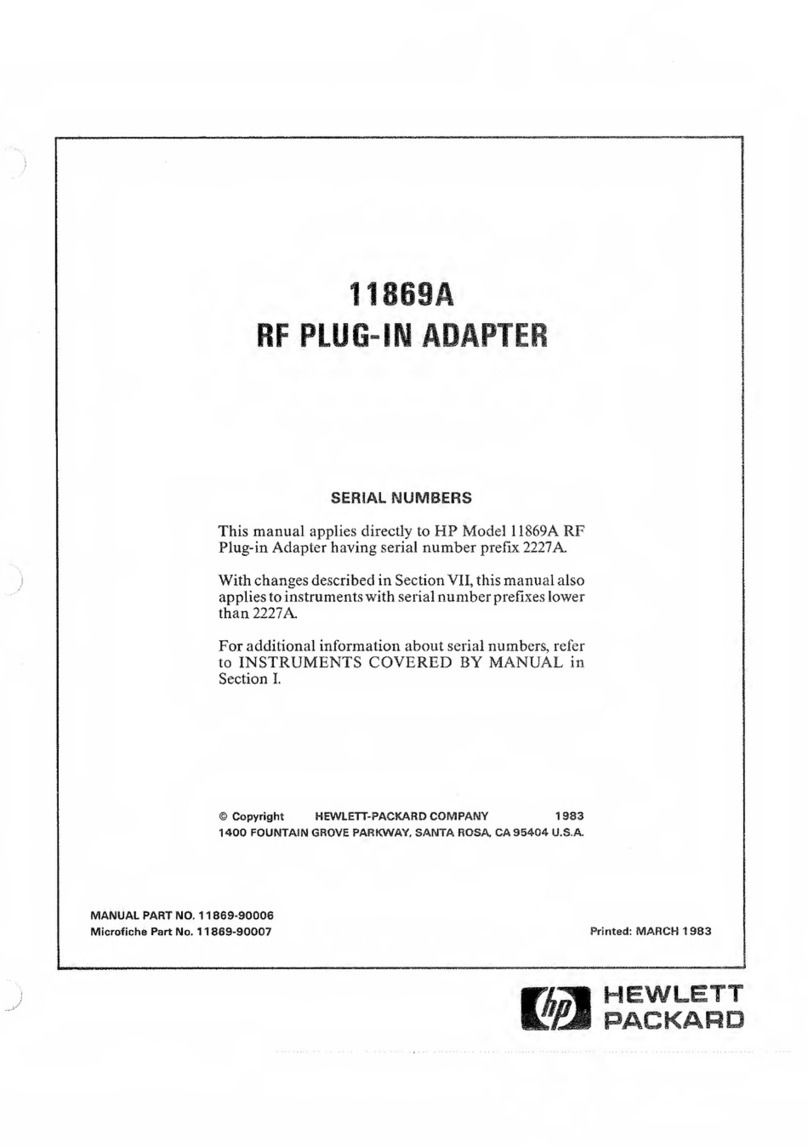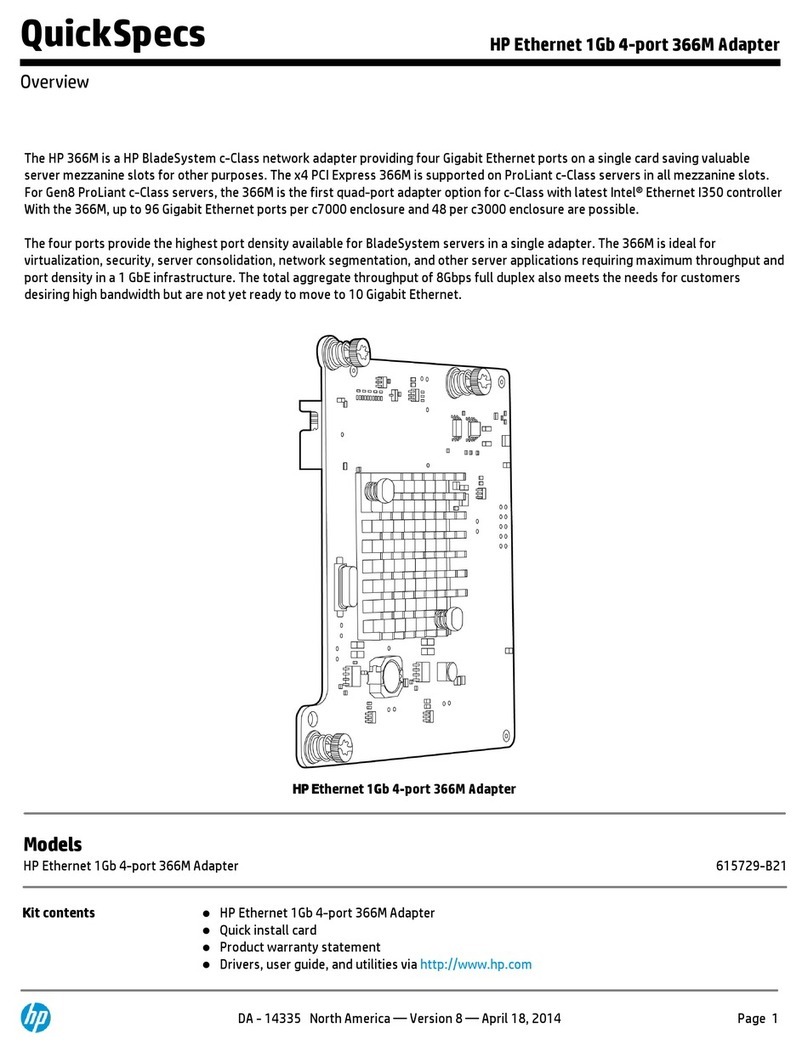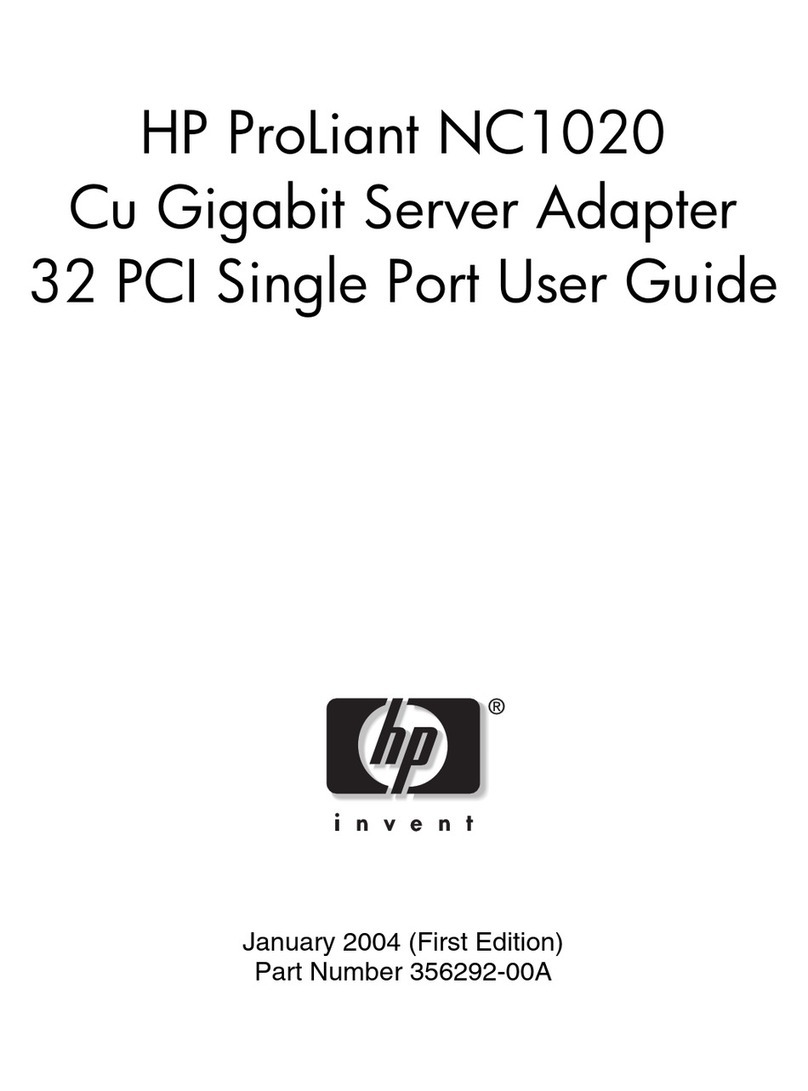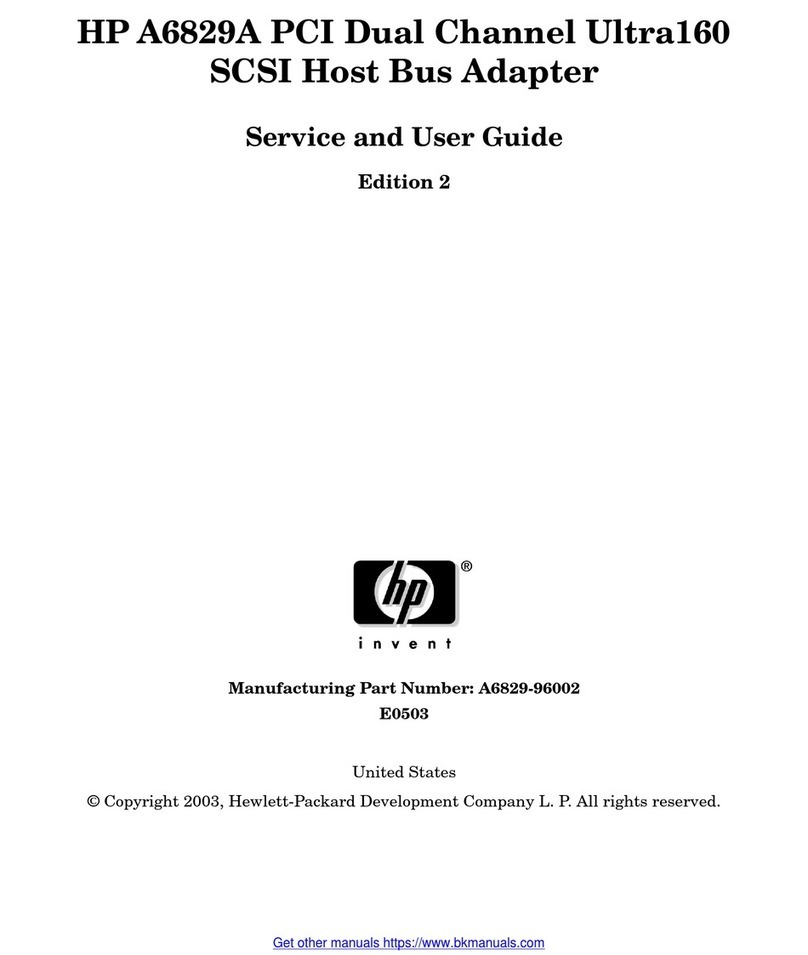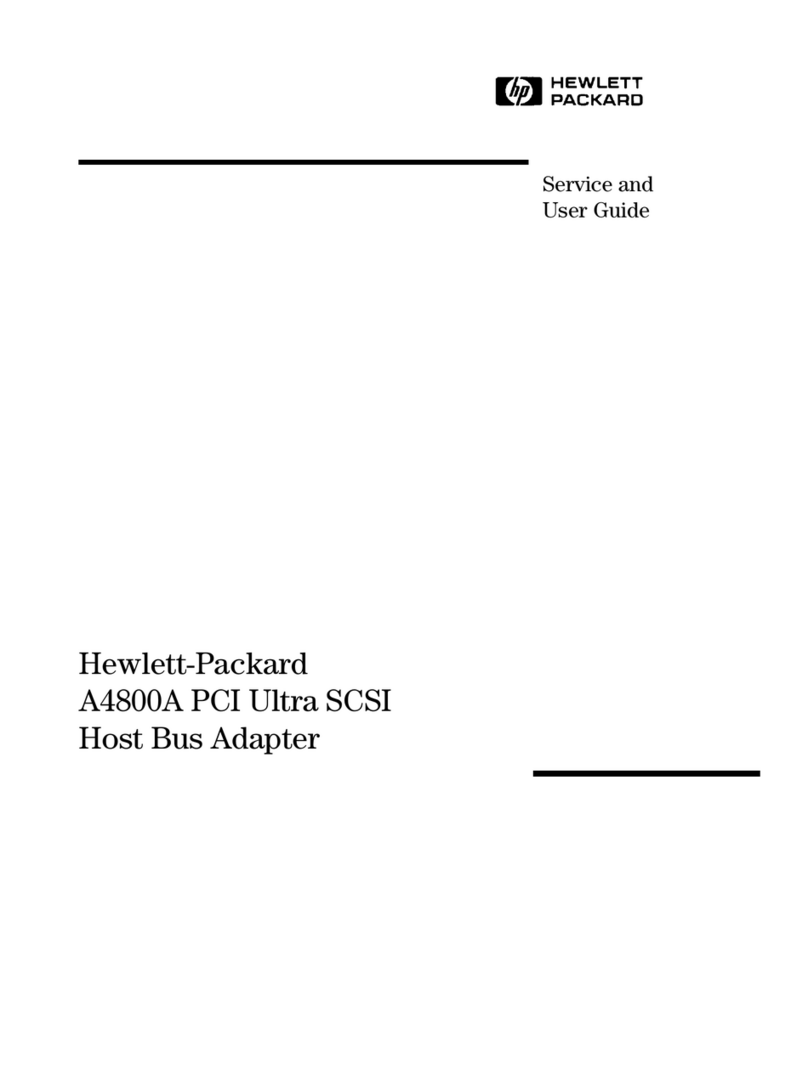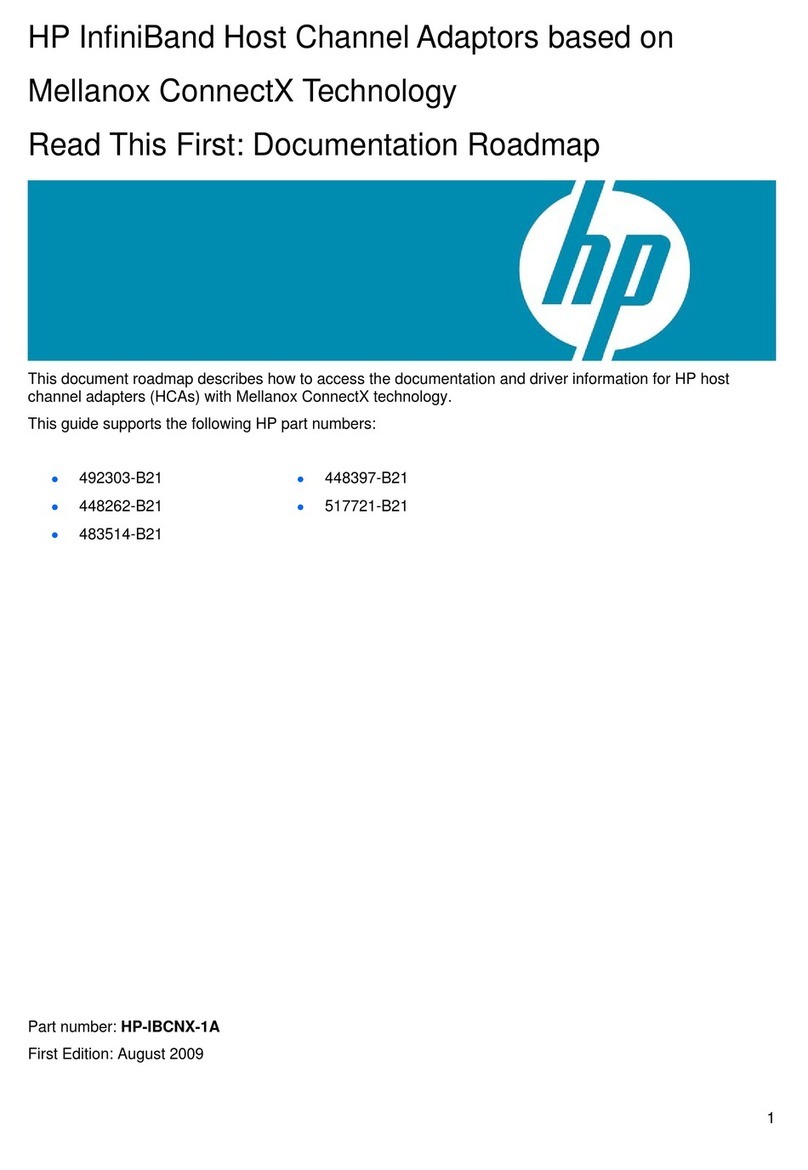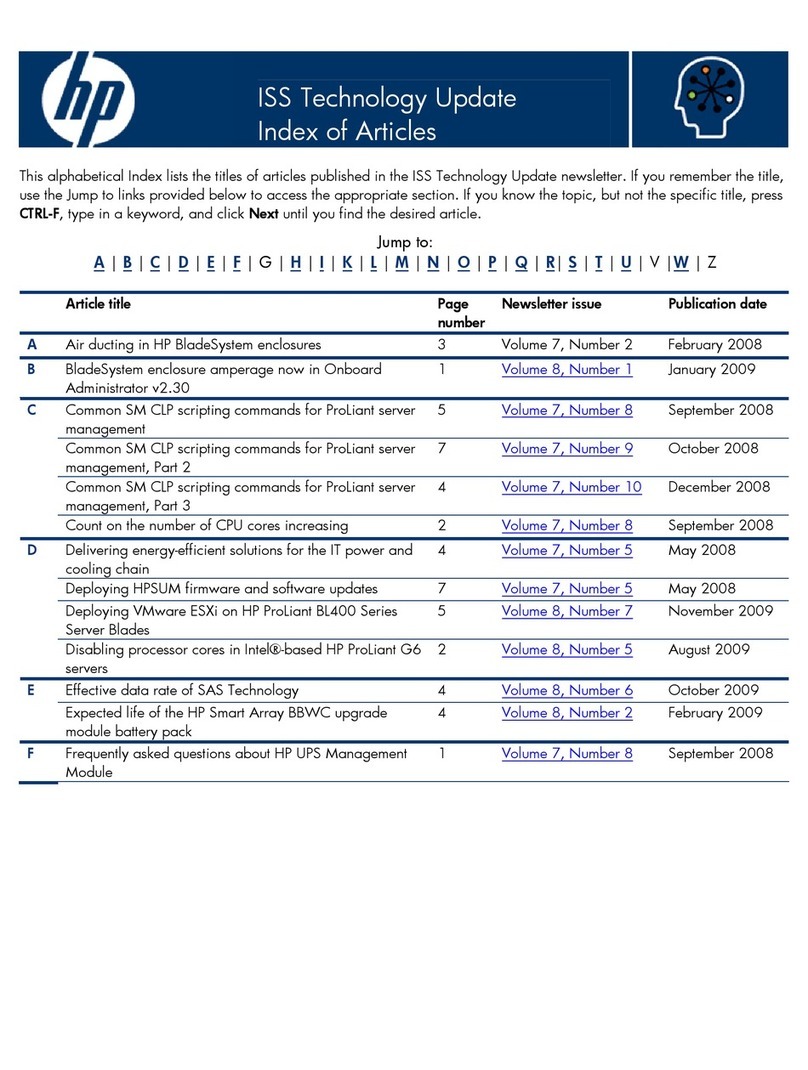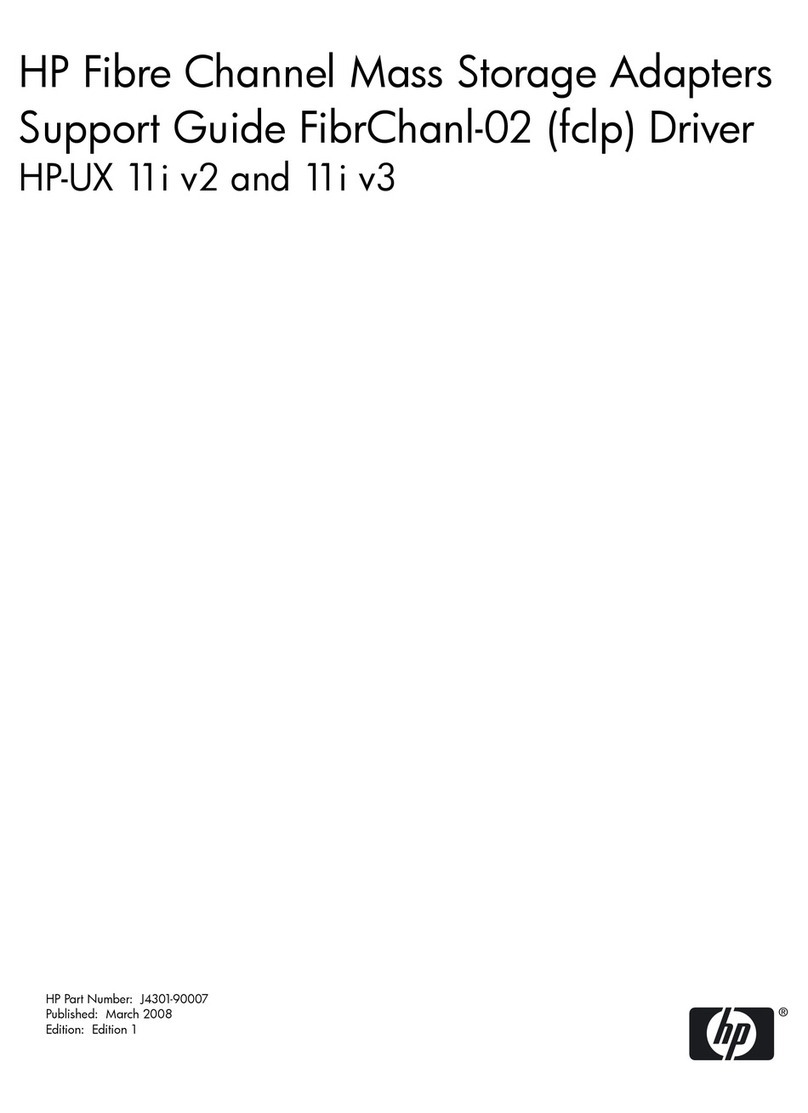Resetting the Error Counts.........................................................................................................31
Exiting drvcfg..................................................................................................................................31
Example: Adding, Viewing, and Deleting An Integrated Mirror Volume Using drvcfg.....................32
Determining the Driver ID and Ctrl ID...........................................................................................32
Adding An Integrated Mirror Volume............................................................................................33
Viewing the Properties of an Array.................................................................................................37
Deleting an Integrated Mirror Volume............................................................................................38
The cfggen Utility.................................................................................................................................41
Starting cfggen.................................................................................................................................41
Using cfggen....................................................................................................................................41
Rules for creating IM volumes and hot spare disks:.......................................................................42
The cfggen Command Set................................................................................................................42
Using the CREATE Command...................................................................................................42
Syntax ...................................................................................................................................42
Parameters.............................................................................................................................42
Operation..............................................................................................................................42
Using the AUTO Command.......................................................................................................43
Syntax....................................................................................................................................43
Parameters ............................................................................................................................43
Operation..............................................................................................................................43
HOTSPARE................................................................................................................................43
Syntax....................................................................................................................................43
Parameters ............................................................................................................................43
Operation..............................................................................................................................43
DELETE......................................................................................................................................43
Syntax....................................................................................................................................43
Parameters ............................................................................................................................44
Operation..............................................................................................................................44
DISPLAY.....................................................................................................................................44
Syntax....................................................................................................................................44
Parameters ............................................................................................................................44
Sample Output......................................................................................................................44
Logical drive status values: ..................................................................................................46
Physical device status values are as follows:........................................................................46
FORMAT....................................................................................................................................46
Syntax....................................................................................................................................46
Parameters ............................................................................................................................46
Operation..............................................................................................................................46
STATUS.......................................................................................................................................47
Syntax....................................................................................................................................47
Parameters ............................................................................................................................47
Operation..............................................................................................................................47
Sample Output......................................................................................................................47
ENABLEIR..................................................................................................................................47
Syntax....................................................................................................................................47
Parameters ............................................................................................................................47
Operation..............................................................................................................................47
DISABLEIR.................................................................................................................................48
Syntax....................................................................................................................................48
Parameters ............................................................................................................................48
Sample Output......................................................................................................................48
LOCATE.....................................................................................................................................48
Syntax....................................................................................................................................48
Parameters ............................................................................................................................48
Updating SAS Controller Firmware Offline.........................................................................................48
4 Table of Contents