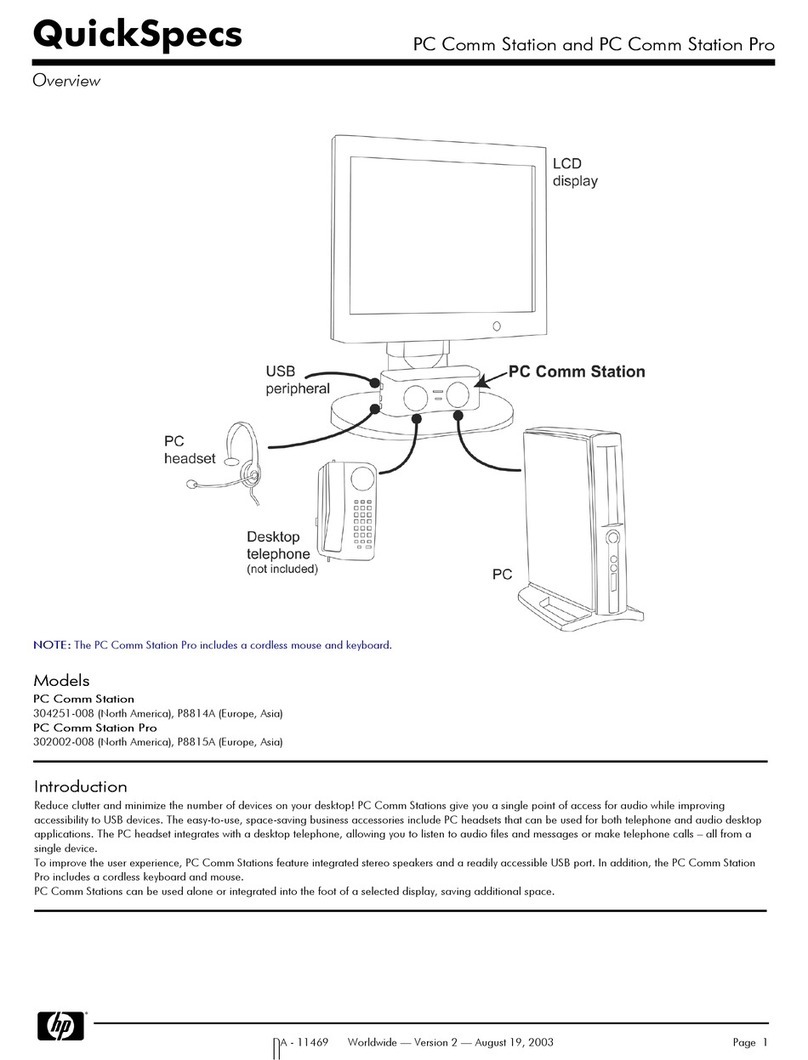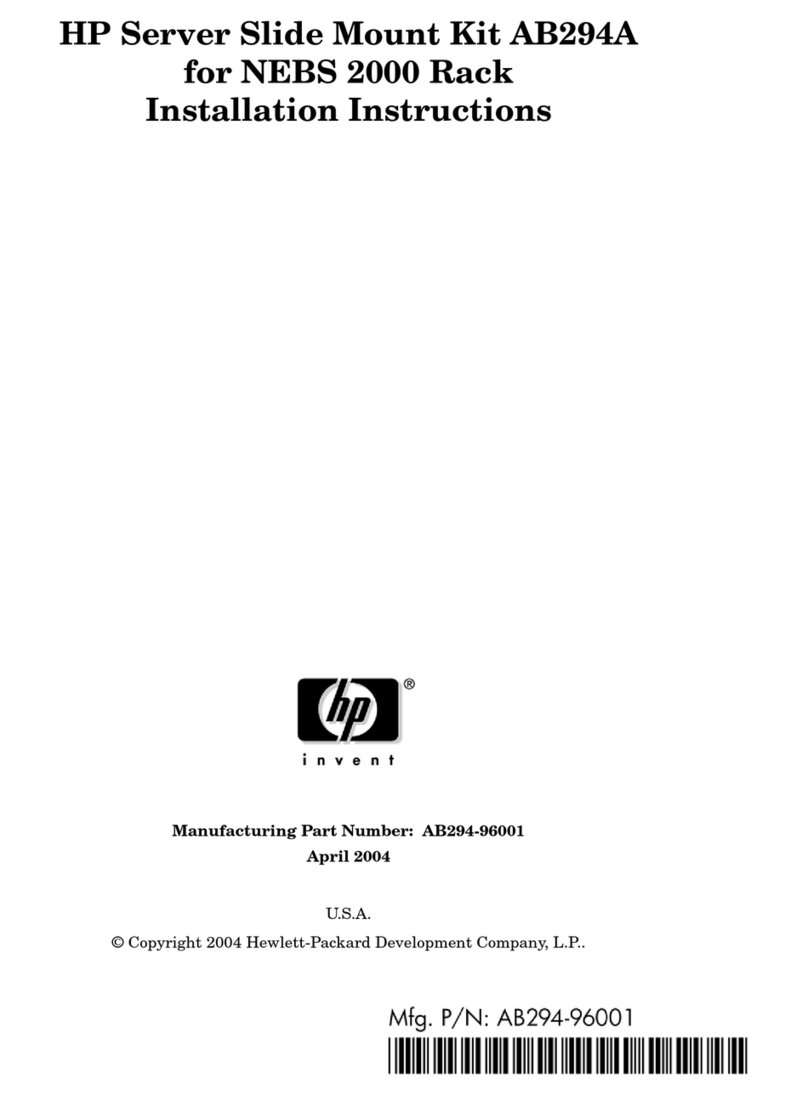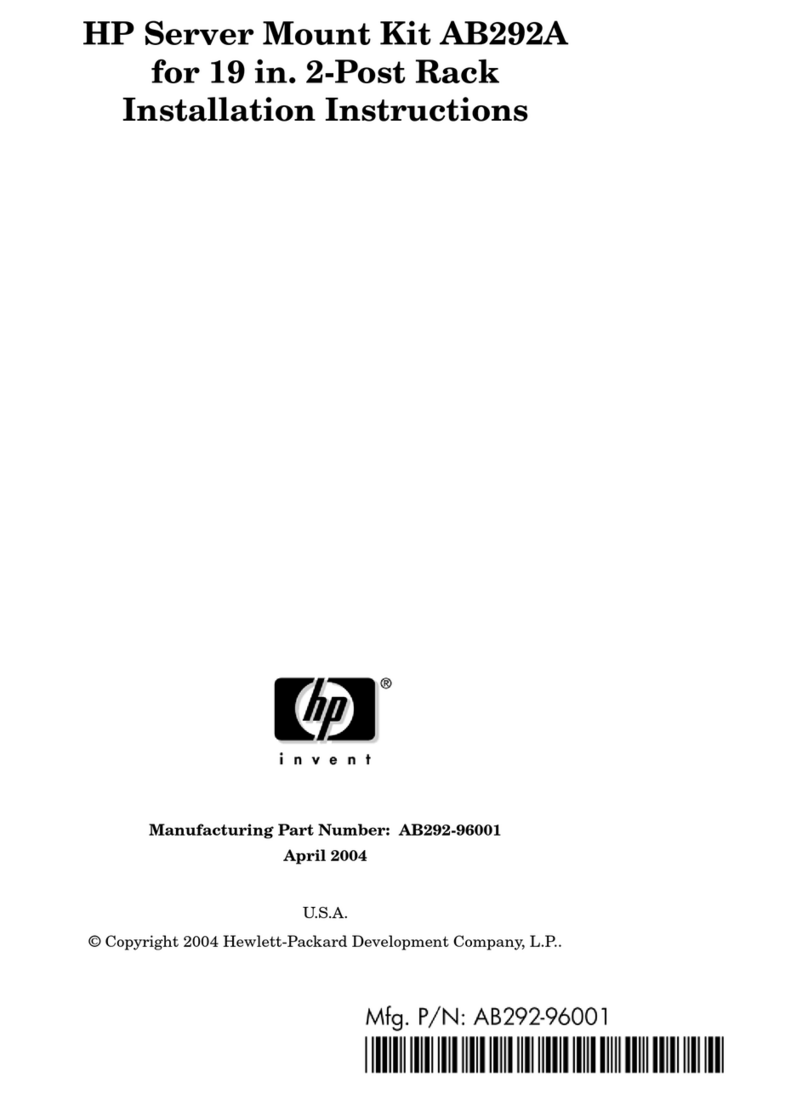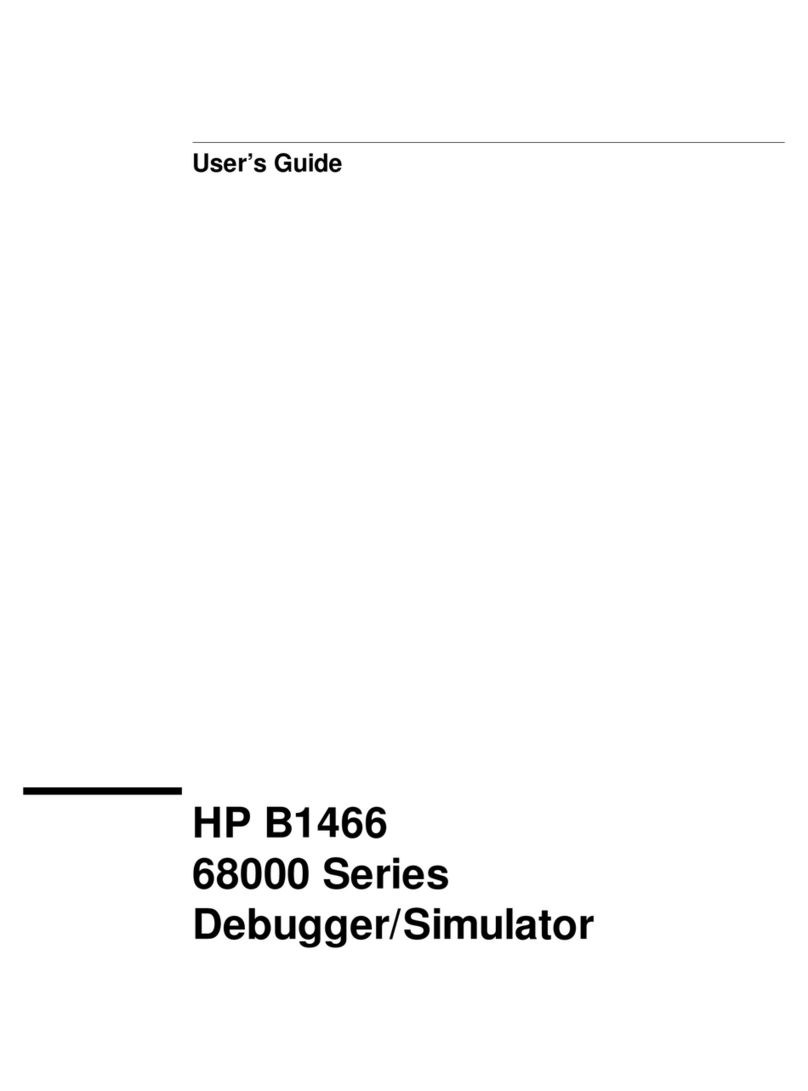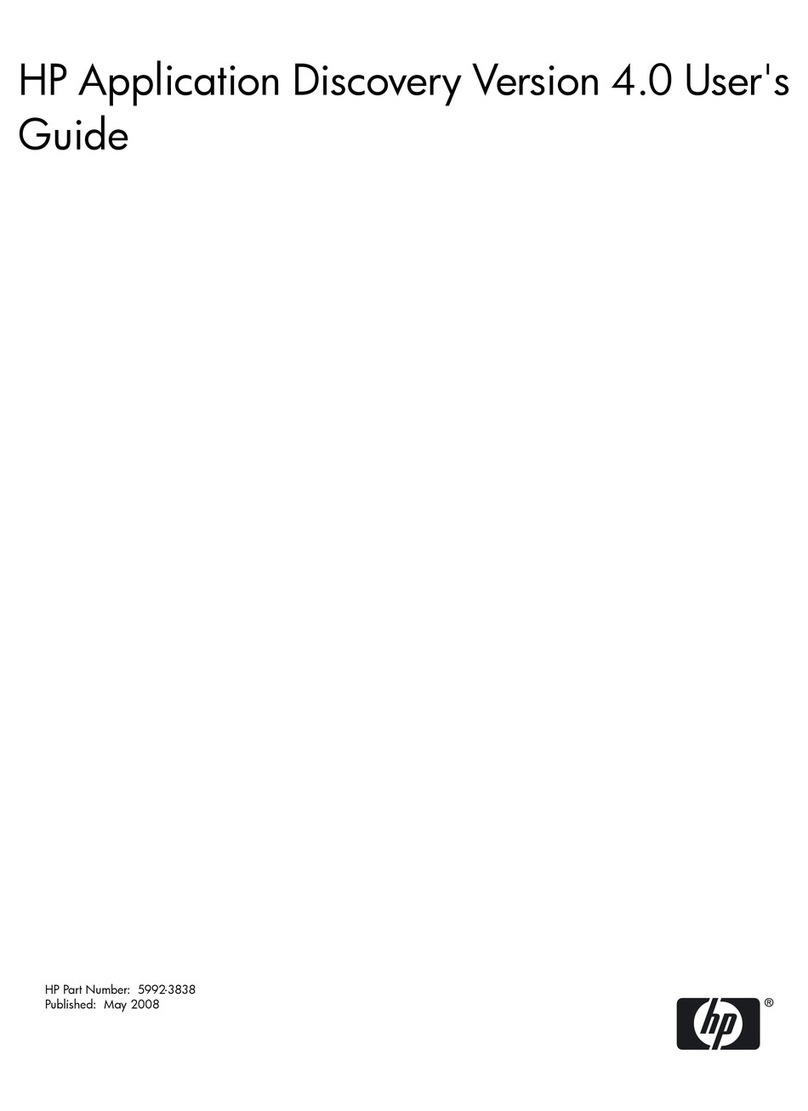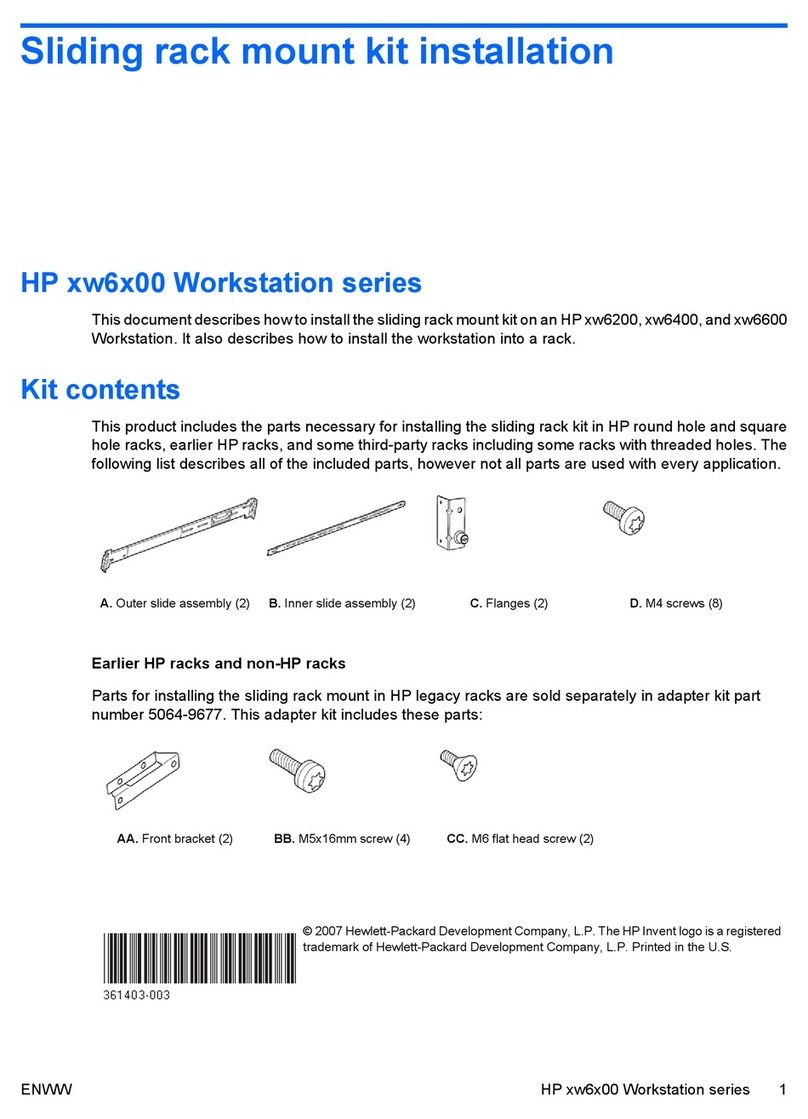Contents
Printing History.............................................................................................5
1 Overview..................................................................................................6
Hewlett Packard EISA/PCI Multiplexer Family...............................................................................6
Mux Cards..............................................................................................................................6
Mux 64 Card......................................................................................................................6
Mux 8 Card........................................................................................................................7
Peripheral Cabling...............................................................................................................7
Port Modules............................................................................................................................8
Fan Out Cable.........................................................................................................................8
2 Install Mux Card.......................................................................................10
Overview..............................................................................................................................10
EISA Mux Installation Procedure................................................................................................10
PCI Mux Installation Procedure.................................................................................................10
3 Install port modulesInstall Port Modules,Install fan out cable Fan Out Cable
&Install PS-4 Power Supply...........................................................................12
Overview..............................................................................................................................12
Mate and mount port modulesMate and Mount Port Modules.......................................................12
Connecting Port Modules to Mux 64 Card............................................................................13
Install the PS-4 power supplyInstall the Mux Power Supply............................................................13
Verify module LEDsVerify Module LEDs..................................................................................14
Install fan out cableInstall Fan Out Cable...................................................................................14
4 Port to Device Cabling..............................................................................16
Overview..............................................................................................................................16
DB-25 Port Module..................................................................................................................16
Device Wiring...................................................................................................................17
RJ-45 Port Module and Fan Out Cable......................................................................................19
Modular Cables ...............................................................................................................21
Converter Cables...............................................................................................................23
Cabling for UPS and Disc Arrays.........................................................................................24
5 Port naming and numberingPort Naming and Numbering..............................26
Overview..............................................................................................................................26
UNIX port assignmentsHP-UX Port Assignments ..........................................................................26
HP-UX Port Names.............................................................................................................26
Multiple HP Mux Card Installations.......................................................................................28
6 Troubleshooting and Diagnostics................................................................29
Overview..............................................................................................................................29
Troubleshooting......................................................................................................................29
Excessive Frequent getty Spawninggetty Spawning.................................................................29
Problem: .....................................................................................................................29
Cause: ........................................................................................................................29
Contents 3