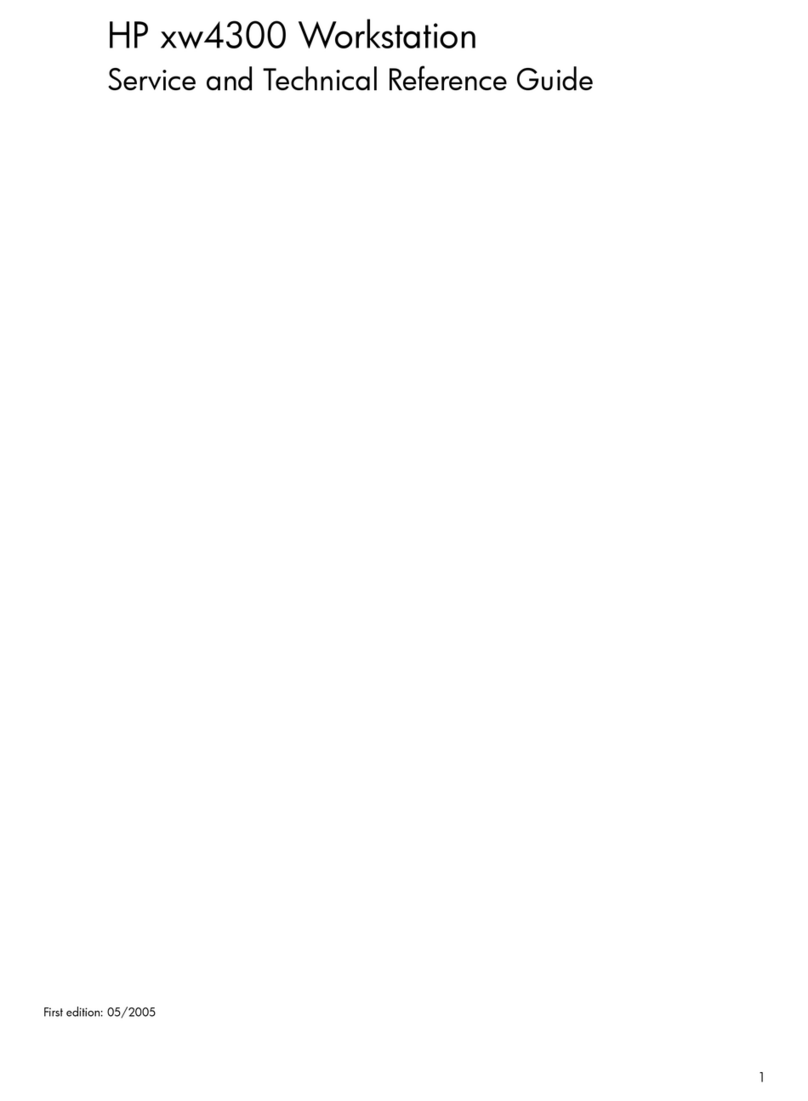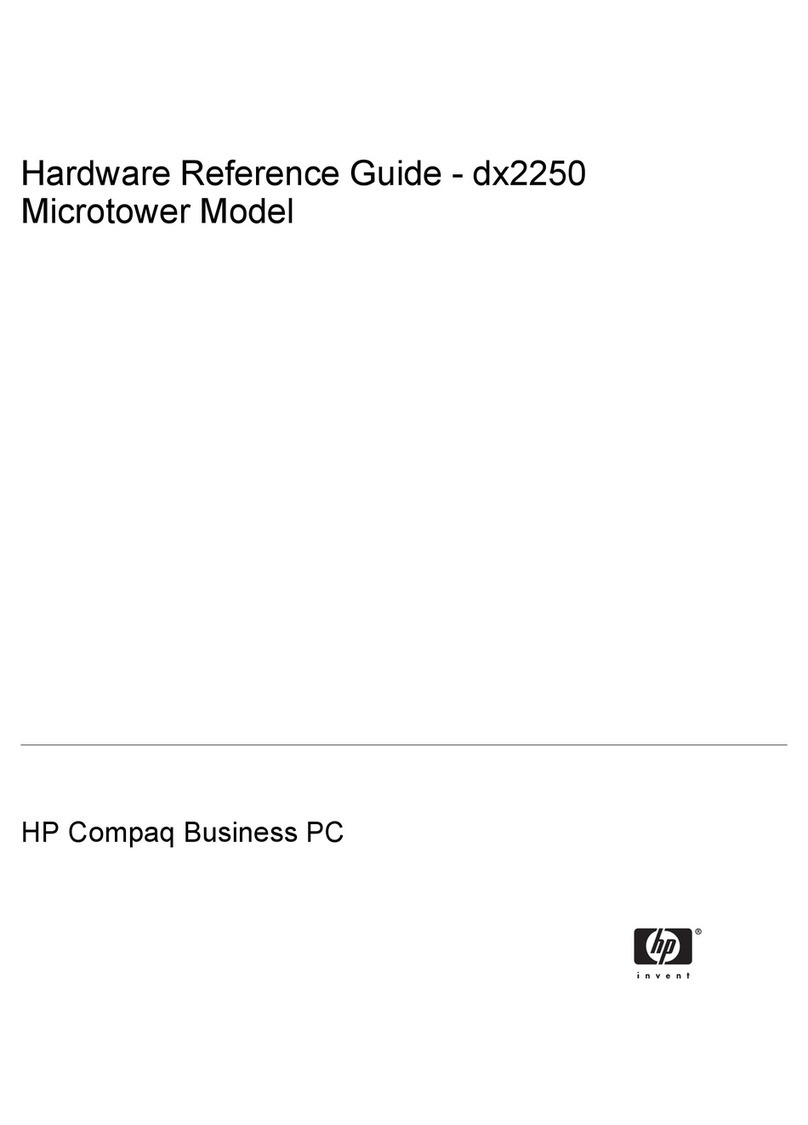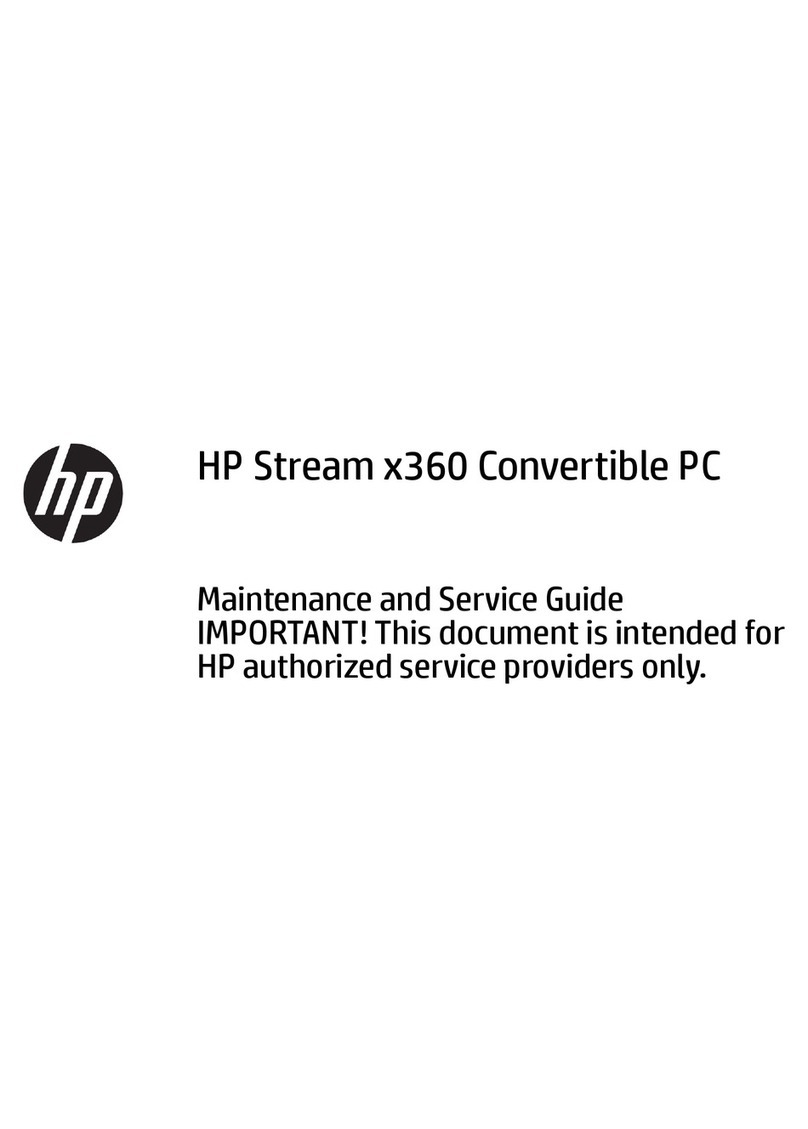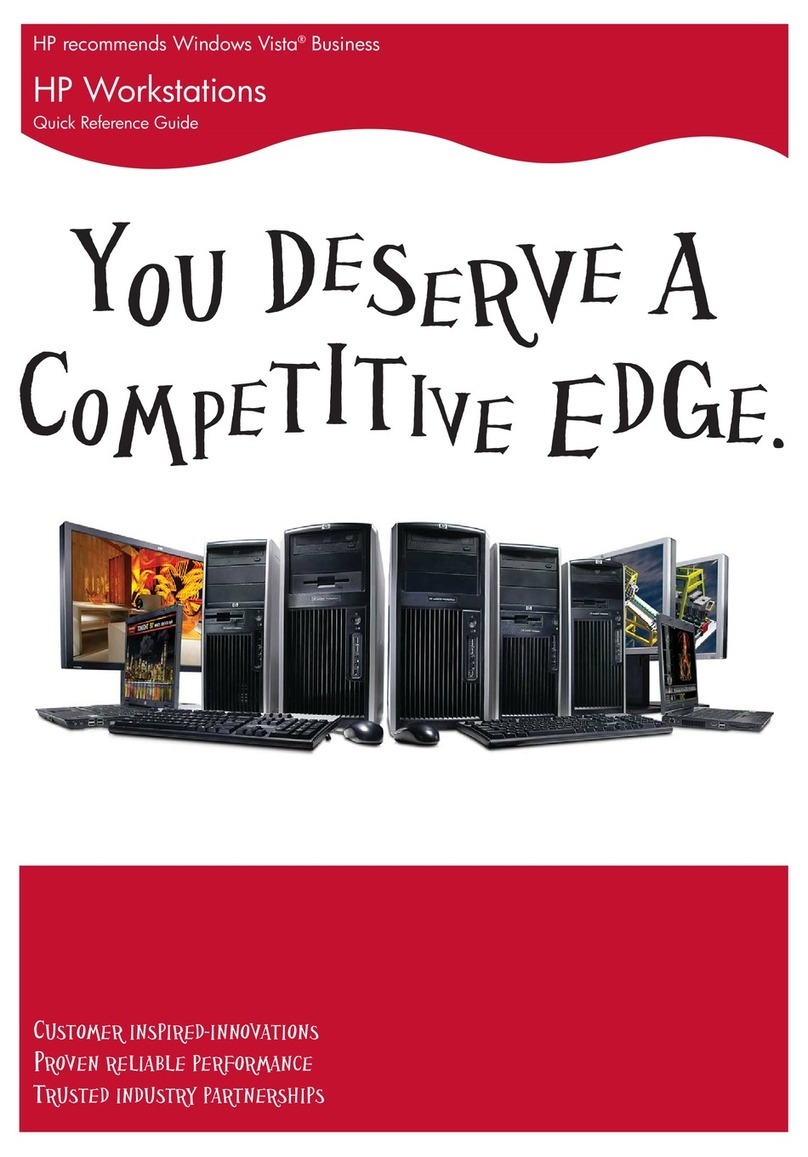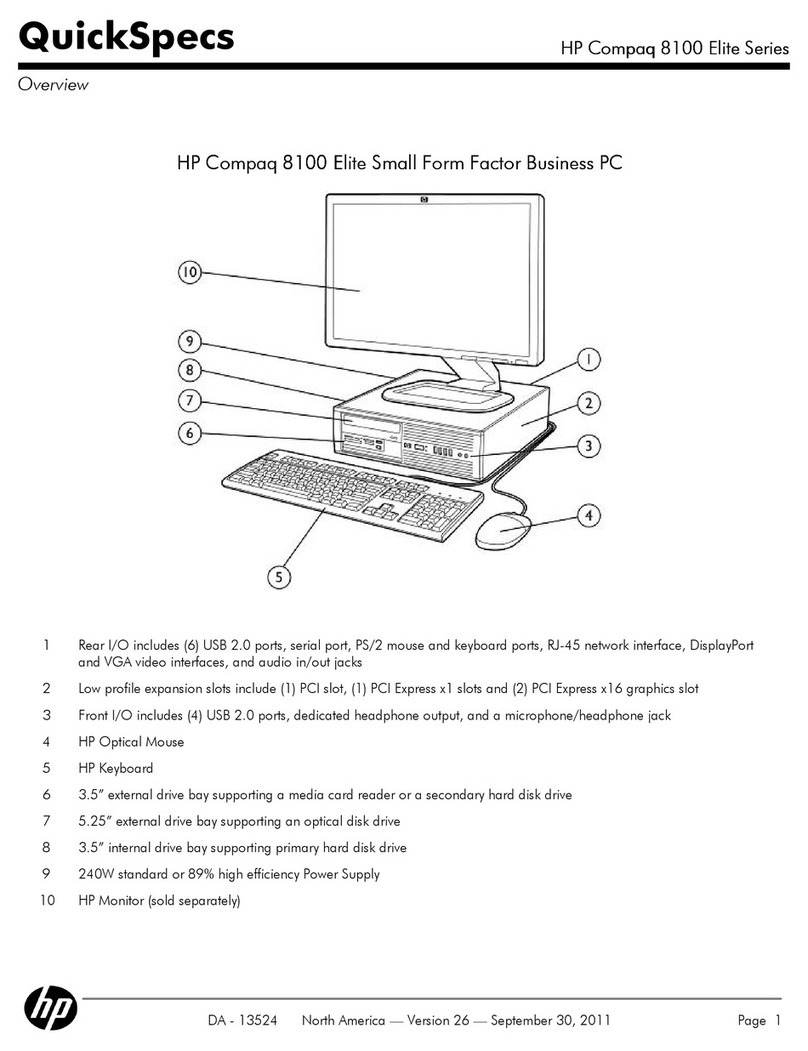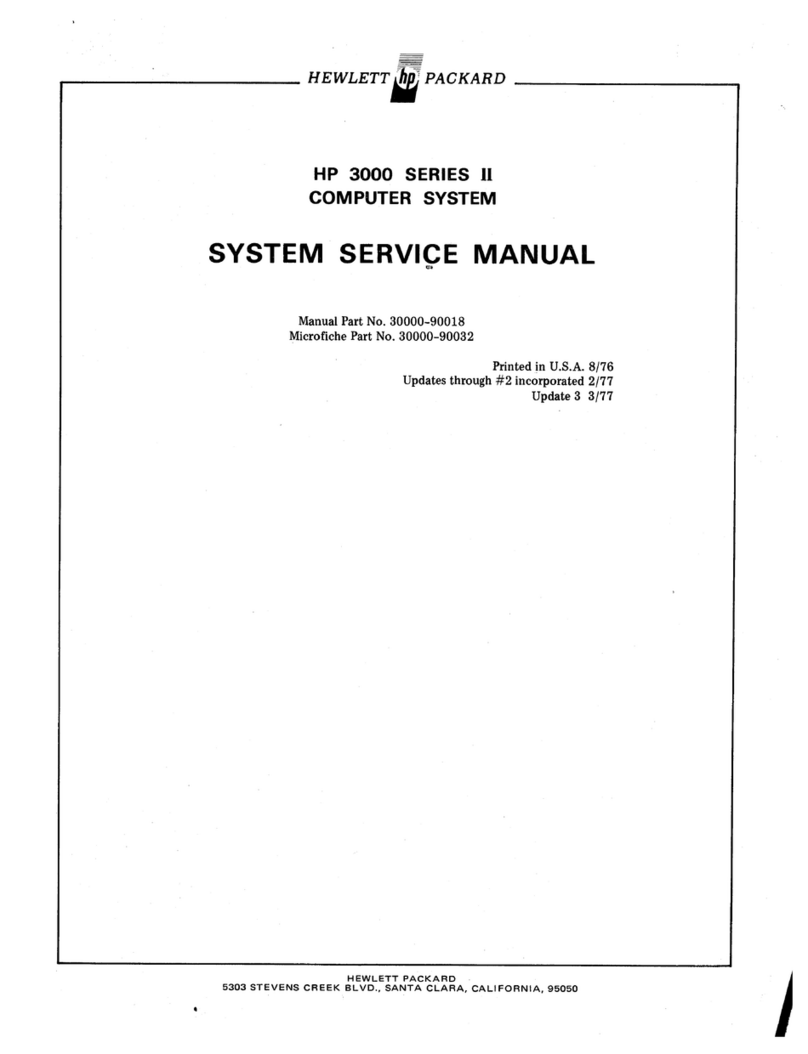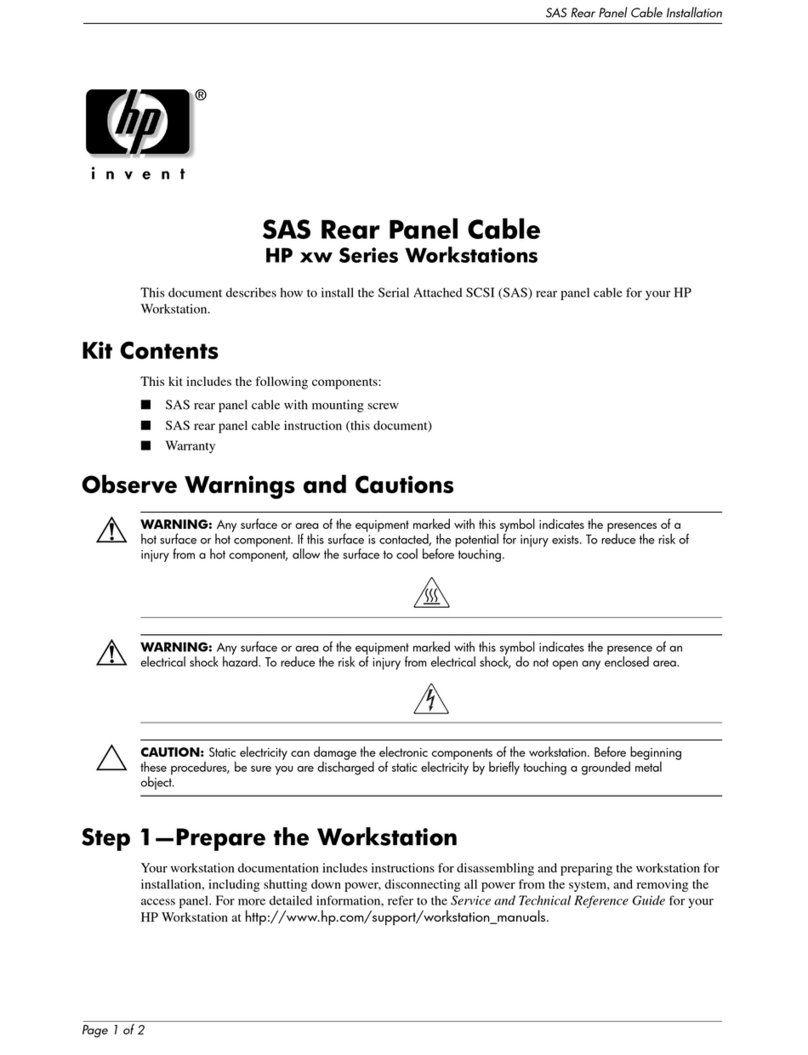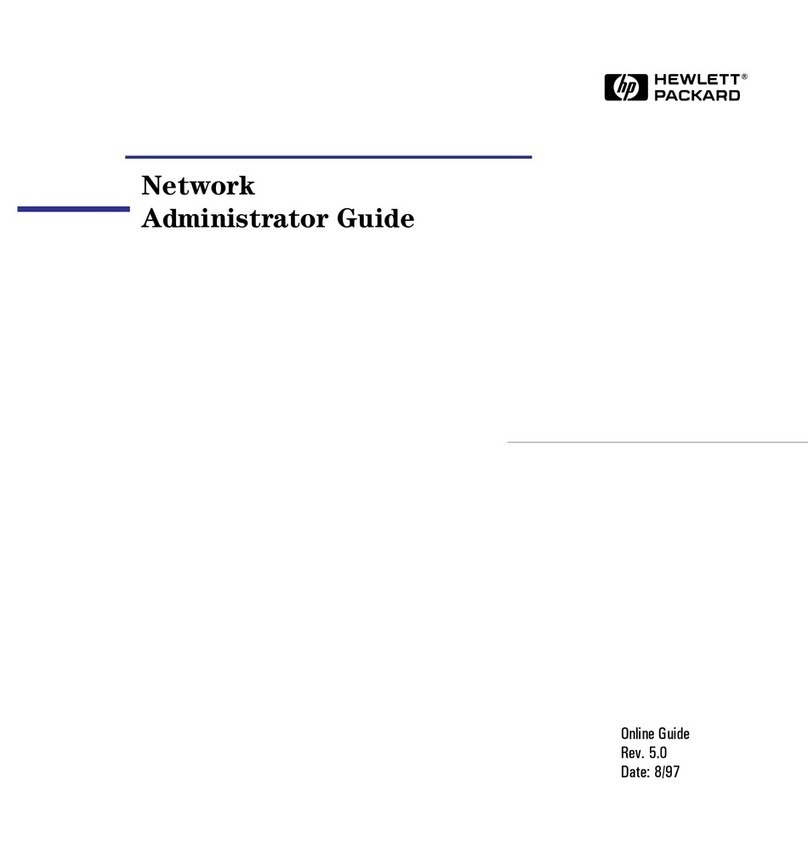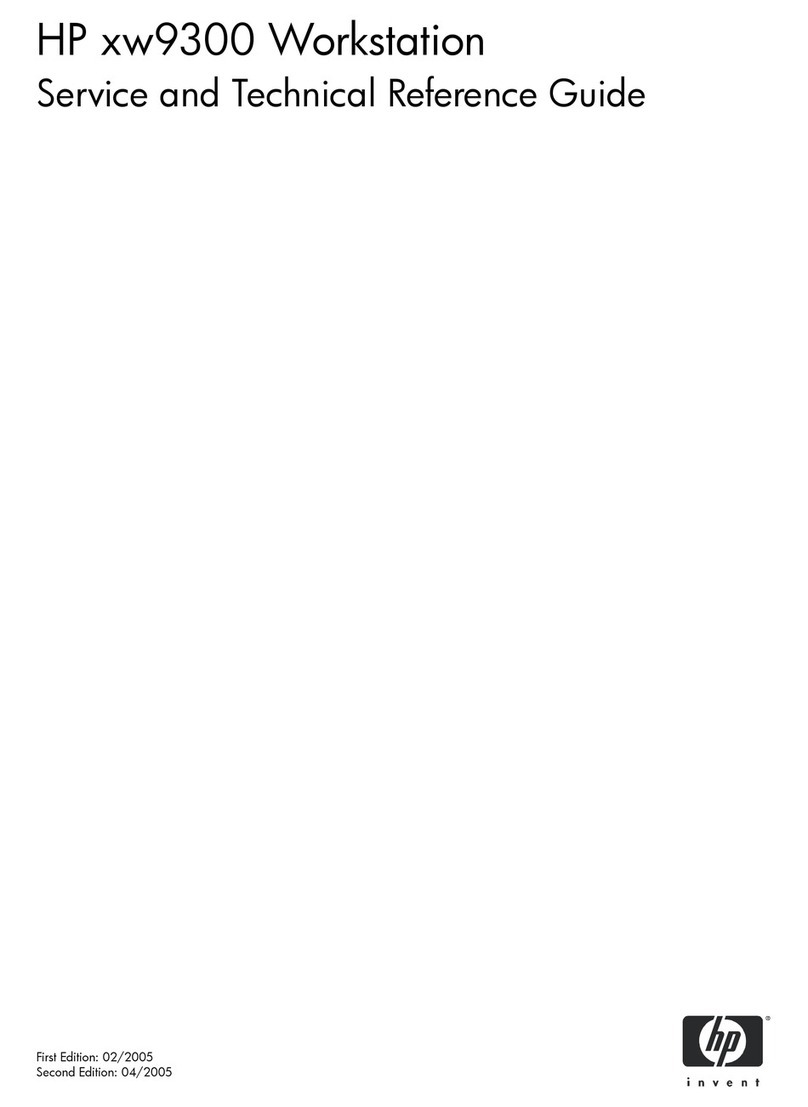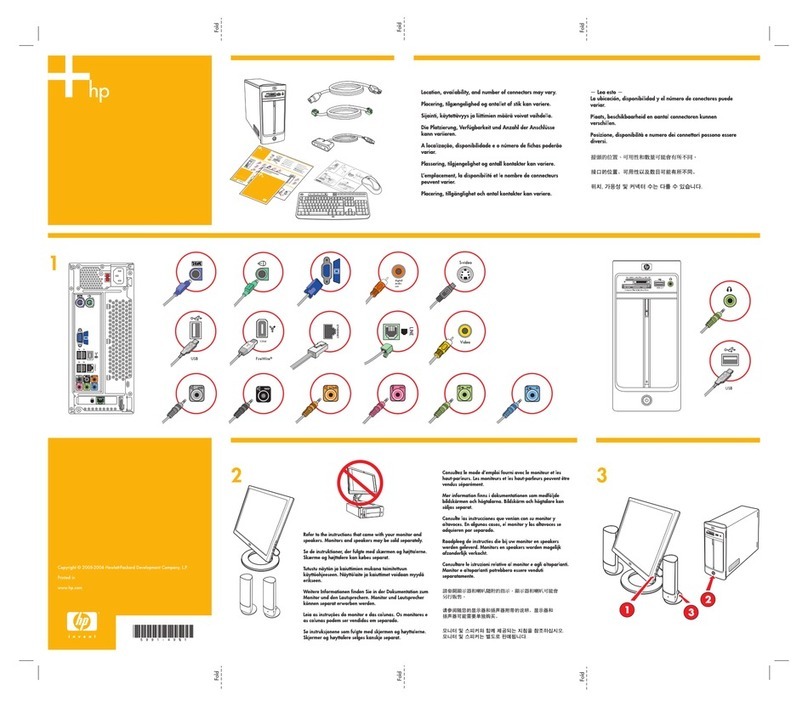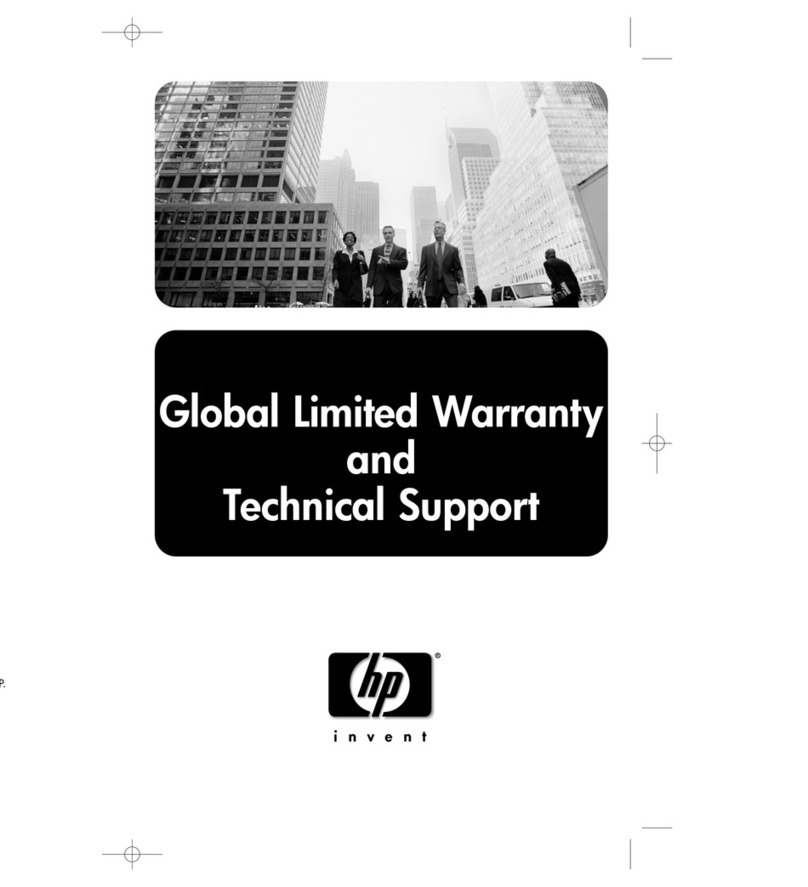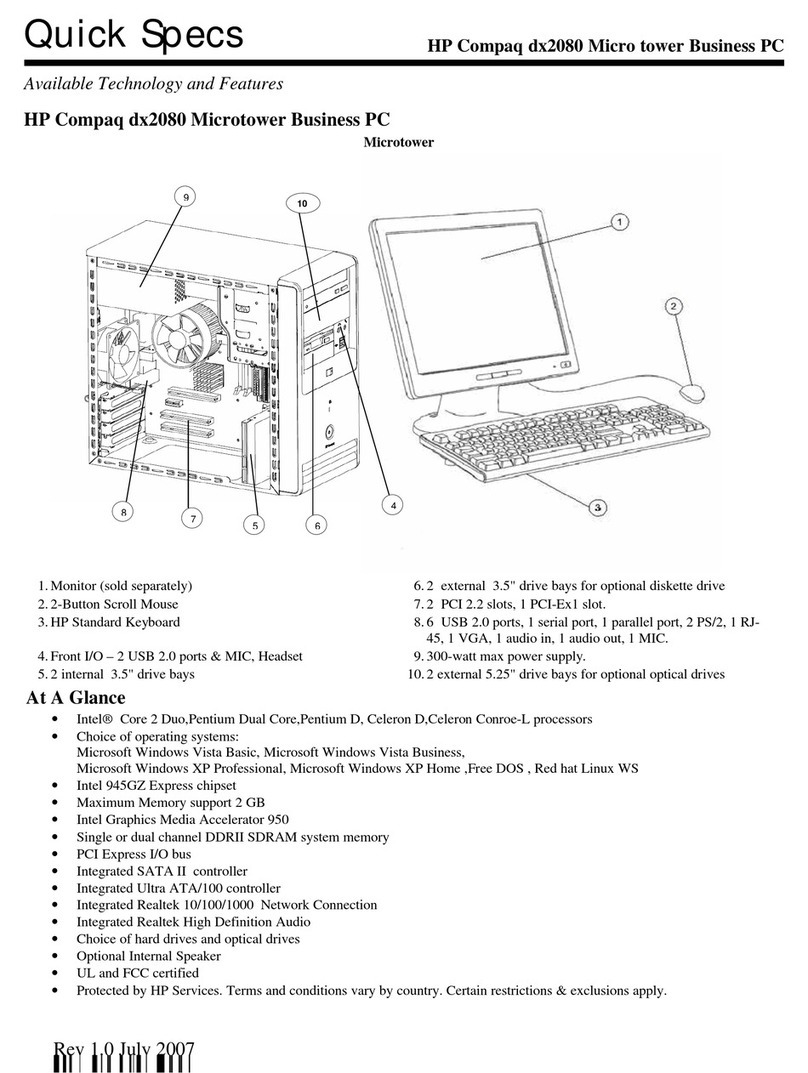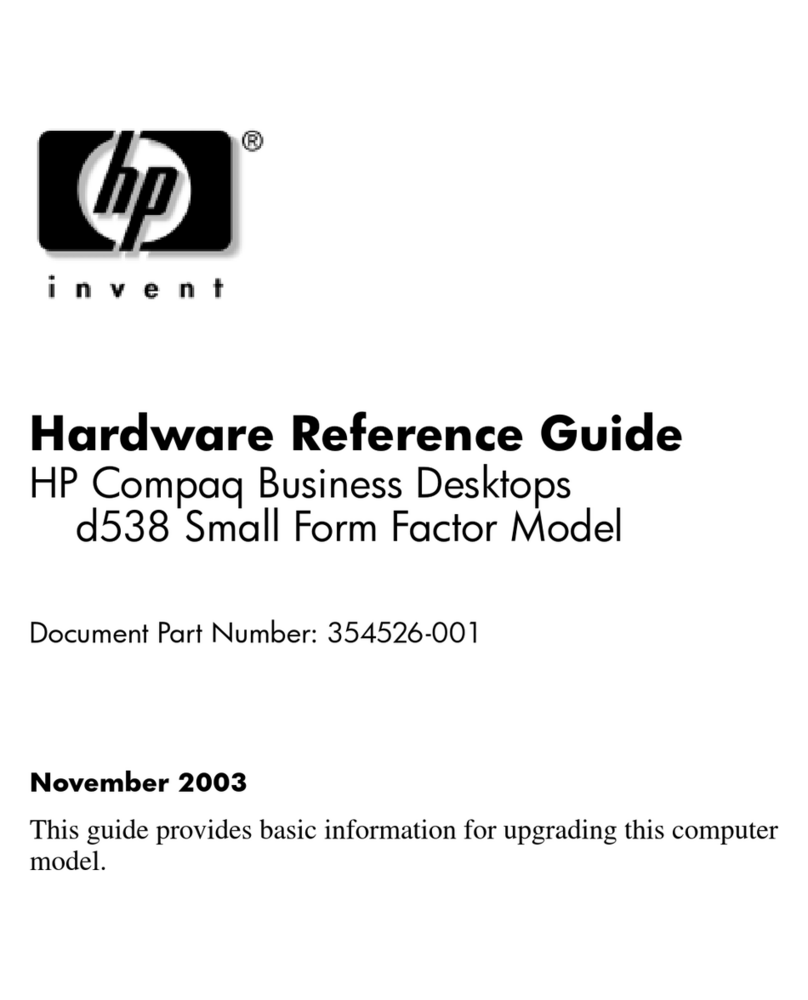HP Brio PC 83xx/84xx/85xx Page 1 of 4
Before You Start
• For your safety, disconnect the power cord and all other
external cables.
• Rest the computer on a flat surface, such as a desk.
Replacing the Cover
1. Rotate the computer so that you are looking at the back
of it.
2. Locate and remove the four screws ❶.
3. Slide the cover towards the back of the computer and
lift off ❷.
4. Place the new cover over the computer and push in
both sides.
5. Slide the cover forward until it is firmly seated.
6. Replace the four screws.
Before You Start
• Remove the computer’s cover as described in Task 1
“Replacing the Cover”.
Replacing a 5.25” Hard Disk
1. Remove any drives above the hard disk (CD-ROM, for
example — see Task 3 “Replacing the CD-ROM Drive”)
2. Locate the hard drive ❶, remove the cables ❷and then
the screws ❸on either side of the bay.
3. Slide the hard drive upwards then out of the computer.
4. Put the new hard drive into the bay, replace the four
screws and the cables.
5. Replace the cover.
Replacing a 3.5” Hard Disk
1. Locate the hard drive ❶, remove the cables ❷and then
the screws ❸on either side of the bay.
Task 1 Replacing the Cover
Read Me First
Legal, Safety & Regulatory Information
Incorrect installation can cause damage to the PC or peripherals attached to it. Dam-
age due to incorrect installation may void the PC warranty. If you do not feel com-
fortable replacing this part yourself, please contact your local dealer or HP
representative to purchase repair services.
WARNING
AS WITH ANY ELECTRICAL EQUIPMENT IMPROPER HANDLING CAN CAUSE SEVERE
PERSONAL INJURY OR DEATH. CAUTION SHOULD BE USED WHEN WORKING WITH
THIS EQUIPMENT.
When replacing your CD-ROM drive...
To avoid electric shock and damage to your eyes by laser light, do not open the laser
module. The laser module should be serviced by service personnel only. Do not at-
tempt to make any adjustment to the laser unit. Refer to the label on the CD-ROM for
power requirements and wavelength. This product is a class 1 laser product.
When replacing your System Board...
If your old system board contains a lithium battery, do not dispose of it in household
waste. Please return batteries to the shop from which you bought them, to the dealer
from whom you purchased your PC, or to HP, so they can be recycled or disposed of
in a sound way. Returned used batteries will be accepted free of charge.
Caution
Static electricity can damageelectronic components. Turn off all equipment. Don’t let
your clothes touch the service part. To equalize the static electricity, rest the service
partbagon top of thecomputerwhile you are removingthe service part from the bag.
Handle this service part as little as possible and with care.
T-15
Task 2 Replacing the Hard Disk
❶
❶
❶
❶
❷
T-15
❶
❷➌➌