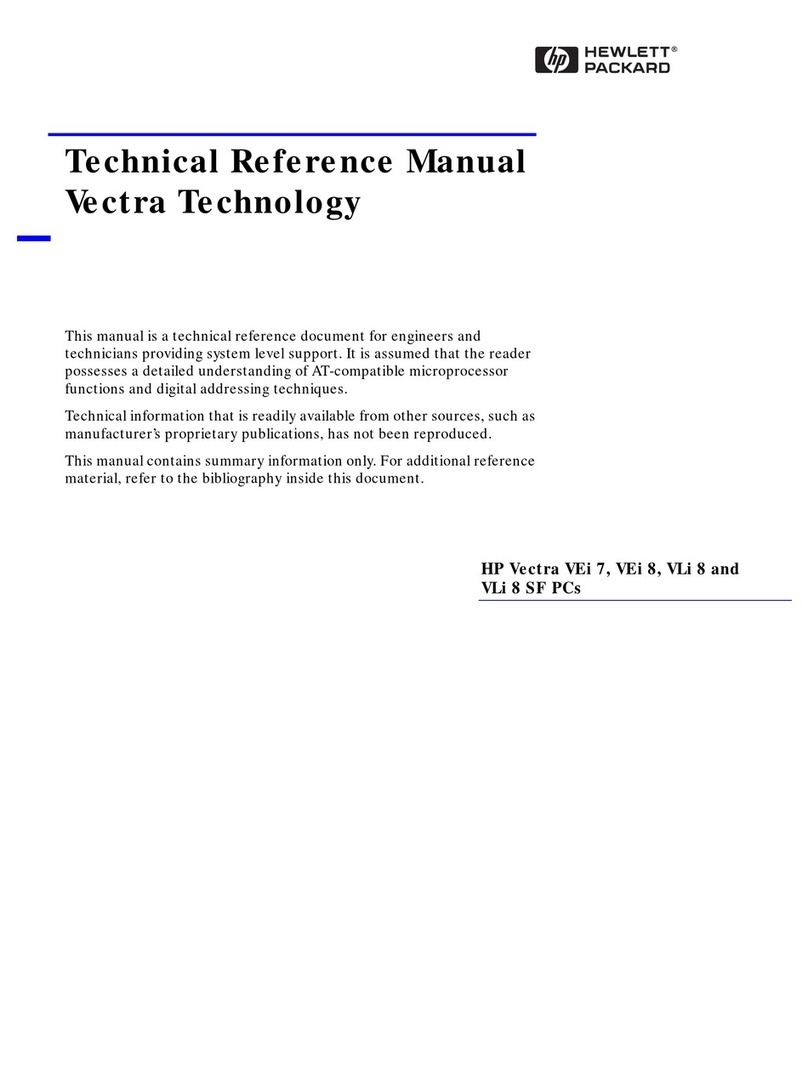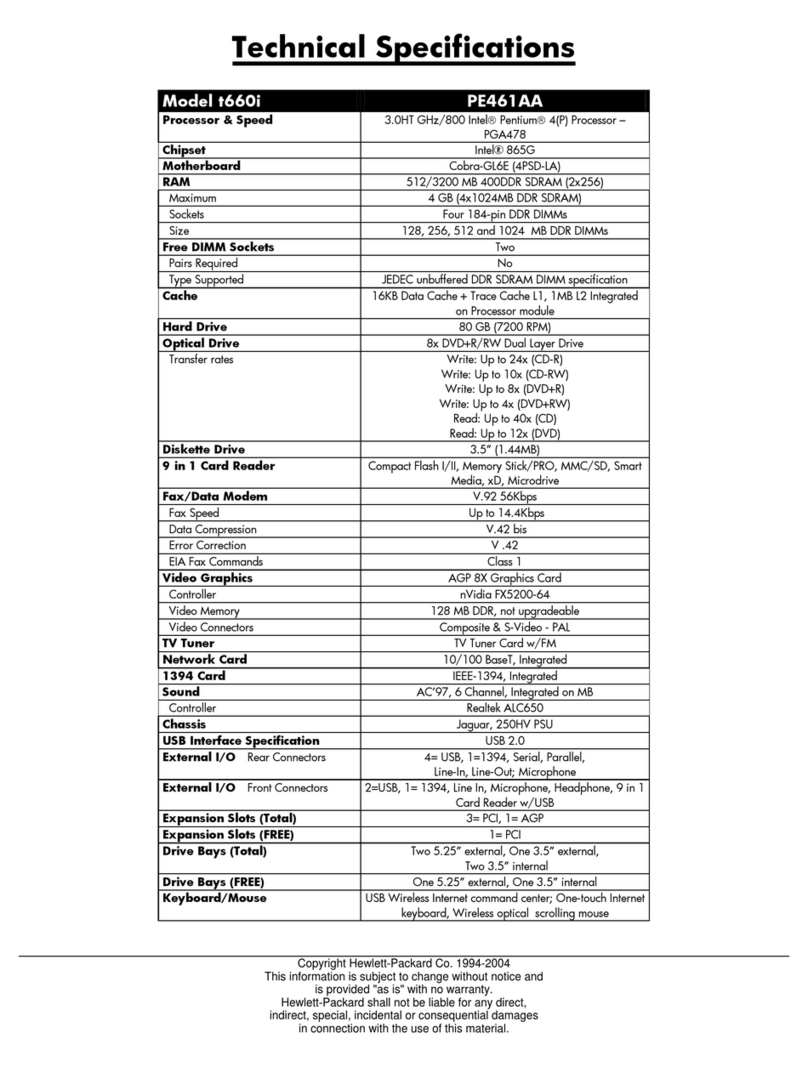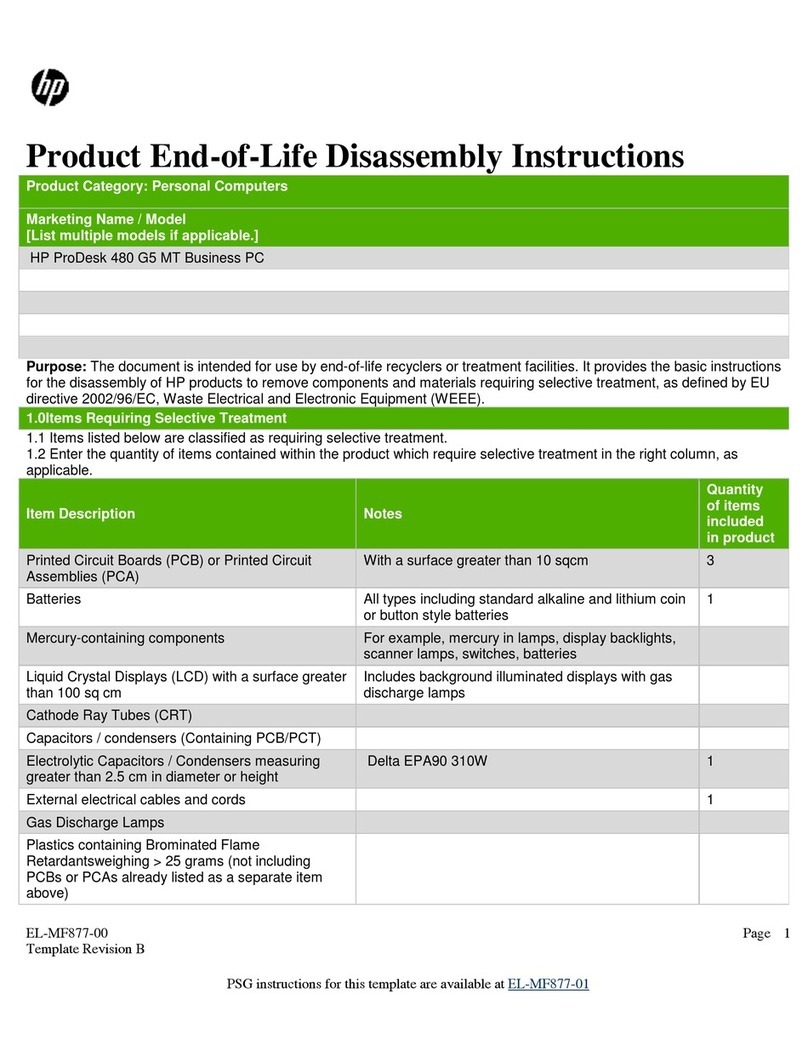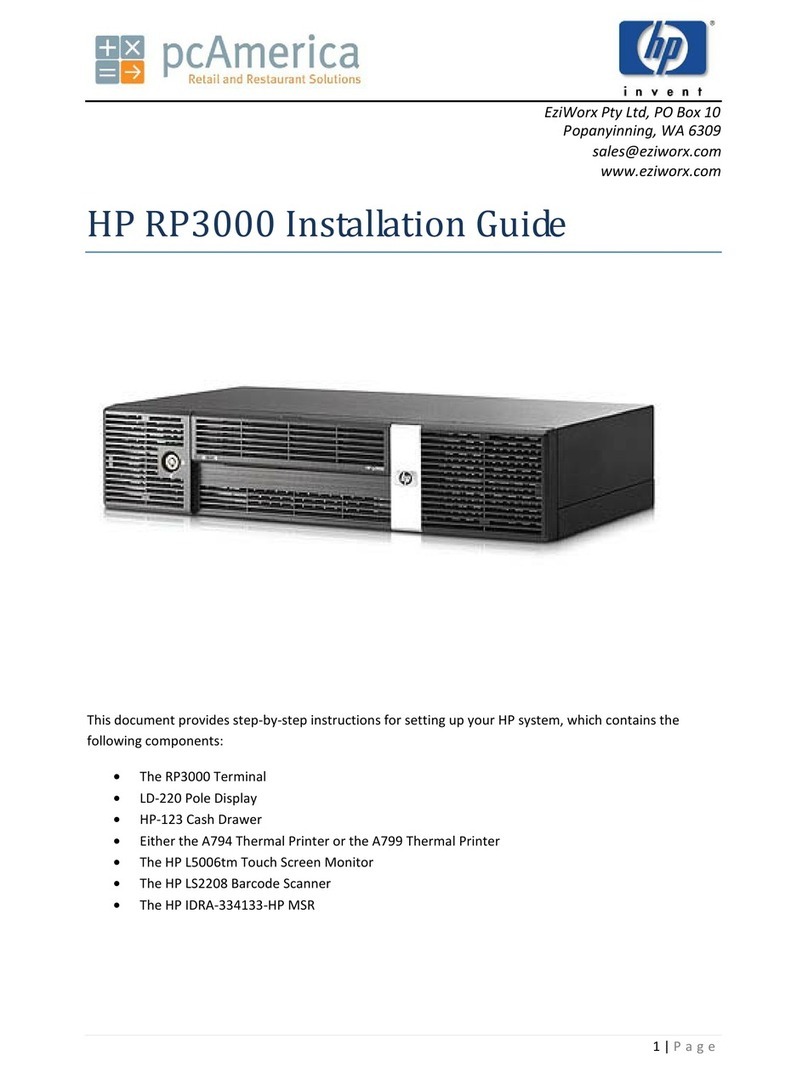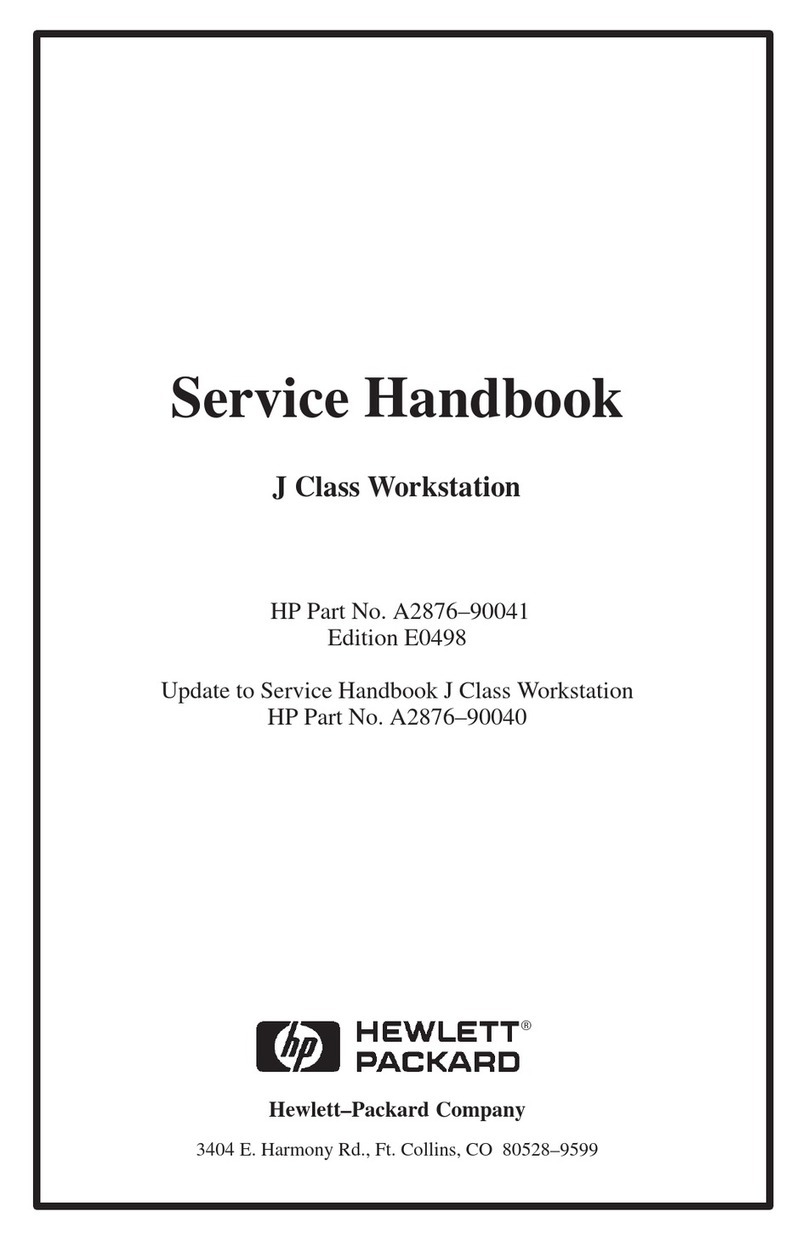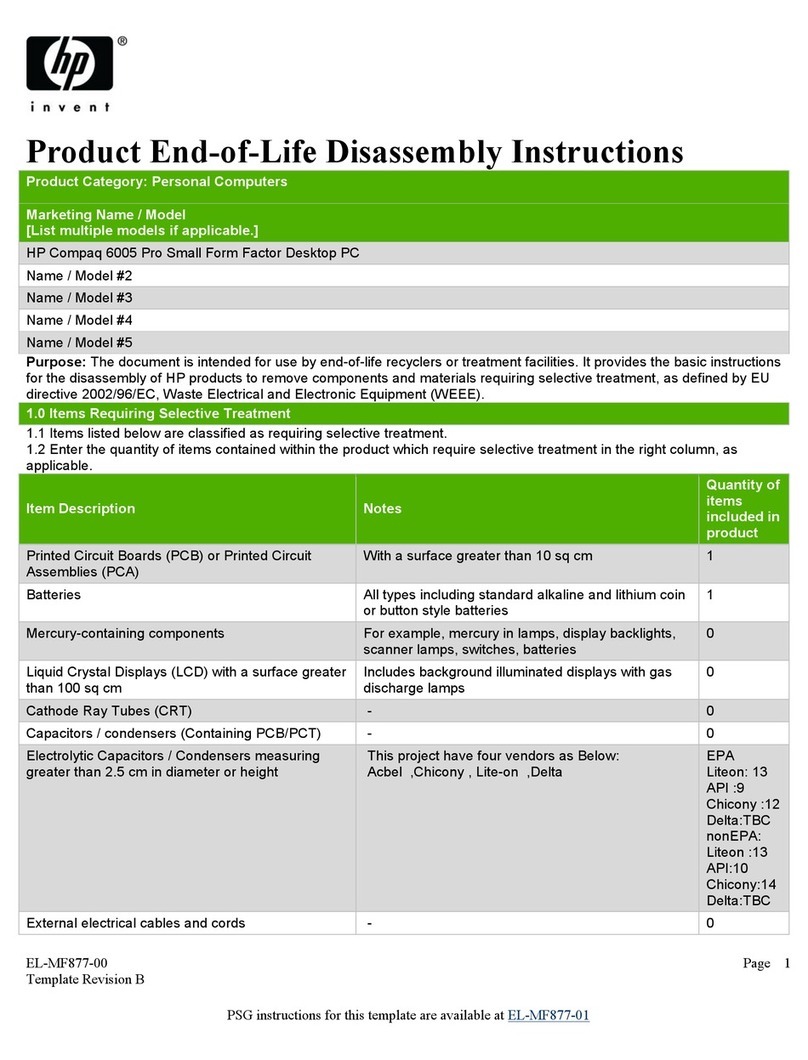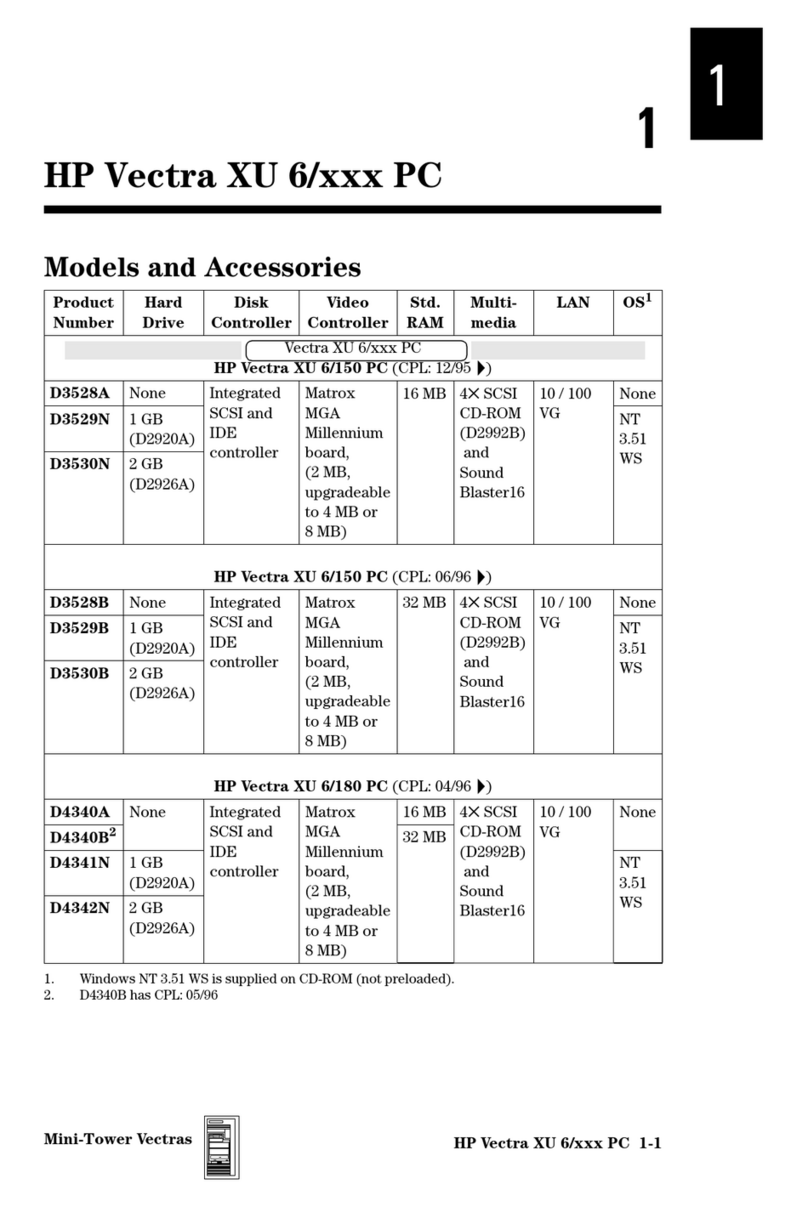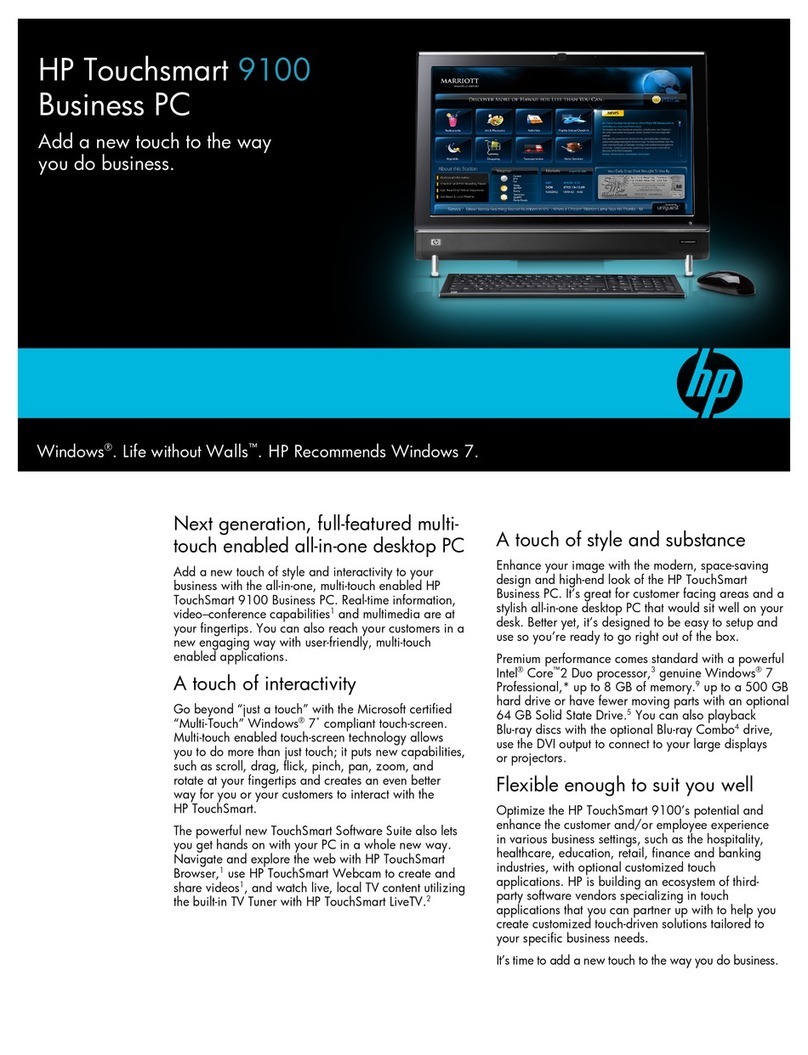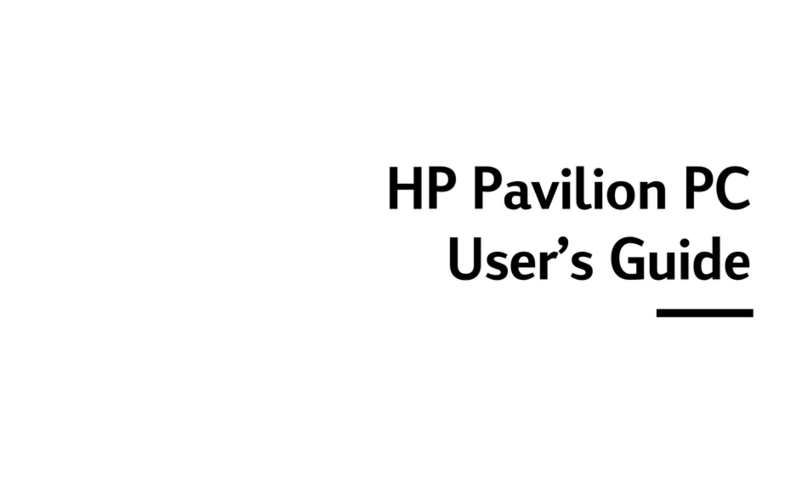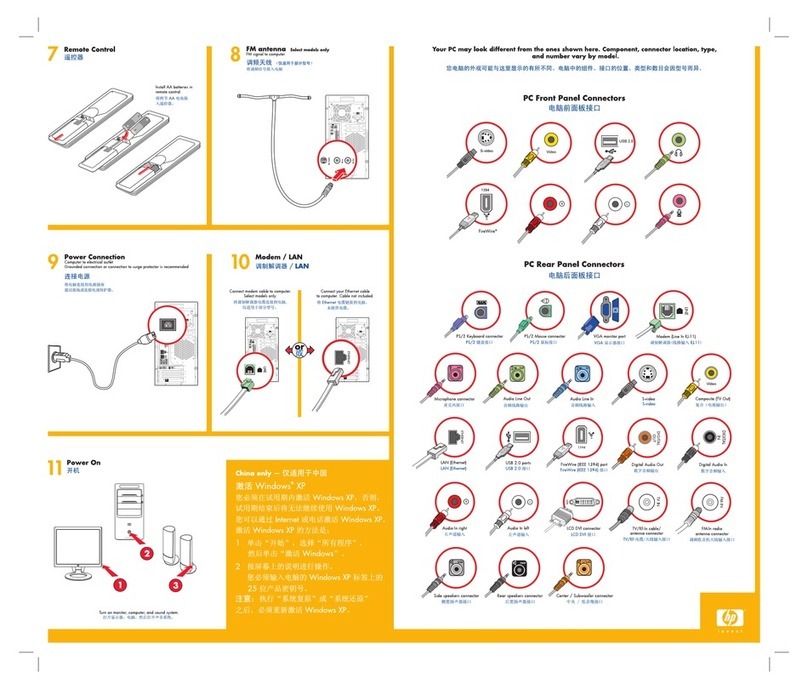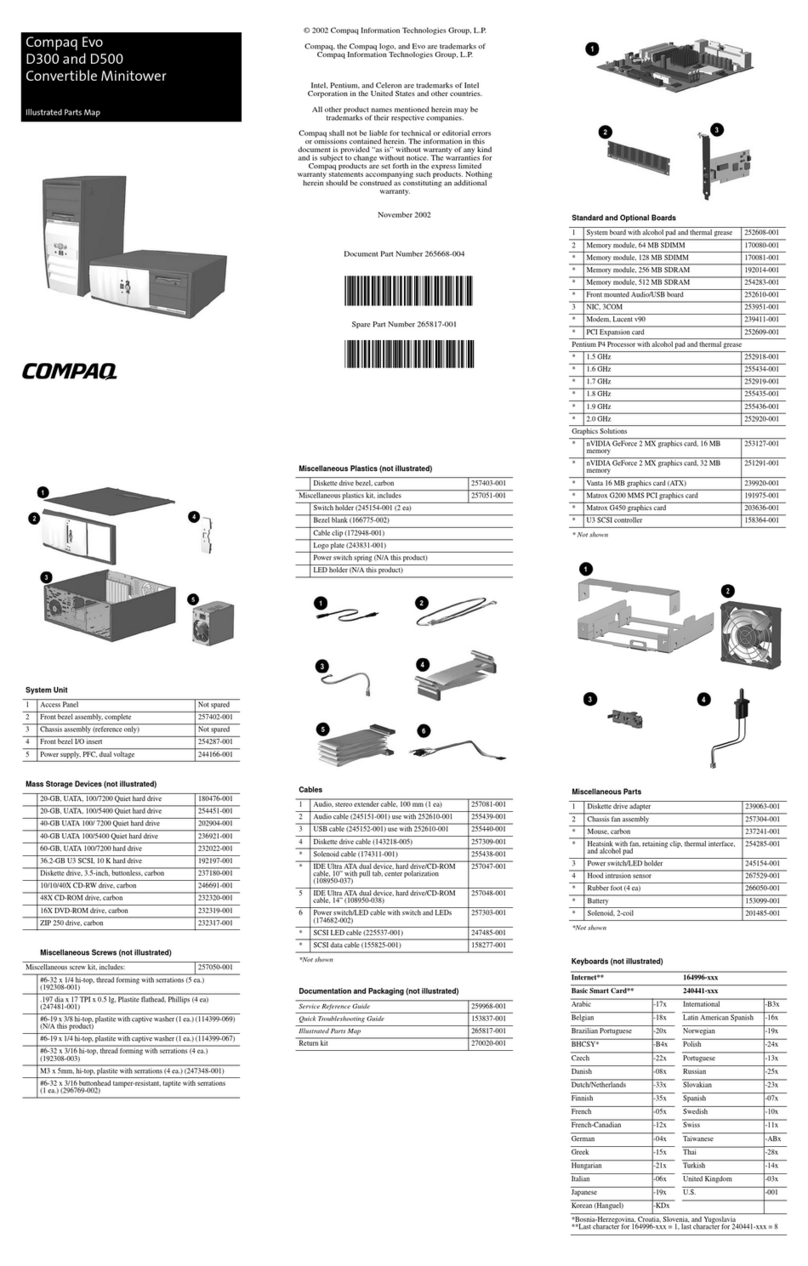System Board Connectors and Jumpers (position of some untitled components may vary in location)
CR1 5CV Aux power LED P23 Front audio
E14 Boot block P24 USB connector, front panel
E49 Password jumper P29 SCSI LED connector
J20 PCI slot 1 P52 Serial port “B”
J21 PCI slot 2 P54 Serial port “A”
J31 PCI Express x1 P60 Primary serial ATA (SATA) port
P1 Main power (24 pin) P61 Secondary serial ATA (SATA) port
P3 Processor VccP Power 12V (6 pin) SW50 CMOS button
P5 Main power switch/LED XBT1 Battery
P6 Internal chassis speaker XMM1 Memory socket
P8 Primary chassis fan XMM2 Memory socket
P9 Secondary chassis fan XMM3 Memory socket
P10 Diskette drive XMM4 Memory socket
P11 Aux audio in XU1 Microprocessor
P20 IDE
System Hardware Interrupts
IRQ System Function IRQ System Function
0Timer Interrupt 8 Real-Time Clock
1Keyboard 9 Unused
2Interrupt Controller Cascade 10 Unused, available for PCI
3Serial Port (COM B) 11 Unused, available for PCI
4Serial Port (COM A) 12 Mouse
5Unused, available for PCI 13 Coprocessor
6Diskette Drive 14 Primary ATA (IDE) Controller
7Parallel Port (LPT 1)
Computer Diagnostic LEDs (on front of computer)
LED Color LED/Beep Activity State/Message
Power Green On (S0) Computer on
Power Green 1 blink every 2 seconds (S1) Suspend Mode
Power Green 1 blink every 2 seconds (S3) Suspend to RAM
Power Clear Off (S4) Hibernation
Power Clear Off (S5) Computer off
Power Red* 2 blinks 1 second apart CPU thermal shutdown
Power Red* 3 blinks 1 second apart CPU not installed
Power Red* 4 blinks 1 second apart Power supply overload (crow bar)
Power Red* 5 blinks 1 second apart Defective or missing memory
Power Red* 6 blinks 1 second apart Defective or missing graphics
Power Red* 7 blinks 1 second apart System board failure (detected prior to video)
Power Red* 8 blinks 1 second apart Invalid ROM based on checksum
Power Red* 9 blinks 1 second apart System not fetching code
Power Red* 10 blinks 1 second apart System hang while loading an option ROM
Hard Drive Green Blinking Hard drive activity
*Blinking codes are repeated after a 2 second pause. Beeps stop after fifth iteration but LEDs continue until problem is
resolved.
Clearing CMOS
The computer's configuration (CMOS) may occasionally be corrupted. If it is, it is necessary to clear the CMOS
memory using switch SW50.
To clear and reset the configuration, perform the following procedure:
1. Turn off the computer and any external devices, and disconnect the power cord from the power outlet.
ÄCAUTION: You must disconnect the power cord from the power source before pushing the Clear CMOS
Button (NOTE: All LEDs on the board should be OFF). Failure to do so may damage the system board.
2. Remove the access panel.
3. Press the CMOS button located on the system board.
4. Replace the access panel.
5. Turn the computer on and run F10 Computer Setup (Setup utility) to reconfigure the system.
Disabling or Clearing the Power-On and Setup Passwords
1. Turn off the computer and any external devices, and disconnect the power cord from the power outlet.
2. Remove the access panel.
3. Locate the header and jumper labeled E49.
4. Remove the jumper from pins 1 and 2. Place the jumper over pin 2 only to avoid losing it.
5. Replace the access panel.
6. Plug in the computer and turn on power. Allow the operating system to start.
NOTE: Placing the jumper on pin 2 clears the current passwords and disables the password features.
7. To re-enable the password features, repeat steps 1-3, then replace the jumper on pins 1 and 2.
8. Repeat steps 5-6, then establish new passwords.
Refer to the Desktop Management Guide and the Computer Setup (F10) Utility Guide for instructions on
establishing new passwords
Computer Setup (F10) Utility Features (not all features may be available)
File
System Information
About
Set Time and Date
Replicated Setup
Default Setup
Apply Defaults and Exit
Ignore Changes and Exit
Save Changes and Exit
Storage Device Configuration
Storage Options
DPS Self-Test
Boot Order
Security
Setup Password
Power-On Password
Password Options
Smart Cover
Embedded Security
Drivelock Security
Data Execution Prevention
Master Boot Record Security
Save Master Boot Record
Restore Master Boot Record
Device Security
Network Service Boot
System IDs
Power OS Power Management Hardware Power Management Thermal
Advanced
Power-On Options
BIOS Power On
Onboard Devices
PCI Devices
Bus Options
Device Options
PCI VGA Configuration
Note: See the Computer Setup (F10) Utility Guide on the Documentation and Diagnostics CD.