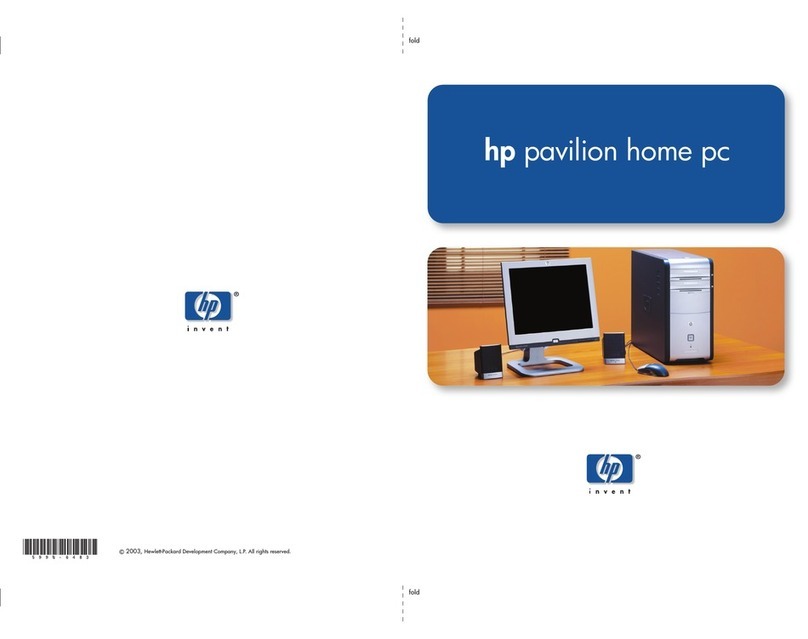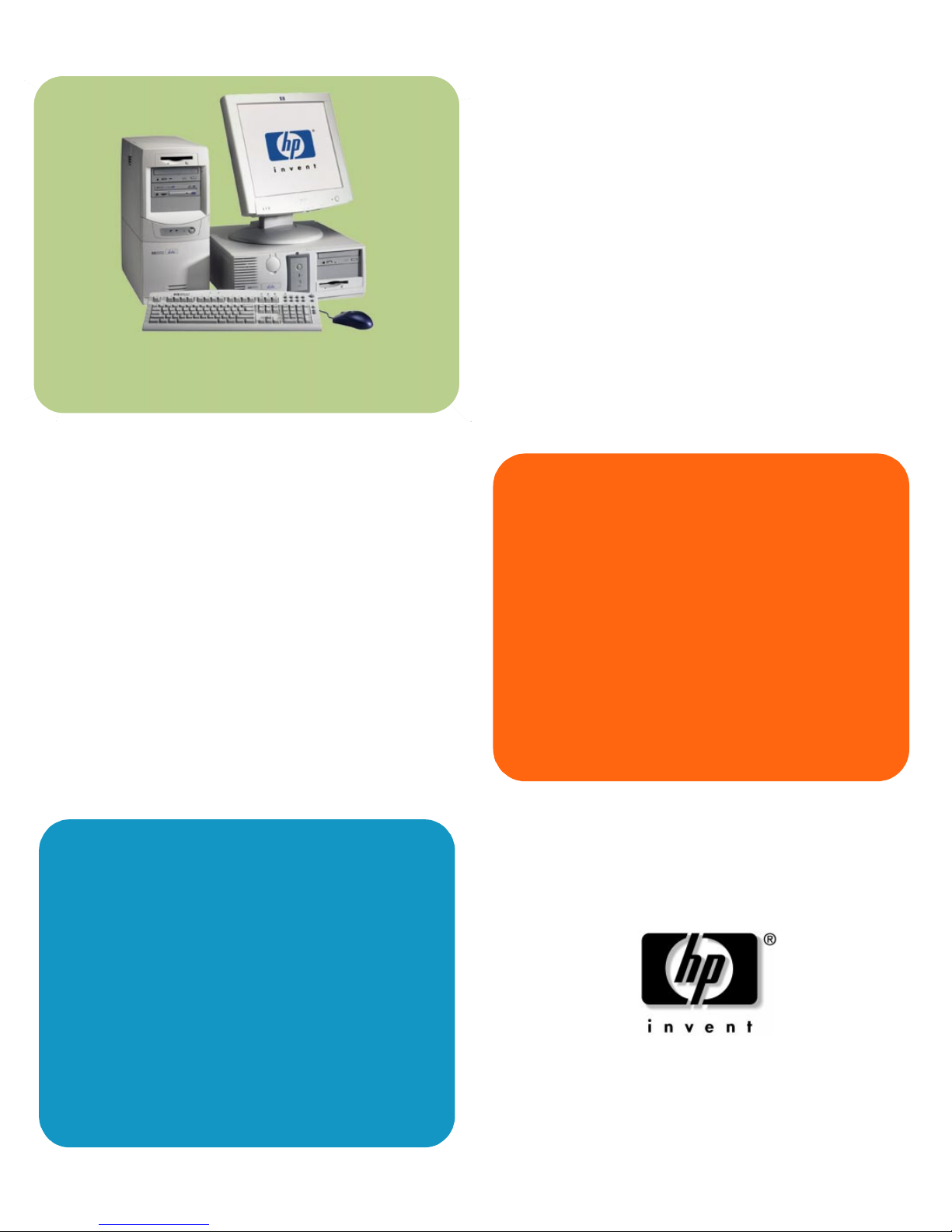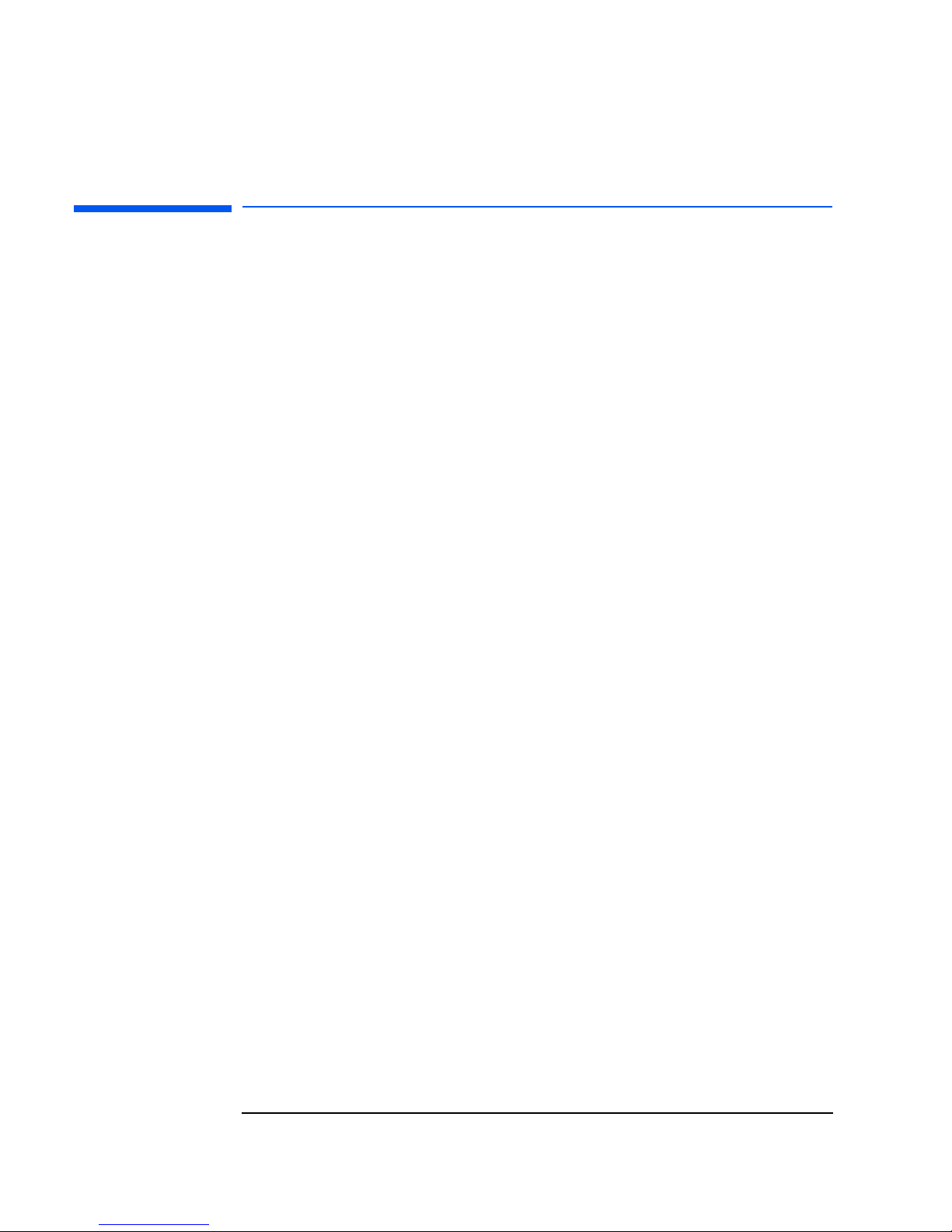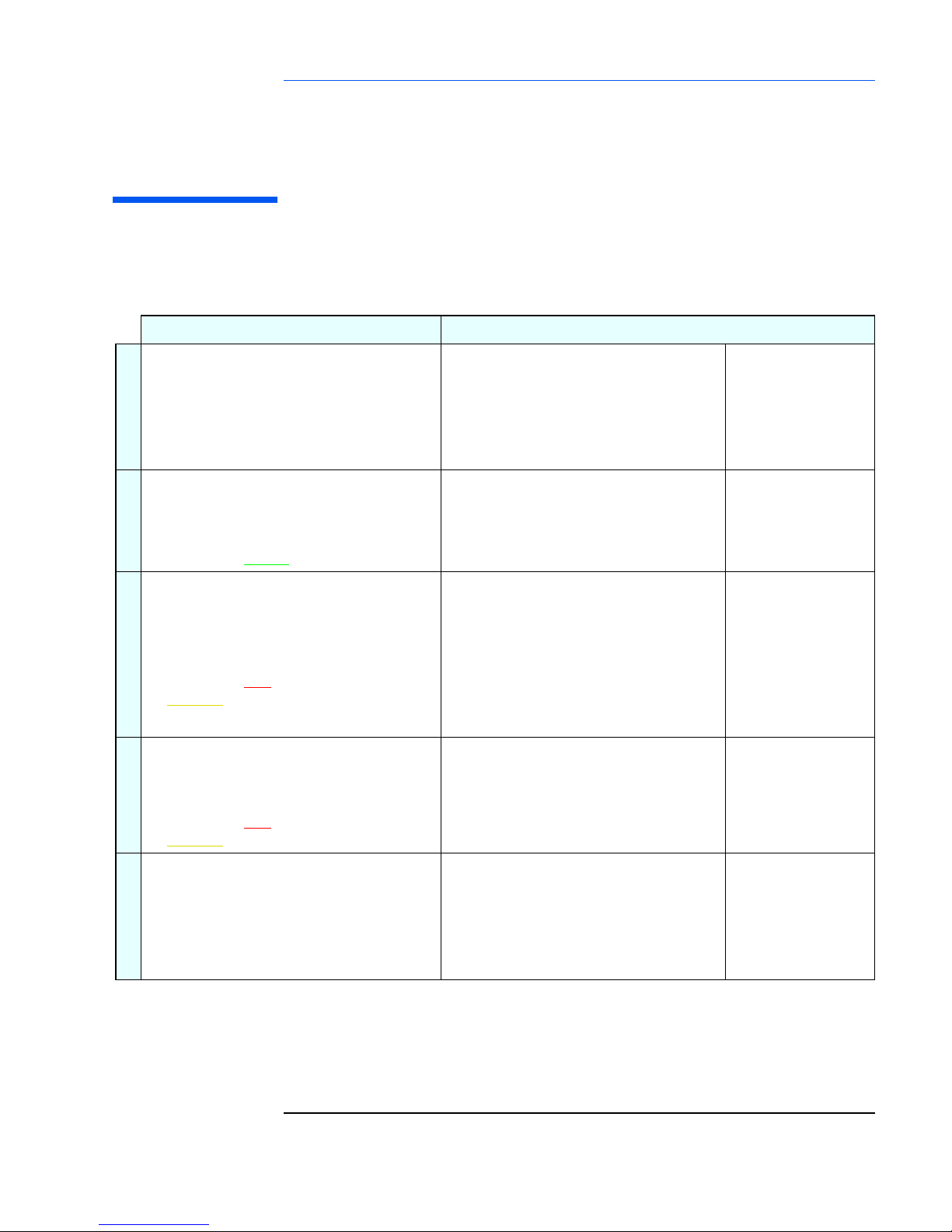HP Vectra VL800 User manual
Other HP Desktop manuals
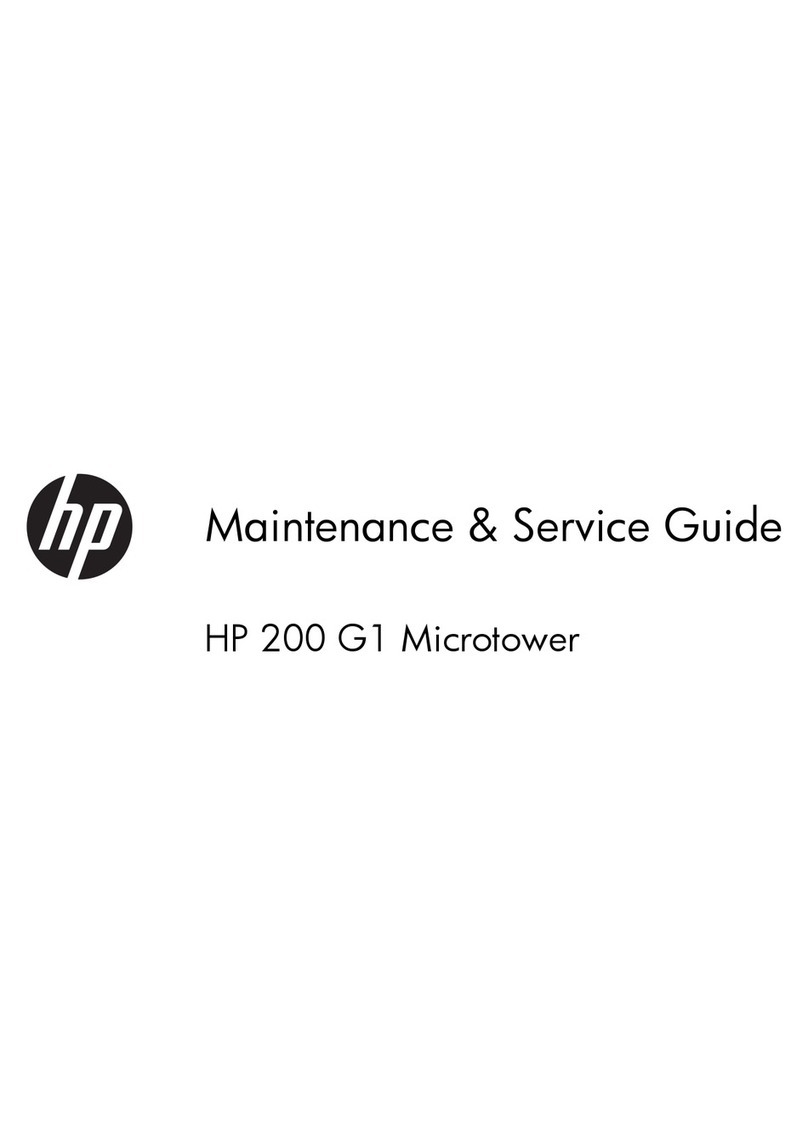
HP
HP 200 G1 Microtower User manual
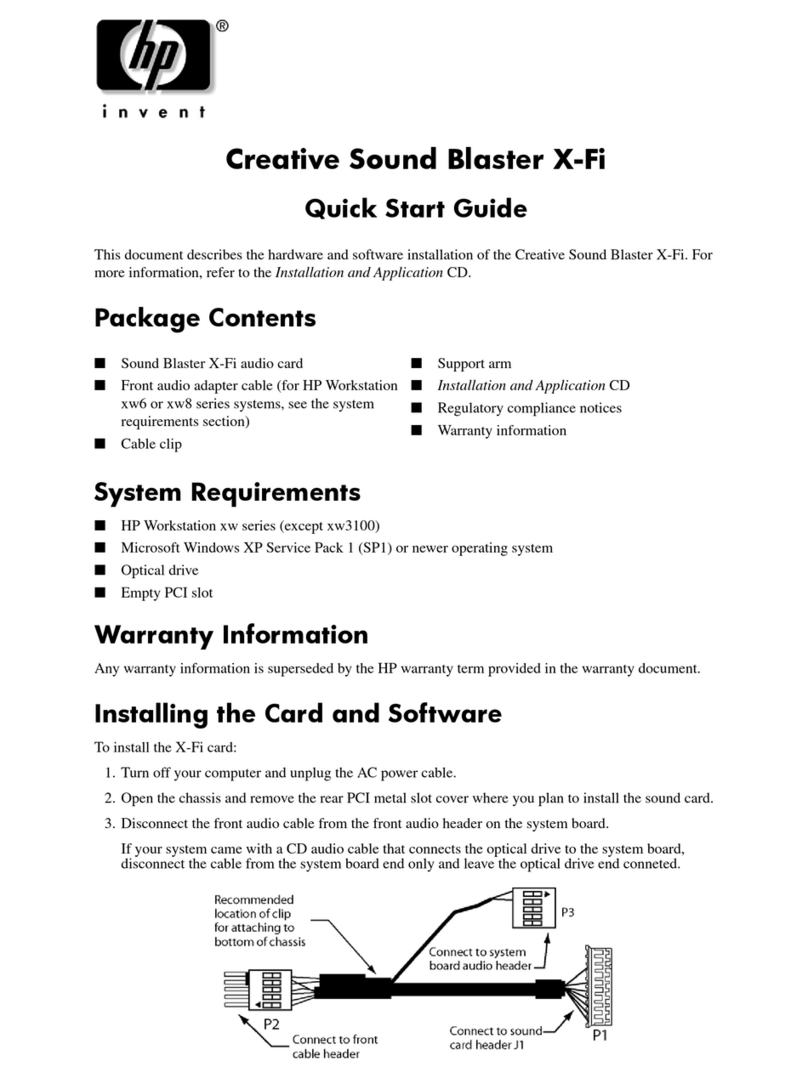
HP
HP Xw4400 - Workstation - 2 GB RAM User manual
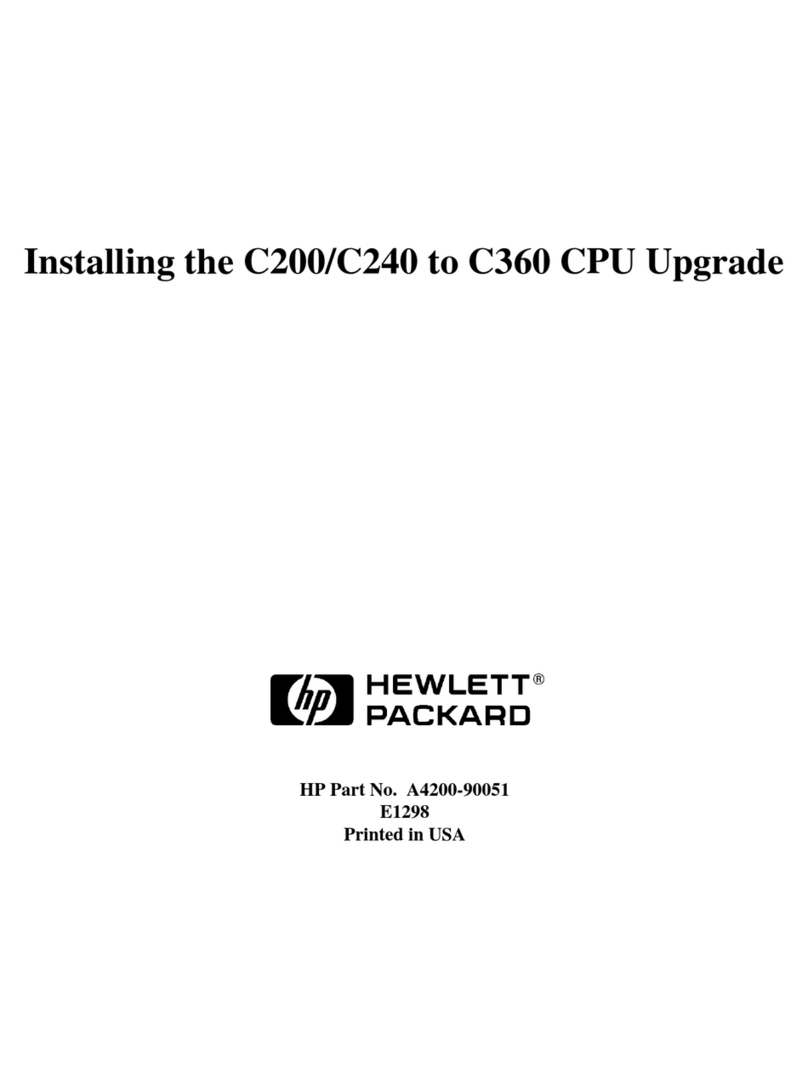
HP
HP Visualize c200 - Workstation User manual

HP
HP z560 Use and maintenance manual

HP
HP A6219h - Pavilion - 2 GB RAM Use and maintenance manual

HP
HP Compaq Presario User manual

HP
HP ENVY h8-1400 User manual

HP
HP Presario All-in-One CQ1-3000 User manual

HP
HP Pavilion t100 - Desktop PC User manual
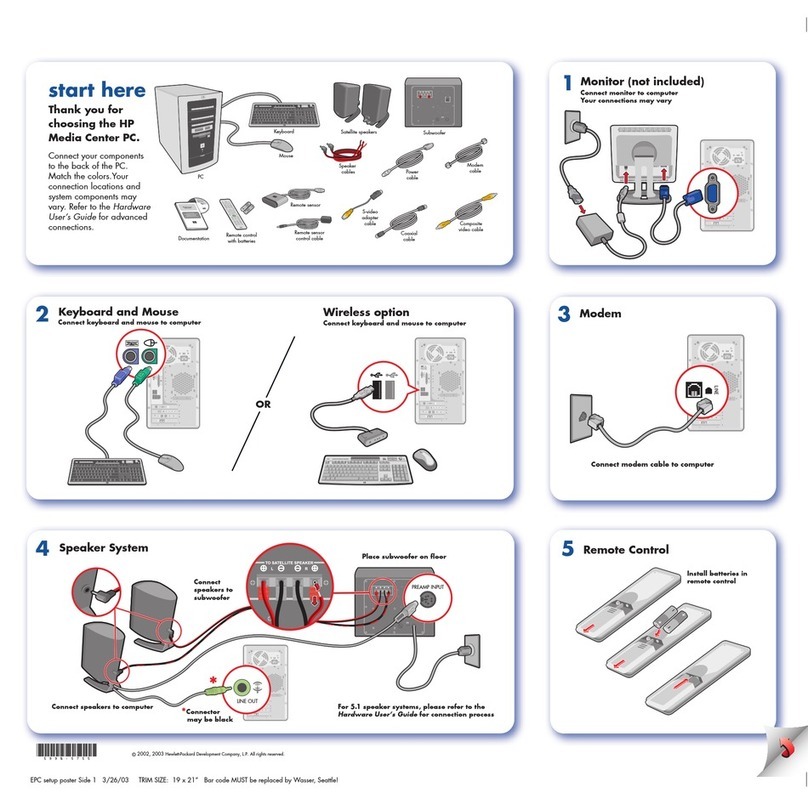
HP
HP Media Center User manual
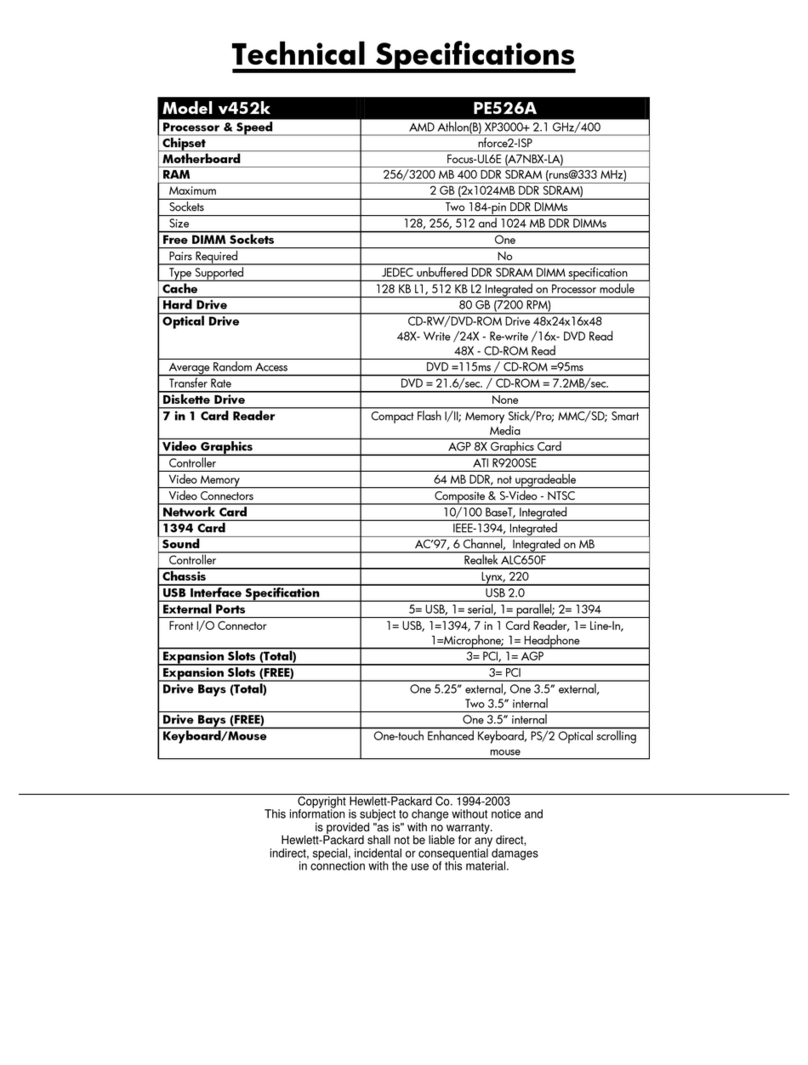
HP
HP Pavilion v400 - Desktop PC User manual
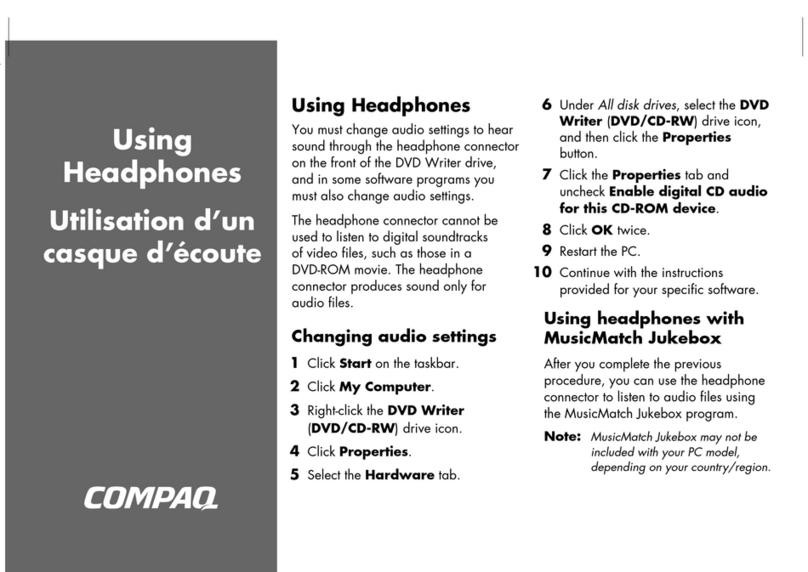
HP
HP Compaq Presario Manual
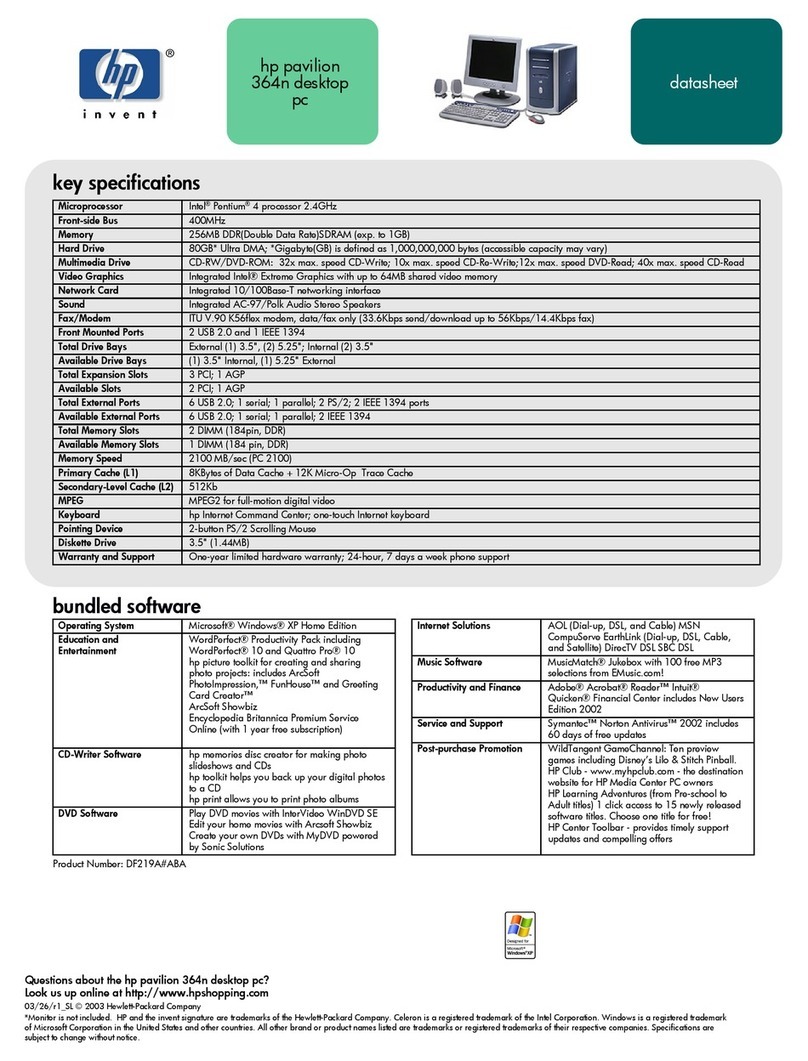
HP
HP Pavilion 364 User manual
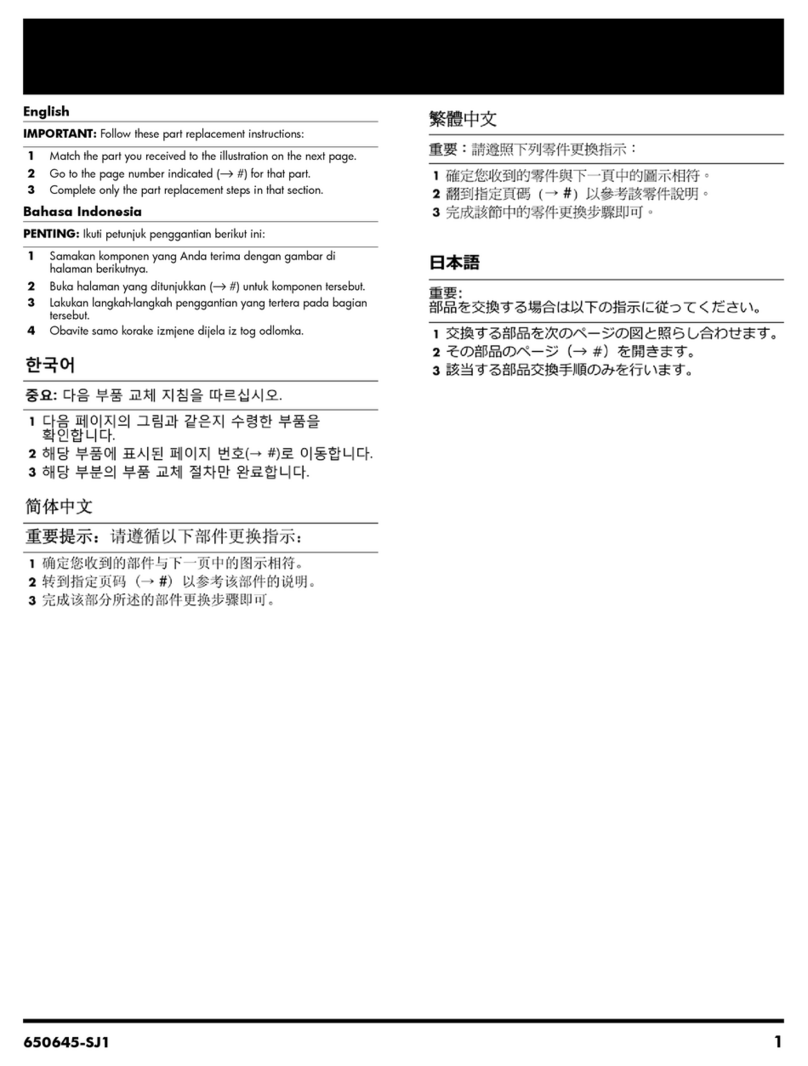
HP
HP Omni 105-5200 User manual

HP
HP Compaq dx2390 User instructions
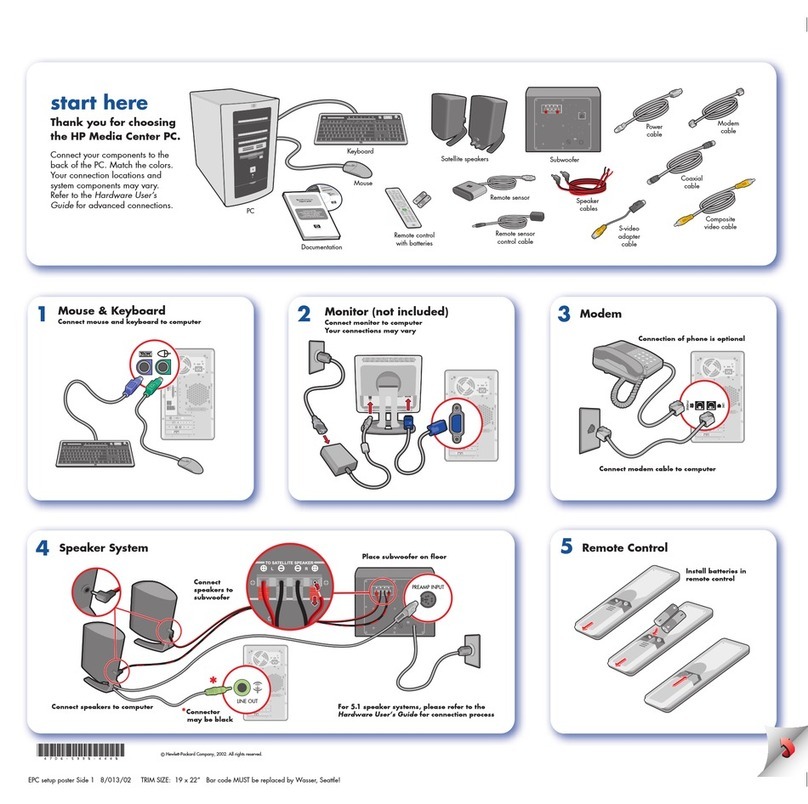
HP
HP Media Center Installation manual

HP
HP Pavilion MS214 User manual

HP
HP Compaq Presario User manual

HP
HP TouchSmart 9100 - Business PC User guide

HP
HP Kayak XA User manual