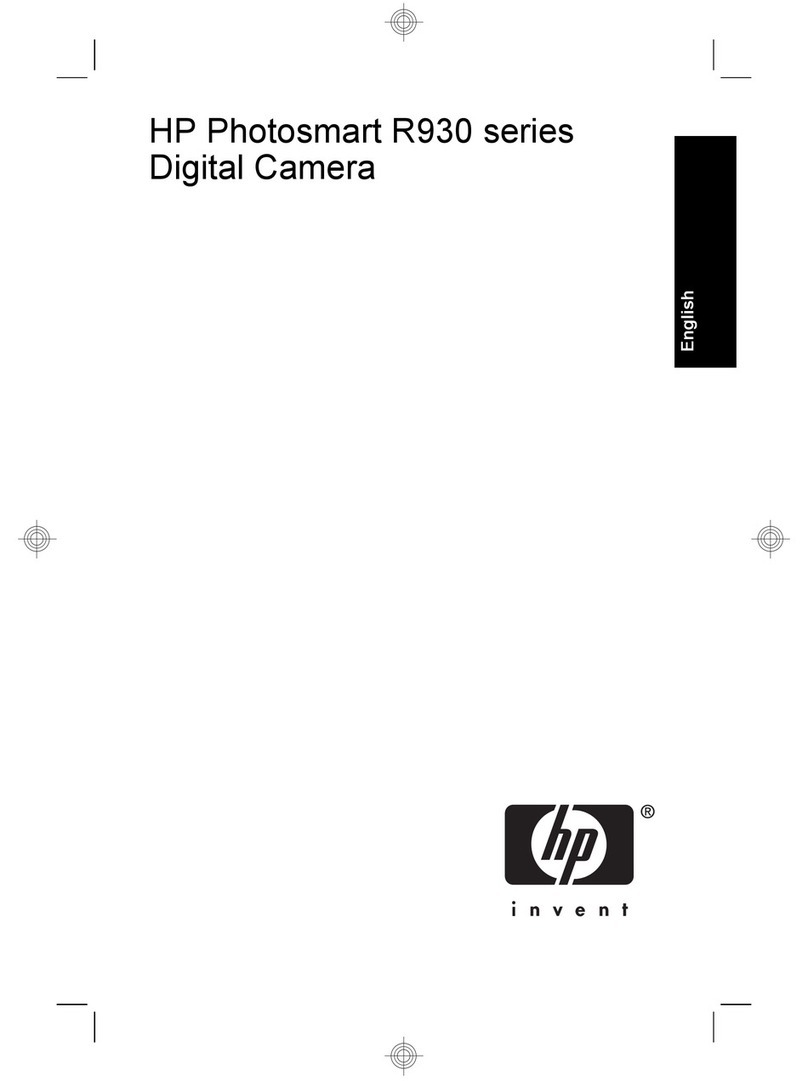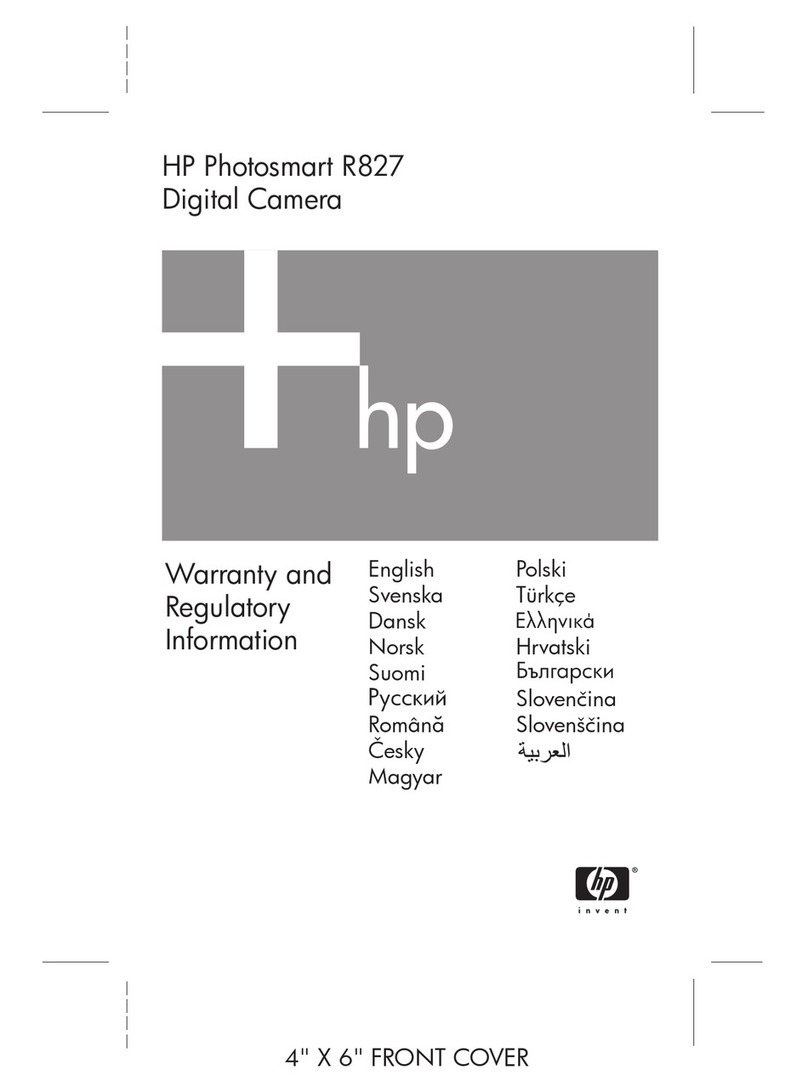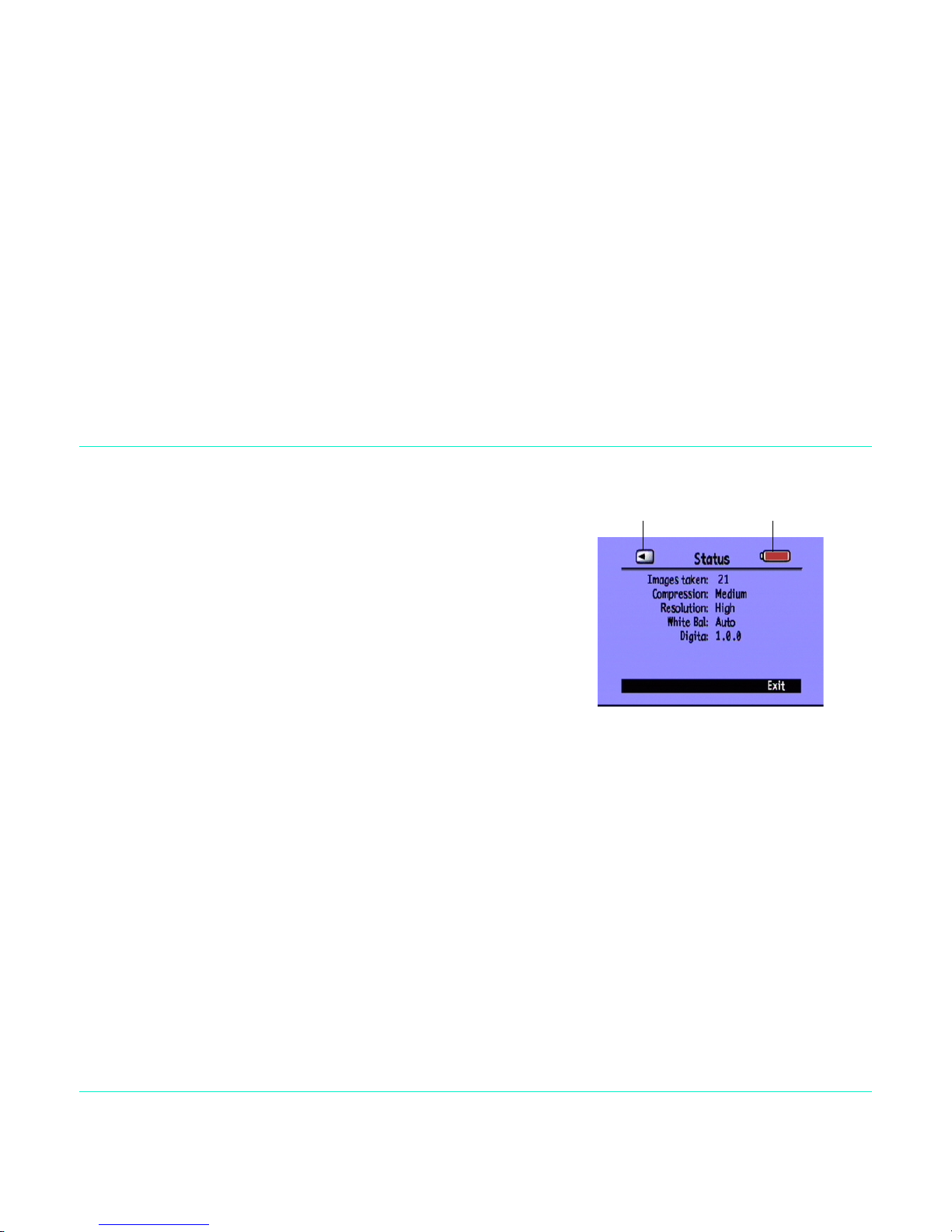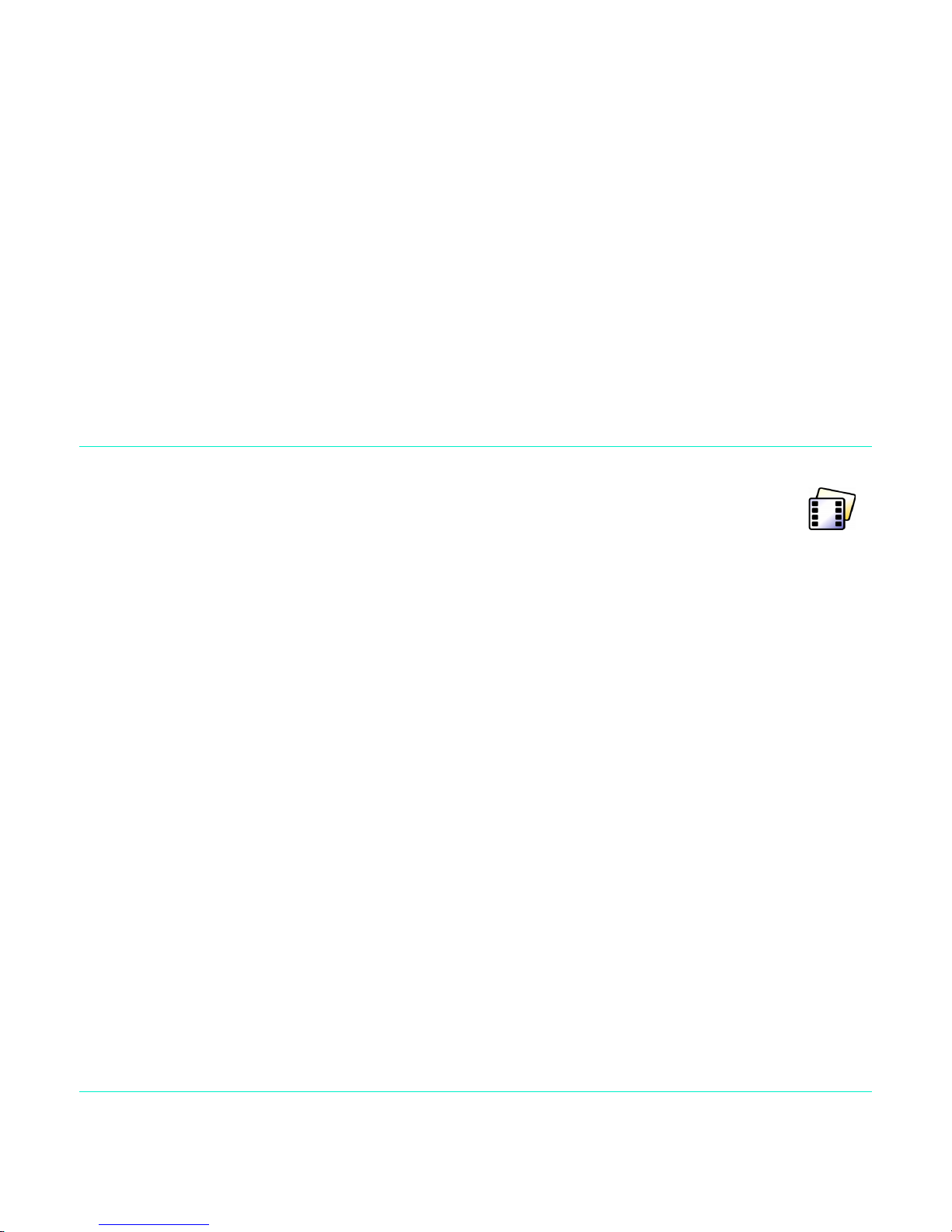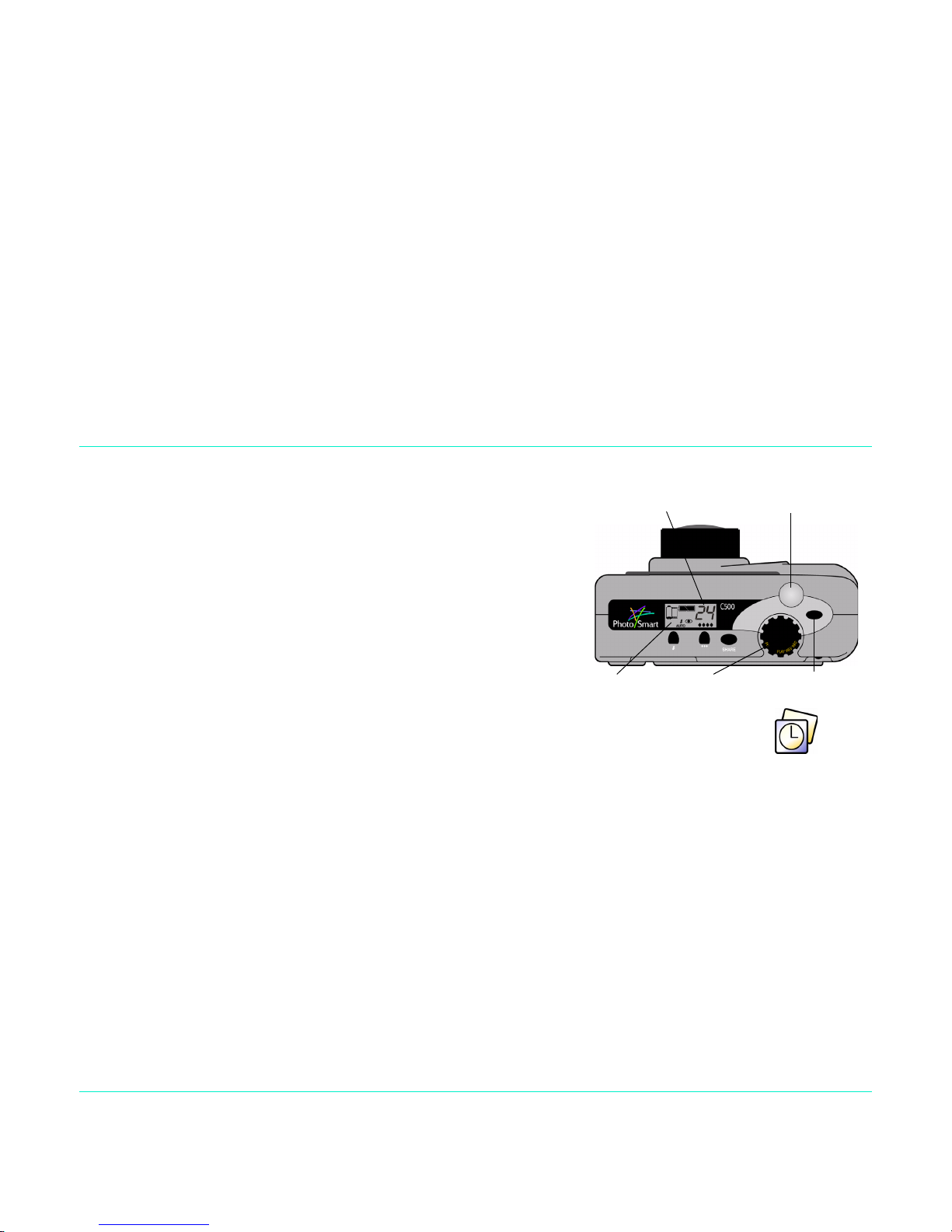HP PhotoSmart C500 User manual
Other HP Digital Camera manuals

HP
HP PhotoSmart C500 User manual
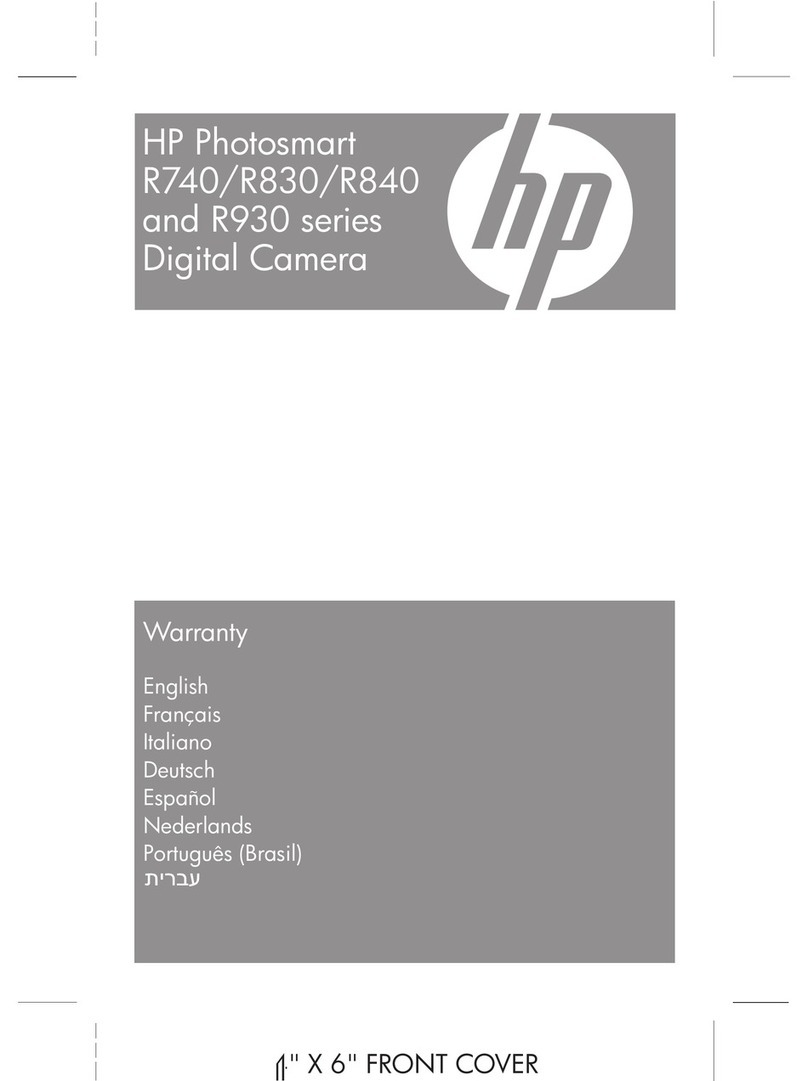
HP
HP Photosmart R740 Series Parts list manual

HP
HP M415 User manual

HP
HP 930 User manual

HP
HP Photosmart R830 series User manual
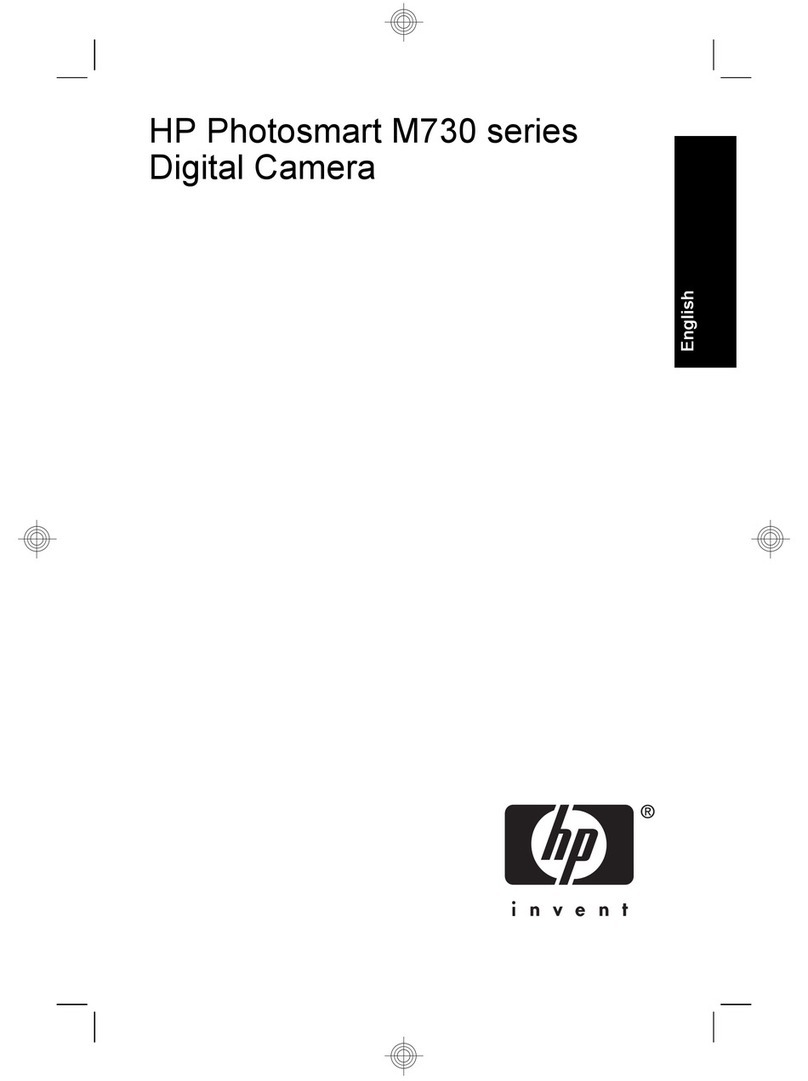
HP
HP Photosmart M730 Series User manual

HP
HP M415 Installation instructions
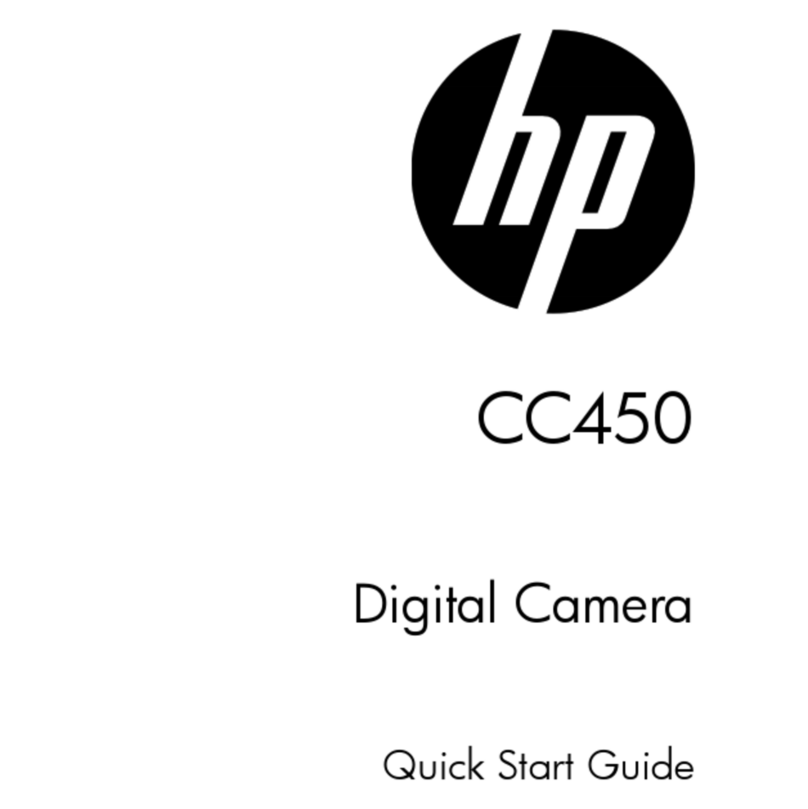
HP
HP CC450 User manual

HP
HP c150w User manual
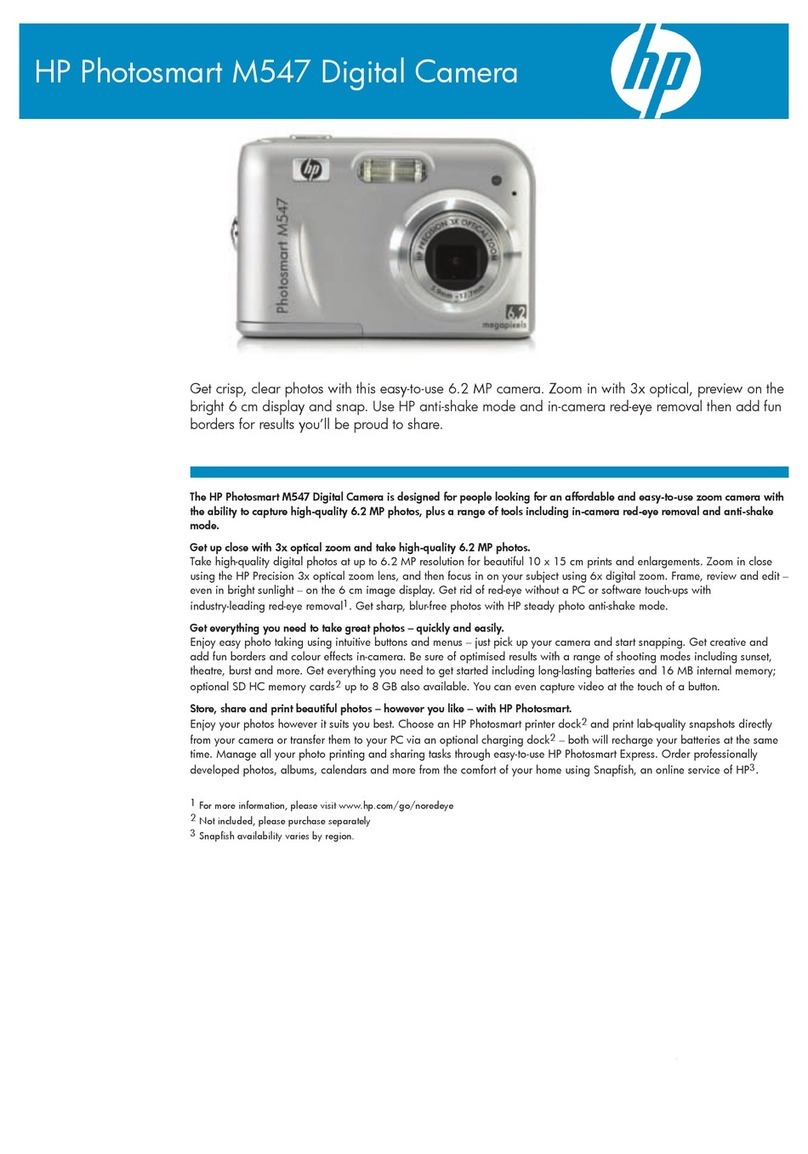
HP
HP PhotoSmart M547 User manual

HP
HP Photosmart E330 Series User manual
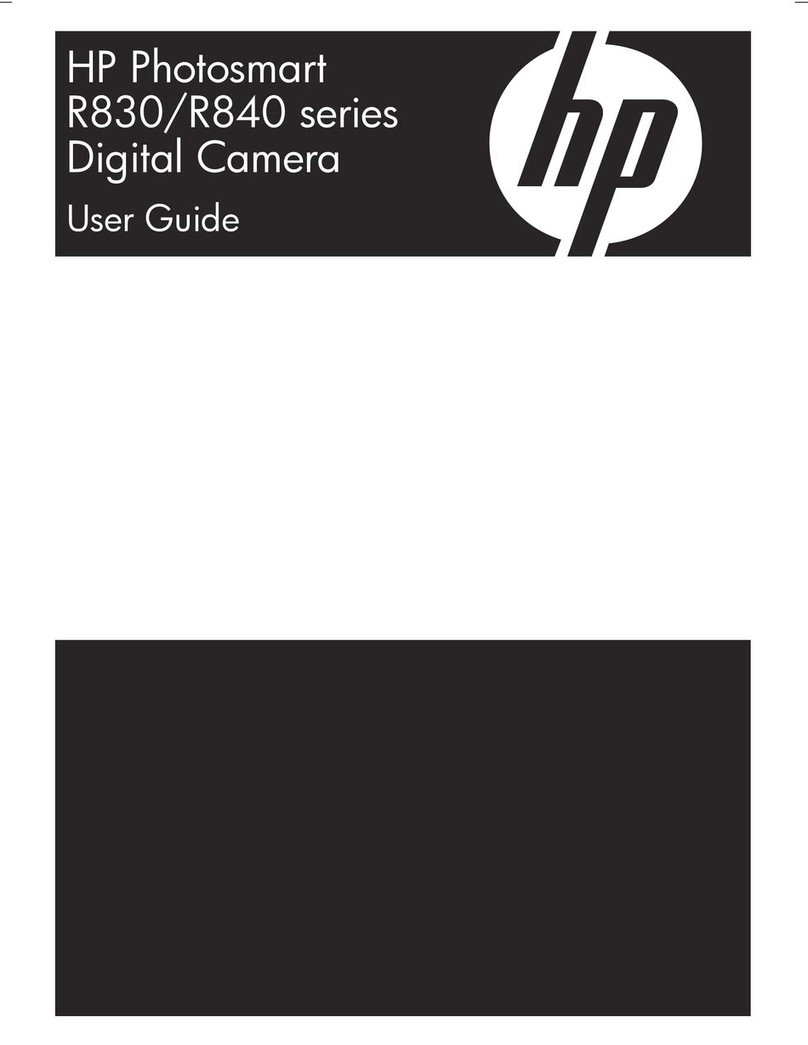
HP
HP Photosmart R830 series User manual
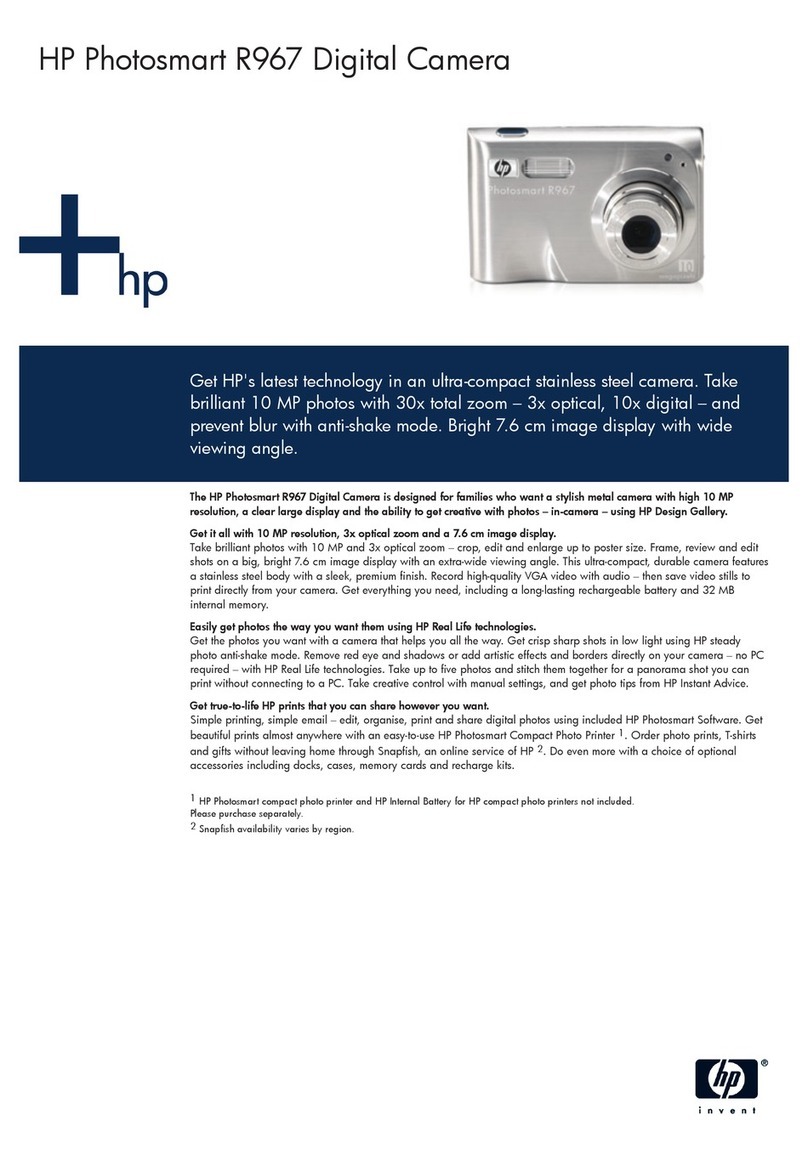
HP
HP Photosmart R967 User manual

HP
HP CW450t User manual
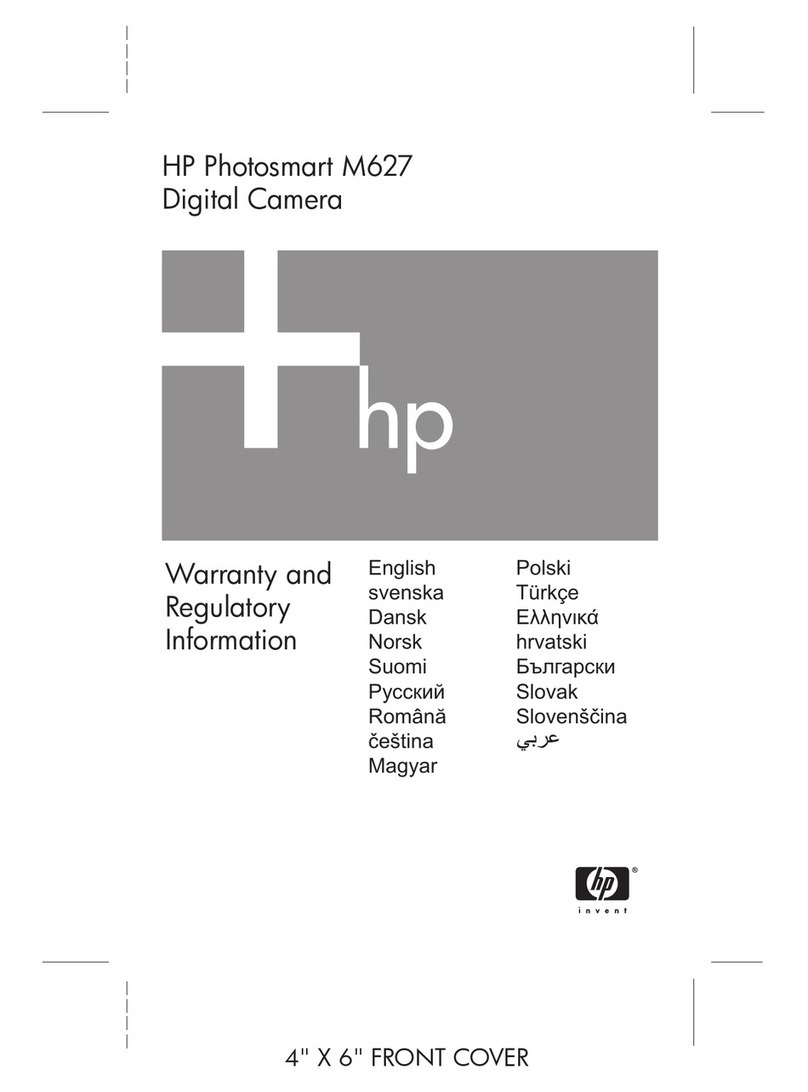
HP
HP PhotoSmart M627 Owner's manual

HP
HP Photosmart R967 User manual

HP
HP photosmart 630 series User manual
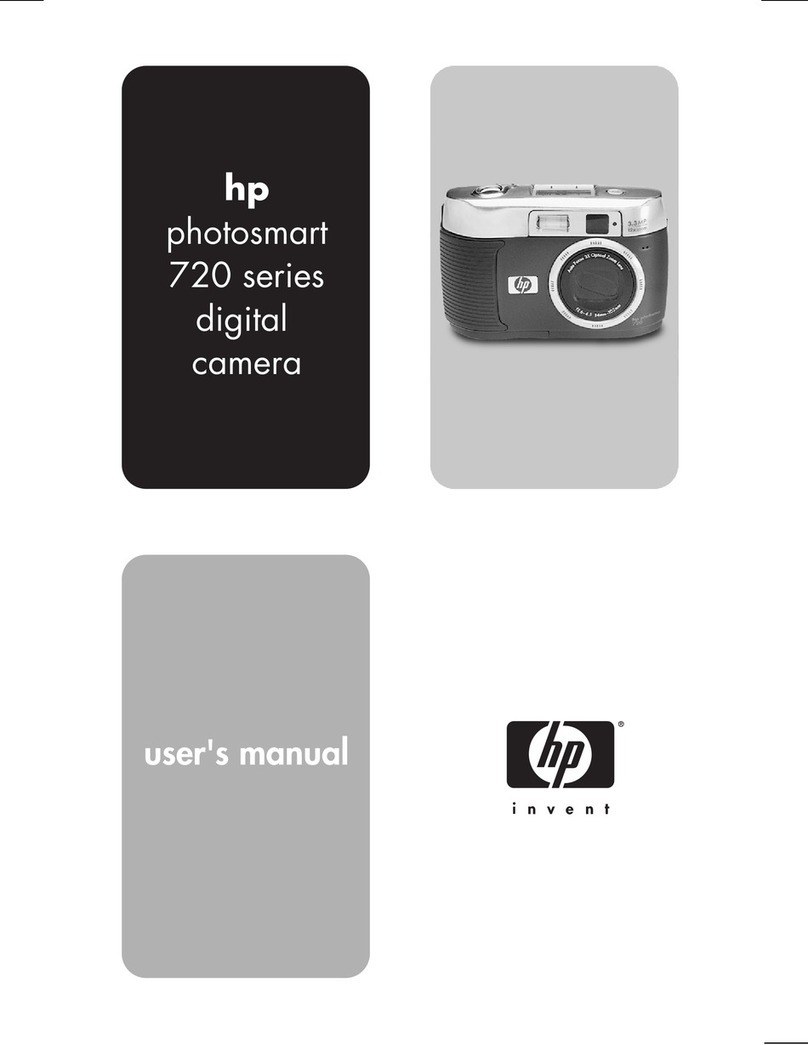
HP
HP 720 Series User manual

HP
HP PHOTOSMART 735735 User manual
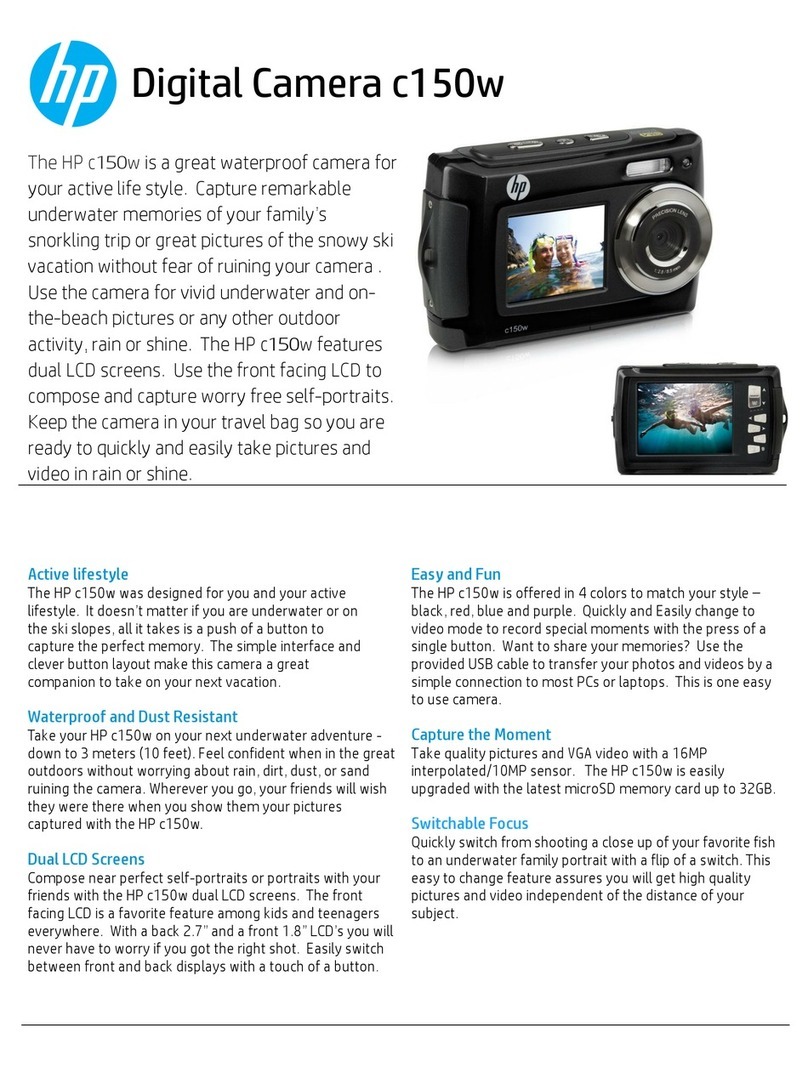
HP
HP c150w User manual