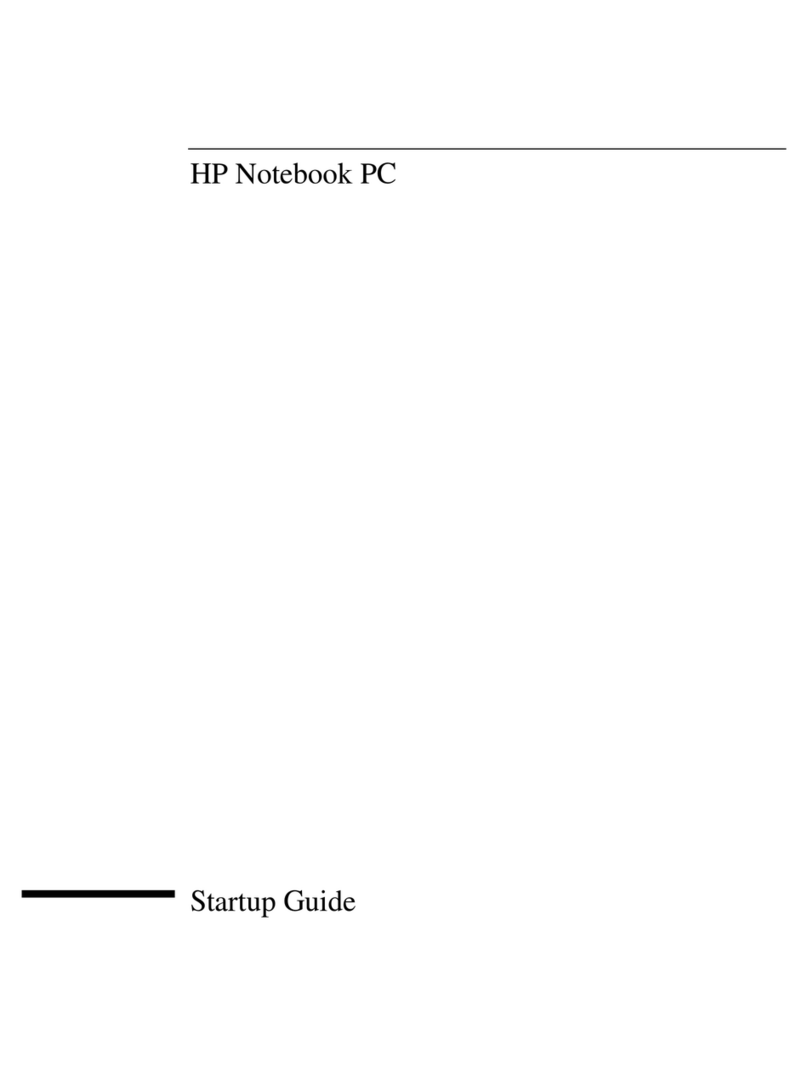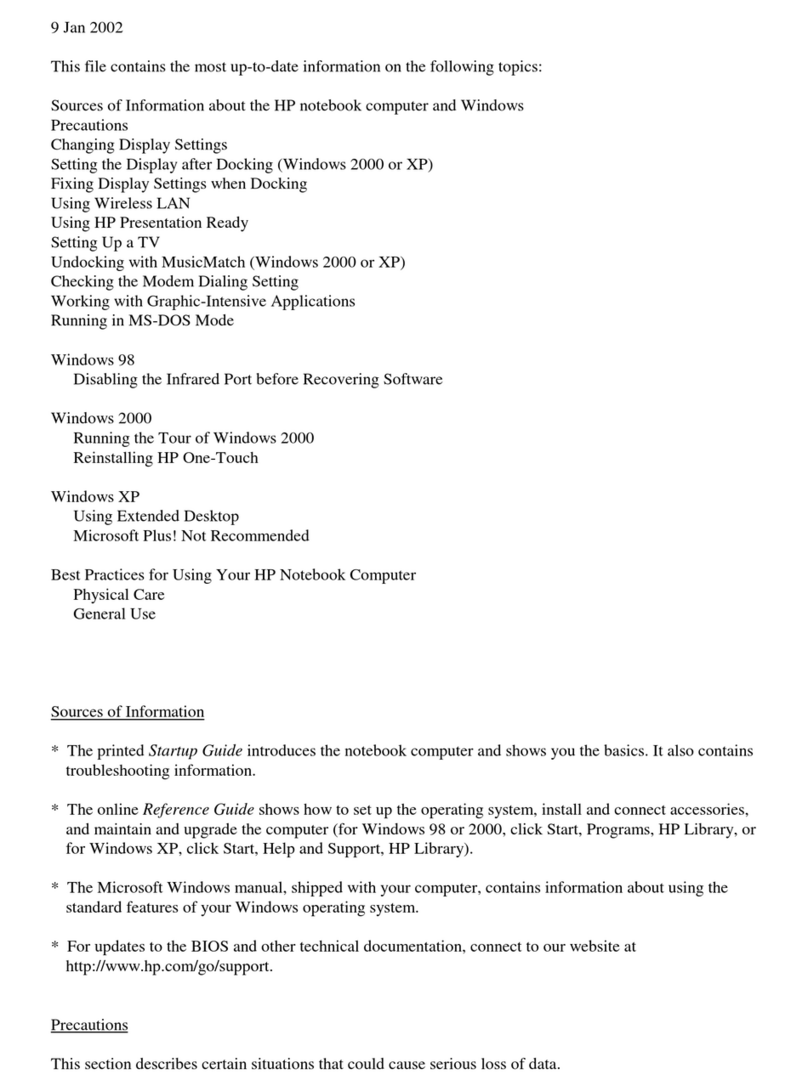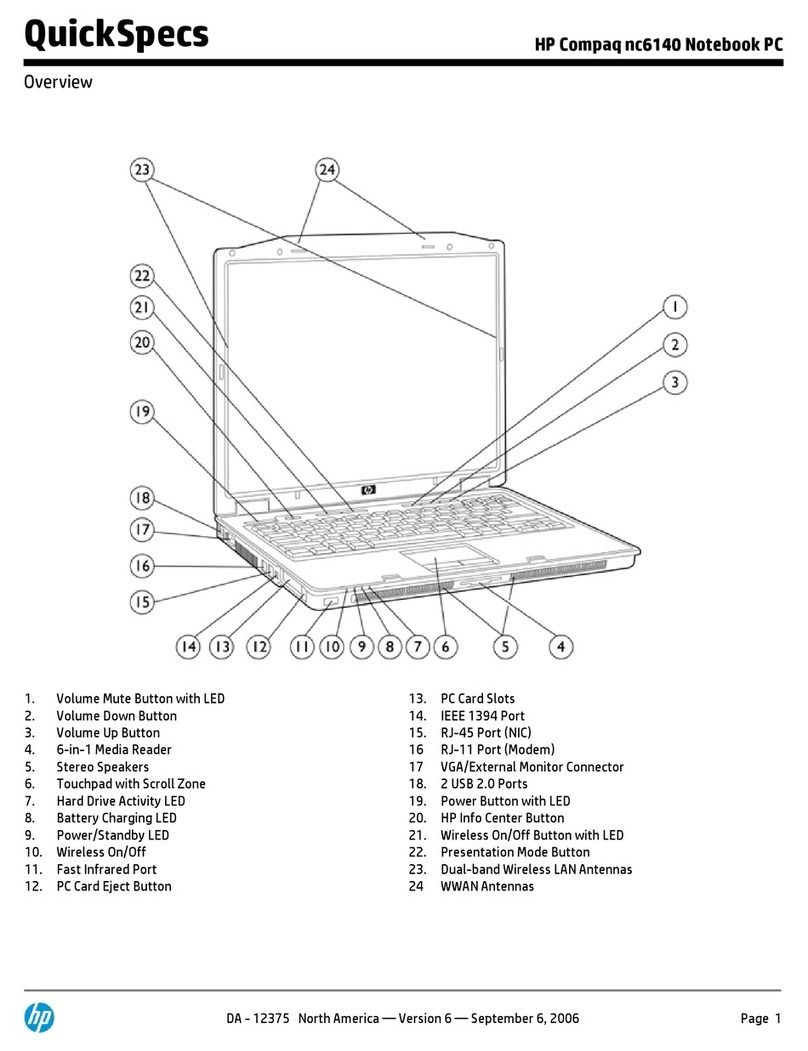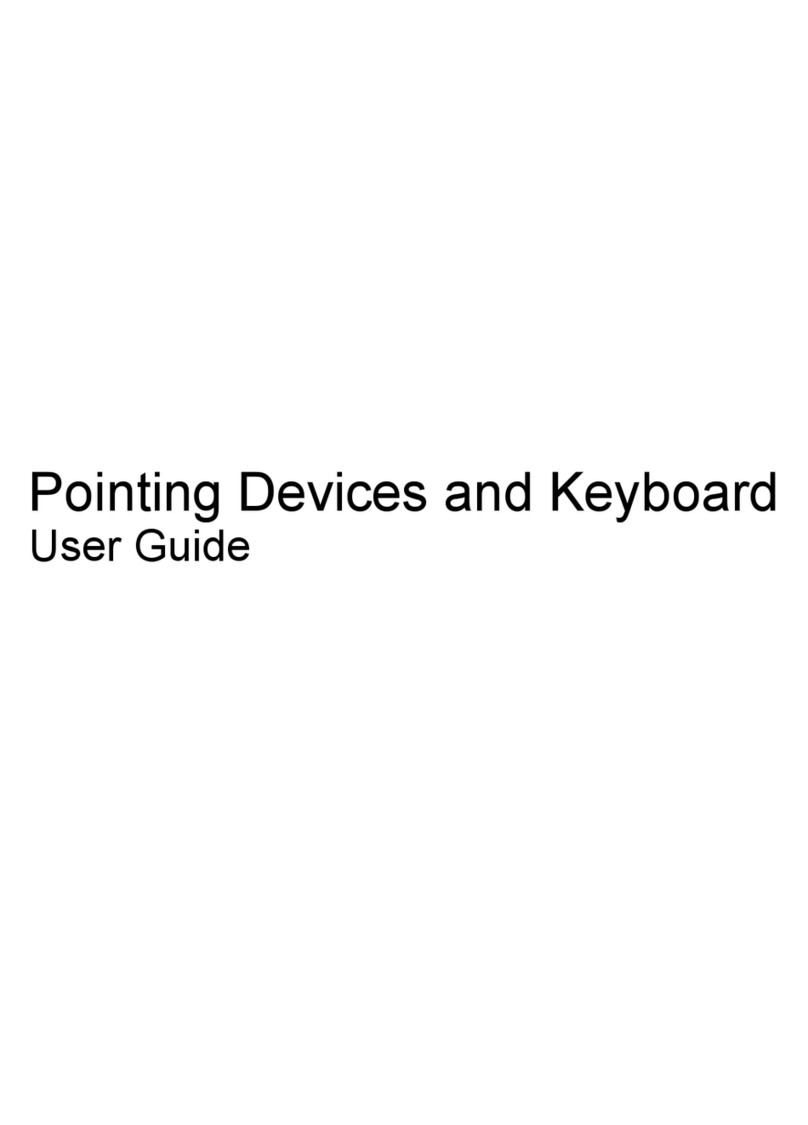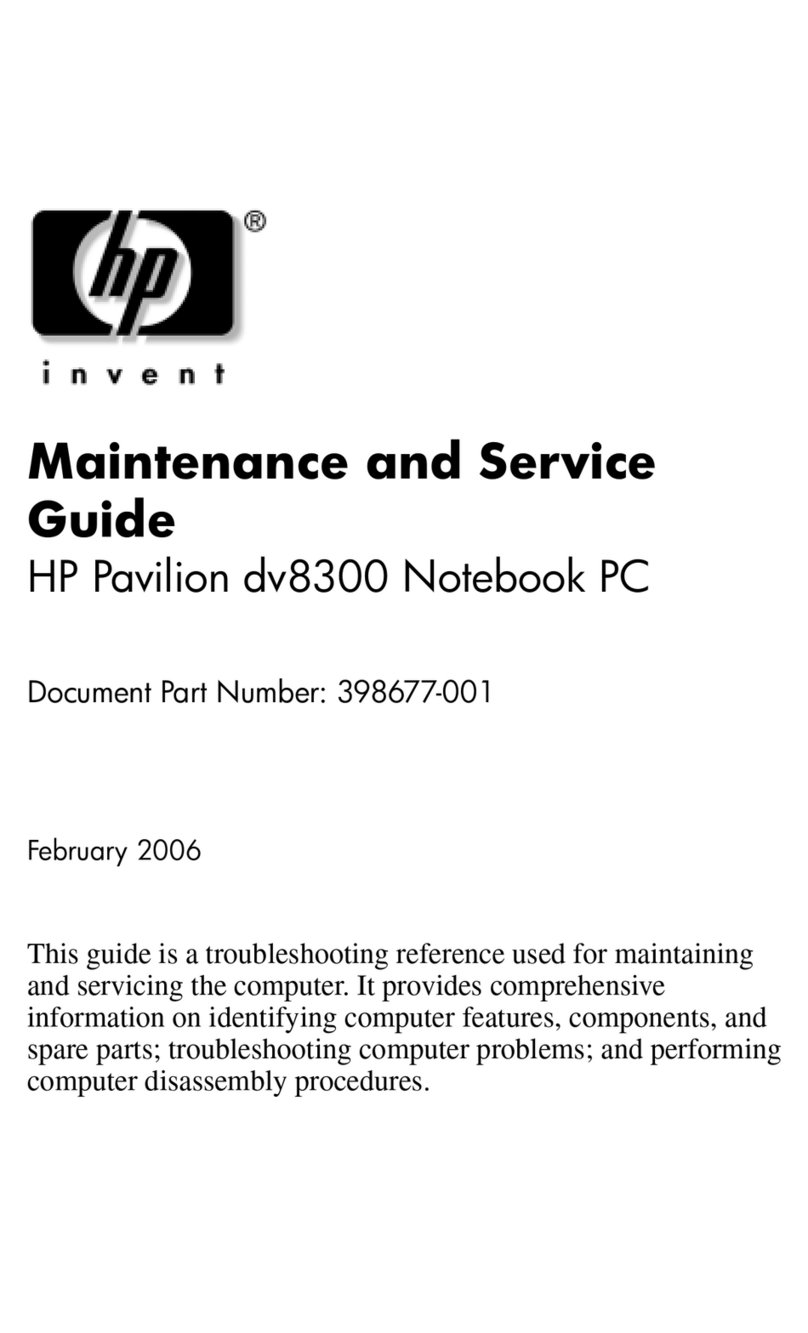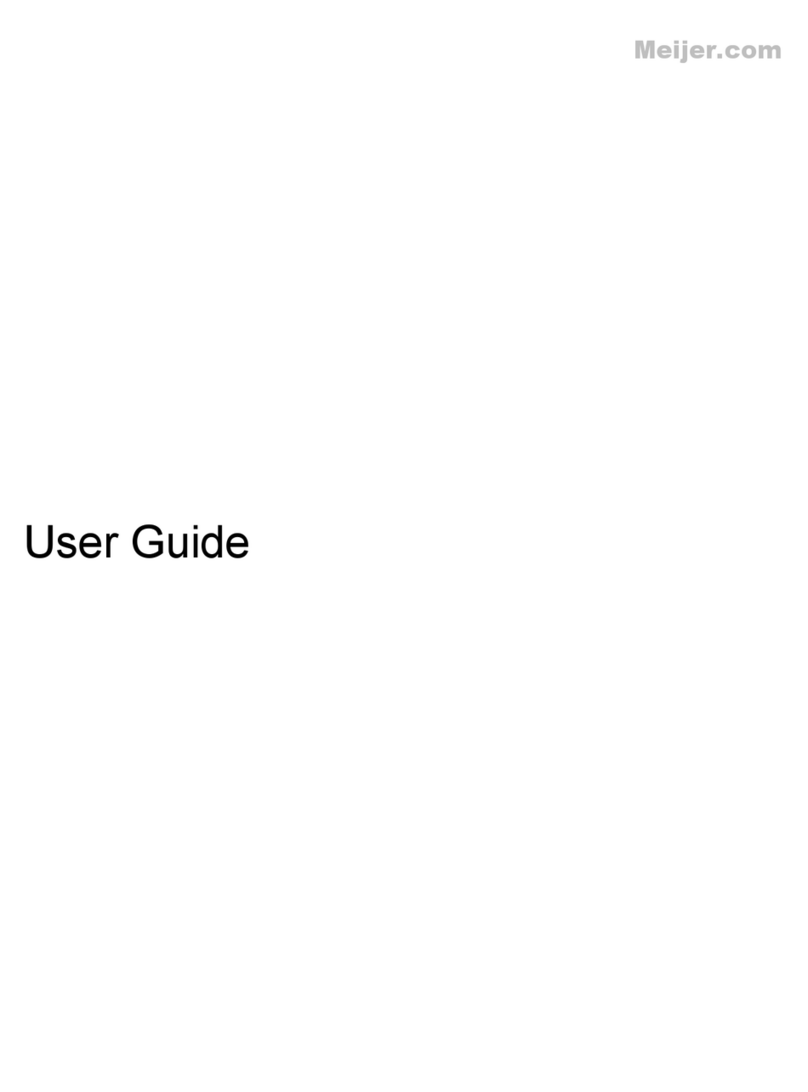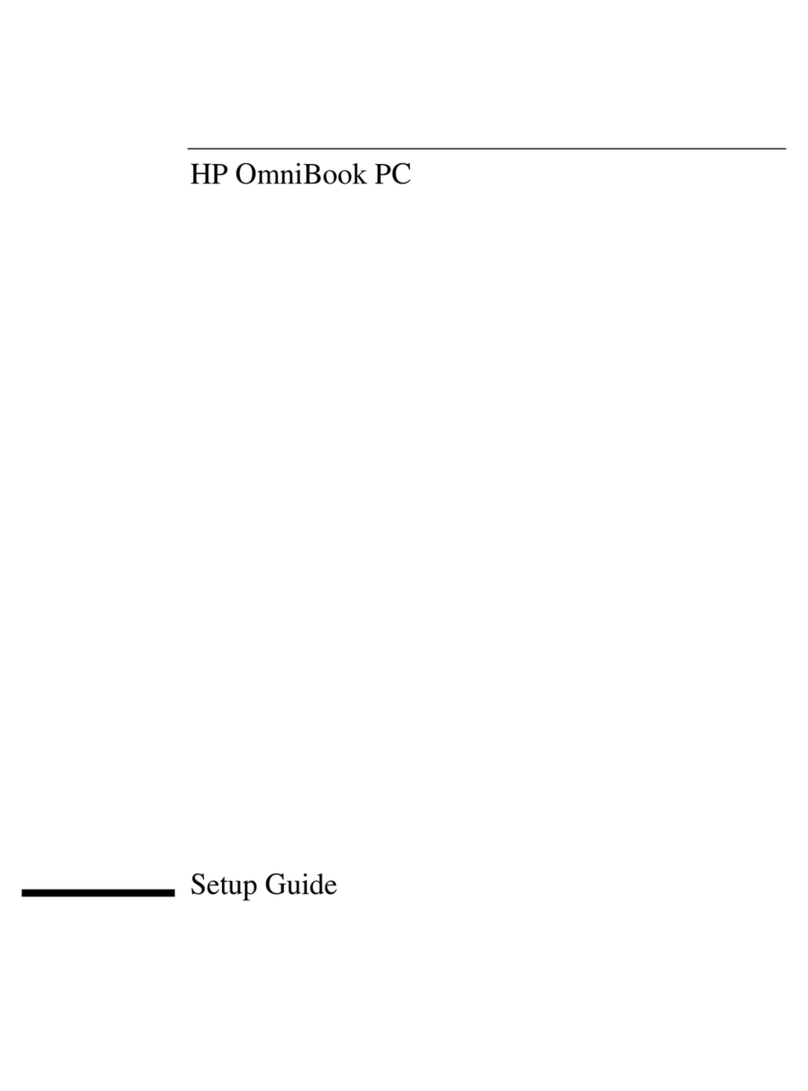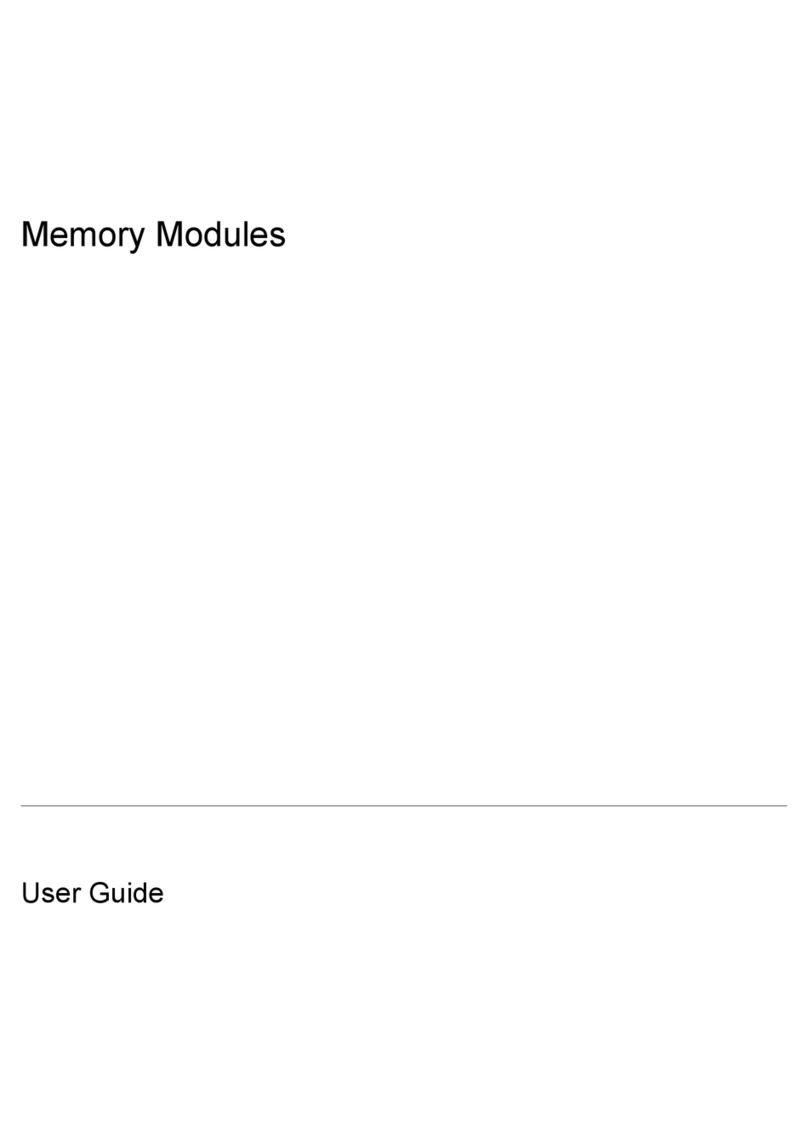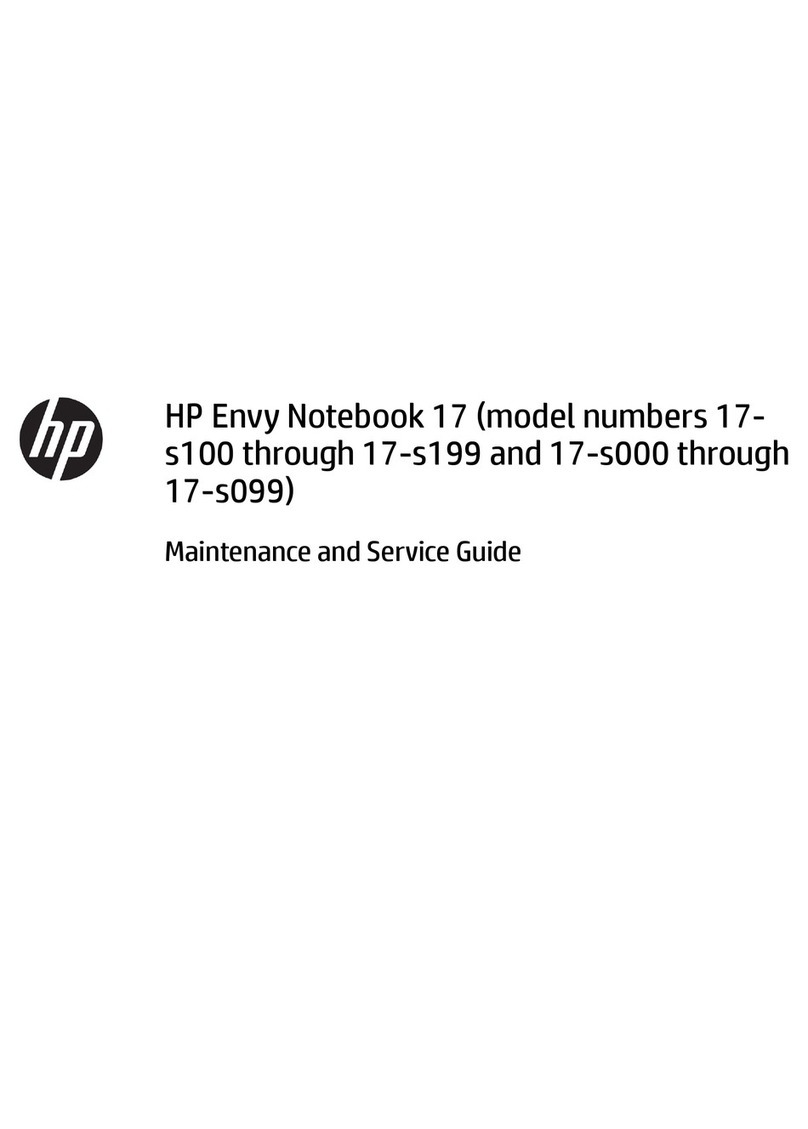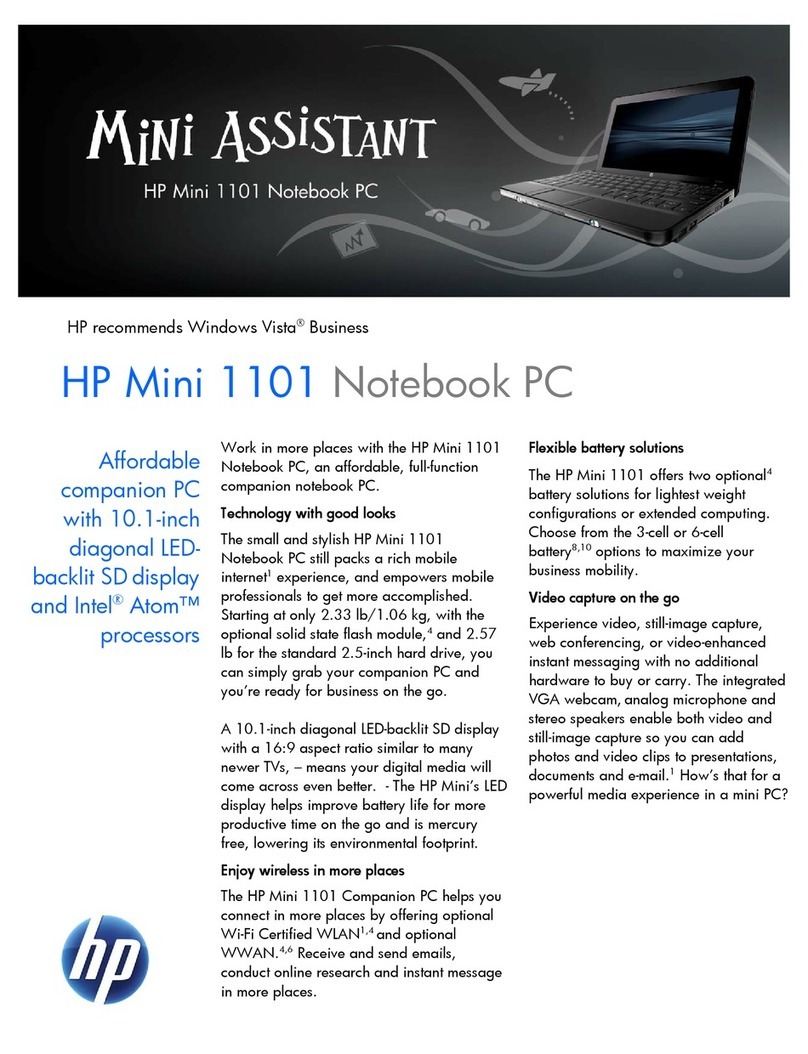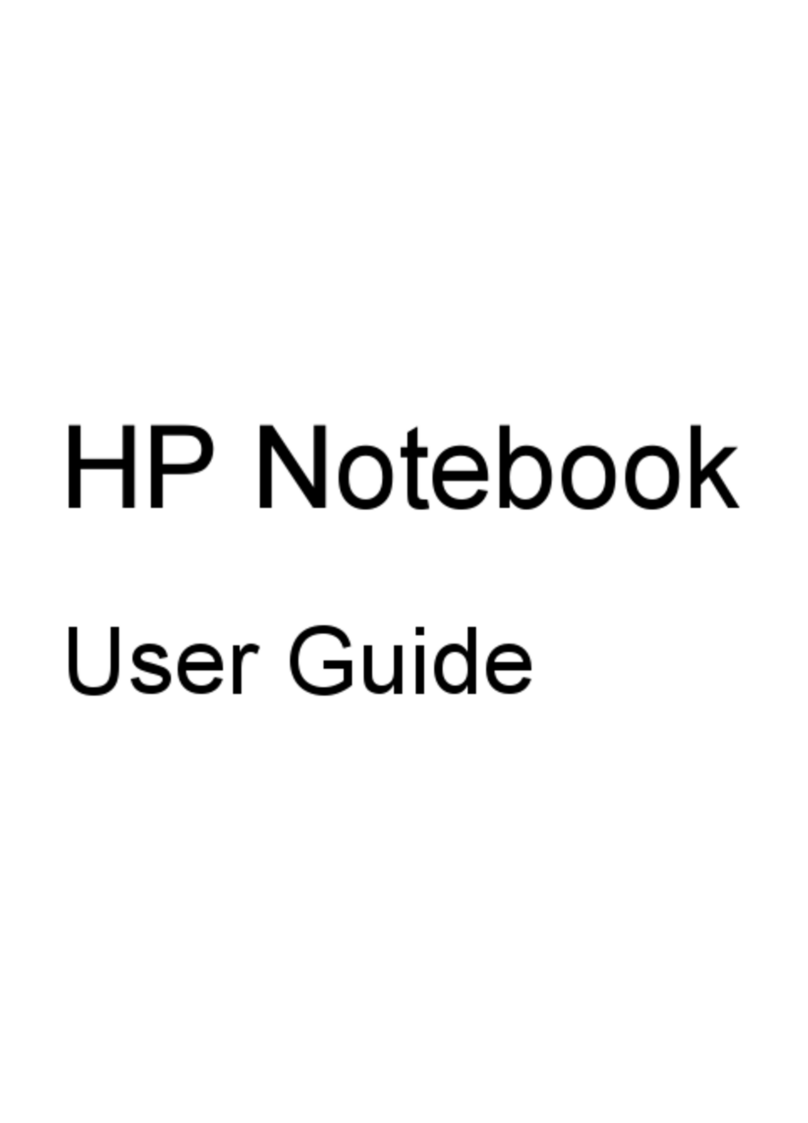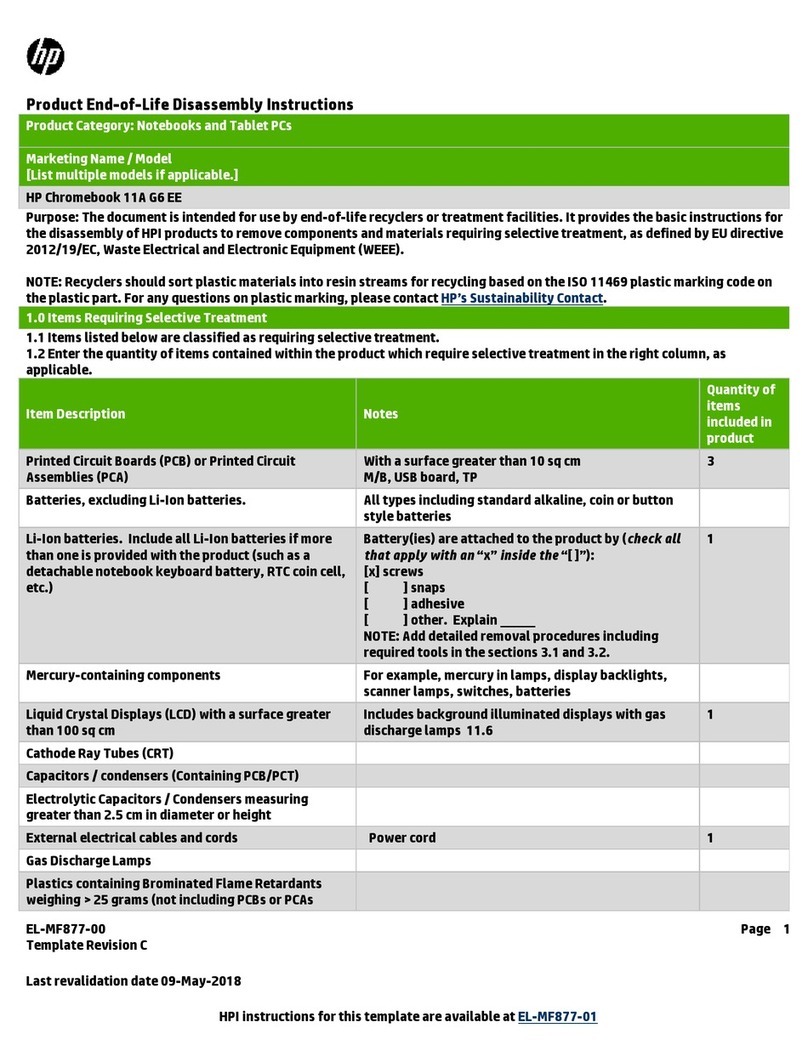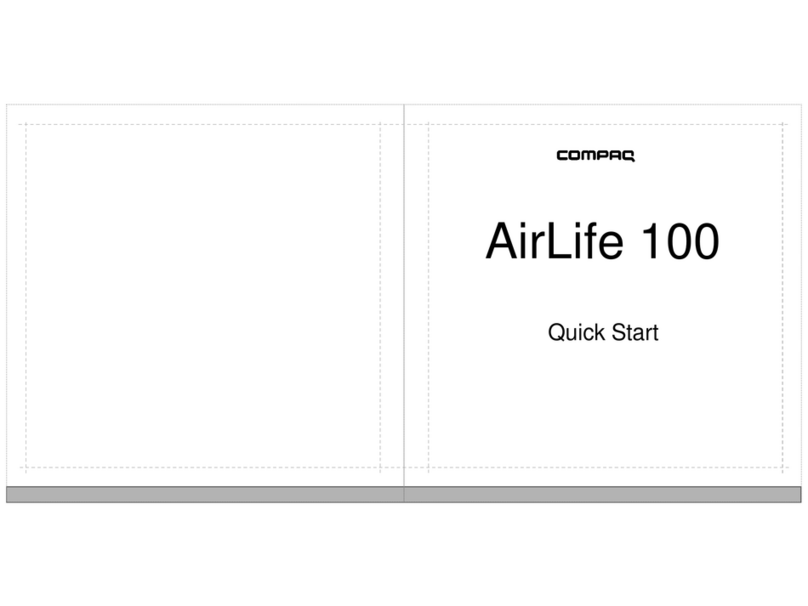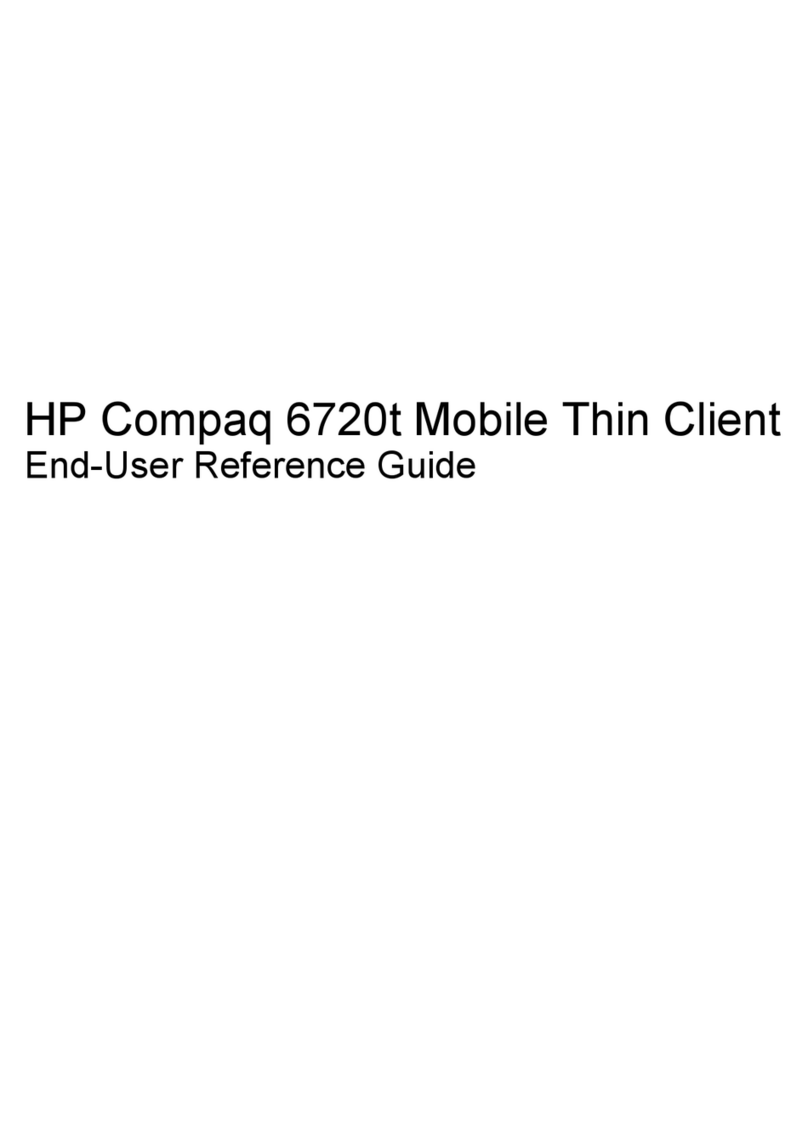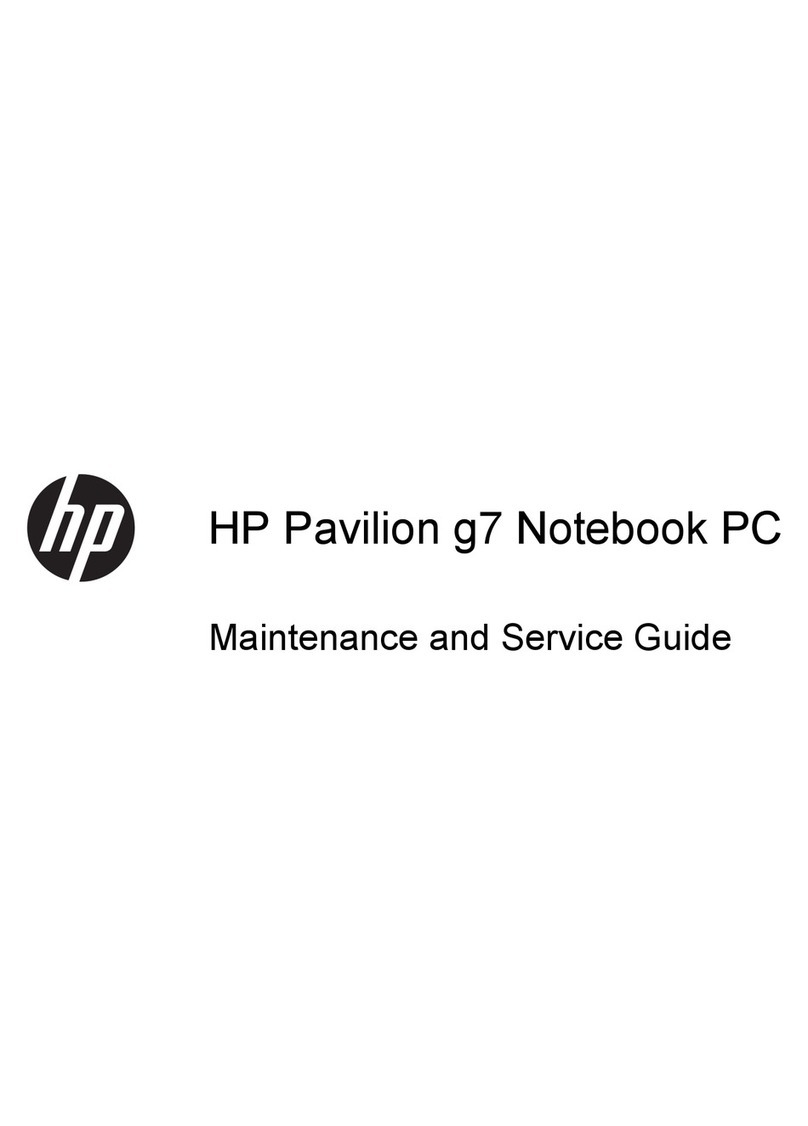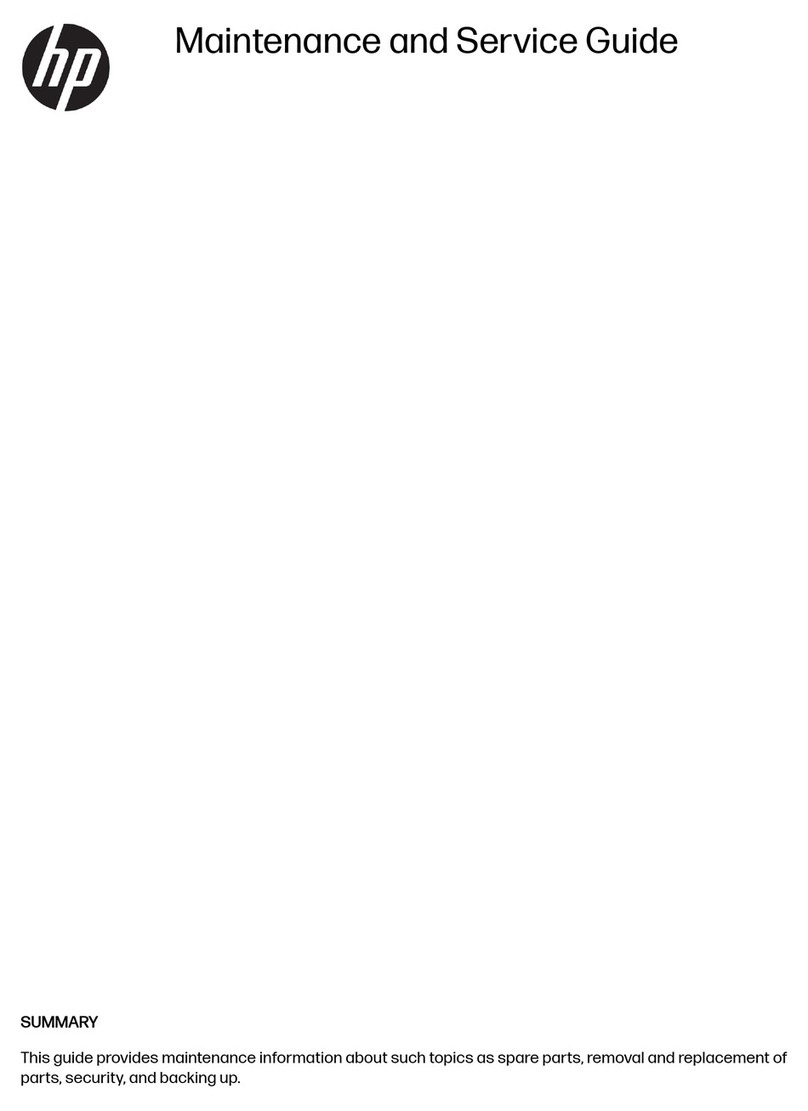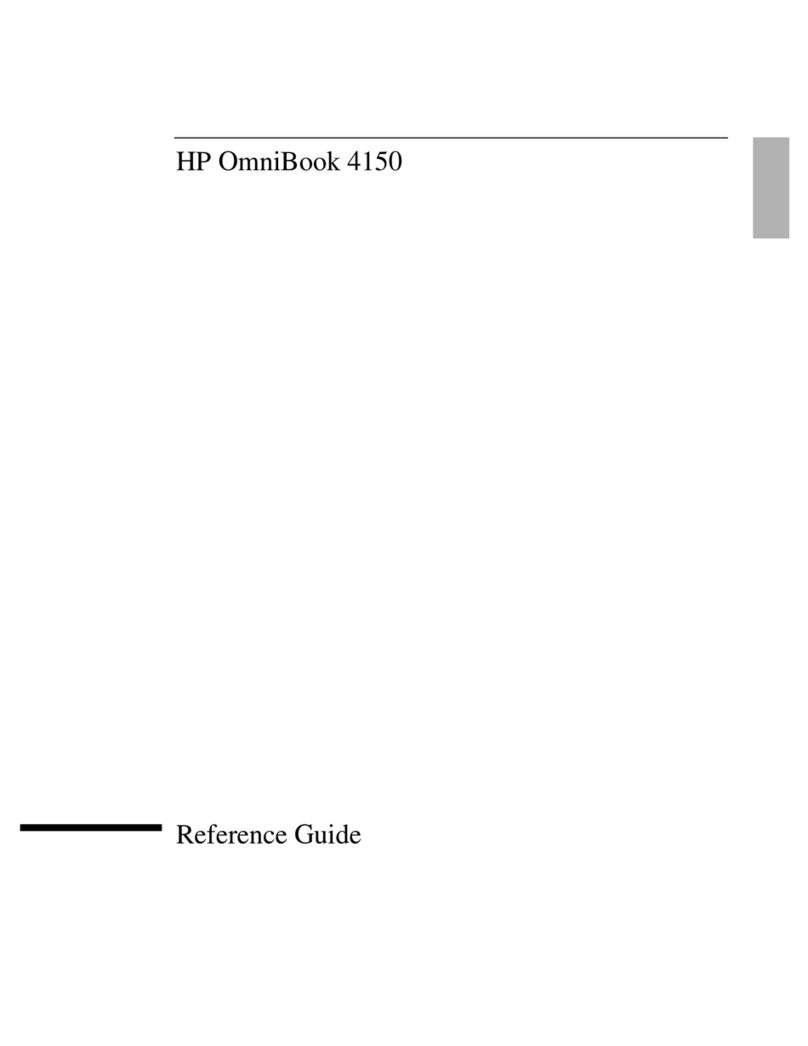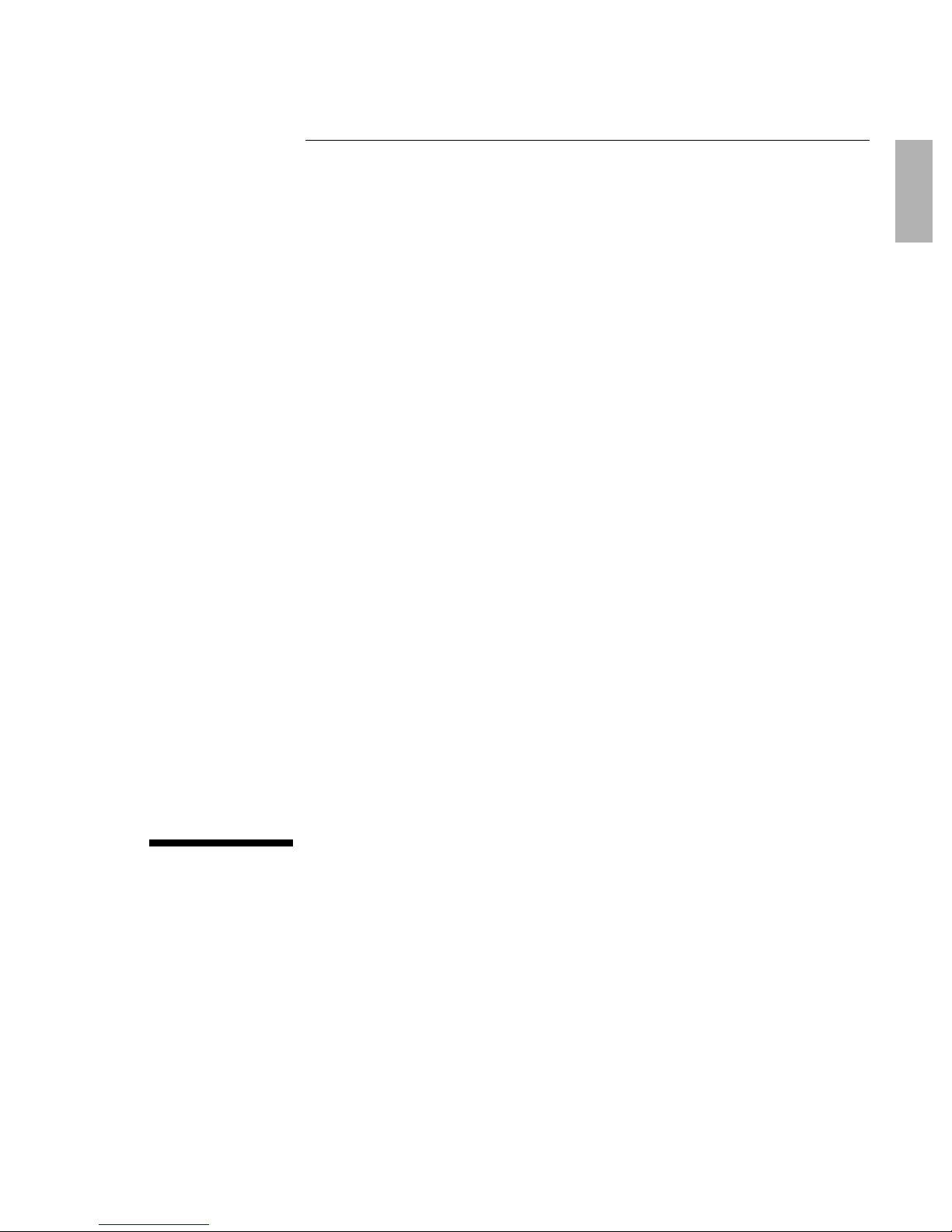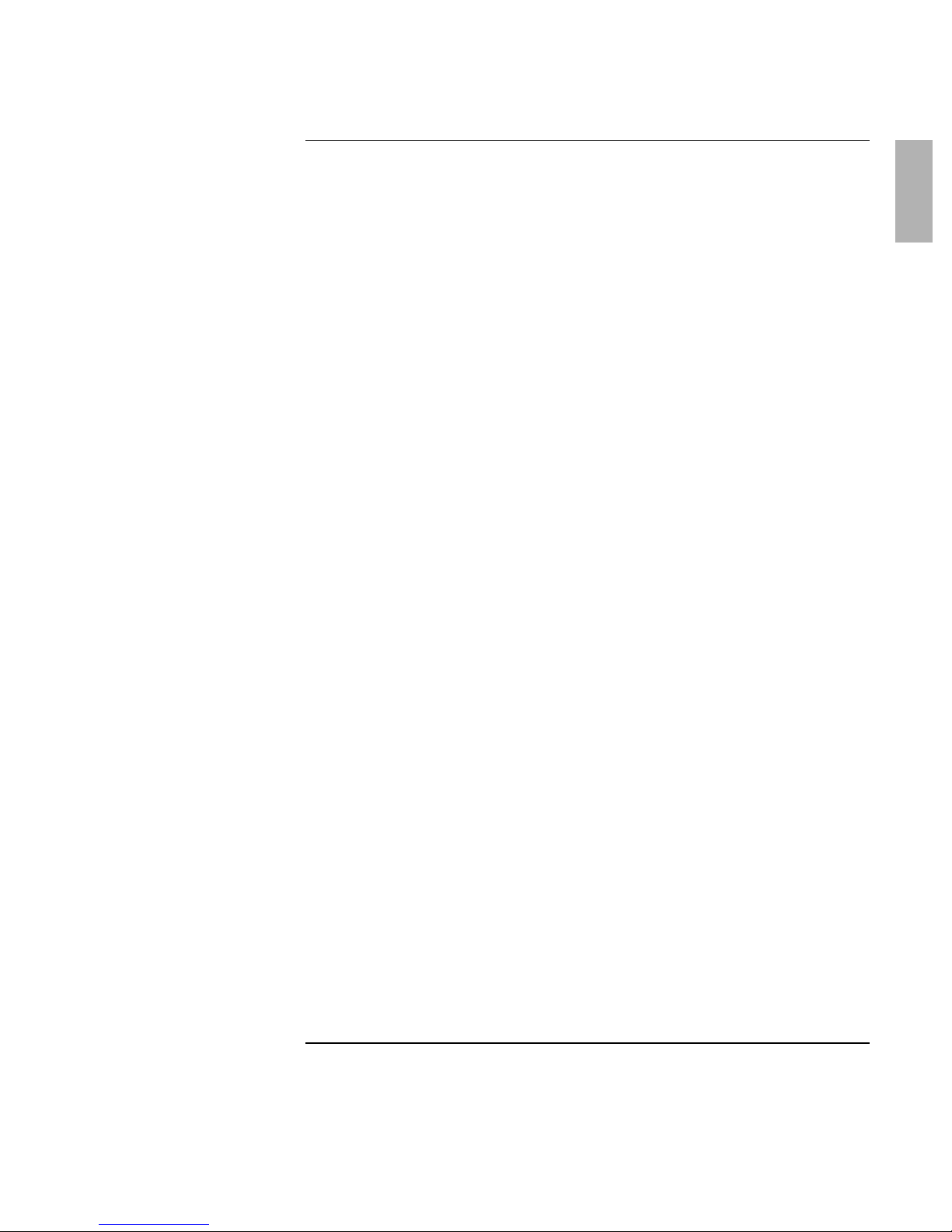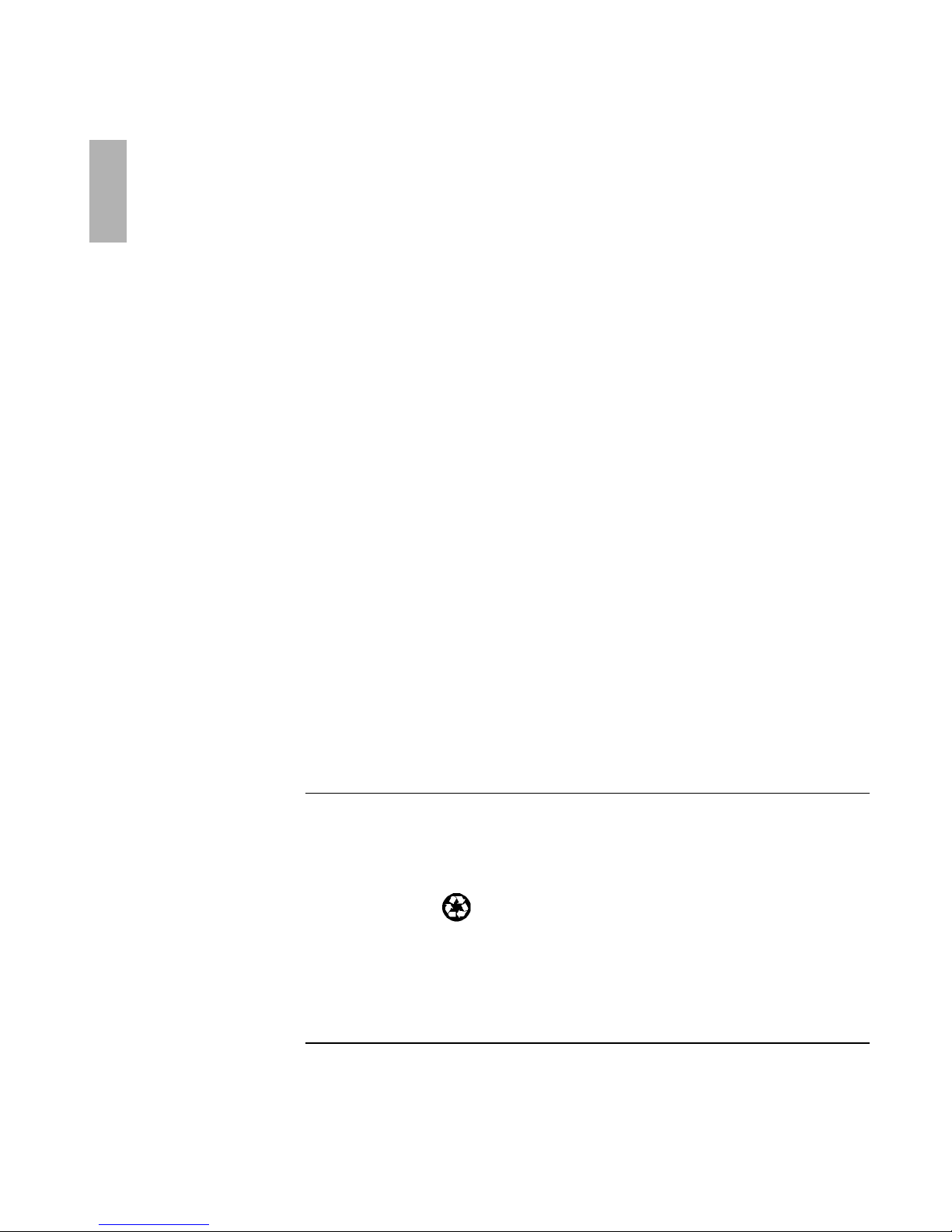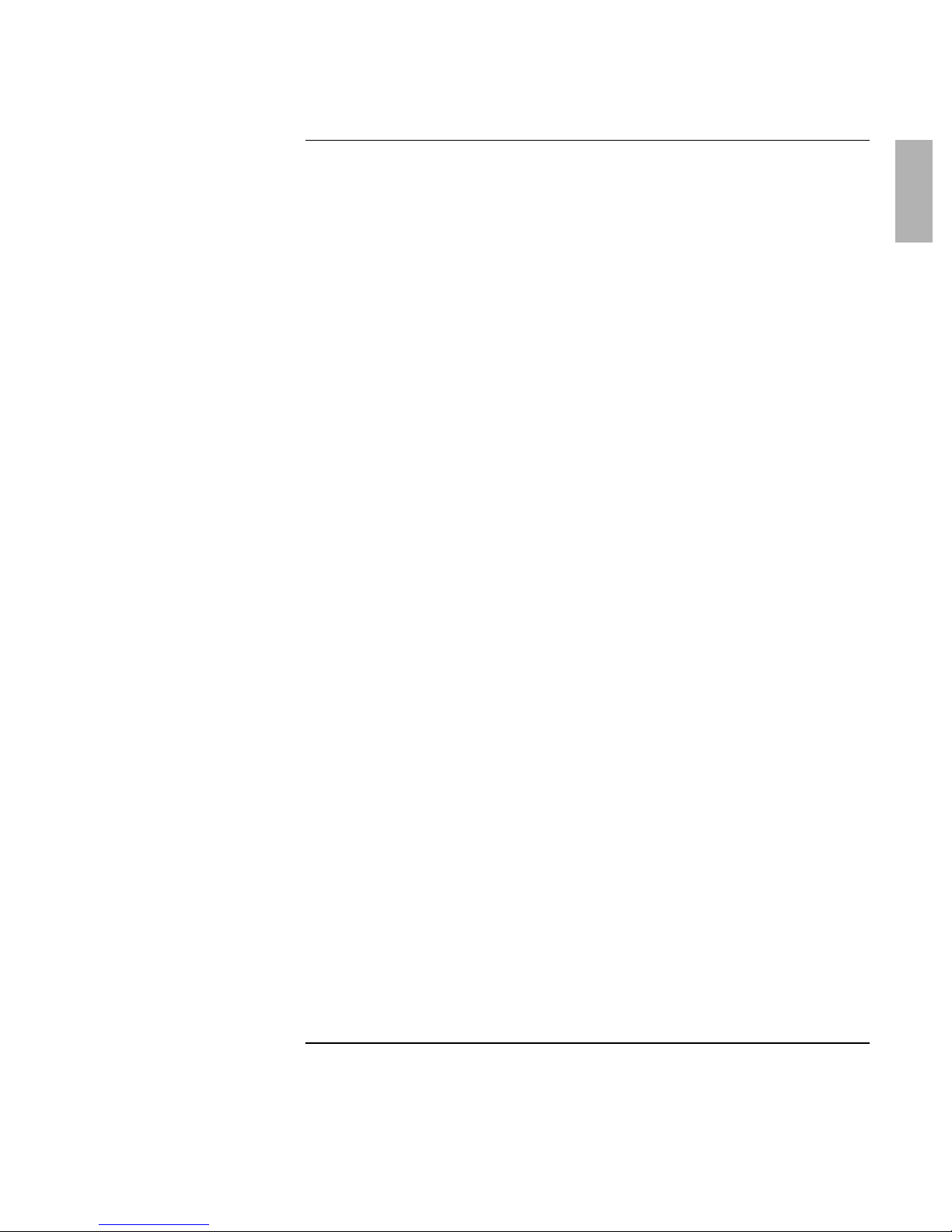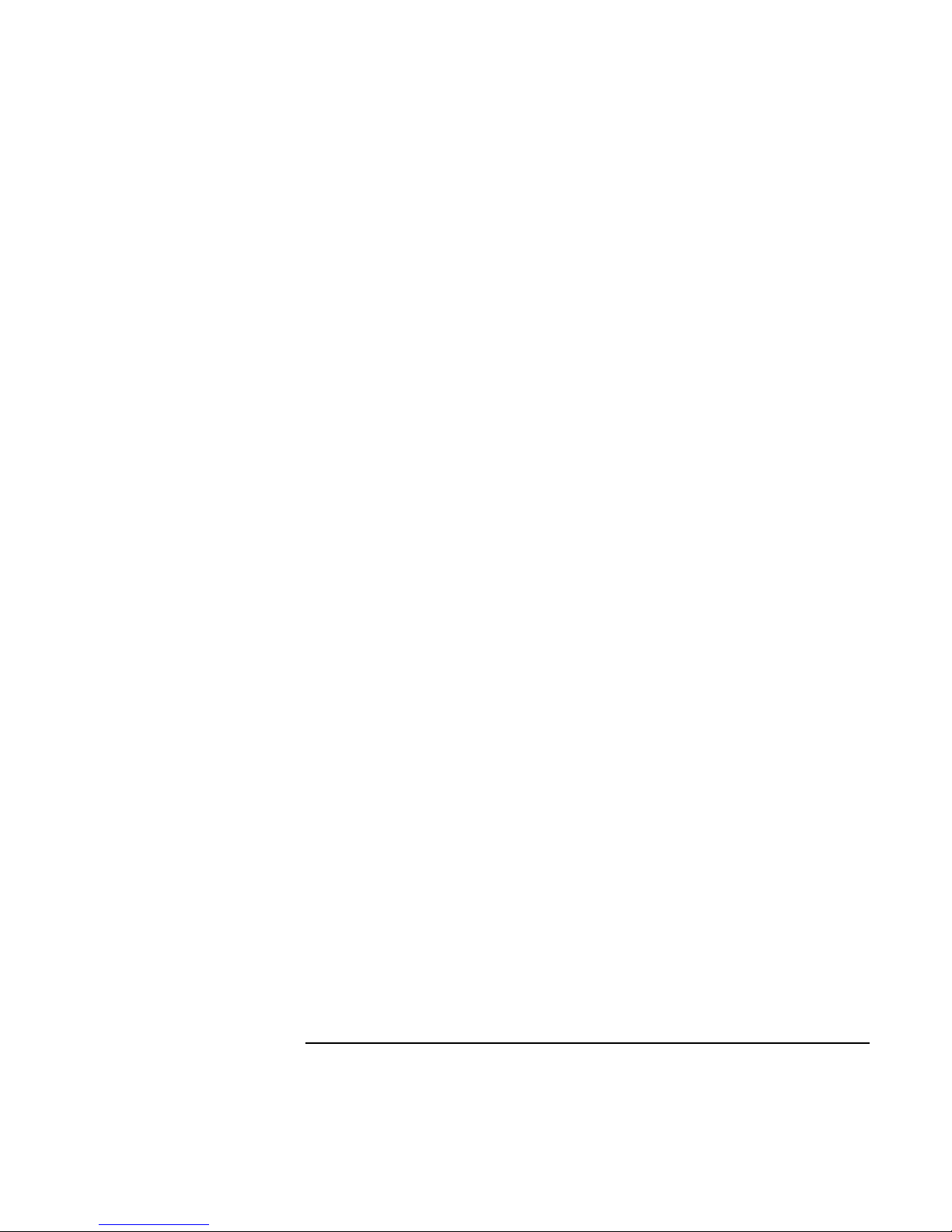6 Corporate Evaluator’s Guide
To lock the hard disk drive ....................................................................................42
Working in Comfort with a Notebook PC...................................................................43
Taking Care of Your Computer...................................................................................45
To protect your hard disk drive .............................................................................45
To maintain your computer ...................................................................................45
To safeguard your data ..........................................................................................46
To extend the life of the display ............................................................................46
To get the most from your batteries.......................................................................47
To clean your computer.........................................................................................47
Traveling with Your Computer .....................................................................................49
Managing Power Consumption ...................................................................................50
How the computer manages power automatically.................................................50
To manage power manually ..................................................................................52
Using Battery Power ...................................................................................................53
To check battery status ..........................................................................................53
To respond to a low-battery warning.....................................................................54
To recharge the battery..........................................................................................54
To add additional batteries ....................................................................................55
To maximize battery operating time......................................................................55
Making Connections .......................................................................................................57
Using an Expansion Base............................................................................................58
To dock the computer ............................................................................................59
To undock the computer ........................................................................................60
To use the status panel...........................................................................................61
Using Plug-In Modules ...............................................................................................63
To install hot-swap support ...................................................................................63
To replace a plug-in module..................................................................................63
To insert or remove a CD or DVD ........................................................................65
To play audio CDs.................................................................................................66
To play DVD movies.............................................................................................67
Using the Modem........................................................................................................68
To connect the modem ..........................................................................................68
To connect to the Internet......................................................................................70
To disconnect from the Internet.............................................................................71
To dial in to a network...........................................................................................71
To change your modem settings ............................................................................71
To send and receive e-mail....................................................................................73
To send and receive faxes (Windows 98)..............................................................74
To send and receive faxes (Windows 2000)..........................................................75
Connecting to a LAN ..................................................................................................76
To connect to a LAN .............................................................................................76
Connecting PC Cards ..................................................................................................77
To insert or remove a PC Card ..............................................................................77
Connecting External Devices ......................................................................................79